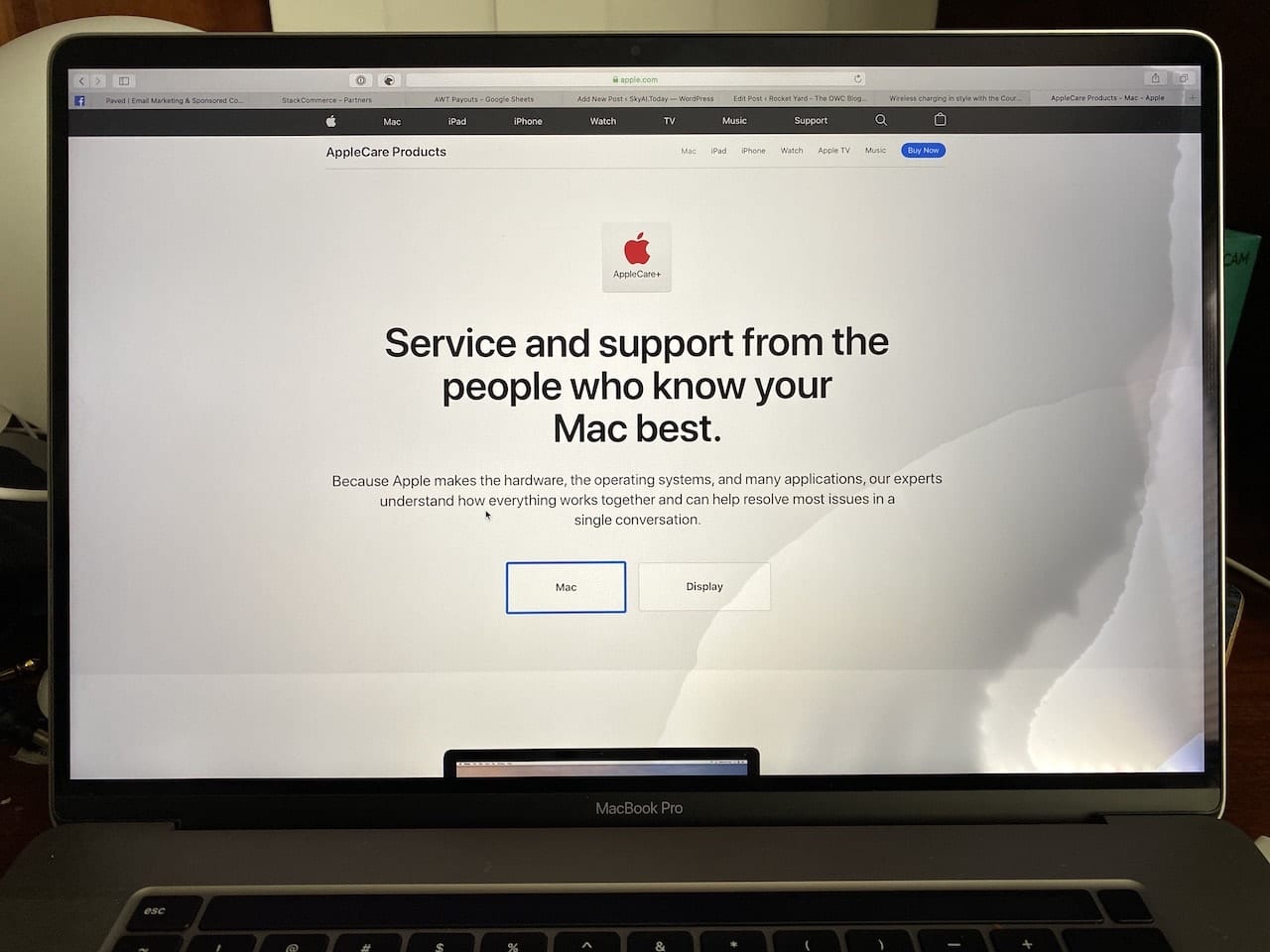
December of 2019 marks 35 years since I purchased my first Mac. In all that time, I’ve never had an accident with any of them…but this past Saturday, all it took was a simple bump of a glass of water on my desk, and now my new 16-inch MacBook Pro is “not so new.” I want to share my tale of woe and provide readers of The Rocket Yard with a few tips on what to do to minimize the chances of something like this happening to them.
Wait, Aren’t MacBooks Waterproof?
Nope, not even water resistant! While the Apple Watch and iPhone are now very water-resistant, MacBooks aren’t. Even a small splash of water, coffee, tea, New Belgium Honey Orange Tripel Ale, champagne, Tercero Wines Mourvedre, kombucha, or any other liquid can cause a major problem.
So What Happened?
I live in Colorado, and in the winter the humidity is very low — around 10%! We Coloradans make up for that by drinking water frequently. I had water in a glass on my desk next to my MacBook Pro and was reaching for a Logitech Brio 4K Pro Webcam that I’m reviewing. My elbow hit the glass, knocking water on to the right side of the keyboard and hinge.
Although I immediately picked up the unplugged MBP, shook it upside down to get the water off, and then grabbed an absorbent microfiber towel to soak up the rest, the damage was done. The hinge area on the MacBook Pro apparently isn’t sealed too well, as the water was drawn by capillary action up into the display. At one point, the display was flickering and backlighting was visible along the bottom of the screen (see video below)
Some of the screen damage went away a few days after the accident, but an area where the backlighting of the screen was extremely bright remained (see image below). For a while after the dousing, the Touch Bar seemed to be affected, but a reboot appeared to fixed the issue.
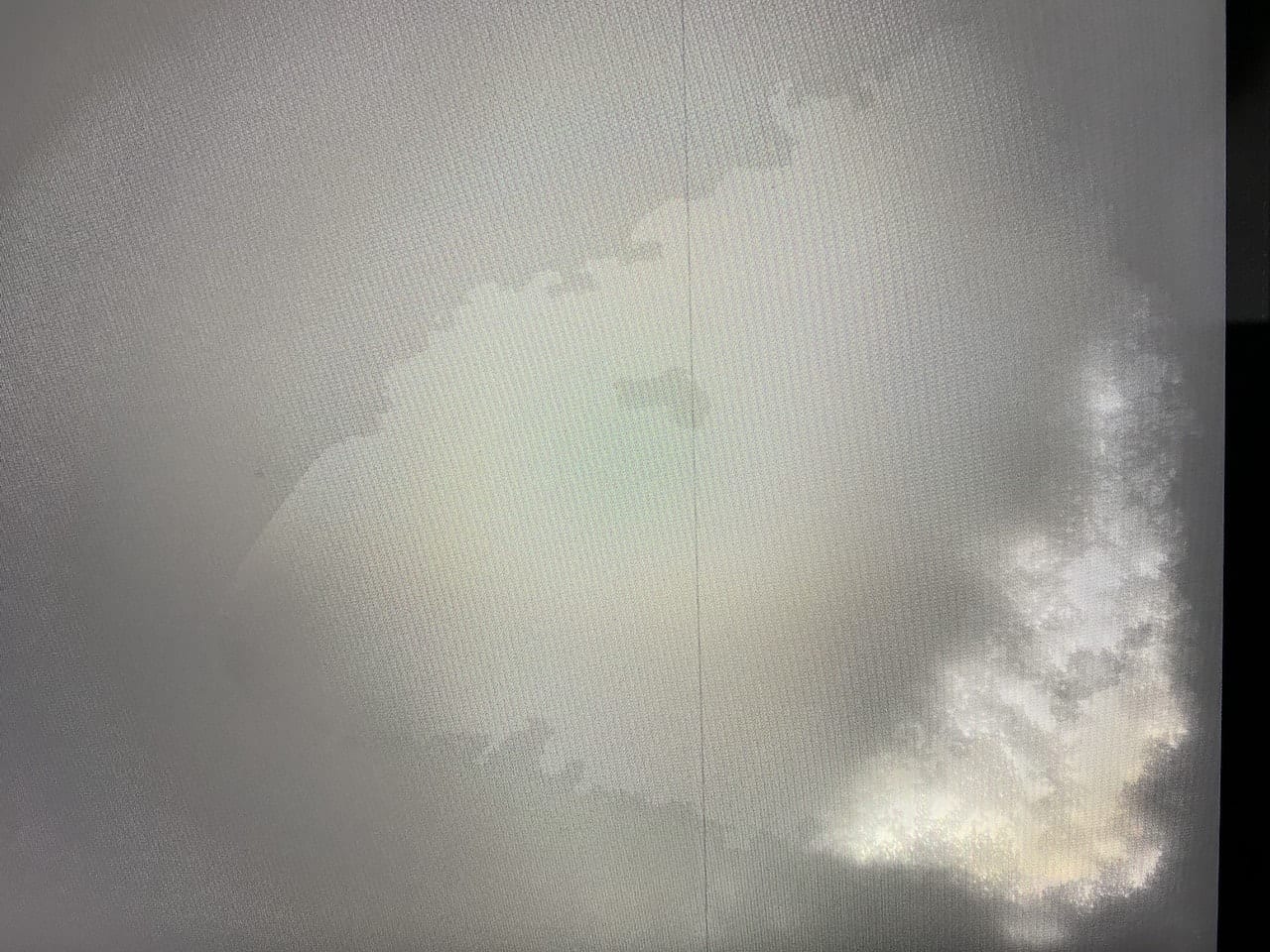
Off to the Apple retail store…
The accident happened on Saturday, December 21st. My weekends are usually pretty busy, so I knew I couldn’t get to an Apple store immediately. Not only that, with the weekend being the final weekend before Christmas, I knew the store was going to be packed. I went to the Apple website, pulled up the Mac support page, and checked my options for accidental damage.
Since I always buy AppleCare+ for my devices, I found that accidental damage was covered after a $99 “copay” unless the damage was so extensive that it required more than just a new display. The repairs would not be greater than $299 in any case.
I was able to make an appointment for Monday, December 23rd in the early afternoon. Despite the heavy holiday shopping traffic at the store, my visit with the Genius was on-time and quick, since the damage was obvious and I had prepared the MacBook Pro by performing a backup and turning off Find My Mac.
The work couldn’t be performed on-site, so the MacBook Pro was packaged up with supporting documentation at the store and sent to a repair depot. On the 24th, I received a message that the computer had been received by Apple and that I would receive a follow-up when the repair plan was decided.
Prevention
Almost immediately after the accident, I decided that this was the last time something like this was going to happen. I had told my fellow Rocket Yard writer Dennis Sellers about what happened, and he mentioned having a Contigo spill-proof water bottle. I found one I liked on Amazon and purchased it right away. At least I can now stay hydrated and prevent the MacBook Pro from taking an unexpected shower.
In addition, since some of the water may have dripped into the microscopic spaces between the aluminum frame of the keyboard and the keys or Touch Bar, I bought a keyboard cover. These are very thin plastic membranes that cover a keyboard and can protect the keys from splashes and crumbs.
I always carry my devices in a waterproof backpack when traveling, so I know that rain and spills won’t be an issue when I’m en route to some exotic destination.
Probably the best thing I did prior to the accident was to purchase AppleCare+. When I was doing Mac consulting, I always encouraged my clients to purchase AppleCare+ and it always helped in cases where accidents or deliberate damage (like the client whose 3-year-old who drew on a new 27-inch iMac screen with a Magic Marker…) made a Mac unusable.
However, even with AppleCare+, I was told that the repair — which was going to replace the display, the motherboard, and most likely some other components — would cost $299 plus tax. Well, I needed the MacBook Pro, so I told ’em I’d definitely pay the bill once the computer was returned.
A Long Wait
I dropped off the MacBook Pro on December 23, 2019, and finally received word from Apple that it was ready for me to pick up at my local Apple retail store on January 8, 2020. I’m guessing that the delay was due to the holidays… or perhaps because of all the components that needed to be replaced.
Much to my surprise, when I picked up the MBP and got ready to pay, the Apple Genius who was working with me looked at his handheld terminal, then at some paperwork, then back at the terminal before excusing himself to go to the back of the store. He came back smiling a few minutes later and said “Well, I’m not sure what happened but the invoice is showing that it’s paid. I think you just got your repairs done for free!”
Restoring
Since the MacBook Pro’s motherboard — complete with 2TB SSD — had been replaced, the computer had been wiped and then reloaded with a new copy of macOS Catalina. I had no concerns about that since I back up my computer every night with Bombich Software’s Carbon Copy Cloner.
I knew I wouldn’t be able to reboot from my backup drive immediately due to a “feature” of the 16-inch MacBook Pro — the T2 chip. It has a setting that disallows booting from an external drive. I went through the usual Startup Assistant to create an administrative user, then rebooted the MacBook Pro into Recovery mode where I was able to select the Startup Security Utility and allow booting from external drives.
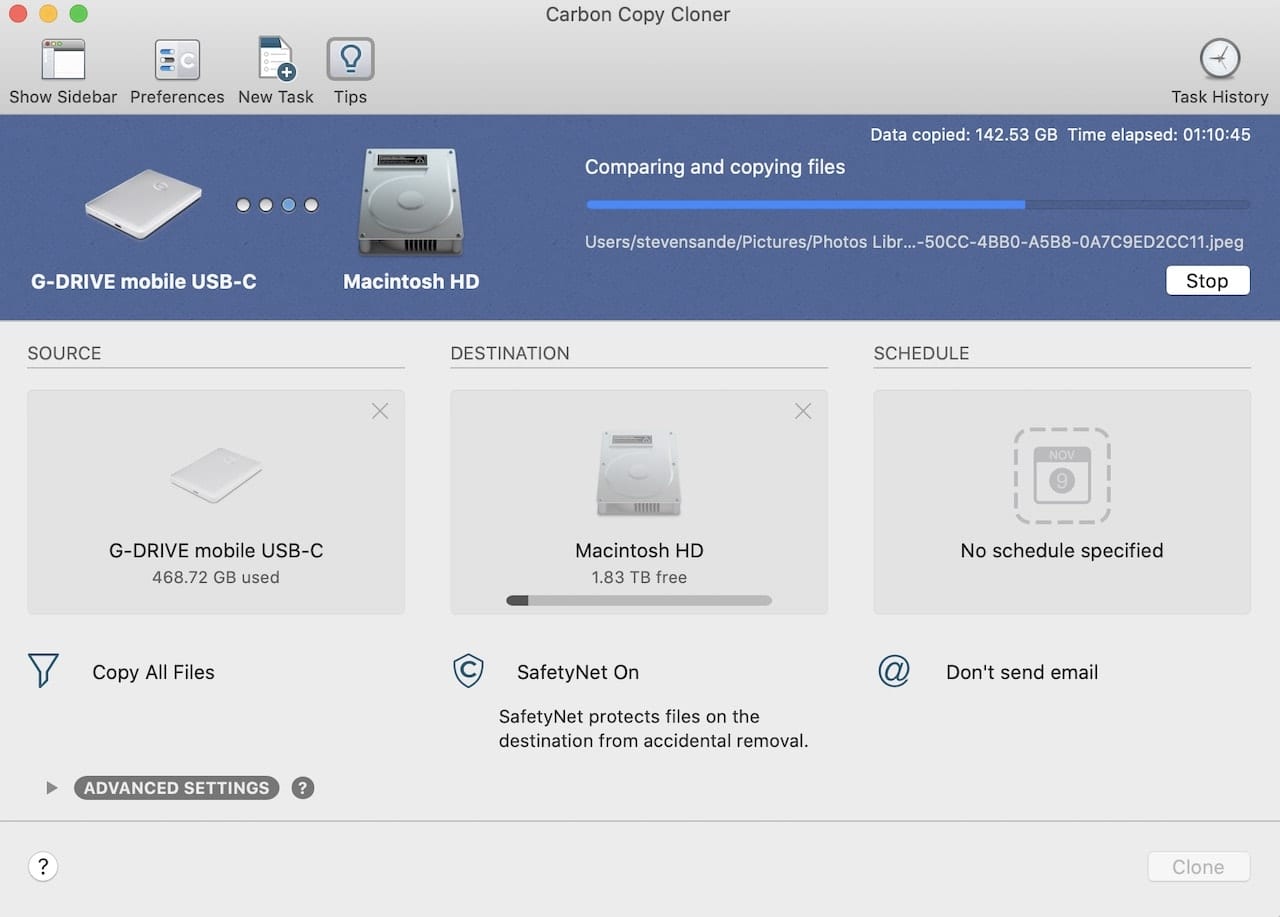
Upon rebooting from my backup drive, Carbon Copy Cloner surmised that I had booted from the clone and offered to guide me through restoring the computer. That was a simple process of selecting the “destination drive” (the SSD inside the MacBook Pro) and clicking “Clone”. It took a while for the MBP to be completely reloaded — about four hours over a USB-C connection — but that was preferable to reloading apps and files manually.
During the cloning process, I installed the new keyboard cover as well as a nice dark blue transparent plastic shell to protect the outside of the MacBook Pro. The display also received some additional protection in the form of a clear screen scratch protector. Better late than never, right?
The Moral of the Story
What has this experience taught me? To be more cautious when handling any liquids near my MacBook Pro or other non-waterproof devices. It also proved that AppleCare+ is a good “accessory” for any Apple device and that a bootable backup can get you back up and running quickly in case of a repair that completely erases your device.
If I had not purchased AppleCare+ for the computer, the cost of the repair would have been $1,774 plus tax. With the savings from that one incident, I more than paid for AppleCare+.


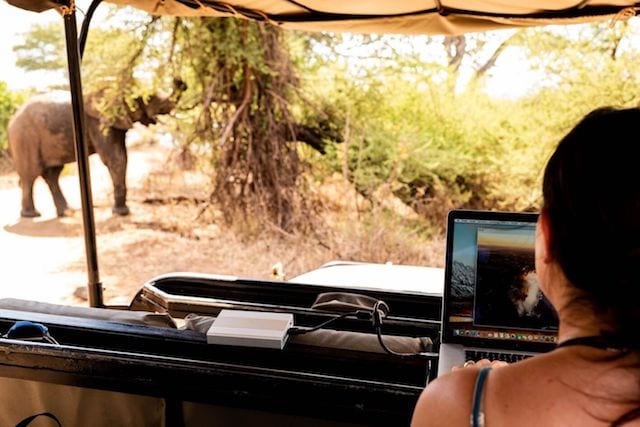
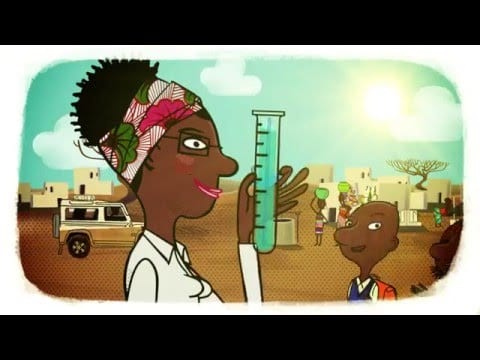
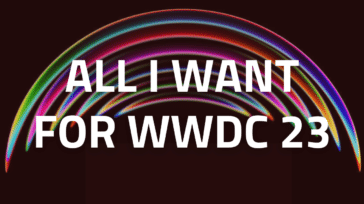


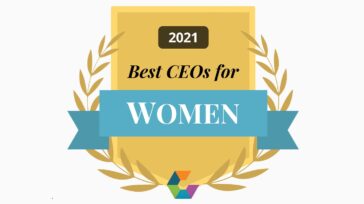


Same issue with me with a few drops of water on my screen.I didn’t have Applecare and paid nearly $800 for the screen. The motherboard was toast as well, but fortunately, there was no water damage there so it was covered under warrantee. The main hard drive was part of the mother board (???) so it was replaced for free as well. The shop I brought it to backed up my original drive and restored it to the new drive and it worked with very few issues. I’ve had nothing but macs since the 90s. This is the certainly the least well built model since the original titanium MacBook, whose screen cracked ft you touched it the wrong way.
Sad story kund of, but with standard homeinsurance policy I would have paid about 120 $ to my insurance company who would then cover the repair costs. Cheaper and better than Apple Care.
My Mac has the same issue. Anyone have any home remedies to stop the water in my screen?
A hair drier worked well for me.
Be patient. It took me two hours to recover an area of 4×4 cm.
There are at least two gaps that water can come through. The one that make ‘bright light’ is more difficult.
You might want to start from the center of the screen to push the water out.
When heating the screen, it can turn black locally. Don’t freak out, move the drier away, so that area can cool down.
It seems I fully recovered my screen, but I can’t be sure what happens underneath. The rubber gaskets and electronic circuit might age more quickly by heat, for example.
So try it with care.
Not a perfect solution, but you can buy transparent flexible molded keyboard ‘skins’ for many PC laptops that cover the entire surface around the keyboard. These are very useful in workshops or outdoor research data entry where debris or liquid on the keyboard is a frequent risk.
I’ve tried to find these for Macs, but have only seen smaller film keyboard protectors that fit within the Mac keyboard ‘well’ and offer no protection from rapid capillary distribution of liquid spills that reach the well edges.
Any sources for Mac ‘full’ keyboard covers?
Since you had just bought it, most credit cards offer 90 days of purchase protection (damage)
“I had water in a glass on my desk NEXT to my MacBook Pro”
No need to add anything else.
I know that it may be hard to believe, but I fixed a wet MacBook Pro drying it in oven at about 45 ºC. It was just tap water and it was completely removed that way.
I haven’t had to try this, but I was told that if any electronic device gets water in it, one way to reduce (but not totally eliminate) the damage is to immediately plunge it into a bag of rice and leave it there for several days. The rice is so hygroscopic that it will pull the water out of whatever spaces it can.
Hello Folks!
Although I need to state that I have not tried the ‘Rice Method’@ water damage, I will also note that–as a ( fairly serious, hobby photographer with 40+ years experience )–this idea has been pretty-well discounted in the photographic community…it sure Sounds Nice, yet seems NOT to work!