macOS Recovery is part of the built-in recovery system of your Mac. It can help you restore data from Time Machine, reinstall the operating system, get online help online, repair or erase a hard disk, and much more.
You can start up from macOS Recovery and use its utilities to recover from many types of software issues or take other actions on your Mac such as:
- Installing the latest version of macOS that was installed on your Mac;
- Upgrading your desktop or laptop to the latest version of macOS that’s compatible with your Mac;
- Installing, or reinstalling the version of the operating system with which your Mac shipped. If it’s not available, macOS Recovery can help you track down the version closest to it that’s still available.)
To use macOS Recovery, hold down Command (⌘)-R on your keyboard immediately after restarting your Mac or immediately after your Mac begins to restart. Continue holding the keys down until you see the Apple logo or a spinning globe. Startup is complete when you see the utilities window.
You may have to enter a password, such as a firmware password or the password of the user who’s an administrator of the Mac. A firmware password prevents starting up from any internal or external storage device other than the startup disk you’ve selected. If you don’t recall setting up such a password, well, you probably didn’t.
After entering any required passwords, the macOS Utilities window should appear.
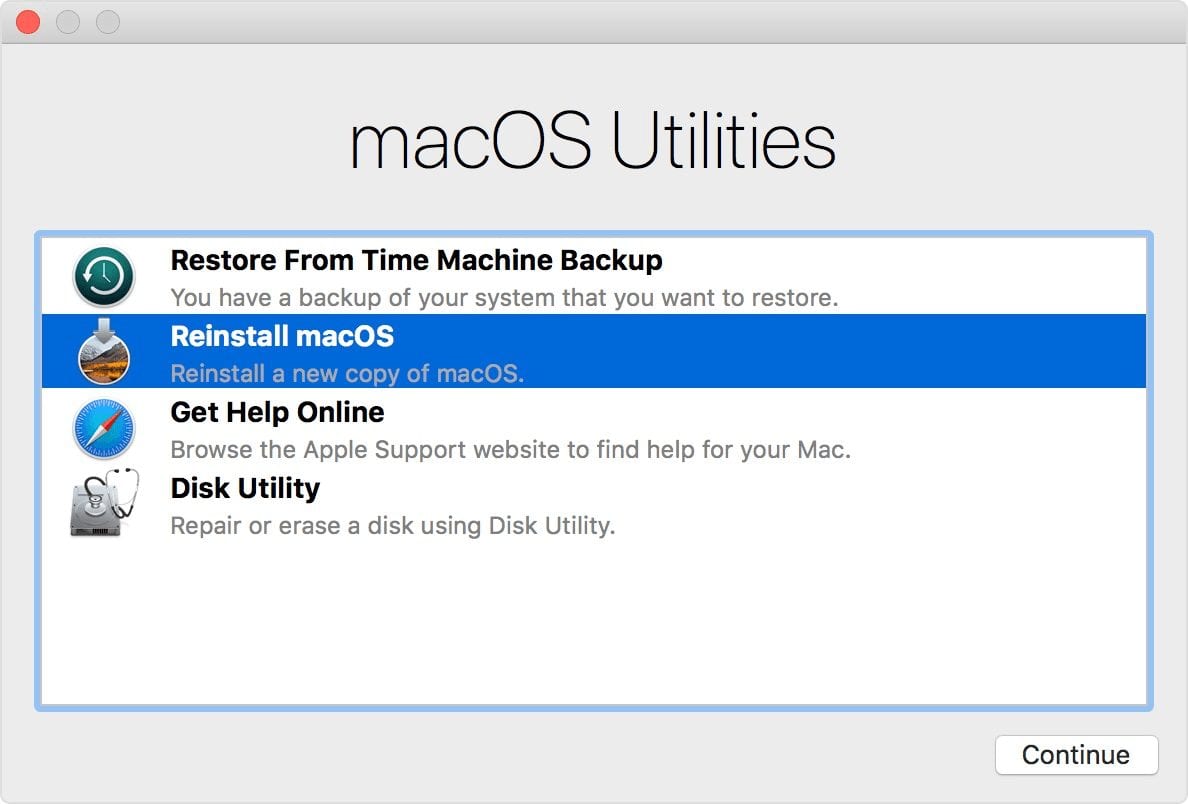
You’ll have four options: Restore From Time Machine Backup, Reinstall macOS, Get Help Online and Disk Utility.
If you used Time Machine to create a backup of your Mac (and you should do this), you can restore your files from that backup.
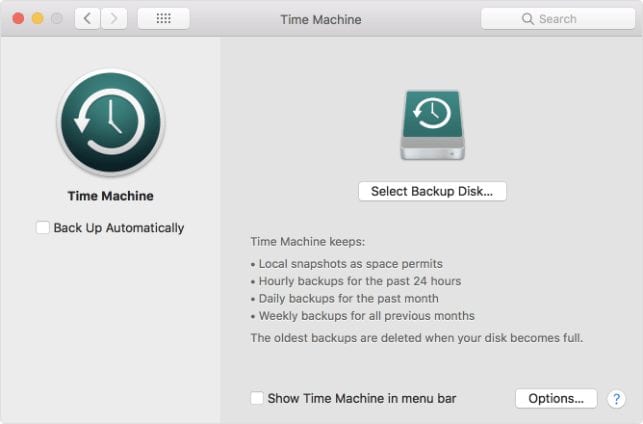
“Reinstall macOS” allows you to, as you might guess, download and reinstall the Mac operating system. The Reinstall macOS utility installs different versions of macOS depending on the key combination you used while starting up.
Newer Mac computers and some older Macs automatically try to start up from macOS Recovery over the Internet when unable to start up from the built-in recovery system. When that happens, you see a spinning globe instead of an Apple logo during startup.
To manually start up from macOS Recovery over the Internet, hold down Option-Command-R or Shift-Option-Command-R at startup. If you still can’t start up from macOS Recovery, and you have a Mac that is able to start up completely, you might be able to create an external Mac startup disk to start up from instead. I’ll cover this in an upcoming article.
The “Get Help Online” option in macOS Recovery lets you use Safari to browse the web and find help for your Mac. Links to Apple’s support website are included. Browser plug-ins and extensions are disabled.
You can use Disk Utility to repair or erase your startup disk or other storage device.
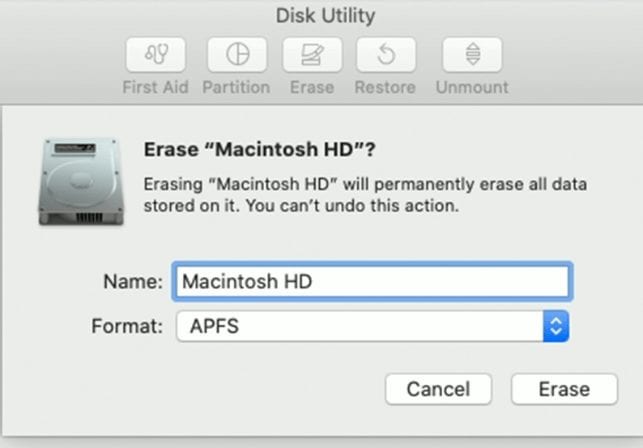
To quit macOS Recovery, choose Restart or Shut Down from the Apple menu (). If you want to choose a different startup disk before quitting, choose “Startup Disk” from the Apple menu.
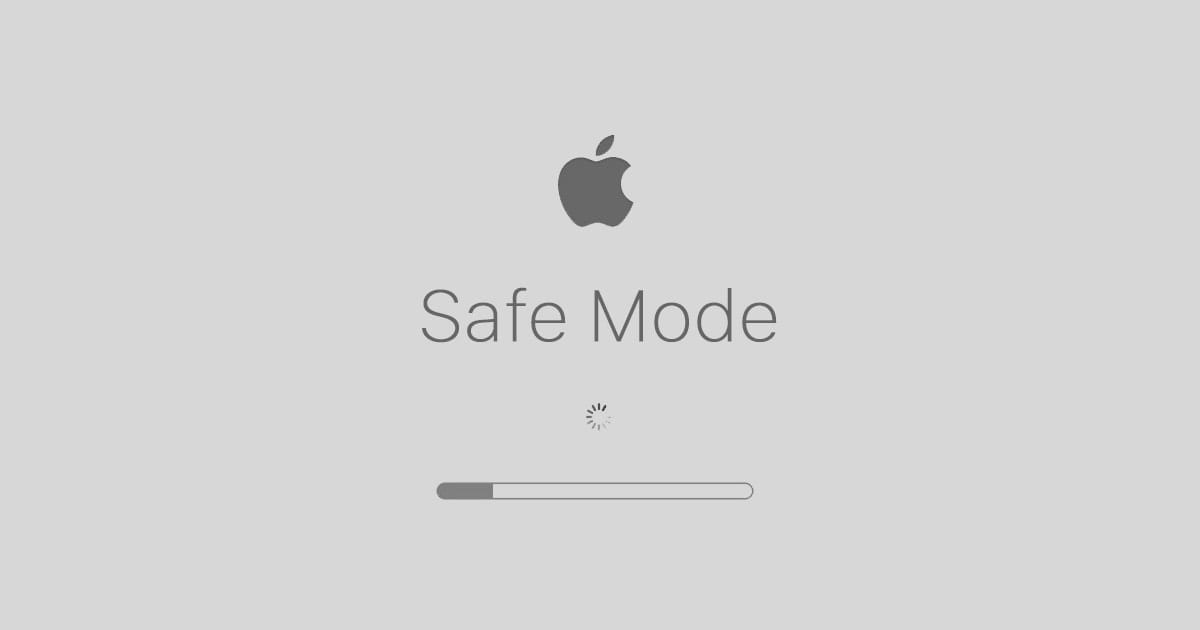
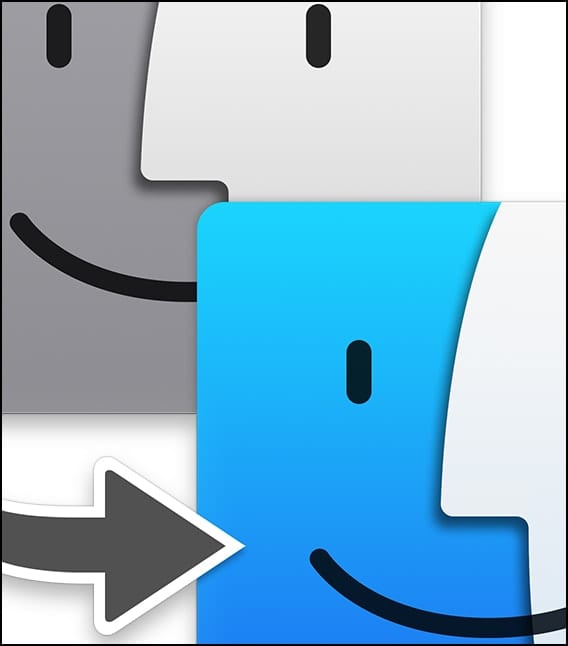
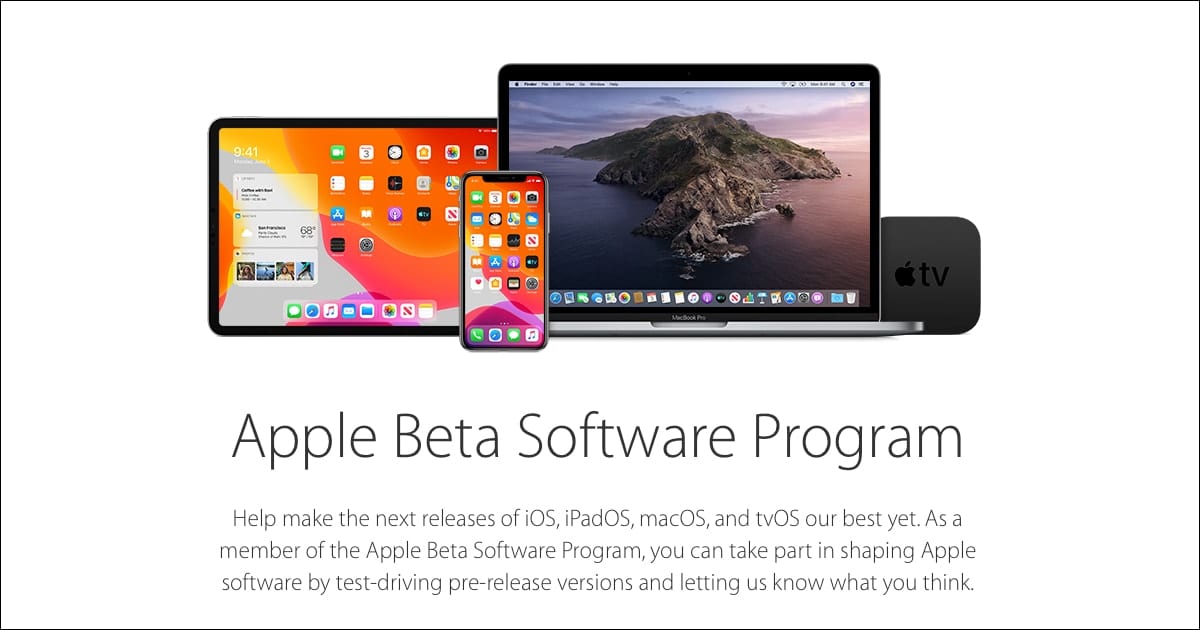







On Catalina I never get the utilities menu. I only get a ‘Recovery Assistant’ How do I get past this to the utilities menu??
Catalina OS – on startup screen not able to type password because either of keyboard or trackpad are not working. Please guide / help.
my restore OSX continues to offer and only offer El Capitan. when I clickon continue, it runs for a while then reports that my computer is not compatable with El Capitan. there is no other choise. I am tring to restore Catalina. I am going to get rid of this Apple so I erased everything.
There has to be another way. I have tired everything that I can find on the web. Can you help me?
In order to preserve functionality of certain activation-coded applications (specifically Office for Mac), I used to use Recovery Mode to create a full system image that included the installed apps. At least once (!) I was successful in using this image to reinstall my Office suite without using up another site license for a reinstallation. Time Machine Backups DO NOT work for this. What with the advent of MacOS Catalina, and the Macintosh HD + Macintosh HD, this approach no longer works. Is there another Recovery-based workaround that preserves the functionality of Office for Mac, and other apps that require complex installs?