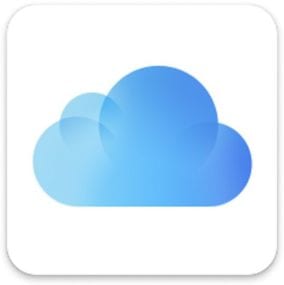
I don’t know about you, but I use Apple’s iCloud Drive a lot. Subscribing to a full 2TB of storage for my wife and me, we store everything out there — scanned documents, all of our photos, you name it. On the iPhone and iPad, there’s a Files app that gives you one-tap access to iCloud Drive and any other local files or cloud services, but there’s no such app for Mac. In this short article, I’ll show you how easy it is to add an iCloud Drive Button to the macOS Dock for one-click access to your content in the cloud.
Where’s The Button?
We know that there’s a button that opens iCloud Drive — if you open a Finder window on a Mac, you’ll see a tiny gray cloud icon with the words iCloud Drive next to it. However, you can’t simply drag that icon to the Dock to install it. What we need to do is find that icon and its associated link in the System Folder, then drag that to the Dock.
Rather than have you dig around inside the System Folder to find the icon, just follow these simple instructions:
1) In the Mac Finder, select Go > Go to Folder… from the menu bar.
2) Copy the following line of text and paste it into the Go to Folder edit field:
/System/Library/CoreServices/Finder.app/Contents/Applications/
3) Click the Go button or press the Return key on your keyboard. A folder buried in your System Folder appears with several applications in it (note that mine is showing two “Recents” for some reason…).
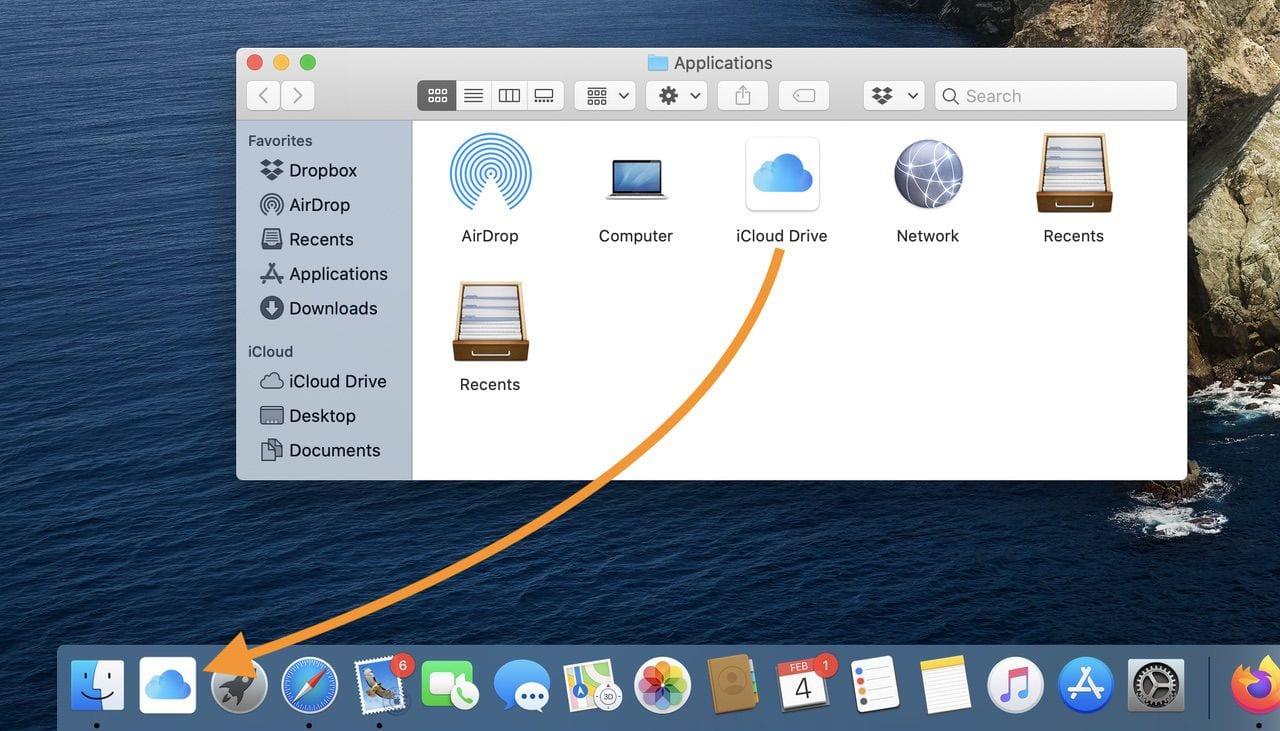
4) Drag the iCloud Drive application icon to the Dock and drop it in whatever location you’d like. I put it next to my Finder icon, as you can see in the screenshot above.
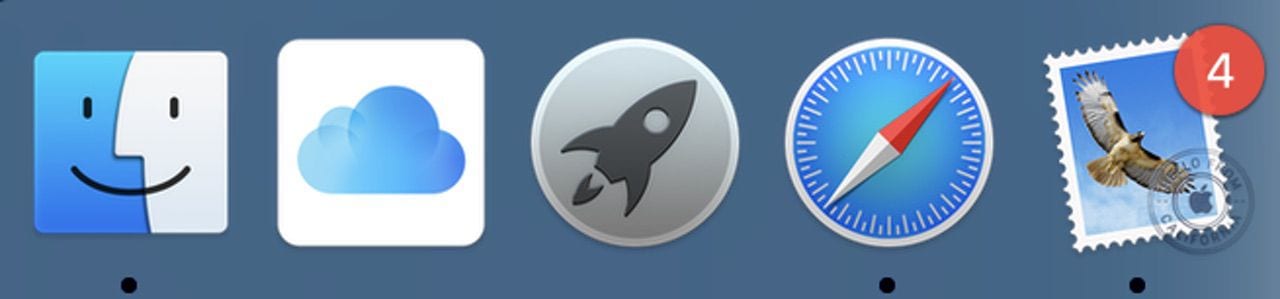
Now with a single click of the iCloud Drive button in the Dock, you’re immediately transported to the top level of the Drive.
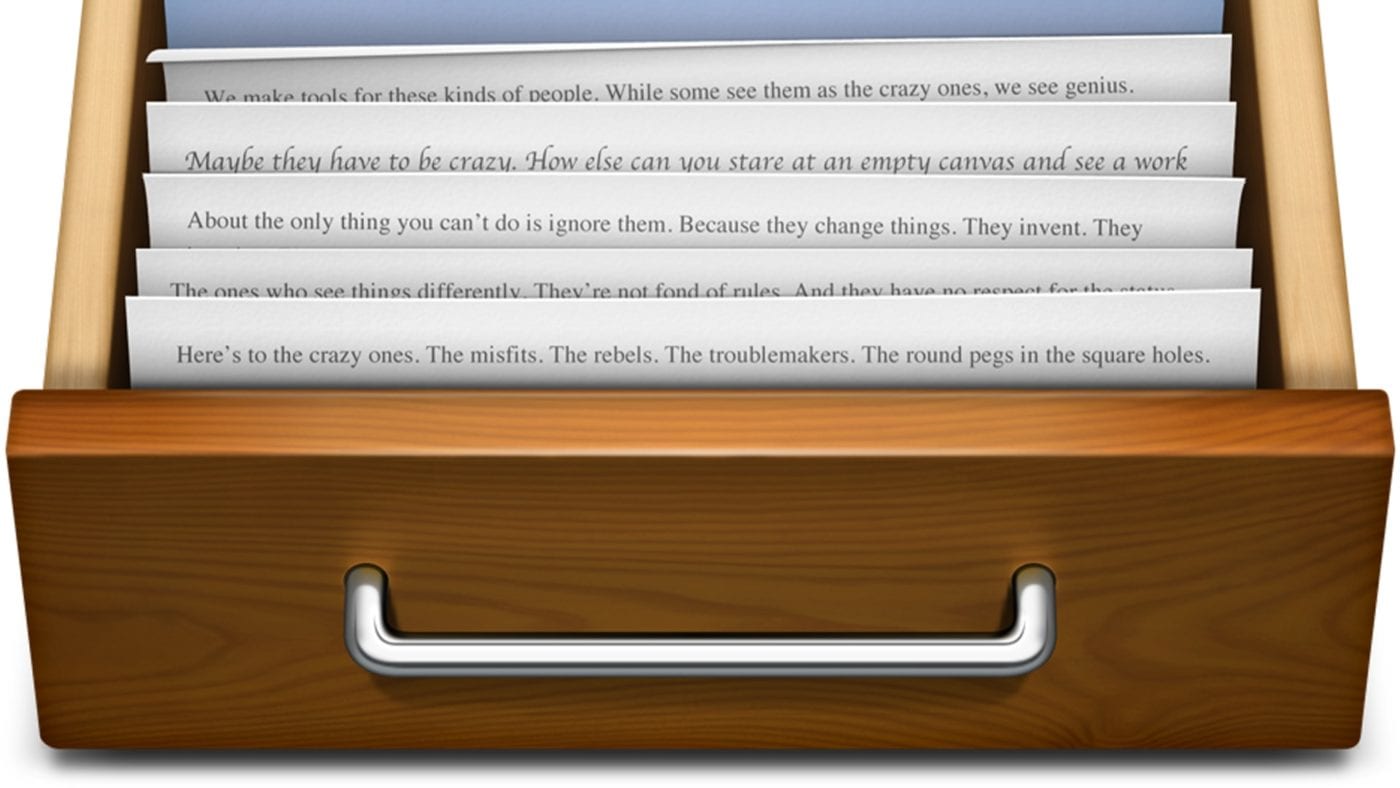
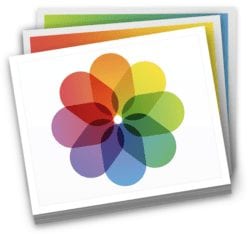







4 YEARS LATER STILL A HELPFUL TIP ON BETA SEQUOIA. REALLY SHOULD BE AN EASIER SOLUTION BUILT-IN TO THE OS YOU WOULD THINK.
THANKS FOR SHARING!
Hi there, is there a workaround for El Capitan 10.11.6? Can’t find the Applications Folder using that path… :(
Thank you so much,
Ana
Thank you this was just what I needed!
Thanks for the tip… worked like a charm. Much appreciated, Steve.
Thank You,
God Bless xxx
THANK YOU. shouldnt have been that difficult.
hi, in safari , add iCloud to your favourites, go to the favourite and drag it to the right hand side of the dock ,it will then open as it should .
i am on big sur.
Best advice out there!! Worked perfectly.
Thanks!!
Thank you very much! It worked exactly as you describe. I’m using OS Catalina 10.15.7
Great, thank you Steve.
Thank you very much, you’ve just saved me a whole lot of faffing around. Like you I use iCloud 2tb for everything on my iPad, iPhone, MacBook and desktop now its simple to access all my files
Thank you – you Sir are a genius for me today!
thank you so much…
excelent and simple advice for something soooo usefull!!!!
Thank you. My Applications folder looks exactly the same as yours with 2 Recents.app.
Thank you so much!! I clicked on SOOOO many pages to try to get this literal solution for an easy click/find (all the others kept giving me folders that didn’t actually take me to the active iCloud that updated with changes)
Not letting me tell you anything. Tells me I already commented. First time I have used this service so bah!
Hi Julia, this blog is moderated and sometimes we get a little backed up and it can take longer than normal to approve posts. Sorry for the late approval!
Sorry only thing that shows when I follow your directions is a desktop folder, not AirDrop, iCloud etc.
Has also messed up my finder works.
I did what you wrote, and now Finder doesn’t work.
Lovely, thank´s
Applications Folder not present in Finder App under El Capitan, 10.11.6.
I have the same issue… is there another path maybe?…
Thank you for How to Add iCloud Drive to the macOS Dock. I may start actually using iCloud. Perhaps a small and obvious thing to most. Not to me. Very much appreciated.
What I find interesting is that the “folder” iCloud is an app, which when clicked reveals the folders contained therein. The app is in the Applications folder sited, but where are its contents? I suspect that the Documents folder could also be dragged to the dock since it can also be moved in the Finder Sidebar. If I knew, for example, where the Documents folder contained in the iCloud folder resided, it could be moved off the Macintosh HD drive to an external drive using a symbolic link.
Thank you.
That’s a very useful tip.
-evan
Does this work in Catalina where the system folder is in a separate read only volume?