
macOS Quick Look is a wonderful feature. Introduced on June 11, 2007, along with Mac OS X 10.5 Leopard, it’s a quick preview feature.
The Mac’s Finder has always had icon previews, but Quick Look lets you look at the contents of a file in the Finder at full or near-full size. But first a quick reminder: the Finder is the first thing that you see when your Mac finishes starting up. It opens automatically and stays open as you use other apps. It includes the Finder menu bar at the top of the screen and the Desktop below that. The Desktop is the space where you see file, folder, and application windows.
Okay, back to Quick Look; it can preview files such as Pages, Keynote, Numbers, Microsoft Office, PDFs, HTML, QuickTime readable media, plain text, and RTF text documents, and RAW camera images. To use it, select one or more items, then press the Space bar. Or force click an item.
A Quick Look window opens. If you selected multiple items, the first item is shown.
The graphic below shows what happens when I “Quick Look” a PDF file of my basketball league’s schedule.
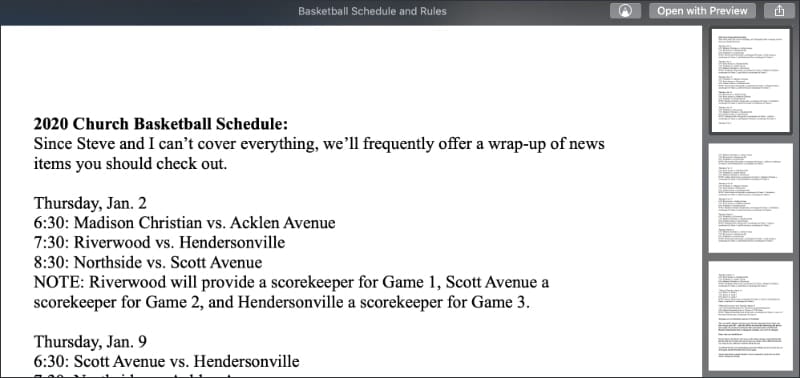
In the Quick Look window, you can do any of the following :
- Manually enlarge the window: Drag its corners.
- See the item in full screen: Click the Full-Screen button on the left. To return to the previous size, click the Exit Full-Screen button.
- See the next or previous item: Click the arrows on the left, or press the Left and Right arrow keys. In full screen, you can click Play to view the items as a slideshow.
- See the items in an index sheet view: Click the Sheet View button on the left, or press Command-Return.
- Play the video portion of a Live Photo: When you open a Live Photo in the Quick Look window, the video portion of the photo plays automatically. To view it again, click Live Photo in the bottom-left corner of the photo.
- Open the item: Click Open with [App].
- Share the item: Click the Share button on the right (see below).
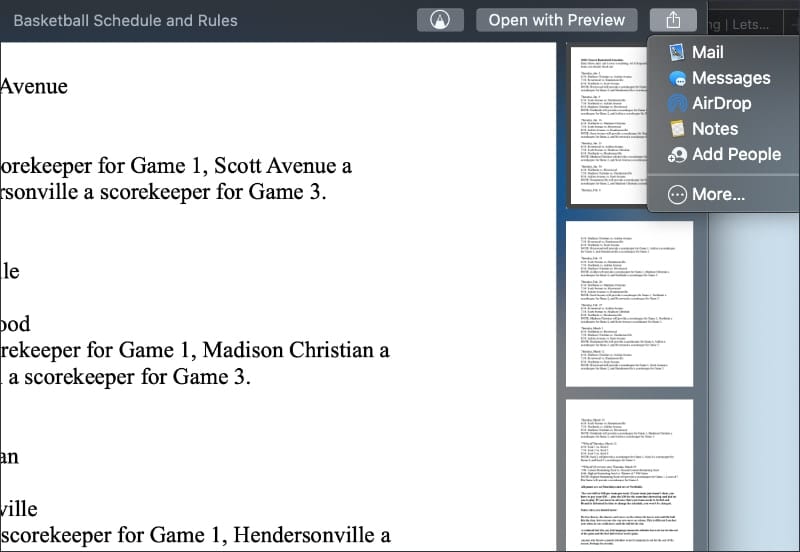
When you’re done, close the Quick Look window: Press the Space bar, force click again, or click the Close button.

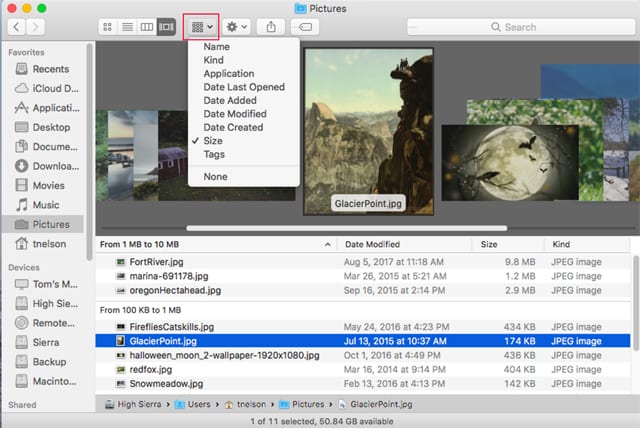






One oddity about Quicklook for PDFs is that the Quicklook rendering is sharper than Preview’s rendering, which usually has fuzzy text (it didn’t in Snow Leopard). Also, Quicklook and TextEdit often show different renderings of .docx files.
The coolest thing about QuickLook is its ability to show you a preview of a document that you don’t even have an application to open!
For example, I don’t have MS Office on my Macs, but I can use QuickLook to view a Word, Excel, or PowerPoint file someone sends me as an attachment.
And this was true even before the iWork suite offered the capability to open Office files.