In macOS’s web browser, Safari, you can create and open multiple tabbed windows. You can rearrange how they’re ordered, close them, or save a group of tabs as a bookmark that you can reopen all at once.
Add a Safari Tab
To add a new tab, press Command+T or click the plus sign at the far right of the Tab bar:

Close a Safari Tab
To close a tab, move your mouse over the tab and click the X that appears:

Navigate Safari Tabs
- To jump from tab to tab, press Shift + Command + Right Arrow (⇧⌘→) or Shift + Command + Left Arrow (⇧⌘←).
- You can drag and drop a tab to the left or right of another tab to rearrange their order.
Save Safari Tabs
You can save the articles of currently loaded tabbed windows into your Reading List or as Bookmarks. The steps are nearly identical.
To Save a Single Tab
With an article open, press Shift + Command + D (⇧⌘D) to add the tab to your Reading list, or Command + D (⌘D) to add the tab to your Bookmarks. You can also click the “Share” icon to the right of the address bar. (It looks like a square with an upward-facing arrow) and select the appropriate action:
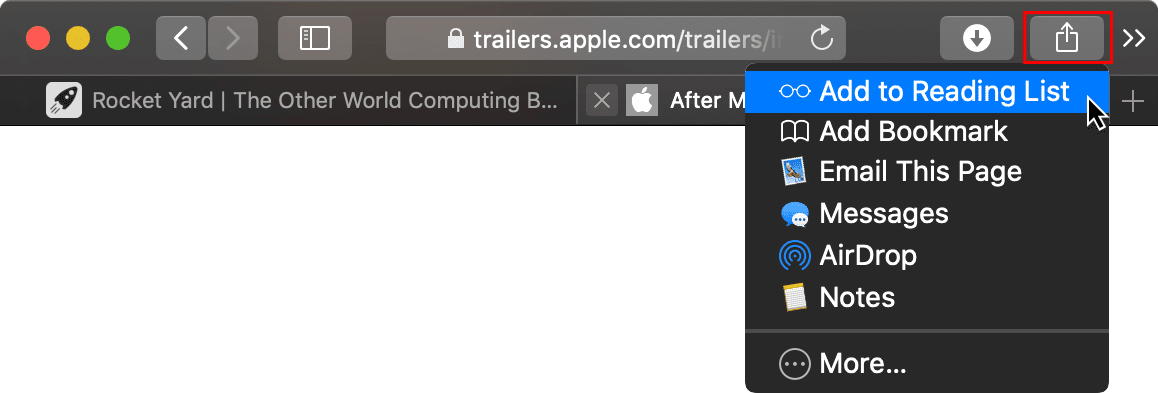
To Save All Tabs
If you’d like to save all of your open tabs to your Reading List or Bookmarks, select “Add The (XX) Tabs to Reading List” or “Add Bookmarks for These XX Tabs…” from the Bookmarks menu:
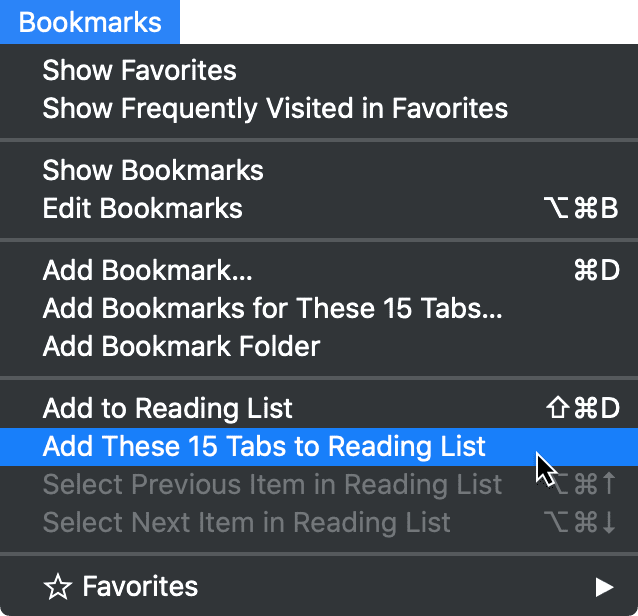
View Saved Safari Tabs
To see the Reading List or Bookmark list, click the Show Sidebar button next to the address bar:

and click the Reading List tab. (It looks like a pair of glasses.)
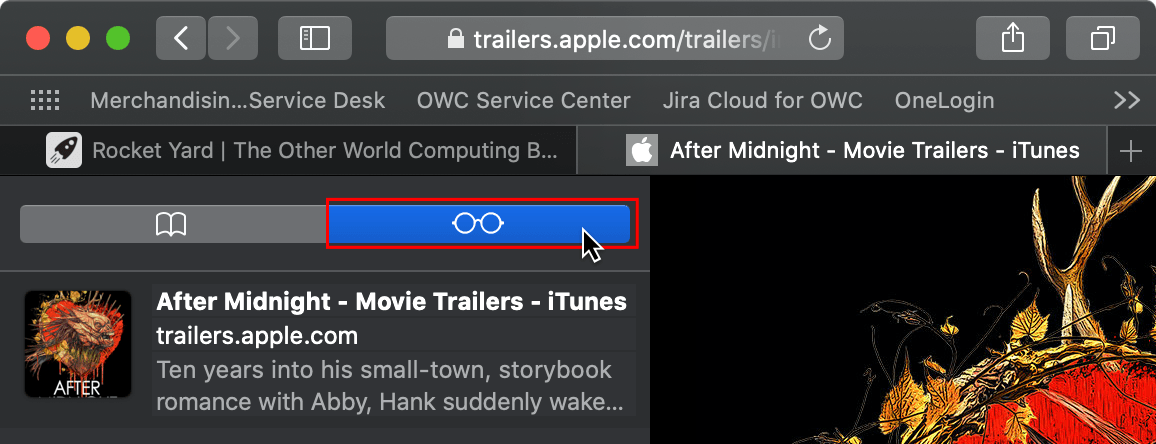
Control-click or right-click on a Reading List article and you will be presented with options to:
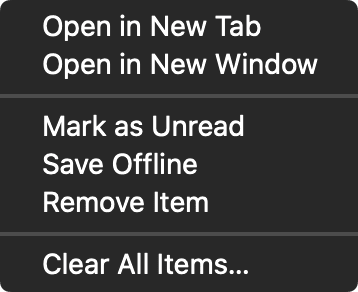
- Open in New Tab
- Open in New Window
- Mark as Unread
- Save Offline
- Remove Item
- Clear All Items…
If you navigate to the Bookmarks tab to the left of the Reading List tab in the Side Bar and right-click on an item, you get a slightly different menu of options:
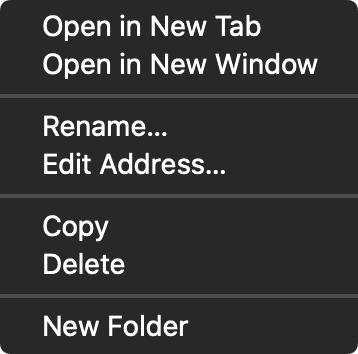
- Open in New Tab
- Open in New Window
- Rename…
- Edit Address…
- Copy
- Delete
- New Folder
Should I save my tabs as Bookmarks or to my Reading List?
Well, it’s entirely up to you. Bookmarks work best for pages you will frequent, like the very popular Copy and Paste Mac Key Symbols. The Reading List is better suited for articles you’d like to read at some future time and will likely just delete when you are finished.
How do you use tabs in Safari? We would love to hear your tips and tricks!
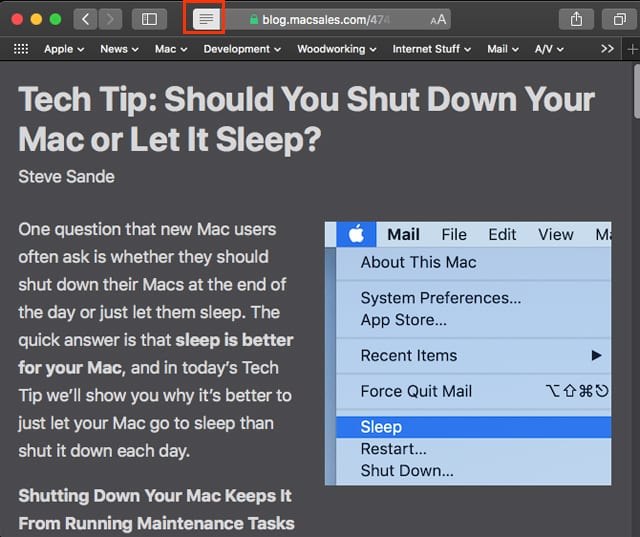
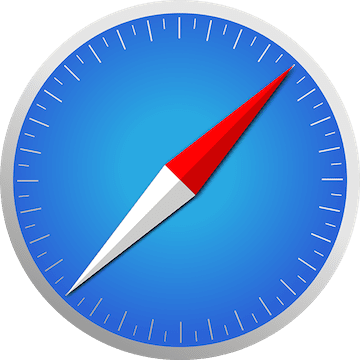






It would be more helpful to be able to rename tabs that are part of a tab group. This way you could Abbreviate a page name and quickly be able to choose the tab you want. I am doing research in which I continually use the same online books. They all have the same title but their Volume numbers change. So the tabs when viewed in a series all look the same. Maybe this is a next step for Apple.
and now. i’m gonna close this. out.
the comments are well advanced for me, however i will save this thread as my world has just changed… slightly.. for the better.
had decided i knew more about how to use safari than safari did, like most users who don’t wish to put in the extra 5 when it comes out, and ended up slowing my computer with multiple windows. Like: MULTIPLE. windows. #dontevenask
spent half the afternoon figuring out what i’d done, excitedly, as I made exponential progress to cleaning them all out (if there’s an ultimate shortcut don’t tell me just yet – would sorta be crushed). and learned of course, that mac apps have folds within folds. so will now try backtrack to find a quick tutorial which will amaze and save me muchos horas going forward.
gosh, i wish i were on a design team. i’m reasonably astute and didn’t see this from a mile off. was all set to upgrade my confuser (well – will do that anyway as she’s earned it) but again – thank you. found the most recent post on my dilemma and here you are – saviour who sorted it. mahalo.
Two complaints about Safari, and they’re big ones for me:
One, when you go bookmark a site, and it’s new topic that needs its own folder, you can’t create the folder at the same time. You have to bookmark the site in an existing folder and then go to “Edit bookmarks” and move it.
This is nuts. It adds steps that aren’t necessary.
Two, when you do bookmark a site, it presents you with the entire list of folders, all expanded. If you have 20 folders with 10 subfolders, you have to scroll past all of them to find the one you want. Safari should present all the main folders closed and allow you hover on a folder you want to open, and when it opens, navigate to the folder you want.
This is also nuts.
It’s about enough to make me go back to C***** or F******
One feature I use often (e.g., to keep an e-commerce listing handy until I buy it) is to drag a tab header leftward until it collapses into a small square (a “pinned tab”). It’s faster than using bookmarks, and you get an incentive to review and clear them out regularly. (If you see no tab header for a solo page, you may have to set the preference “Open pages in tabs instead of windows” to make this work.)
I also use the feature where you can drag a tab header right out of the window to create a stand-alone window with that page, or drag a tab from one window to another window to move the tab to it.