
I posted an article a while ago, admitting my shameful ignorance when it came to How to Move the Dock from One Monitor to Another on a Mac because it was something so simple. Something I should have known how to do because I had done it dozens of times before and completely forgot. Embarrassing, right?
Well, the awkwardness plagues me once again, but not in quite the same way. I didn’t actually forget how to make Notifications appear on a different display, but that’s only because I had never done it before. I sunk to a new low of cluelessness as it never even occurred to me that I could move the pop-up alerts to one of the other several monitors I use. I should have known better. Of course, it can be done! Here’s how…
Notifications on Display
My current display set-up has my 2018 MacBook Pro to my right and two 27″ ASUS screens, one to my left and one directly in front of me. Because the MacBook Pro to my right was the actual machine doing the work, and the other displays were just dummy screens, it made perfect sense to me that notifications would appear there. No thought given that this could be changed. Why? Because I’m a cotton-headed-ninny-muggins, that’s why.
And why was this a big deal anyway? Why did it matter which screen the notifications appeared on? Well, perhaps my peripheral vision is lacking because I was consistently not seeing the incoming notifications, and that was not optimal.
You see, I tend to get “in the zone” when I’m working. If nothing distracts me (like an alert popping up in front of my face), hours can fly by without me noticing anything but the project absorbing me at the time. It’s usually the uncomfortable urge to use the bathroom that wakes me up from my trance, or I succumb to the annoying hunger pangs from missing lunch by several hours.
Mentally dozing off for that long isn’t good because I’m not thinking about checking to see if an important email comes in, or if one of my kids has sent me a time-sensitive text, or if my twitter feed needs my attention because the Kardashians’ have something vitally important to share.
Note: You can choose what notifications you receive and when. Check out the Rocket Yard Guide, Tips for Using the Mac’s Notification Center.
How it Began
When I originally set up my multiple displays in System Preferences > Displays > Arrangement, the icons were organized in the order that seemed to make sense to me. A little screen to the right (like my laptop) and two larger ones to it’s left, so I didn’t change anything.

What I didn’t notice was the white bar at the top of the small monitor icon to the right. Or maybe I did see it, but my brain didn’t make the mental connection. “White strip is Menu Bar. Menu Bar is where stuff happens. Stuff happens like Notifications. Notifications appear where Menu Bar is. Move Menu Bar, ergo Notifications.” But nothing. Nada. No synapses fired. I remained a very unhappy and oblivious dolt, jeopardizing my job and familial relations.
So, what finally prompted me to ask myself, “How can I make notifications show up on a different display?” I’m not sure, to be honest. But I think it may have had something to do with missing out on an hour-long Microsoft Teams thread discussing what my office was ordering for lunch, and I ended up with a kale salad.
Note: No offense to kale lovers out there. It’s just not my preferred leafy green.
How it Ended
It took me all of about 15 seconds to rectify. (The screens, not the kale. I went hungry that day). I opened up System Preferences > Displays > Arrangement and dragged the icon with the white bar at the top into the middle. You can probably guess what happened. With a quick flicker from both screens, my desktop appeared on the display in front of me, and my computer was acting as the extension monitor.
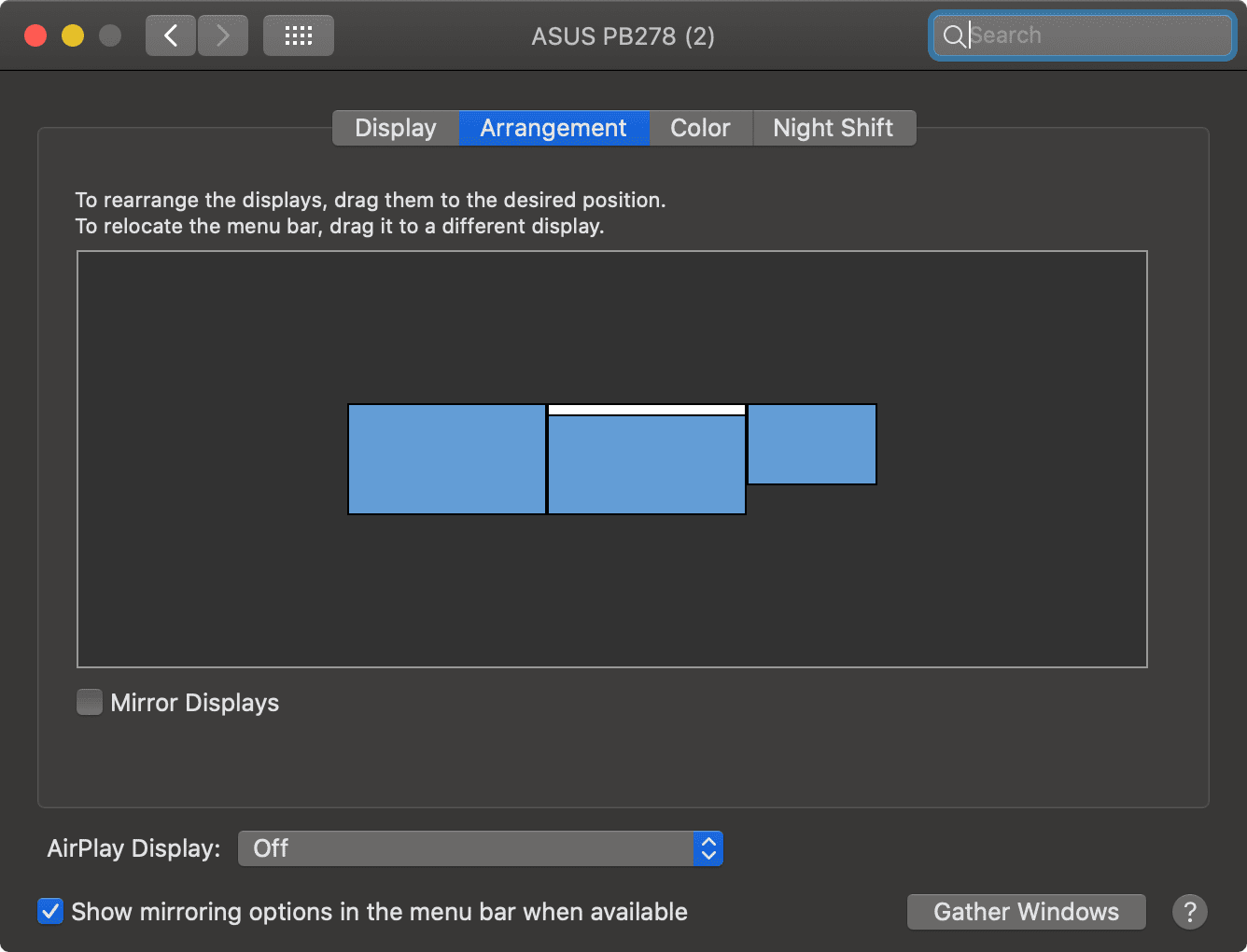
You can see in the screenshot above that the white strip is now on the center display. And to add insult to injury, notice that there is a message right above the arrangement screen that says, “To relocate the menu bar, drag it to a different display.”
So I guess I am not just clueless. I am blind as well.
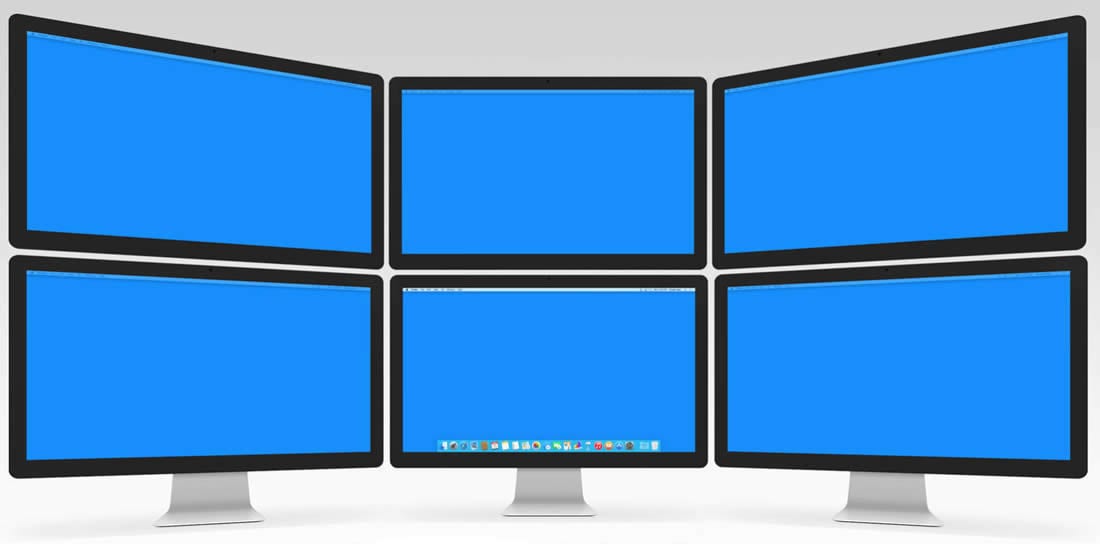
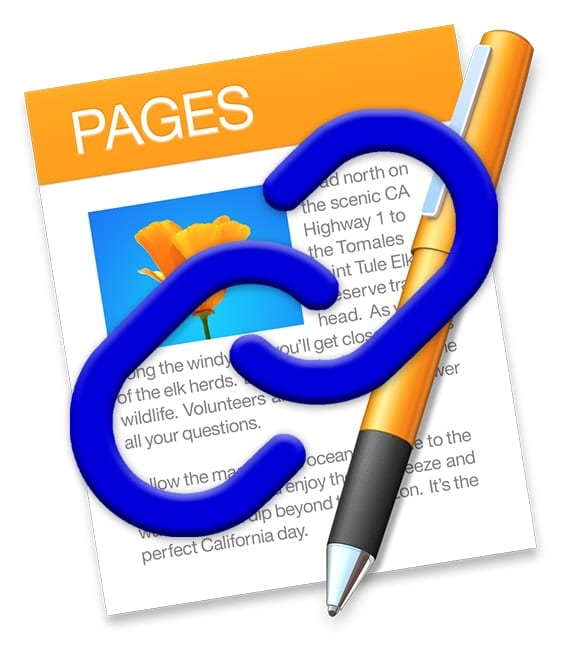
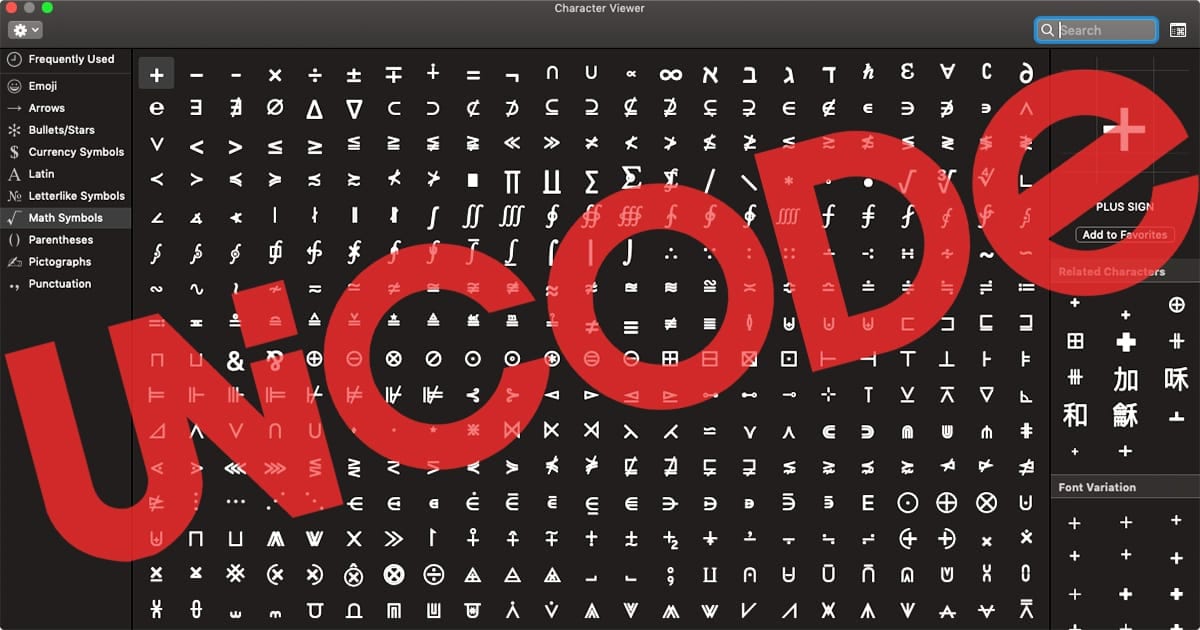






Why can’t we just drag it at anyhtime using the onscreen notification bar. Seems intuitive to me. Anyhow, thank you for this information, it was helpful.
Hi Mark
I have a similar problem with “being in the zone” and missing notifications.
Unfortunately I do not have Dual screens available and use a MAC Big Slur machine which is used by several people on a roster.
The Tech guys say no it can’t be done.
What, What can’t be done! Changing the dialogue notication box colour to something that hits you in the face whilst keeping the background colour in dark mode.
Its important, for me to see the notification and act on it ASAP.
Mark can you suggest a work around or perference setting change.
I appreciate your expertize and assistance.
Thanks
Regards
Rick
My notifications go to the screen without the menu bar! Apple is now worse than Microsoft for so many reasons
YES! I needed this!
thank you for creating this post!! I can’t read and am blind as well!! :)
I spend a good amount of time searching for this “unintuitive procedure”. And then I forget it and end up repeating it every three months or so. This time landed here. Maybe musician+developer people have neuro thingy that makes it hard for them to memorize this :/ But wait, there is no predictable smoothness, it just works sometimes. There is something really buggy about this.
VERY helpful. & here I thought I was the only guy that tends to forget the basics.Only goes to show: “If you don’t use it, you lose it!”
Nice