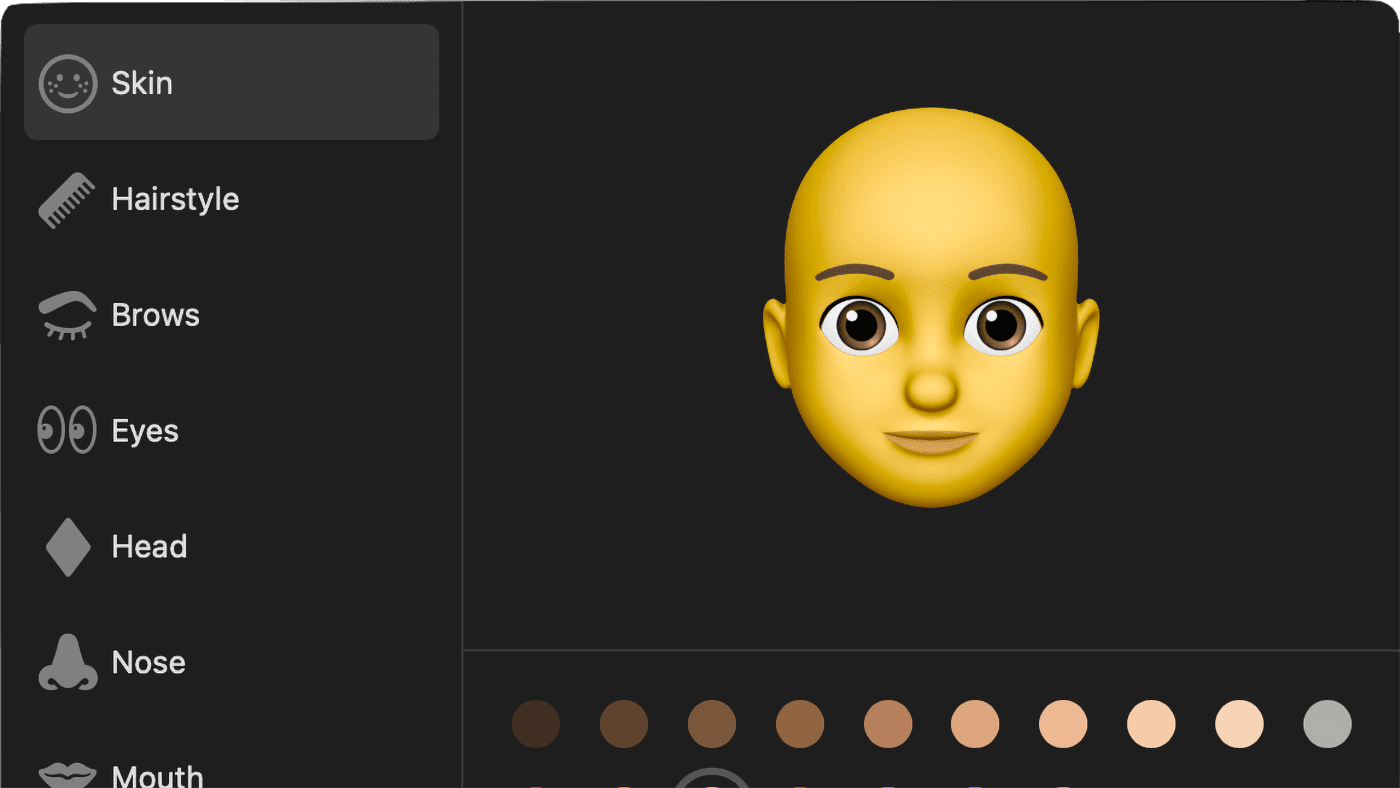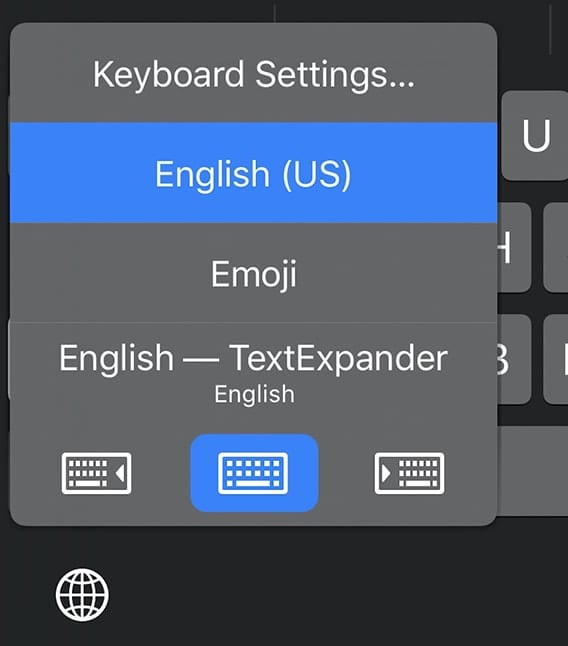You can do fun things with your Mac, such as typing accents, emojis, and symbols. macOS Catalina includes features that make it easy to find and type special characters and currency symbols.
You can use the Character Viewer to insert smileys, dingbats, and other symbols as you type. Click the place in your document or message where you want the character to appear. Press Control–Command–Space bar. The Character Viewer pop-up window appears:
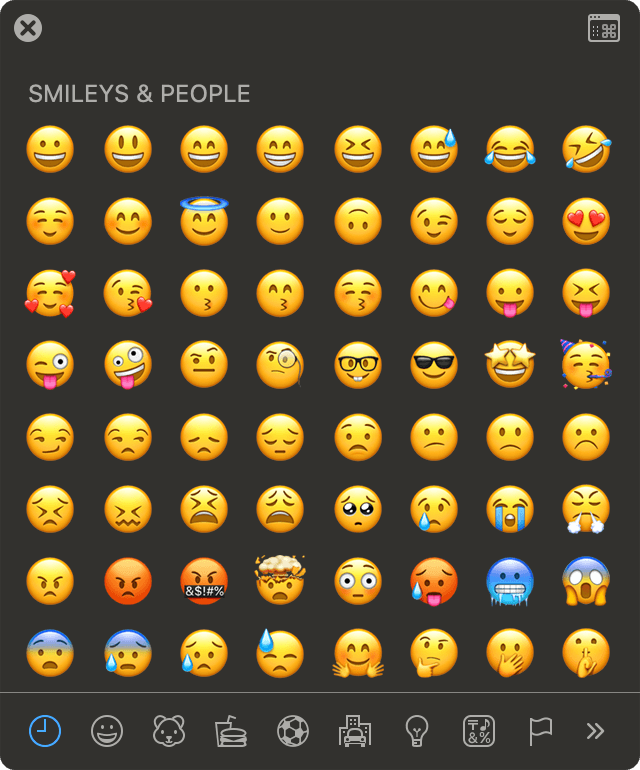
Use the search field at the top of the window, or click to expand the window and reveal more characters:

When you find the character you want, click it to insert it into your text. Characters and symbols you use often appear in the Frequently Used list in this window. In the Messages app, you can also see the Character Viewer popup when you click the grinning face icon. With macOS Sierra, emoji you send in Messages appear at the same size as the text they’re part of. If you just send a few emoji without any other text, the emoji appear three times larger.
To type an accented or alternate version of a character, you need to open the Input menu. Choose Apple menu > System Preferences, click Keyboard, click Input Sources, and enable the Input menu (it looks like a checkmark) in the Mac’s menu bar (at the top right of your Mac’s screen). Select Show Keyboard Viewer.

Press the key on your keyboard that corresponds to the character shown in the Keyboard Viewer, or click keys in the Keyboard Viewer.
Press a modifier key, or a combination of modifier keys, to see special characters or symbols you can type. For example, press and hold the Option key or the Option and Shift keys. An orange outline appears around dead keys, modifier keys that can be pressed with another key to enter a letter with a diacritical mark.
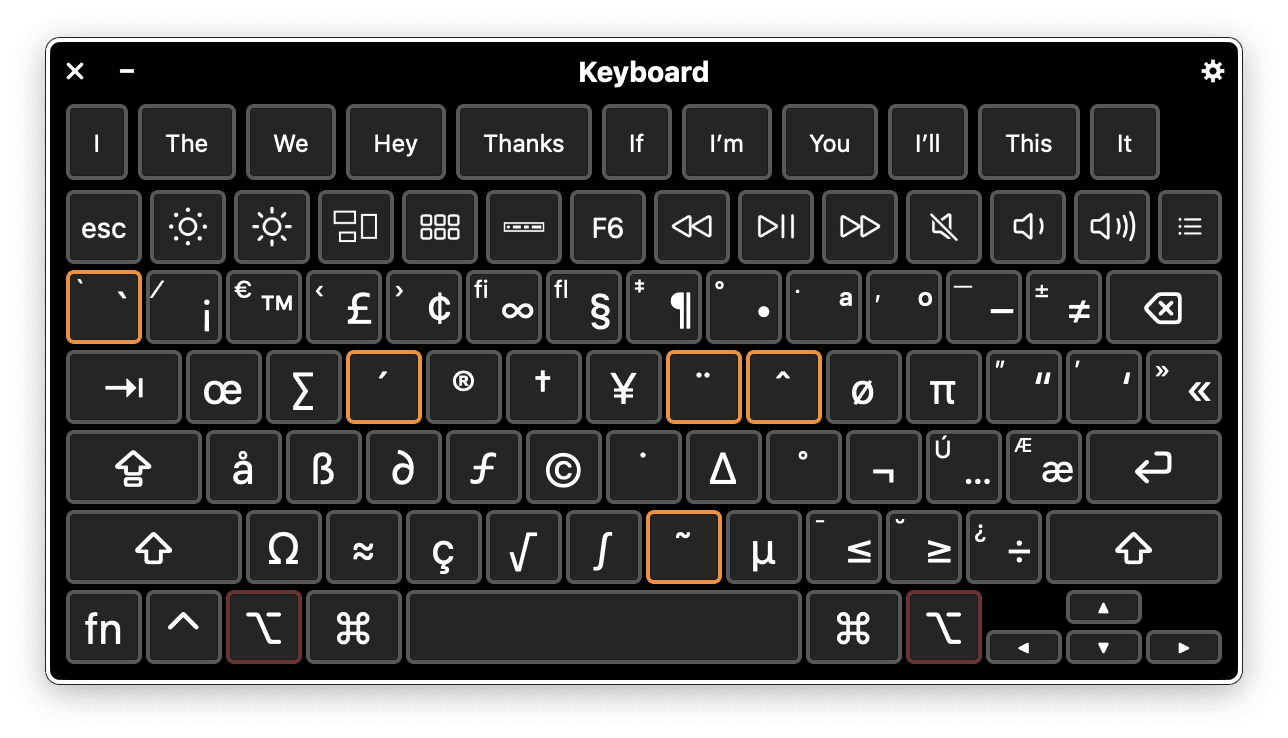
(A dead key is a special kind of a modifier key used to attach a specific diacritic to a base letter. The dead key doesn’t generate a complete character by itself but modifies the character generated by the key struck immediately after.
These instructions apply, for the most part, to other versions of macOS besides Catalina. However, I’m using Catalina on a 16-inch MacBook Pro for this tutorial.