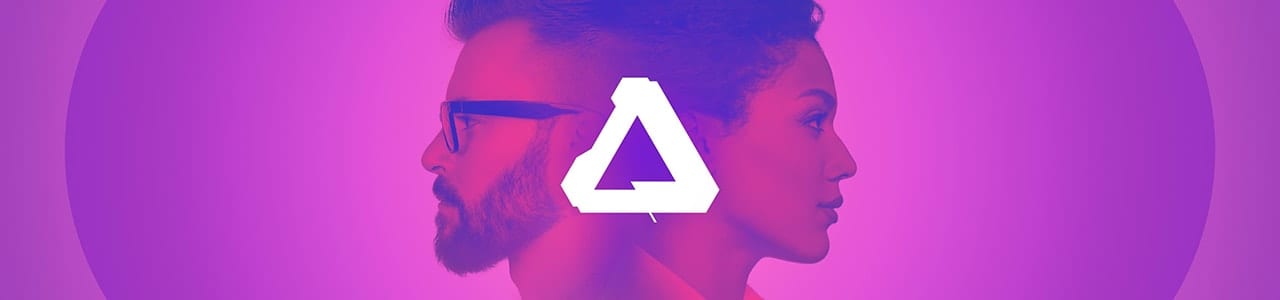
Introduction
COVID-19 has dramatically changed the way millions of people work. Many OWC customers are impacted, including creative professionals like photographers, illustrators, and graphic designers. The Rocket Yard has readied a new series for our friends in the creative space, to introduce the Affinity suite of applications from Serif. If you are a creative professional or an aspiring digital artist looking for alternatives to Adobe’s subscription plans, now is a great time to consider a switch. To do their part, Serif has temporarily reduced its prices by 50% for the entire suite.
It’s worth pointing out that these are not product reviews or how-to articles, but a general comparison between applications. Ultimately any switch has to benefit the user in terms of cost, efficiency, or both. Canceling a Creative Cloud subscription and/or subscribing to only one or two apps, can drive the cost down from the default $52.99/month (and counting) to $20.99/month for most apps or $41.98/month for two. Saving roughly $10-30 per month is a big deal for many artists, especially in challenging times.
We know some artists are OK with Adobe’s subscription plans, and none of what you’ll read is to suggest that Adobe’s solutions are anything but capable. But some people may find these new apps (or a mix of apps) to be exactly what they need. This article focuses on Affinity Designer. Last week we also covered Affinity Photo and Affinity Publisher.
Affinity Designer
Background
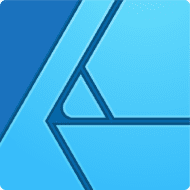
As with photo editing applications, there are several vector illustration apps on the market that offer an alternative to Adobe Illustrator, such as Corel Draw. For many creative professionals, switching away from a workhorse like Illustrator will require the new software to check several important boxes. It must also provide a substantive advantage, whether it is the ability to create something new or creating things with more efficiency.
This article can provide some insight into why Affinity Designer might be worth a look for many Illustrator users. Like Affinity Photo, Designer offers a professional feature set, is available for Mac, iPad, and PC, and offers a very affordable perpetual license (currently just $24.99).
UI Comparison
Adobe has focused on updating the Illustrator UI in recent years, both to modernize and simplify it, including the move to a global Properties panel, which went a long way towards the latter goal. Being a much younger product, Affinity Designer was developed from the start to have a modern UI. Both apps default to a dark-themed UI with options to separately lighten or darken the canvas area and other UI elements.
Both apps also default to a setup where the UI elements and document(s) are grouped into a single window. The tool icons are displayed down the left edge, modifiers and options across the top of the screen, and a group of tabbed panels down the right edge. As with the other apps we compared, the main difference is that Adobe’s UI has more flexibility in how elements can be combined and saved (as workspaces). However, this isn’t as big of an advantage with Illustrator as with Photoshop or InDesign.
Unlike the other two workflows, in Illustrator, there are many novel ways (i.e., multiple features that do not resemble each other in appearance or process) to arrive at the same result. Over time – 30+ years in this case – Illustrator’s feature set got a bit out of control. The end result is a series of workflows that are tougher to learn (or even find) than they should be. For general purpose users, many, learn only as much as they need to accomplish the immediate task and then stop until the next task.
Affinity Designer was built from the outset to perform a large majority of the tasks a person might want to accomplish in Illustrator CC. But it has more intuitive ways to get there while leveraging what is already familiar (e.g., robust grid options, familiar Bezier conventions, similar color and gradient options, etc.). More impressive is Designer’s responsiveness to user input; most features are hardware accelerated (particularly on Macs), providing real-time feedback (i.e. no lag). Small details like live-previewing effects and blend modes are also included. What’s more, Designer allows for full pan and zoom at 60 FPS and effectively has unlimited magnification (pointing out that it’s 1,000,000% feels gratuitous but that’s what it is). These items can be a big deal for heavily layered projects with intricate detail. Designer also has full support for DCI-P3 displays.
Takeaway: Illustrator’s UI strength — massive feature set that can be combined into many possible configurations — is also a potential weakness, sometimes making it difficult to find what you need, especially for new users and those who use the app occasionally. Designer’s UI maintains a good level of familiarity for “Adobe switchers,” while simultaneously keeping complexity to a minimum, and providing real-time UI feedback wherever possible.
Required Functionality
There are certain capabilities that most people will expect when considering a switch from Illustrator CC (or other vector apps) to Designer. We’ve listed a few of the obvious ones below:
- File Format Support
With full import/export support for PSD, import support for AI, and AI-compatible PDF export, along with several others like EPS, TIFF, SVG, PNG, JPG, and EXR, Affinity Designer provides a robust set of import-export options.
- Color Management
Both offer robust CMYK and Pantone support. Designer also supports LAB color workflows.
- Typography
A full range of character and glyph controls are available, as well as the standard paragraph formatting options you’d expect. More on this later in the article.
- Artboards
Designer provides unlimited Artboards and customization, and individual artboards can be output as separate pages in a PDF.
- Vector Shapes
A full range of pre-built, ‘live shapes’ are available. Designer also displays a full complement of object alignment and z-depth controls.
- Keyboard Shortcuts
Full customization of keyboard shortcuts is possible for both apps.
- New Document Setup
Both supply multiple preset types for print, video, and web.
Common Requirements
Here are a few areas one app or the other has an advantage:
- Speed / Responsiveness
Adobe has improved this in Illustrator CC, but Affinity Designer has the advantage. More features provide immediate visual feedback, and for operations that require processing, the delays were minimal.
- Grid Setup
Which app is better for you will depend mostly on whether you work primarily with perspective projections (i.e., 1-, 2-, and 3-point projections) or mostly axonometric projections (e.g. isometric or trimetric). If you require or prefer axonometric (especially isometric) grid setups — these are commonly used in gaming and icon design— Affinity Designer is the better option. If you prefer the more traditional projection types, Illustrator is the better choice for now.
- Brushes
Designer uses a set of live brushes (and Brushes panel/settings) similar to what’s found in Affinity Photo, and you can use them in full vector mode, meaning those elements maintain editability with the standard vector selection tools and options. There are fewer brush parameters available compared to a raster program, but they still provide a lot of creative flexibility.
- Shape Building options
Illustrator CC has an advantage here. Designer’s Boolean operations provide a quality alternative to the Shape Builder, but mostly for relatively simple combinations of shapes. For highly complex shapes, you may want to stick with Illustrator or use both apps for a time until Designer’s Boolean functions are further refined.
- Assisted Tracing
Though its tracing feature has limits (especially with complex shapes), Illustrator has an advantage here as well if you routinely need to trace raster artwork. Designer does not have an equivalent feature though it is possible to trace manually using separate layers and transparency. If you rely heavily on Illustrator’s tracing feature and you have a reliable workflow, you shouldn’t switch yet.- If you use Illustrator but are not happy with the tracing quality, or use the feature only occasionally, you could switch to Affinity Designer now. Then, for tracing projects, use a third-party option like Vector Magic, which is offered online for $10/month. So you can pay $10 and use it for a time to generate your file output and then pay nothing more until you need to use it again. There is also a perpetual licensed desktop plugin.
Notes on missing features:
- The inclusion of a true Shape Builder command and/or Boolean operators that do well with complex shapes is arguably the most popular request Serif gets. They are aware, and their comments suggest they are actively developing a solution.
- The inclusion of an automated or semi-automated raster tracing function is also a common request, but Serif seems non-committal. Mostly due to the current state of the art (i.e., most tracing algorithms today are not very consistent in terms of output quality). That said, the Vector Magic service and plugin tend to get favorable marks from reviewers when compared to Illustrator.
- Last but not least, Serif is also are aware that many switchers from Illustrator require the ability to work with perspective projections as well as axonometric ones, and again Serif appears to be on the case.
Takeaway: When evaluating common requirements for an efficient vector workflow, the main thing to remember is that both apps have the power to help you create what you want. Overall Designer is the speedier and more elegant solution, but as you’d expect, the app that’s been around for 30+ years has some functionality the younger competition lacks. That being said, the pace of Designer’s development is as good or better than Illustrator’s, so there is reason to be optimistic any gaps will be closed in the near future.
Relearning vs. Rethinking
With Illustrator, people tend to figure out one way to accomplish something, and that becomes an ingrained habit. Not because it’s the best method but to avoid the stress of further trial and error or digging through documentation to find another alternative. With Designer (like any new app), you will have to spend some time initially getting familiar, but once you understand Serif’s approach, you’ll adjust quickly — especially if you have a lot of design experience.
As I tried different methods for creating and modifying different vector elements, it struck me that I didn’t really need to unlearn anything that I had retained from Illustrator. Sure, I had to stop a few times, undo a few steps and re-consider the order of operations for how best to create something. But most Illustrator skills were still applicable throughout. Serif has created an app that is simultaneously familiar but provides a more natural way of working in my opinion (as a general-purpose user).
Here are a few points of comparison for everyday tasks:
- Document Setup / Presets
Both apps provide a dedicated presets dialog box with various templates for print, video, web, and other uses. Both allow you to control margins, bleed, and orientation. That said, Designer provides a full list of standard international types (e.g., A3, A4, A5, et al.), which is helpful (i.e. reduces the number of times you have to create a preset.
- Building Shapes
When judging by the total number of pre-built shapes available, Designer offers easy access to more than 20. Each of these has on-canvas controls that make it very easy to modify the shapes (e.g., rounding the teeth of a cogwheel or rounding the corners of a shape). If you’re looking to use a builder or Boolean option, both apps make it easy to combine small numbers of paths and/or pre-built shapes. But Illustrator’s Shape Builder is better for complex shapes.
- Modifying Shape Appearance
Both applications operate almost identically here, down to the name of the Appearance panel and the shape styling options they control.
- Bezier / Pen Tool
While the default method of placing anchors and drawing out curves and corners is what you’d expect, Affinity Designer provides easy access to several additional Pen options for modifying curves, corners, snapping behaviors and more. These are a useful expansion of the standard anchor and conversation options visible in Illustrator, providing a more precise level of control by default.- One area where Illustrator retains some advantage is when selecting a range of anchors along a path and then smoothing them. Both apps produce a clean result, but Illustrator does so with noticeably fewer anchor points. This is a relatively minor thing in most cases but is worth noting.
- Working with Type
This is another area where Serif went for familiarity and succeeded. Each app has a dedicated text tool that makes it simple to (for example) place a cursor on a path and begin typing. The controls on the respective Character and Paragraph panels let you fine-tune the look of the text as much as you’d like (e.g., Kerning, Tracking, Baseline, alignment). Each panel organizes the different type parameters a little differently, but anyone used to type controls in Illustrator (or InDesign) will find their way very quickly in Affinity Designer.
Cost Considerations
The primary reasons a person might consider a switch from Illustrator are to avoid Adobe’s subscription model and/or to find an option that is capable but more responsive than Illustrator. A few things are worth repeating in case you haven’t had a chance to read the conclusion for the related articles. How much the cost of subscriptions affects a given person will depend on whether they’re a student, individual, or a business, and other factors. But when you go the subscription route, you are agreeing that you own the software and the right to use it, only for a specified period of time. If the period expires, you’re stuck until you pay the fee again.
In fairness to Adobe, they’re not the only (or even the first) major developer to use this payment model, and their price points remain relatively reasonable compared to other developers like AutoDesk. Additionally, developers like to suggest that one benefit of a subscription model is that the application(s) will be updated more frequently, allowing customers to benefit from more innovation. In practice, this has been hit or miss with Creative Cloud updates. Some interim updates provide only modest functional improvements and bug fixes.
For people who use Illustrator or other suite apps regularly, we can use a hypothetical. Let’s say you will use the software for the next 3 years as an individual (rather than a student, which is less expensive, or a business, which is more costly). Further, we’ll say that starting tomorrow, Serif releases Affinity Designer 2.0 and follows a once-every-18-months major upgrade cycle, with free, smaller upgrades in the interim. We’ll say the cost is a bit more than half the regular license fee – $30 to be safe.
To get three years of Affinity Designer in this scenario and always stay current, your cost would likely be about $110 (roughly: $50 tomorrow + $30 in 18 months + $30 more 18 months after that). If you decide to stop upgrading at any point, you can continue to use the last version you purchased (indefinitely).
To get three years of (only) Illustrator at the annual pre-paid cost (cheaper than billing monthly), you would pay roughly $720. To get three years of the Adobe suite at the annual pre-paid cost, you will pay roughly $1,800. In either case, if you decide to stop after three years, you no longer have a working copy of Illustrator to use.
Some people don’t mind subscription costs in the sense that it may be only a small portion of their hardware and software budget. And there is no one right answer, but if you’re looking for an alternative to Illustrator CC, especially as you Work From Home (WFH), everything I’ve seen with Affinity Designer suggests it’s a good choice with only one or two exceptions for the time being.
More Work From Home Essentials
- What You Need (And Need to Know) to Work From Home Successfully
- Use a Dock or Hub With Your Computer
- Choosing a UPS for Your Computer System
- FaceTime and Other Videoconference Apps
- Get More From Your Printer
- Helpful Apps and Utilities
- Photoshop Alternative – Affinity Photo
- InDesign Alternative – Affinity Publisher
- Illustrator Alternative – Affinity Designer
- Going Mobile While Staying Home
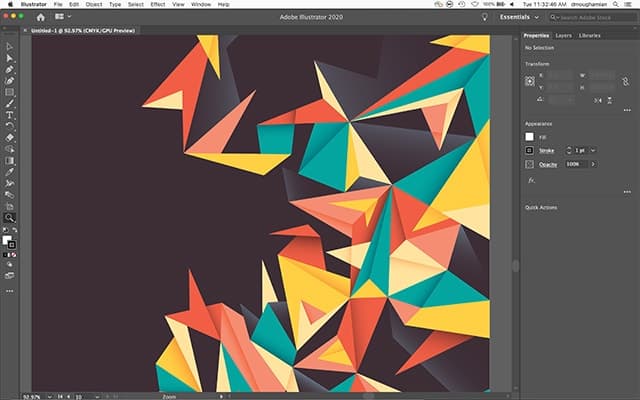
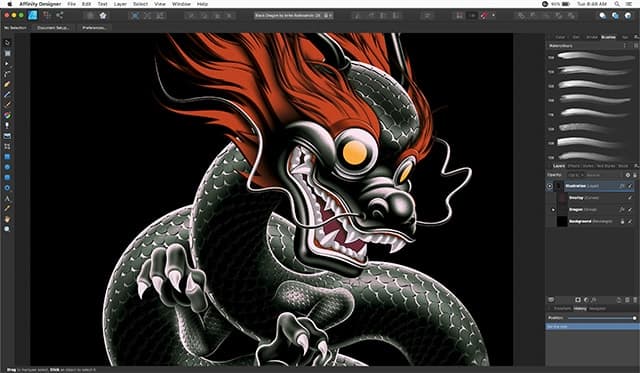


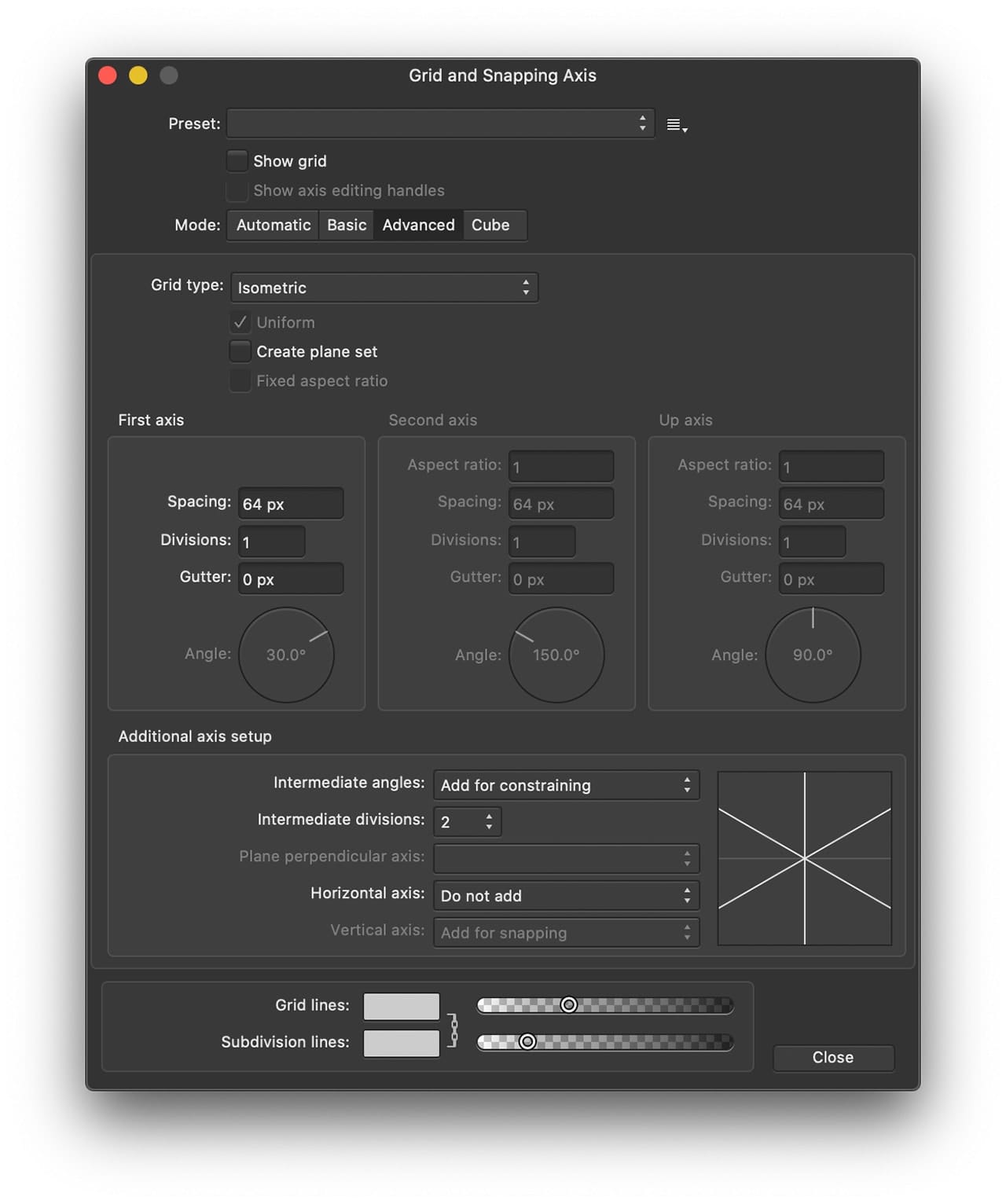
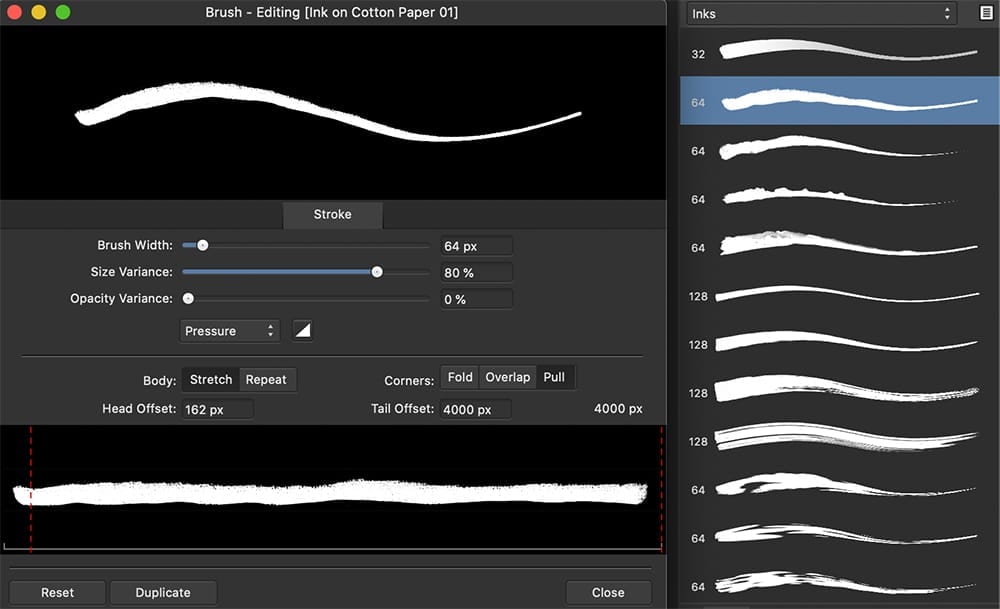

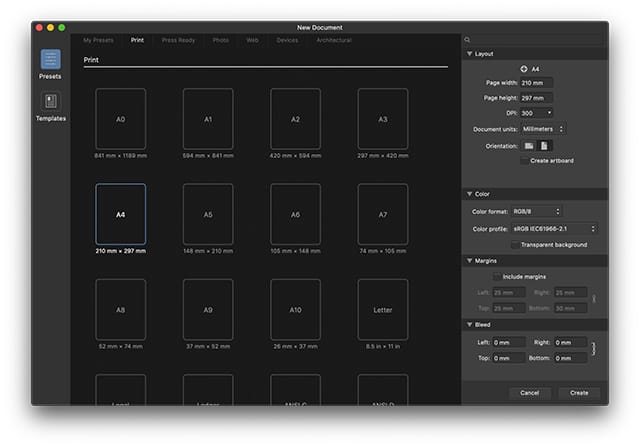
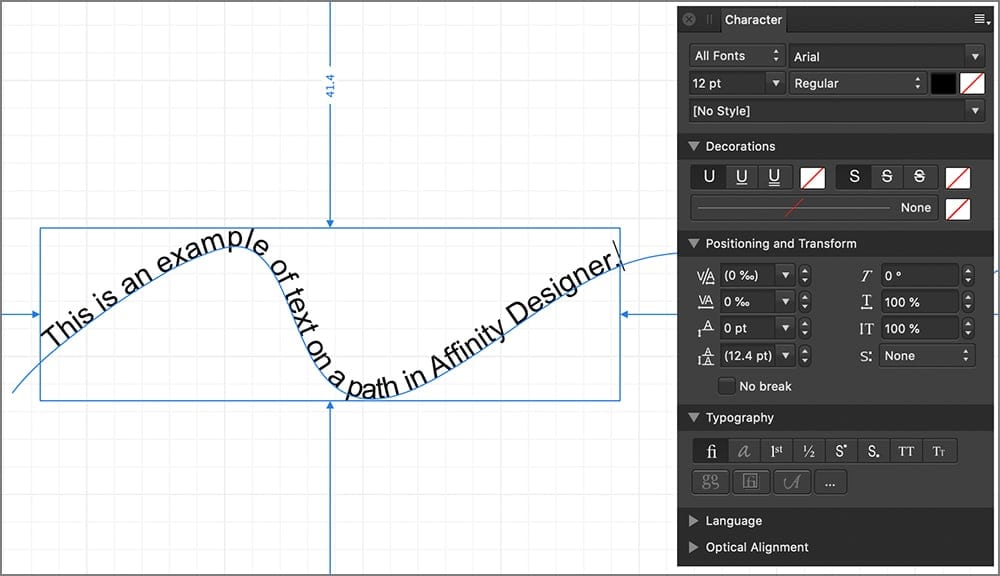
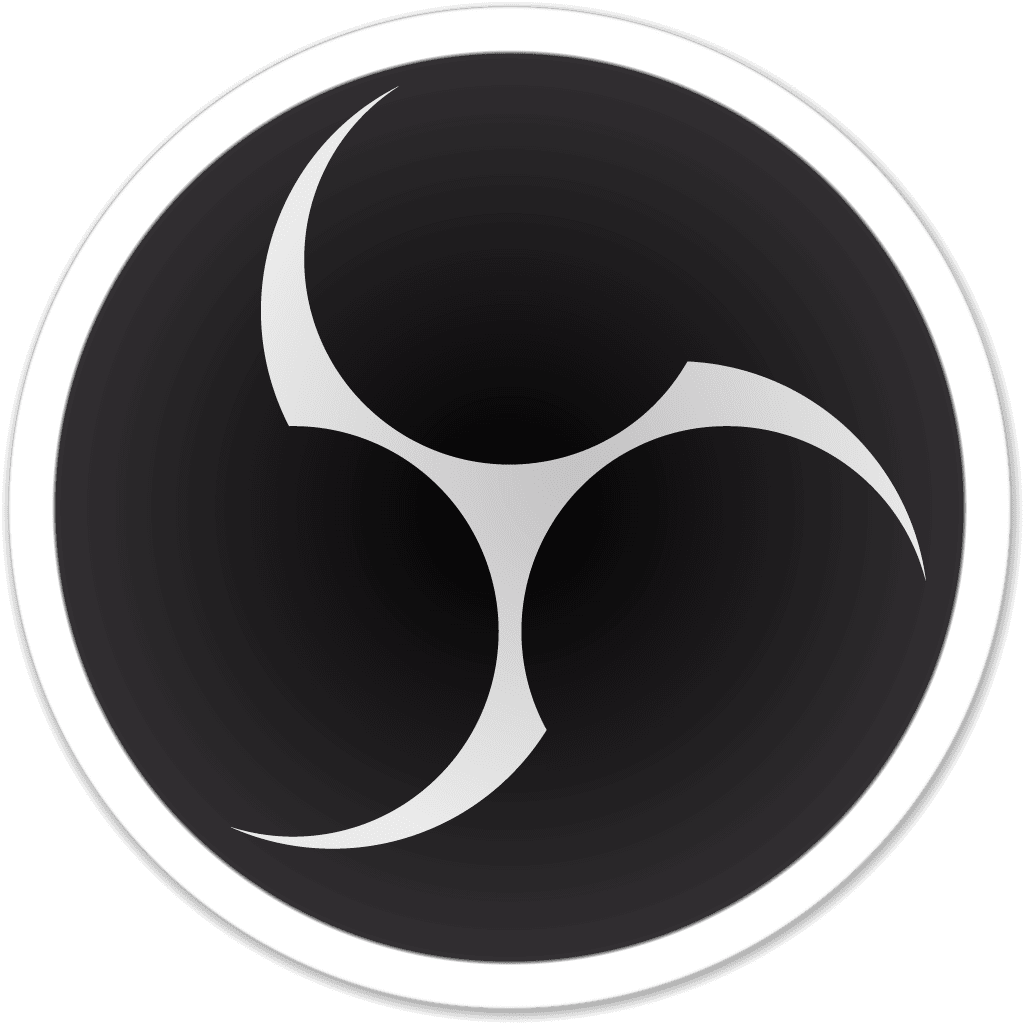

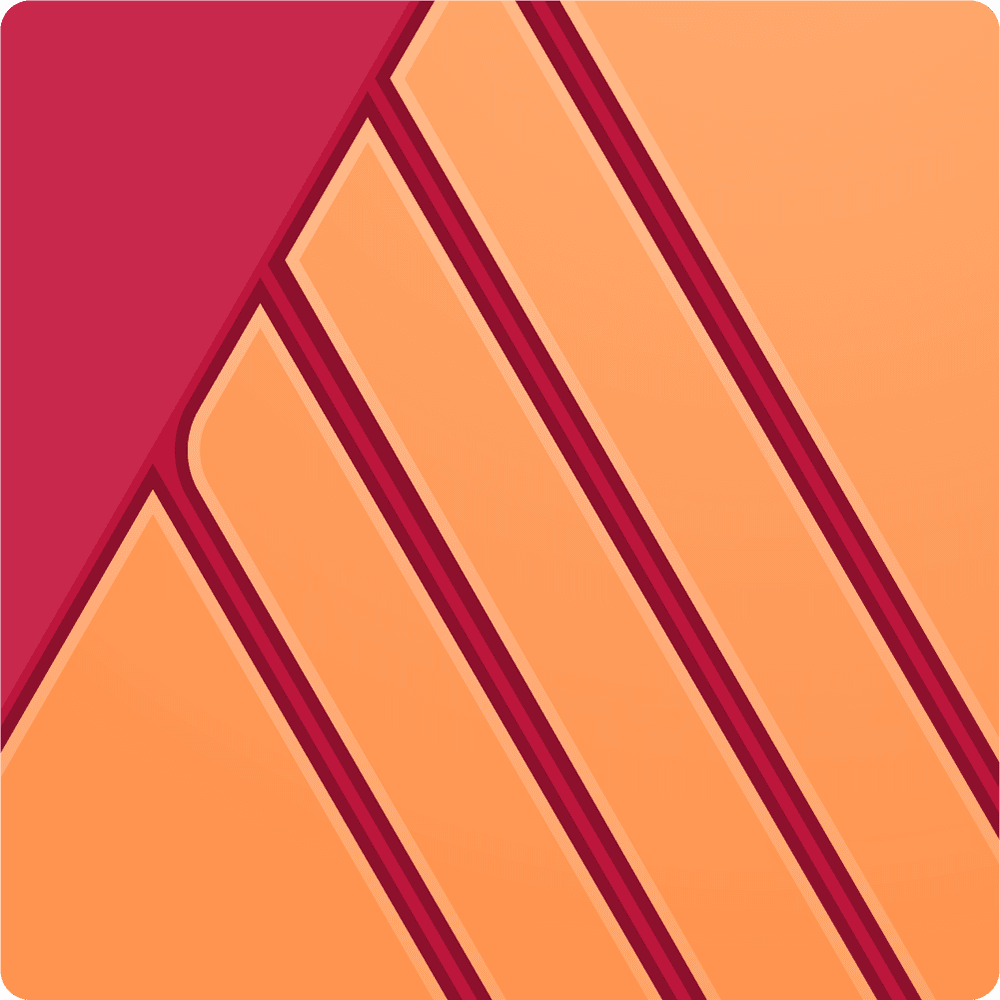
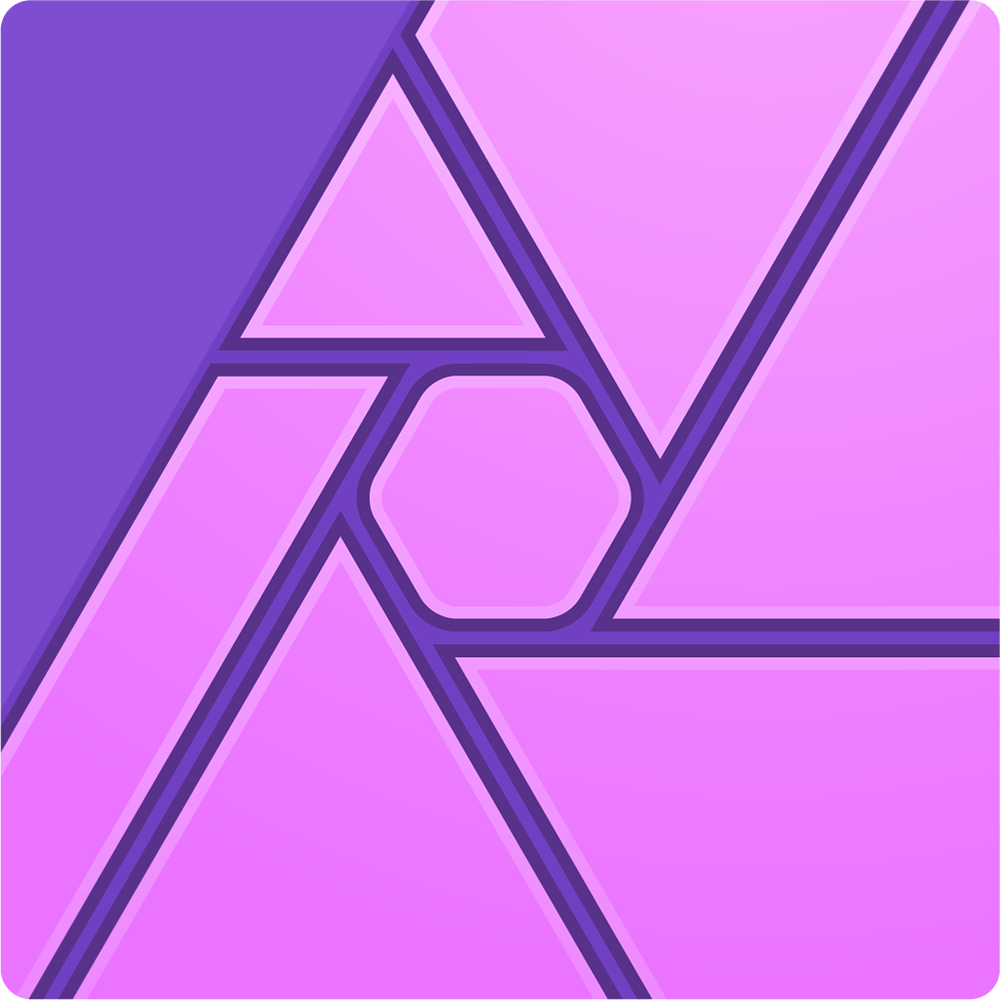
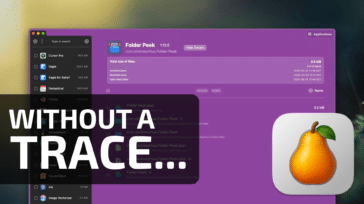
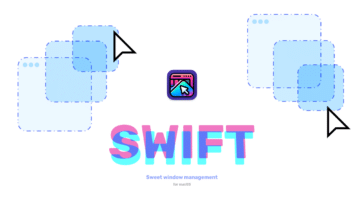
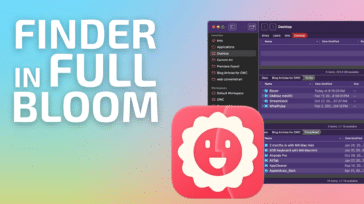
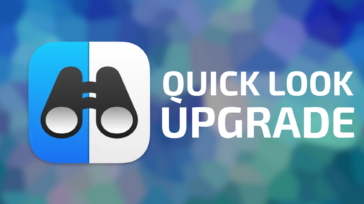


For hobbyist stuff, Affinity is perfectly fine. But if you’re looking toward a career in design, you need to know Adobe.
I have a XP-Pen Artist 24 Pro Display drawing tablet and Affinity Designer . Works for me . and these new “Affinity” programs are really good, first made for Mac only; they have now been brought up to speed with Windows versions and more in the pipeline.
AD may not have all the features of Illustrator, but it’s close. The UI is more intuitive and the workflow is far more seamless. Also not a huge fan of Adobe’s subscription model.
I have been using Affinity Designer for a few years now, both for personal and business use, and it is great! I highly recommend it.
I see export options but can Affinity Designer import (open) Adobe CS illustrator documents that are not saved a PDFs? I have years of old AI files that don’t always have PDFs saved with them. Plus any text blocks are split into parts when exported as a PDF.
I am freelancer. All my clients use Adobe some still use Quark. No one likes the monthly bill. Design projects are “feast or famine”. Most of the firms I work with are stuck paying for empty work stations at least part of the time. Also the price of subscriptions will always going up. The corporate world is addicted to a quarterly cash flow fix. Other than upgrades for OS changes most new features (if any) go unused by most. CS 5.5 will do most of what is needed for graphic layouts except open newer AI file formats.
Hi Robert,
Thanks for your comment.
The phrasing Serif uses is that Designer can import “Adobe Illustrator AI [files] containing [a] PDF stream,” and can export PDFs which are Illustrator-compatible (i.e. can be opened directly into AI). So based on your description, if you have older AI files that were not saved with the PDF compatibility option, most likely those files will not open in Designer without first being converted to something else.
As a in house graphic professional in the music industry. Due to changes in music delivery graphics and artwork are now more of an afterthought.
As such our small business could not afford a monthly subscription. For the past 10 years we have been able to use our Adobe CS4 that we had spent thousands on since the 90’s. Even though it wasn’t supported it worked fine for us until recent years as Apple has removed 32bit application support.
I had been keeping an eye out for an Adobe replacement for the last 2-3 years and nothing seemed to develop in this utility genre.
I became aware of Affinity products about a year ago but couldn’t see a path forward since we have about 20 years of archived designs in Adobe Indesign file format.
Well just a few month ago Affinity released their latest Designer version with IDML support. This was a total game changer for us!
I was able to download fully functional trials for 90 days and then purchased the license for each one in the Affinity suite for $24.96.
The transition from Photoshop to Affinity Designer was fairly easy for me as 99% of the same shortcuts are very similar to what I had learned in the past decades.
For most graphic professionals Affinity can and will replace Adobe eco-system.
I think ultimately Affinity will take some business from Adobe especially independent and small business users that Adobe has ignored since they went with their subscription model.
Adobe was my religion for many years and I became a Photoshop ACE (Adobe Certified Expert). But when they changed their pricing model, I lost interest in the company.
I still use the CS6 products and I also use alternative apps like the Affinity suite, Apple Motion, &c.
Thank you for your insights on Affinity Designer. I have been looking for a vector drafting program for Mac. As a retired GM design engineer and wood carver, I am seeking creation ability for geometric patterns (2D) that are accurate, printable, and scalable. 3D for carving blanks is also a desire.
I have struggled with iDraw (now Autodesk )Graphic. The user interface is completely unlike drafting and the lack of a searchable user manual makes use extremely frustrating. A circle is drawn with a center and a radius, not contained inside a user defined box. Drawings start with either a baseline or centerline, not a grid from one corner.
Because this is a hobby need and not a revenue producing activity, cost is a very big consideration.
Are you aware of any drafting programs for Macs?
Hi John,
Thanks for the comment; we’re glad you liked the article.
Unfortunately we don’t have a specific recommendation for 2D drafting or mechanical drawing apps. If you haven’t already you may want to launch the Mac’s App Store and run a quick search. Not all mainstream apps are available through the store but enough are available in each category that it’s worth a look.