
In macOS Safari, you can enable Quick Website Search if you wish. Many websites offer their own integrated engine that allows you to search for content within the site itself.
This feature lets you search the contents of a single website, using that site’s own built-in search. You don’t have to visit the site and tap into its search bar. Safari provides shortcuts to these searches in some cases, allowing you to search said sites directly from the Smart Search Field. To see which sites your Safari installation currently supports for this feature, open Safari and choose Preferences in the drop-down menu at the top left of the screen.
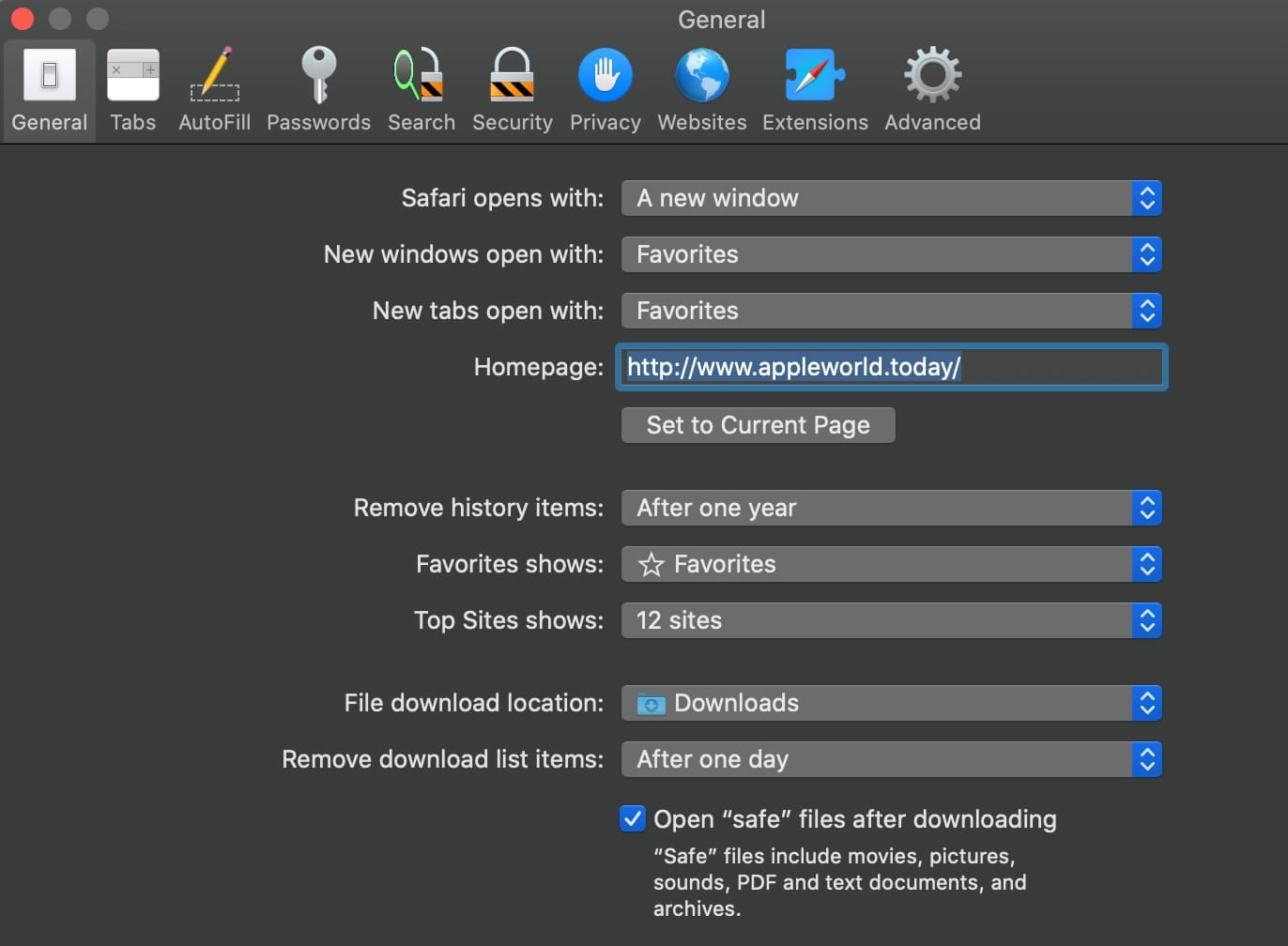
Click Search and you’ll see several options, including a checkbox to enable or disable Quick Website Search.
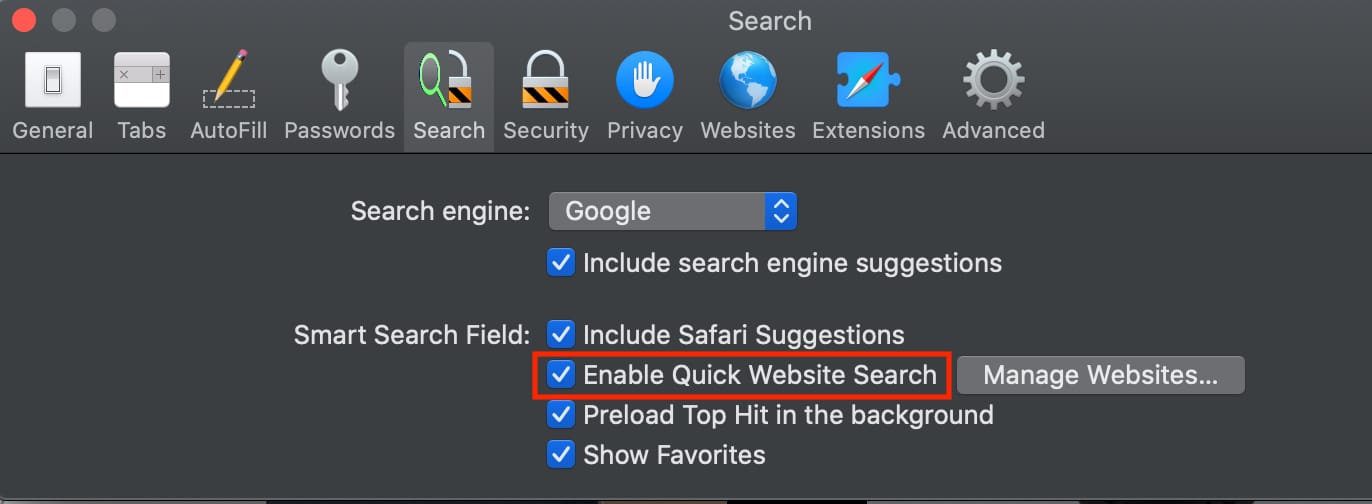
However, some sites don’t support this feature. To remove them from Quick Website Search, go to Safari’s preferences, then Search > Quick Website Search > Manage Website. From here, you can list which sites to exclude.
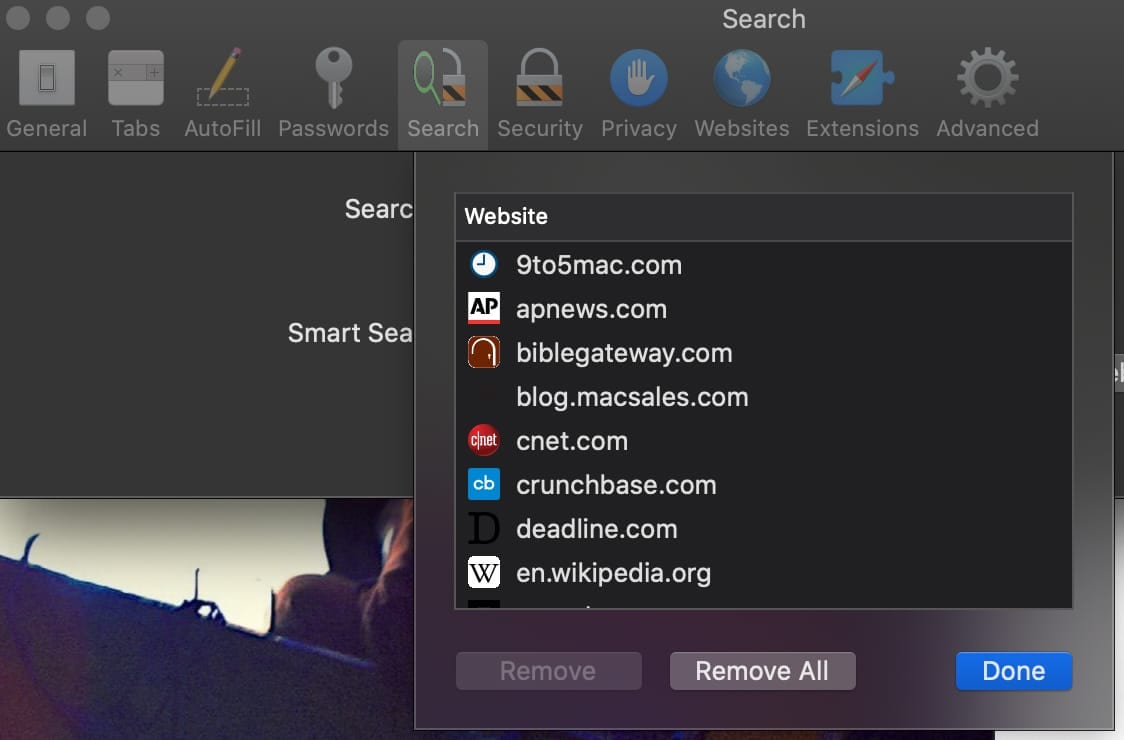
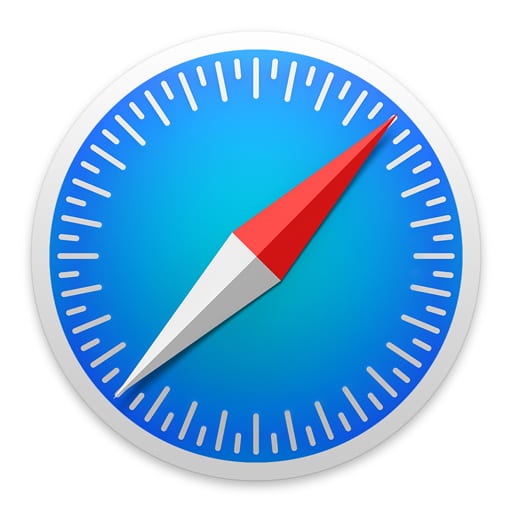
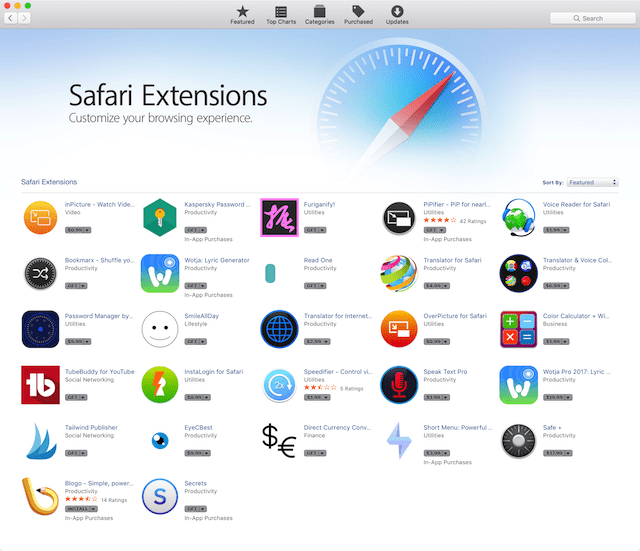
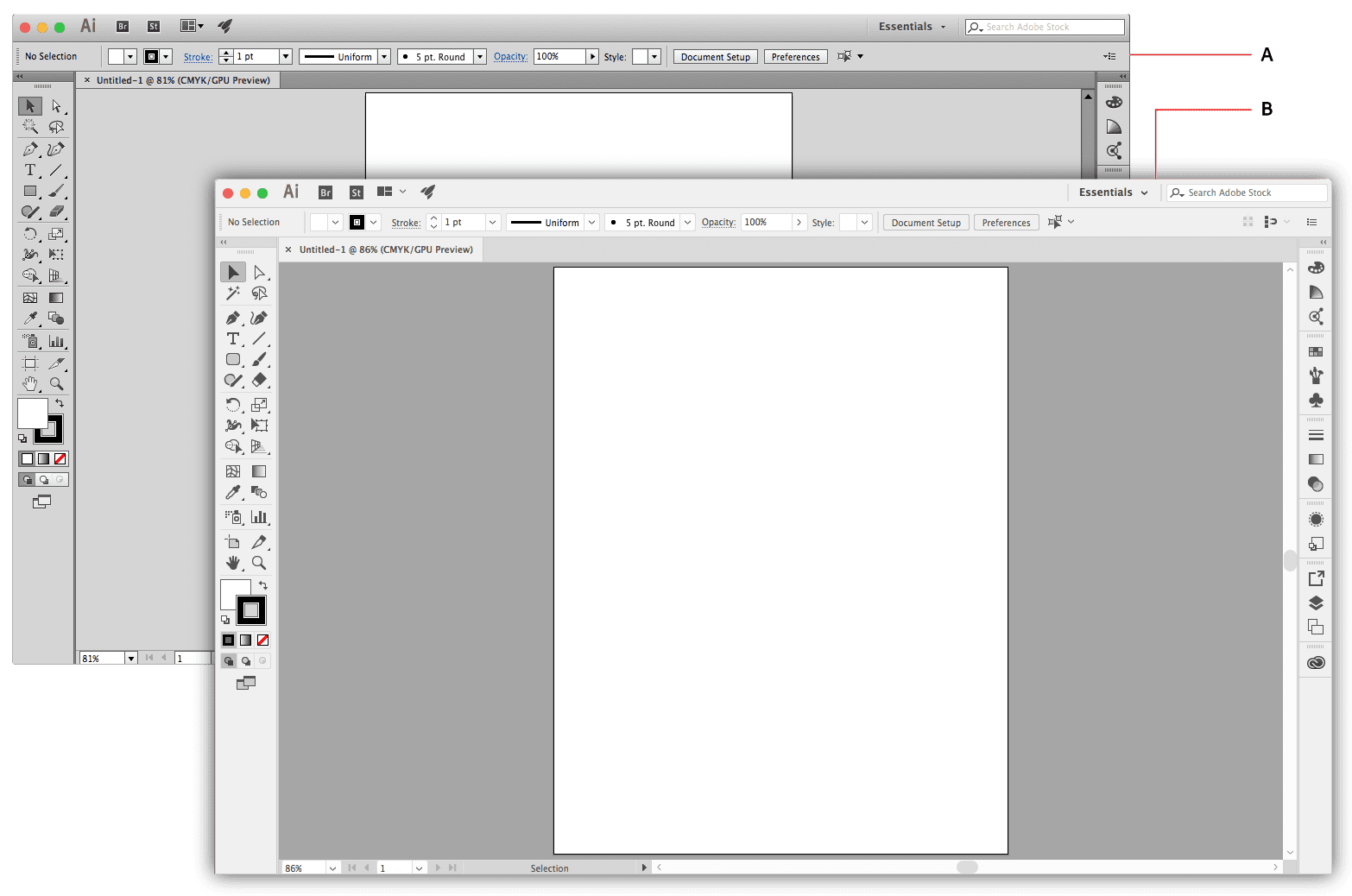






Thanks for making me aware of this feature, and as I went through the steps to assure it was activated (it is) I’m not entirely sure how to target a search using it… The results I get on any search are most always a Wikipedia entry (that is enabled, yes) and then Google (also enabled) I have YouTube enabled as well but those results don’t “seem” to be apparent. I just wonder if I may be missing something, or is there a way I might test this more accurately?