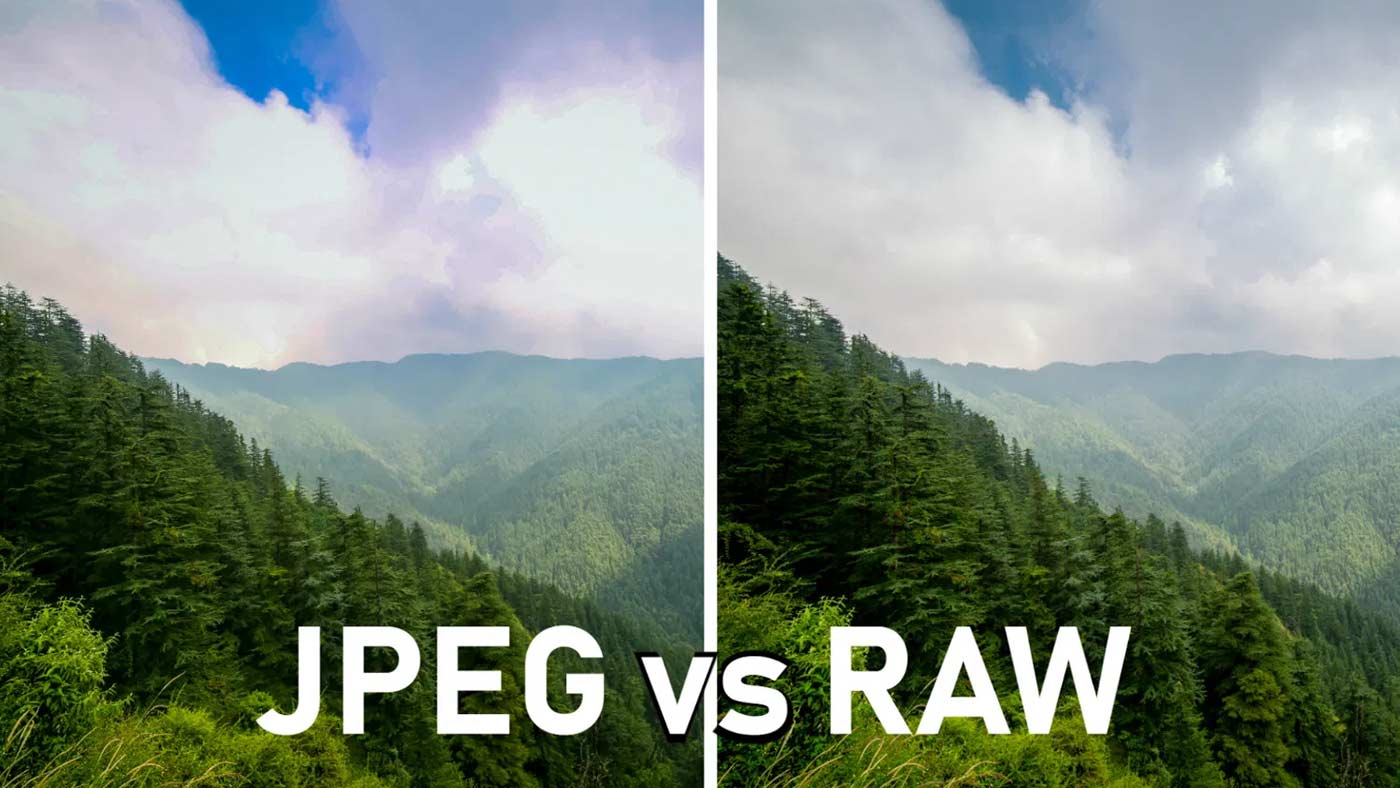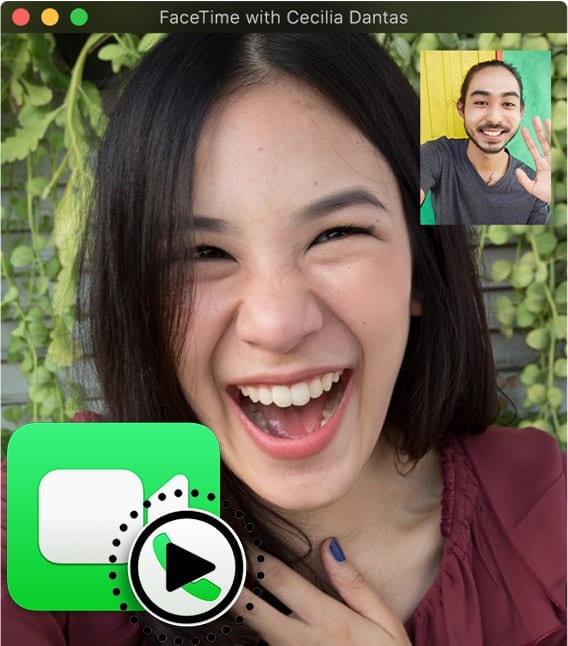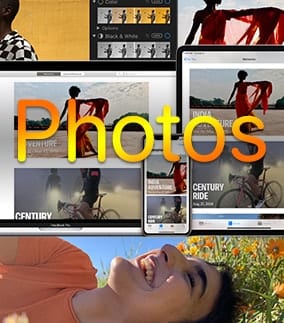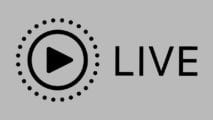
The Live Photos feature of recent iPhones is a lot of fun. It captures 1.5 seconds of movement surrounding a 12-megapixel still image (think the “moving newspaper” photos in the Harry Potter films).
A Live Photo is signified by the little concentric circle and “Live” text in the corner of the picture. If you want to play the video portion of a Live Photo in macOS Catalina, here’s how:
To Play a Live Photo
- Open the Photos app.
- Open any album where a Live Photo is contained.
- Open any Live Photo by double-clicking on it.
- Click the Live Photo button (most likely located at the top left of the photo) to play the video portion of the picture.

You can turn your Live Photos into fun videos you can share. You can click Loop for continuous action, or jump backward and forwards with Bounce.
Or choose Long Exposure to create a still photo with a cool blur effect. If you snapped a Live Photo, but someone is blinking, you can change the still image. Just click a frame under the photo, then click Make Key Photo.
Edit a Live Photo
- Find the Live Photo you want to edit and select it.
- Click the Edit button at the top right of the photo.
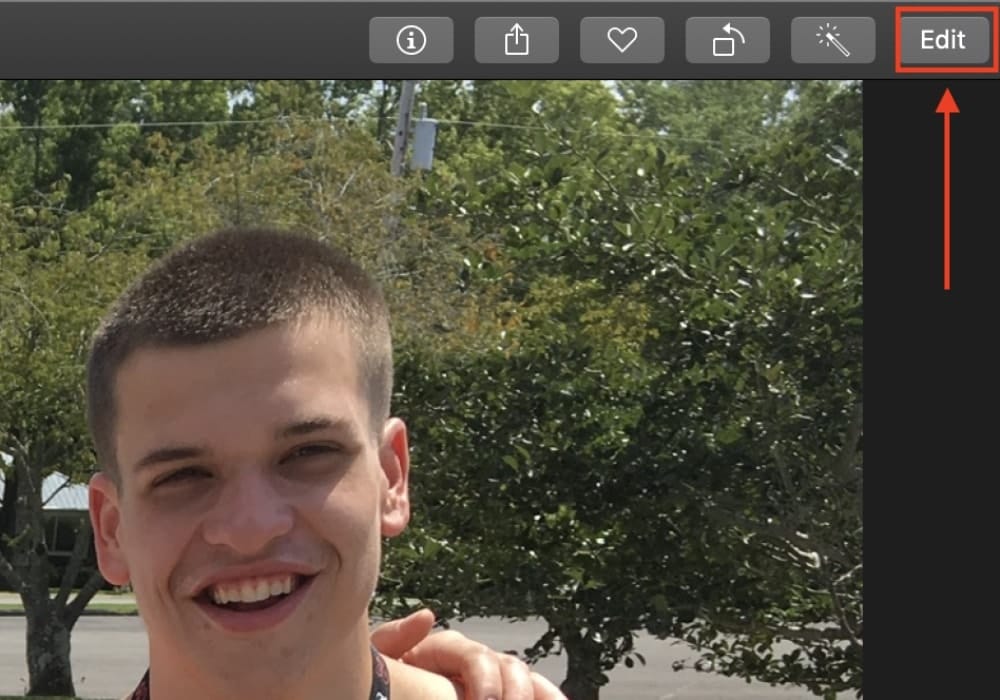
Now look at the bottom (right side) of the photo. You’ll see a pop-up menu that says “Live.” Click it and you can choose from Loop, Bounce, or Long Exposure.
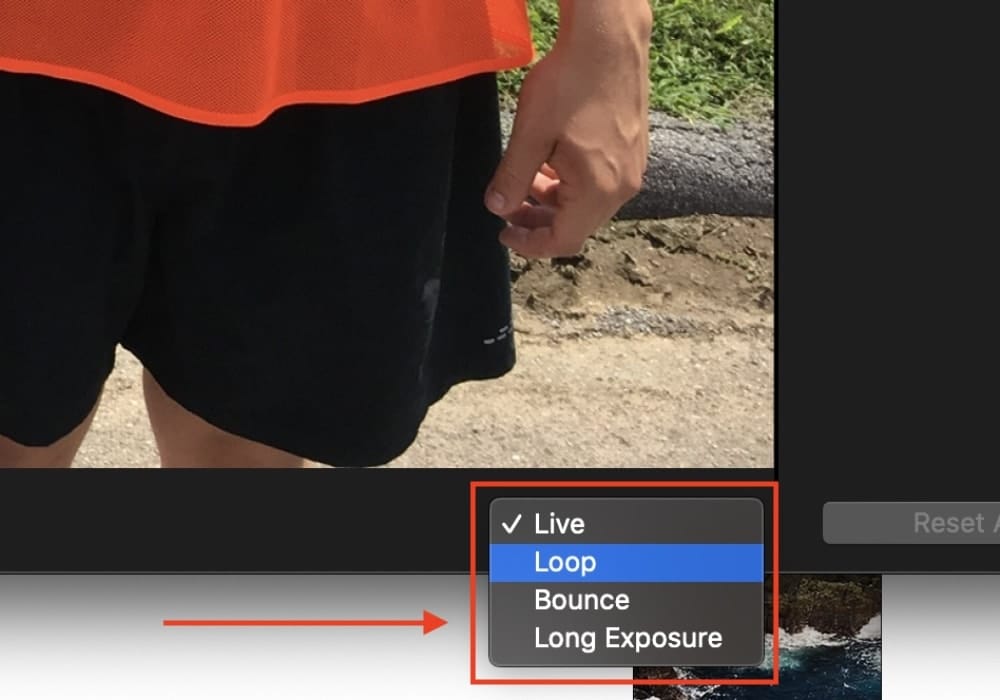
Swipe down to see the effect in full-screen.