With macOS’ Safari, you can browse the web without being tracked thanks to the new version of the Safari web browser, which uses WebKit, a layout engine software component for rendering web pages in web browsers.
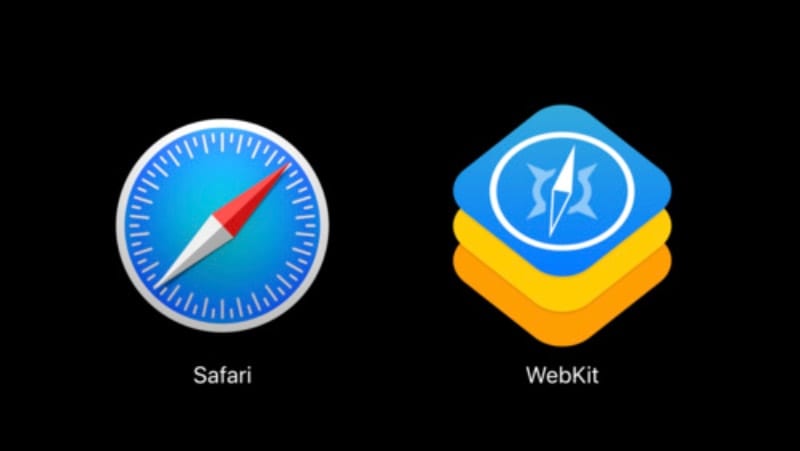
One of WebKit’s features is Intelligent Tracking Prevention (ITP), which uses machine learning to identify and limit any tracking behavior in Safari. Tracking can include third-party cookies and identification puts a 24-hour time limit on that behavior. You can turn off or on Safari tracking and other privacy preferences this way:
- In Safari, go to “Safari > Preferences…”
- Click on the Privacy icon at the top of the window.
- In the “Website tracking” section, you can click (or not) options to: “prevent cross-site tracking,” “block all cookies,” and “allow websites to check for Apple Pay and Apple Card.”
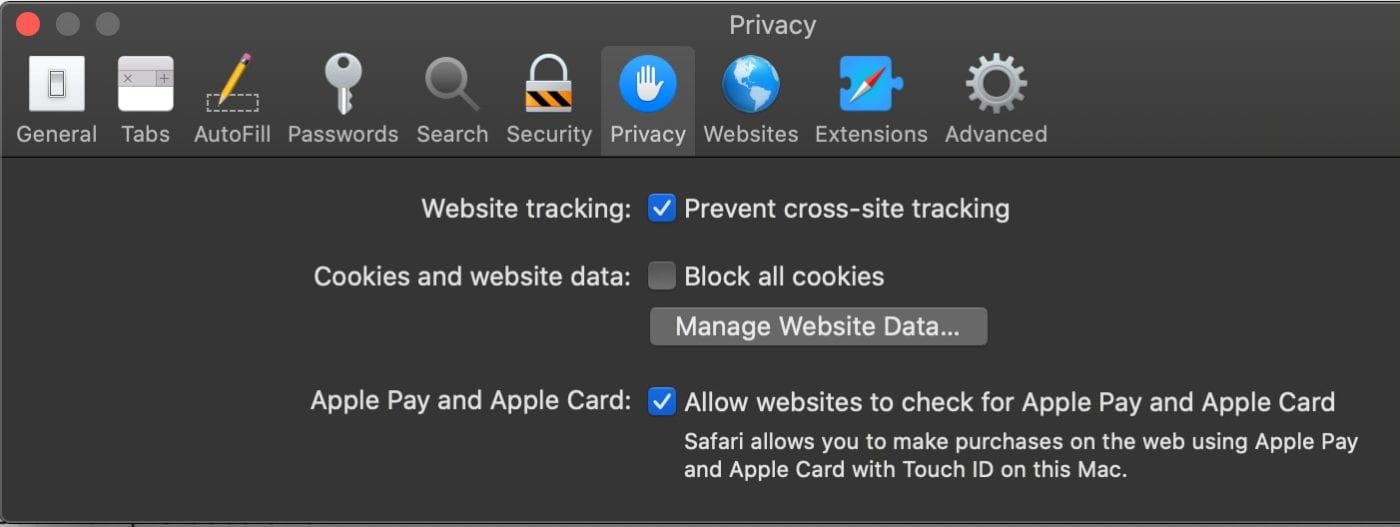
- Check the boxes whose features you want to be implemented.
- Close the Preferences window.
But let’s back up and explain. What is cross-site tracking? Some websites use third-party content providers that track you across websites to advertise products and services. You may find this convenient or, like me, you may find it to be a pain in the butt.
Cookies aren’t necessarily a bad thing (in fact, in the non-online world, they’re great — but I digress). A cookie is a small piece of data sent from a website and stored on the user’s computer by the user’s web browser while the user is browsing.
They were designed to be a reliable mechanism for websites to “remember” info such as your name, address, items added to an online shopping cart, noting which pages you visited previously, etc.) to prevent you from having to reenter such info.
As noted by the security folks at Kaspersky (www.kaspersky.com), because the data in cookies doesn’t change, cookies themselves aren’t harmful. They can’t infect computers with viruses or other malware, although some cyber attacks can hijack cookies and, therefore, browsing sessions.
However, the danger lies in their ability to track individuals’ browsing histories. Such a “Big Brother” type of behavior can pose a security concern. Which means it’s your call whether or not to enable/disable them.
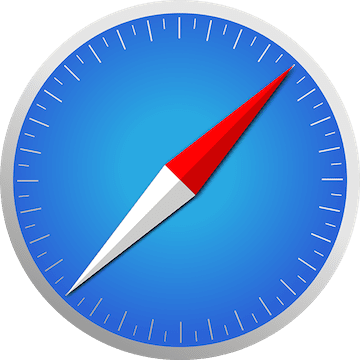






How is this different from a VPN?
I’ve used these setting for a while.
Another annoyance I have is sites that send messages about 3rd Party Cookies being blocked.
I wish there was a simple way to say, “I don’t trust 3rd Party cookies and if you do, I’m not sure I should trust you!”
If I use prevent cross-site tracking it prevents a necessary procurement website I use from properly working. I wish I could exclude some websites from this.
Wait… Isn’t this the same as the “private browsing” feature? If not, how does it differ?
(I’m using Safari 13.1.1 in Mojave 10.14.6: Safari > File > New Private Window.) Thanks!
Slightly different in that Private Browsing doesn’t store any data at all (cache, cookies, etc.), it is deleted once you close the tab/window. Preventing cross-site tracking essentially keeps the data, but doesn’t share it.
First good thing I’ve heard about Catalina—assuming it really works.