
The default printer in macOS is the one selected when the Print dialog opens. If there’s “No printer selected” in the Print dialog, you’ll need to add a new printer.
For most USB printers, you just need to update macOS and then connect the printer to your Mac. Ideally, macOS automatically detects the printer and downloads any necessary software. Sometimes, however, you may have to manually add the printer.
How to Add a Printer on a Mac
Update Your Software (if necessary)
- Go to Apple () menu > System Preferences > Software Update
- Install any software updates listed
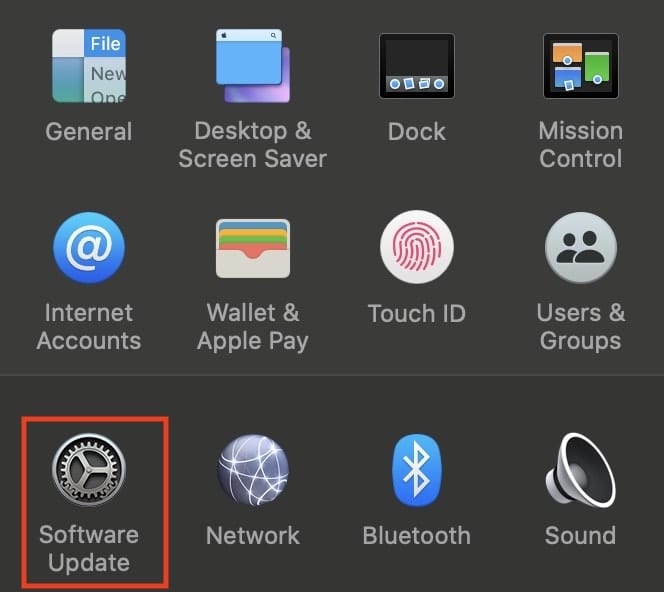
If no update is listed, your Mac is up-to-date. And even if no updates appear, this ensures that macOS has the latest info about printer software it can download from Apple. If you don’t do this, you may see a message that software isn’t available when you connect your printer.
Prepare Your Printer
Use the instructions that came with your printer to install ink or toner, add paper. etc. Turn on the printer and make sure it’s not displaying any errors.
Connect Your Printer
- Connect the USB cable to your Mac.
If you see a message prompting you to download new software, make sure to download and install it. (If your Mac has a single USB-C port, you may wish to add a multi-port adapter like an OWC Dock, so you can plug in non-USB-C printers and other devices). - Connect the printer.
- Go to System Preferences, and choose Printers & Scanners.
- If a printer appears in the list, you can click on it. If none appears, click the “+” icon To remove a printer, click the “-“ icon.
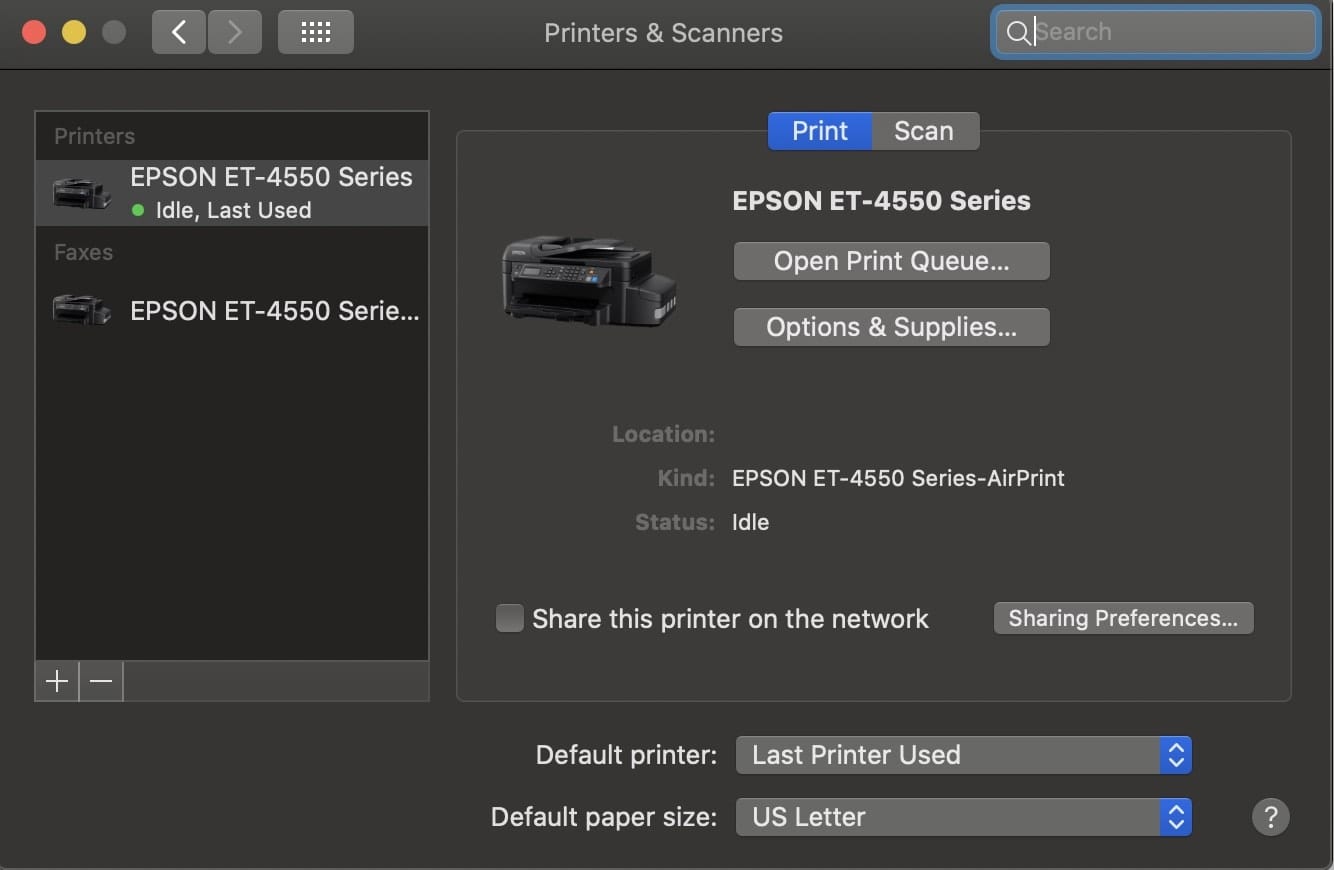









printer os asking to down load the QR code on my iPhone ? why , when I am trying to connect via cable to my iMac —
I tried your advice to add a printer that has stopped showing on my 2017 iMac ( Monterey 12.6.1 )
Its an Epson Stylus Pro 7880 wide format printer which was working fine using a USB connection direct to the computer.. Now it’s gone and I don’t know why?? If I try to add it it does not show unless switched on. Even then the system says that Apple do not have the driver for this printer. When I download the driver from Epson and try to install it is goes through the installation process but at the last step I get a message saying ” The installer encountered an error which caused the installation to fail.” I have contacted Epson but they just keep saying use the Bonjour connection function. However the printer is not wifi ( it’s either USB or Ethernet from the router ) so I don’t see how to use Bonjour.
I am considering rolling back the OS ( restore ) to an earlier time using Time Machine to see if that fixes the issue as I believe it is something that has gone wrong in the OS settings on the iMac.
Any thoughts / advice on this would be greatly appreciated.
Cheers
Bernard
So if I connect my Epson Stylus Pro 7880 to a 2017 iMac ( Mojave ) directly with a usb cable I don’t need to look for an IP address?
Cheers
Bernard
OS 10.12.6, Sierra
I have a Xerox WorkCentre multifunction B&W printer / scanner. System Prefs added it, but doesn’t recognize the scanner. It’s possible to get the scanner to work, but means jumping through some hoops. Downloaded the latest Mac driver, but still not recognized.
I believe you folks missed the ability to connect a USB printer on a LAN. Modern routers may have a USB connector, but it is usually non-functional. I repurposed a venerable Apple Extreme router for just this purpose. Add it to the network and set it for “Bridge Mod”. Turn off the wireless feature. Ypur networked Macs should now be able to access the printer on the LAN.
Regards,