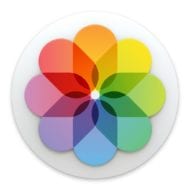
The Photos app in macOS has a Memories feature designed to help you “rediscover favorite and forgotten moments from deep in your photo library,” as Apple states. Memories automatically creates curated collections of your most meaningful photos and videos.
Finding & Playing Memories
Open the Photos app on your Mac and click “Memories” in the left sidebar. You’ll see a summary of the curated Memories library.
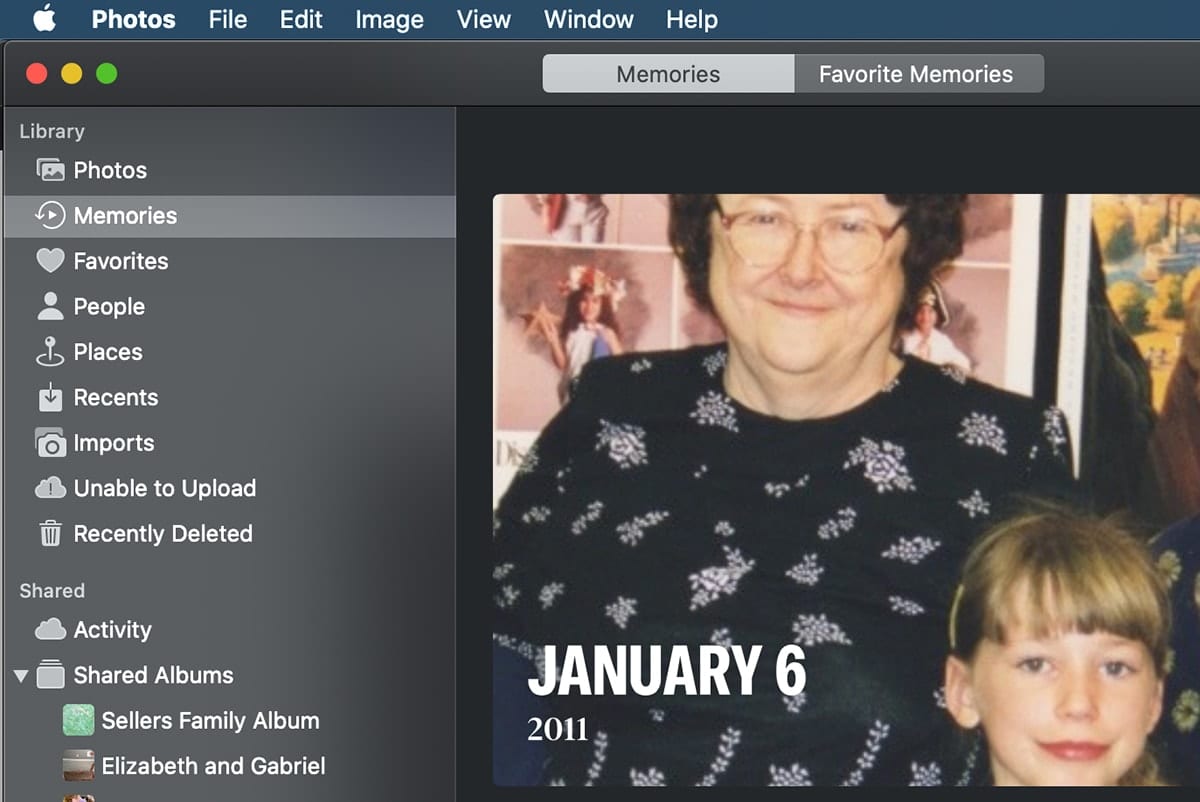
Double click on a Memory to see all the photos in it. You’ll also see a play button on the top image with the Memory’s name. Click it, and all the images will play in a slideshow set to music.
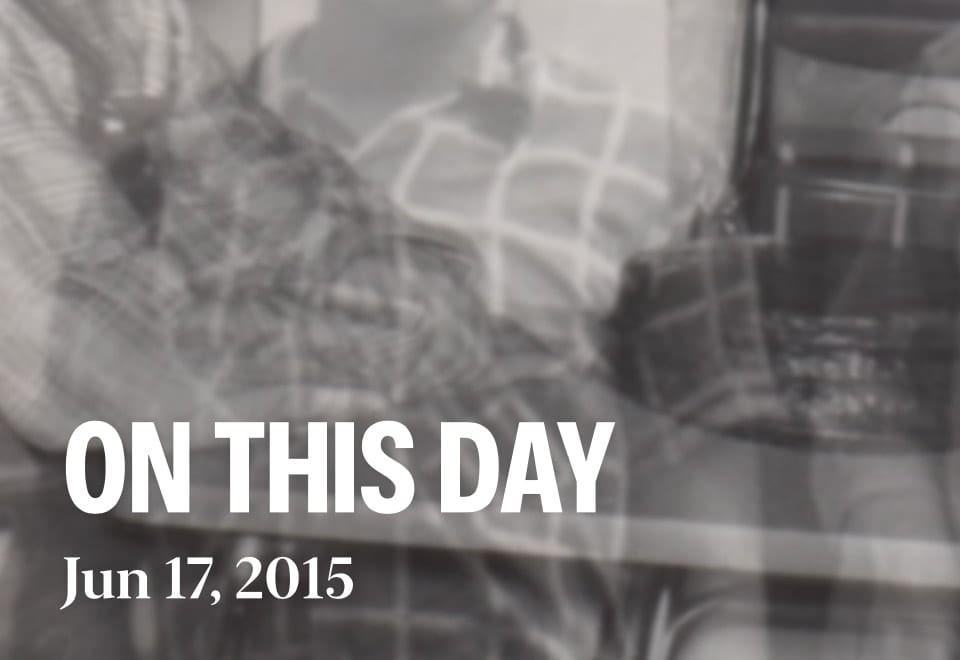
Scroll down to see the people included in the Memory, a map showing where the photos and videos were taken, and a list of related Memories for you to explore.
Saving Memories
If you want to save a memory for later, scroll to the bottom of the screen and tap or click “Add to Favorite Memories.” You’ll find it in the “Favorite Memories” album of your Photos app. If you decide that you don’t want to save a Memory anymore, tap or click “Remove from Favorite Memories.”
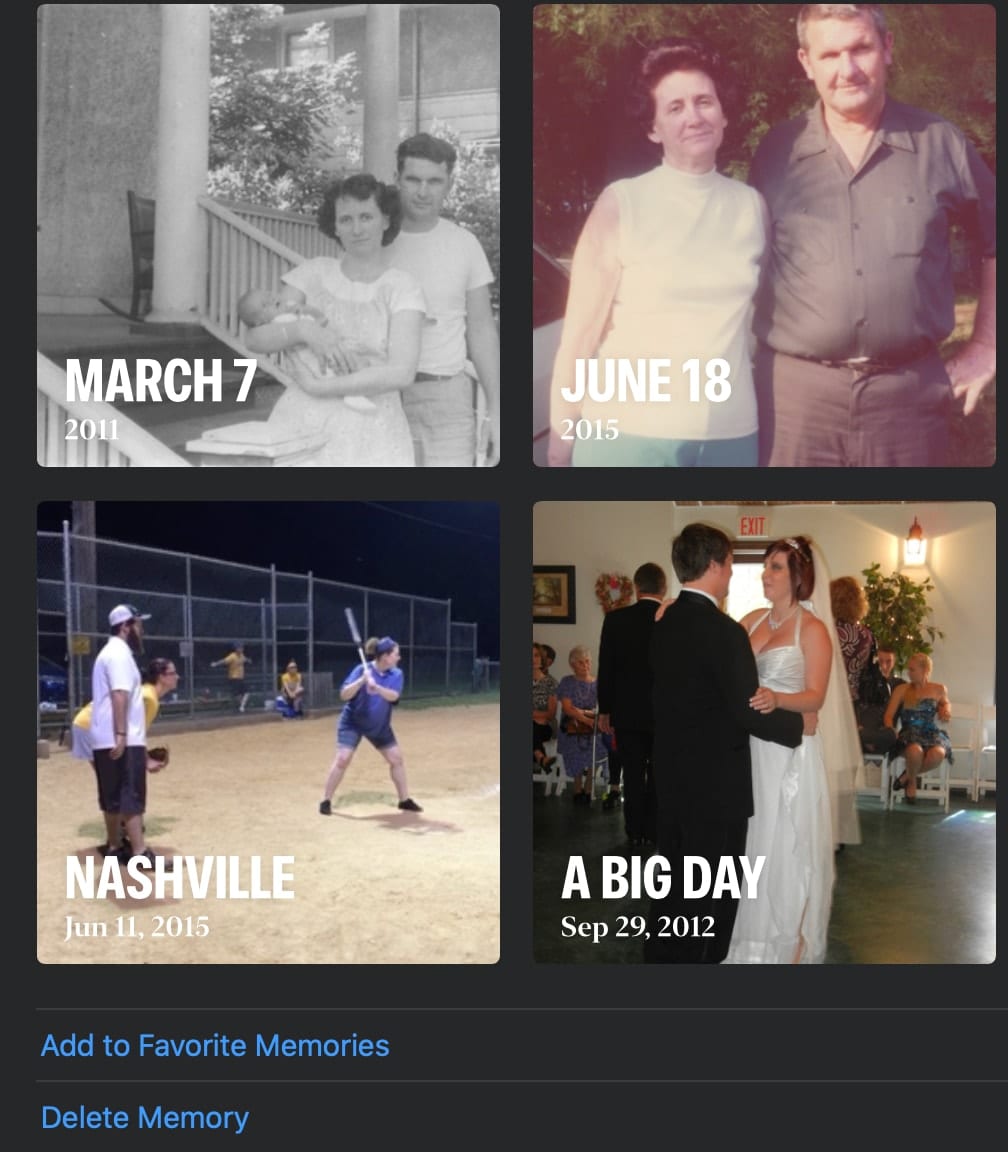
When you add a Memory to your Favorites, you preserve it and keep it from going away when Photos creates new Memories. You can also share your experiences with friends and family.
Sharing Memories
When you add a Memory to your Favorites, you preserve it and keep it from going away when Photos creates new Memories. You can also share your experiences with friends and family. You can share the photos and videos from your Memory on your Mac when you click the share button (at the top right of the screen; the square box with an upward-facing arrow). ![]()
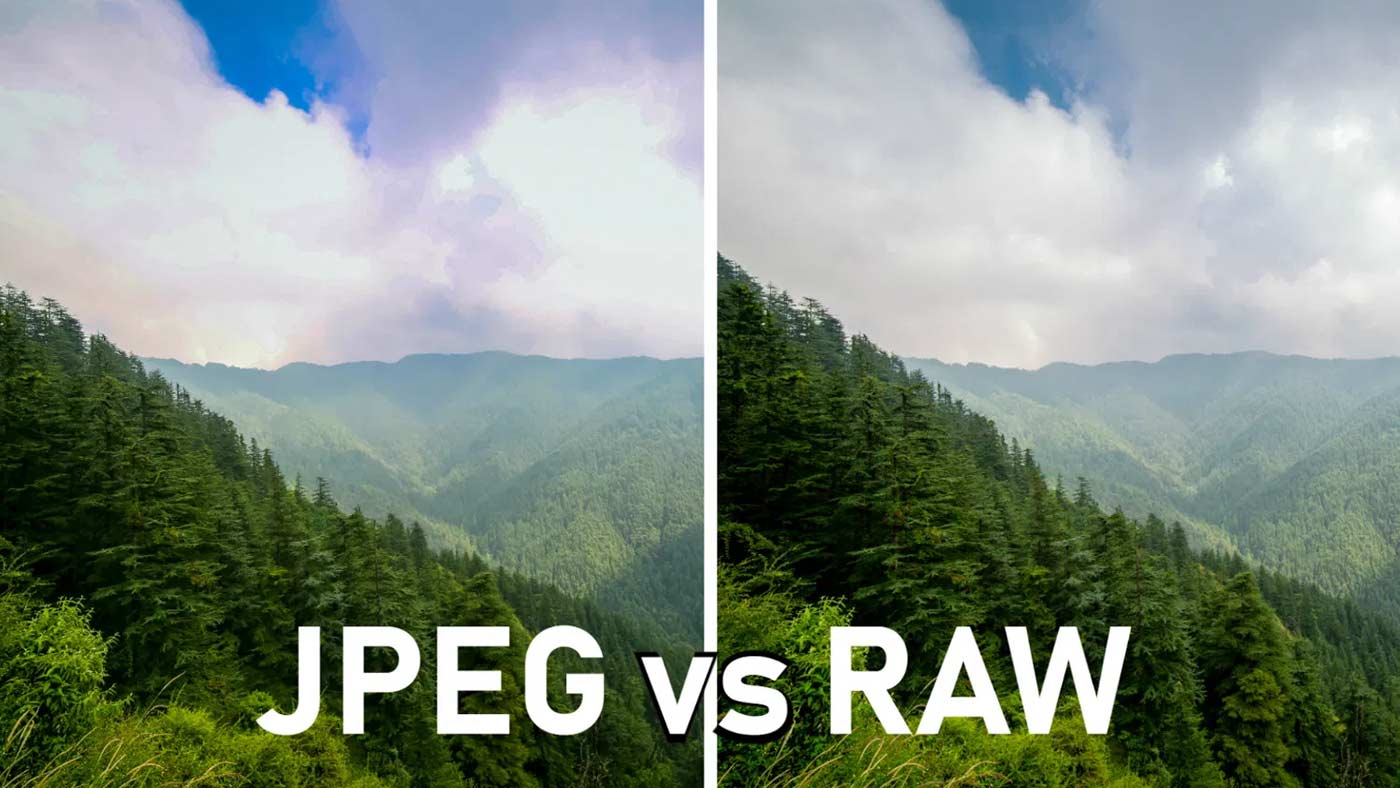
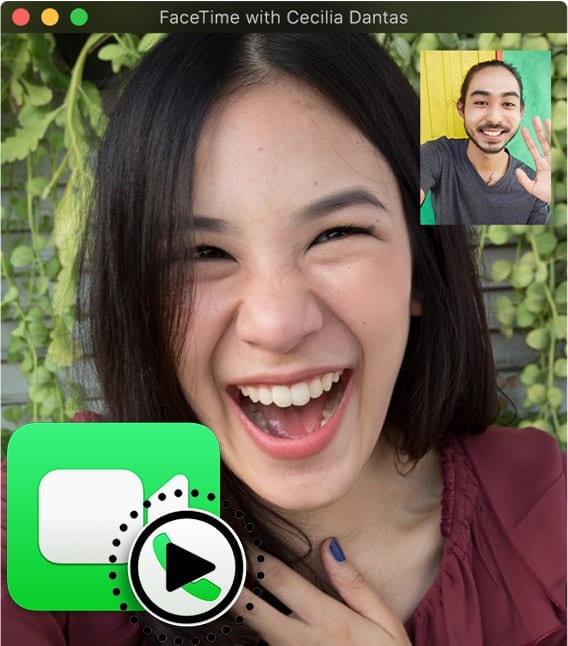







I save all my memories with Glimpse. Glimpse let’s me save all my memories, notes and ideas in collections. It looks beautiful and the free edition let’s you do a lot. One thing I love is to share memories by messages… they have the new App Clip thing… neat! https://apps.apple.com/us/app/id1476299126