Did you know you can enable SMS and MSS correspondence on your Mac with Messages? You can.
But first, a little background.
SMS vs. MMS vs. iMessage
SMS is an abbreviation for Short Message Service. Basically, it’s a text message. However, an SMS message contains only text (no pictures or videos) and is limited to 160 characters.
MMS stands for Multimedia Messaging Service. With an MMS, you can send a message including pictures, video, or audio content to another device. It also requires a data package.
This is different than iMessage (or Messages) on your iPhone, iPad, Mac, and Apple Watch.
iMessage is Apple’s own instant messaging service that sends messages over the Internet, using your data. You must have an Internet connection to use the service. To send iMessages, you need a data plan, or you can send them over WiFi. If you use WiFi, there’s no cost, but if you use your cellphone’s data, it’s deducted from your data plan.
iMessage also syncs with your iCloud account, so if you lose your iPhone or get a new one, you can take your messages with you. Plus, if you have more than one Apple device, you can get your messages on your Mac, iPad, and Apple Watch.
However, SMS messages may not sync across your devices. But you can set up your iPhone and Mac so that the latter can send/receive SMS messages.
Receive and Send SMS and MMS Messages on Your Mac
To receive and send SMS and MMS messages on your Mac, your iPhone must have iOS 8.1 or later, and your iPhone and Mac must be signed in to Messages using the same Apple ID. If you’ve got this set up, then:
1) On your iPhone, go to “Settings > Messages.”
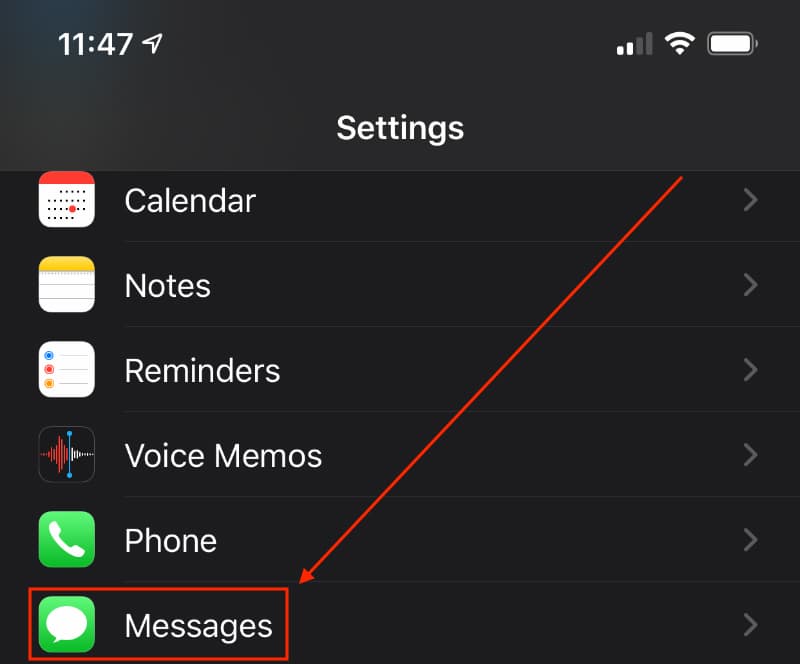
2) Tap Text Message Forwarding. If you don’t see Text Message Forwarding, make sure you’re signed in to Messages using the same Apple ID on both your iPhone and your Mac.
3) Enable your Mac in the list of devices. In the graphic below, you can see that I’ve enabled both my iMac and my MacBook Pro.
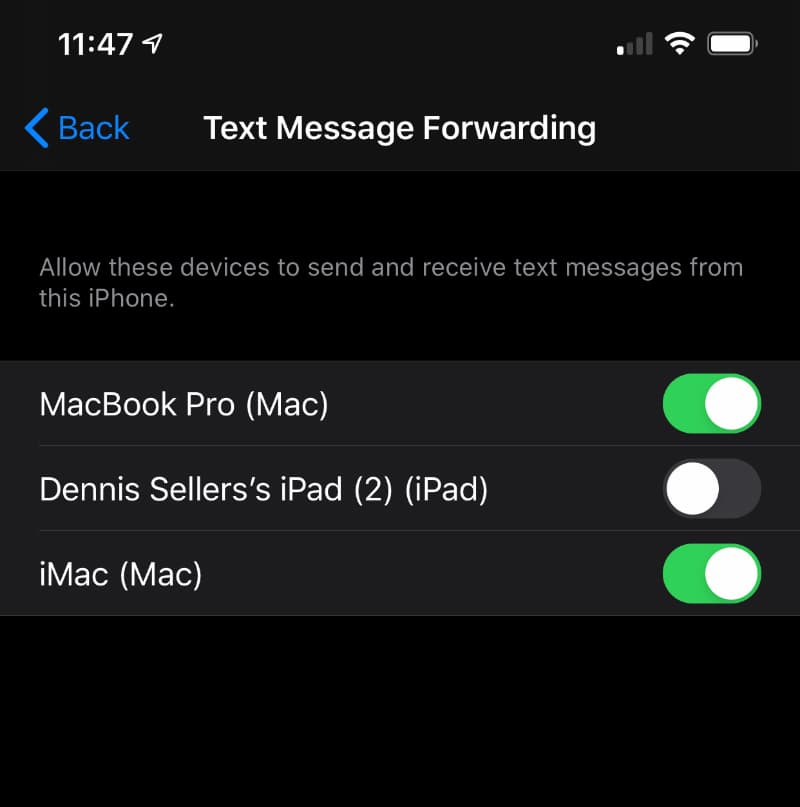
4) On your Mac, open the Messages app. A six-digit activation code appears.
5) Enter this code on your iPhone, then tap Allow.
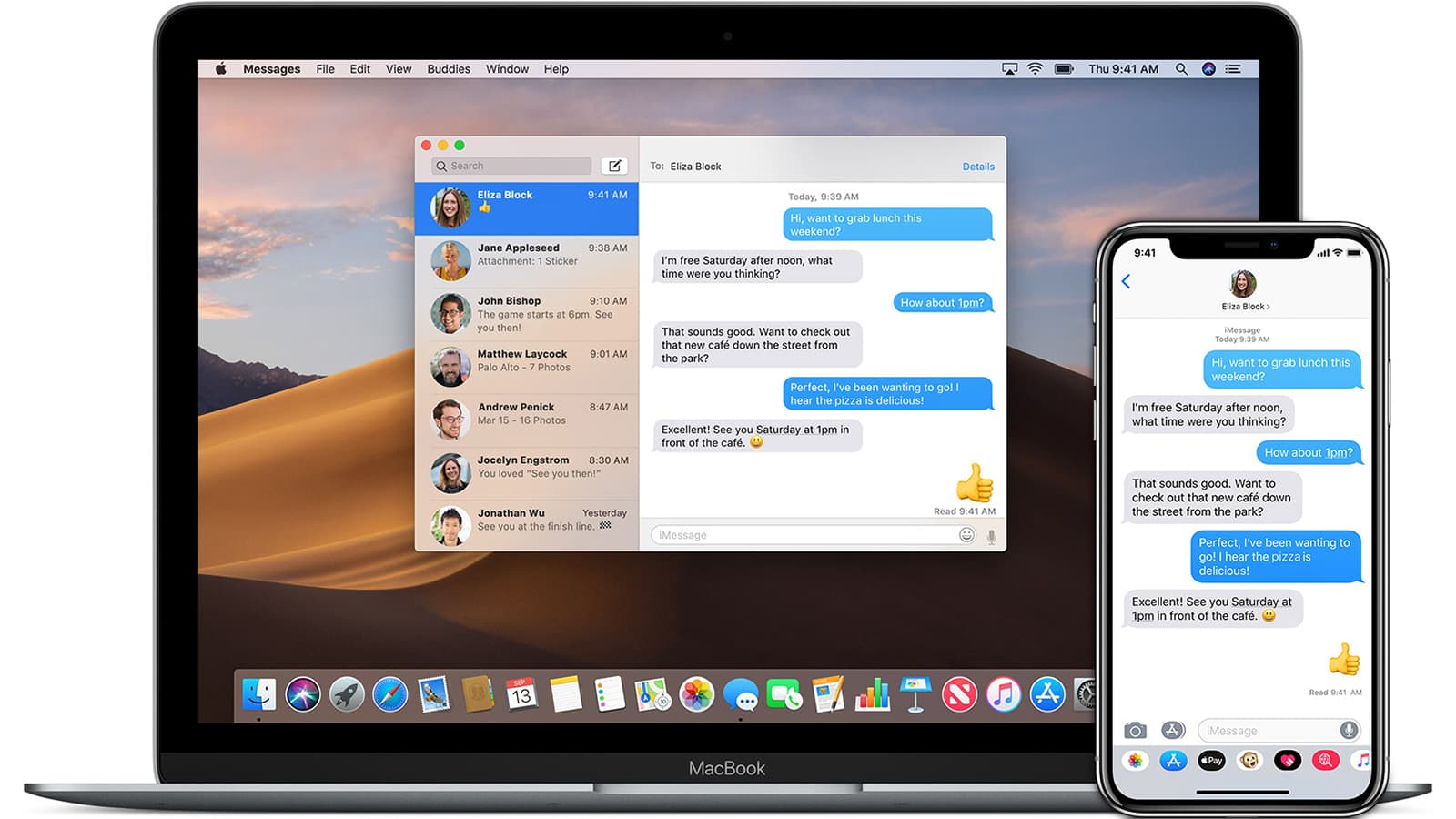
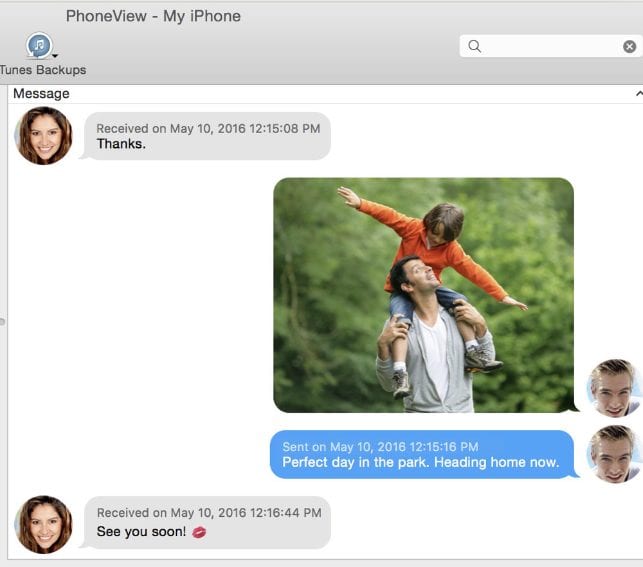


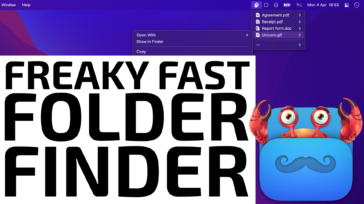




I never got a code, but changing the settings on my iPhone enabled me to message people on my iPad and MacBook whom I couldn’t message before! Many thanks, Dennis!
This did not work and it even screwed things up. no code appeared and now I can’t turn it back on like it was.
Sending large pdf files and messages says ” not delivered”
Before reading your article the computer said “MMS messaging needs to be enabled”. I followed the above instructions except I don’t see a six-digit activation code as mentioned in step 4 above. However, the text moved from the input window to the outgoing window in messages but says ” not delivered”. Not sure what is the problem. Any help would be greatly appreciated.
Thank you,
Chuck Rogers
I don’t have an iPhone, I have an Android phone. Question: How do I enable MMS on my Macbook Air without having to have an iPhone.?
Did not work. No code.
Yay! Thank you! I was at my wits end trying to figure out why I couldn’t send out SMS on my air mac after getting a new phone. Forwarding is what did it! Thank youuuu!!!
I just wanted to take a moment to express my sincere gratitude for your assistance with enabling my Mac to send and receive SMS & MMS text messages. Your guidance and support made the process so much easier than I anticipated, and I can now communicate with my friends and family through my computer seamlessly.
I appreciate the time and effort you took to explain the steps involved in this process and to answer all of my questions along the way. Your expertise and knowledge were invaluable, and I am so grateful to have had your help.
Once again, thank you for your kind assistance. Your generosity and willingness to help are truly appreciated.
Best regards,
Rodrigo Blanco
Boston, MA
Thank you! this worked for me. I didn’t get the 6 digit code, but it enabled me to send sms on my MacBook
Trying to be able to send messages from my Mac. Tried steps mentioned. Still doesn’t work is it because I try to send and receive messages to Google users? Time to drop Apple and get Google products?
I am not getting a 6 digit code when I open messages on my Mac. Am I missing something?
Hello…. Will i only receive text messages on my macbook from I message subscribers….? Is it possible to have your I Phone turned off, but still receive messages on Macbook….?
Your advice von how to set up Messages works for me. Many thanks Dennis.
Fixed my issue, many thanks!
Thank you .
When I open my messages app, there is not place to enter an activation code. MMS messaging works most of the time. Every now and then, it doesn’t. I guess what I’m looking for is a bug fix, not a set up solution.
This is Great! I now can be fully looped in with my friends who use android devices. Thanks so much for posting. I never would have found this feature on my own.
Hi, i hope you can asnwer my question ASAP, can i send text messages SMS from my mac if my cellular data is open from my phone and i have no connection on my laptop?
I too did not receive a request for a 6 digit verification code. I am runing a mac pro 2009 with mojave
I’d really like to thank you for this one! I’ve always been able to seamlessly text with everyone I know who has an iPhone, but getting my Android friends on my iMac or MacBook Pro was hit or miss until I read this article. It’s the simplest things I always seem to overlook, and this was just another example!
Yeah, this didn’t work for me. Never received any activation code and in fact on the latest iOS 14.4 there isn’t even a “Text Message Forward” opportunity. Looks like this option is now called “Call on Other Devices” under settings-phone-calls on other devices”. I love it that Apple loves to keep you guessing by moving around simple controls with each iteration of their OS and iOS. Any other suggestions?
THANK YOU for this, I never would have solved the issue if i didn’t know about the Call On Other Devices…. this fixed my problem once i made sure both FaceTime and iCould were signed in on my phone with the Apple ID.
Great tip! I’ve been looking for this.
Hi Dennis, any suggestions on how to enable SMS to be sent from iMessage on a Mac? I followed your steps and was able to successfully receive SMS messages in iMessage, I can even see the ones I send to the user from my phone, but I can’t get a message to send out from my MacBook Pro. I have a handful of coworkers with Android devices and it would make life so much easier to be able to respond to SMS and iMessage on my workstation. Thanks so much!
Christina,
To do this you must have an iPhone (it’s used as the relay to send texts) running iOS 8.1 or higher; a Mac running macOS 10.10 or higher;
Your iOS devices must be at least iOS 8.1
Your Macs must be at least 10.10 Yosemite
On your iPhone go to Settings > Messages > Text Message Forwarding.
Slide the switch on for any device you want to enable for plain text messaging. It doesn’t matter which one you start with.
If prompted for a code, go to the device you just enabled for Text Message Forwarding and it should be displayed on the screen. Enter this 6 digit code on your iPhone to link them together. If you are not prompted for a code that’s fine, sometimes it’s not necessary.
You may start getting pop-up notices that iMessage has been enabled on a new device. Apple just wants to be sure that if someone stole your password you’re alerted. Since you know this is being set up you can just tap “OK”.
Step 3 – for some reason, my new MacBook doesn’t show up as a device under my iPhone’s Text Message Forwarding.
I am signed in with my Apple ID on my phone and Mac. And iPad, too. I tried signing out, shutting down and restarting. Still doesn’t show up.
No indication as to why I’d want to use iMessage as opposed to just SMS, esp since only Apple devices work with iMessage. How can I JUST/ONLY send SMS from my iPhone? And, why is this a secret?——-every writer addressing this subject never gets to that question.
If you don’t want to use iMessage, go to Settings > Messages on your iPhone and toggle it off.
How can people send me email via their phones?
Thanks, I need that!
I prefer sending messages from my Mac with a keyboard over using an iPhone.
The setting to allow SMS messages on my Mac got changed a while ago and I never could figure out what to do to get them back,