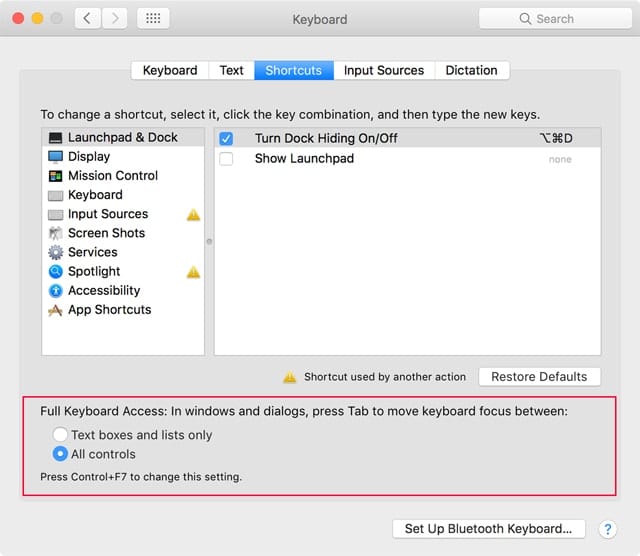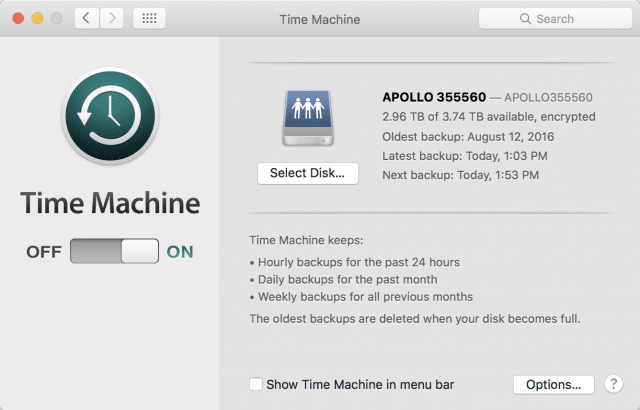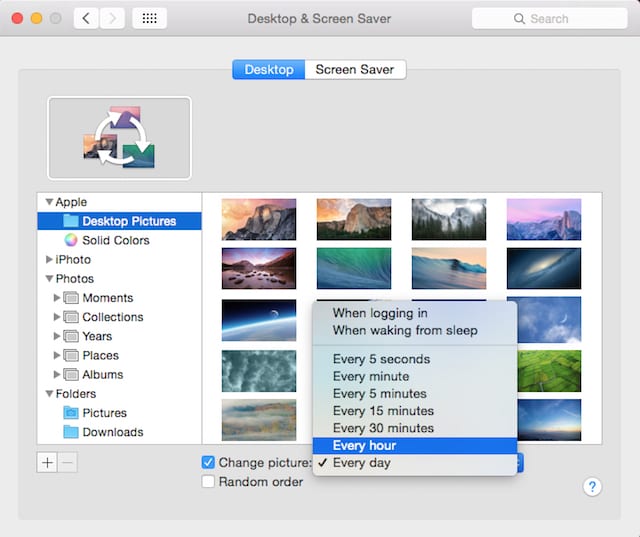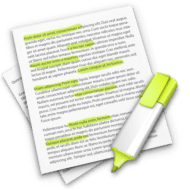
These days there’s an ever-increasing amount of content you can read online. In fact, no one could read it all. One thing that could be useful is the Mac’s ability to summarize documents.
The macOS has a Summarize Service that provides you with the gist of an article or web page. And it’s customizable. You can pick paragraphs or sentences, and adjust the length of the summary. The length can range from a simple outline to a CliffsNotes-like version (you remember CliffsNotes from high school, right?) of selected text.
To use the Summarize Service, you have to enable it.
Here’s how:
- Open the “System Preferences” from the Apple menu and go to “Keyboard.”
- Choose the “Shortcuts” tab.
- Click “Services.”
- Scroll down until you find “Summarize” and enable the checkbox.
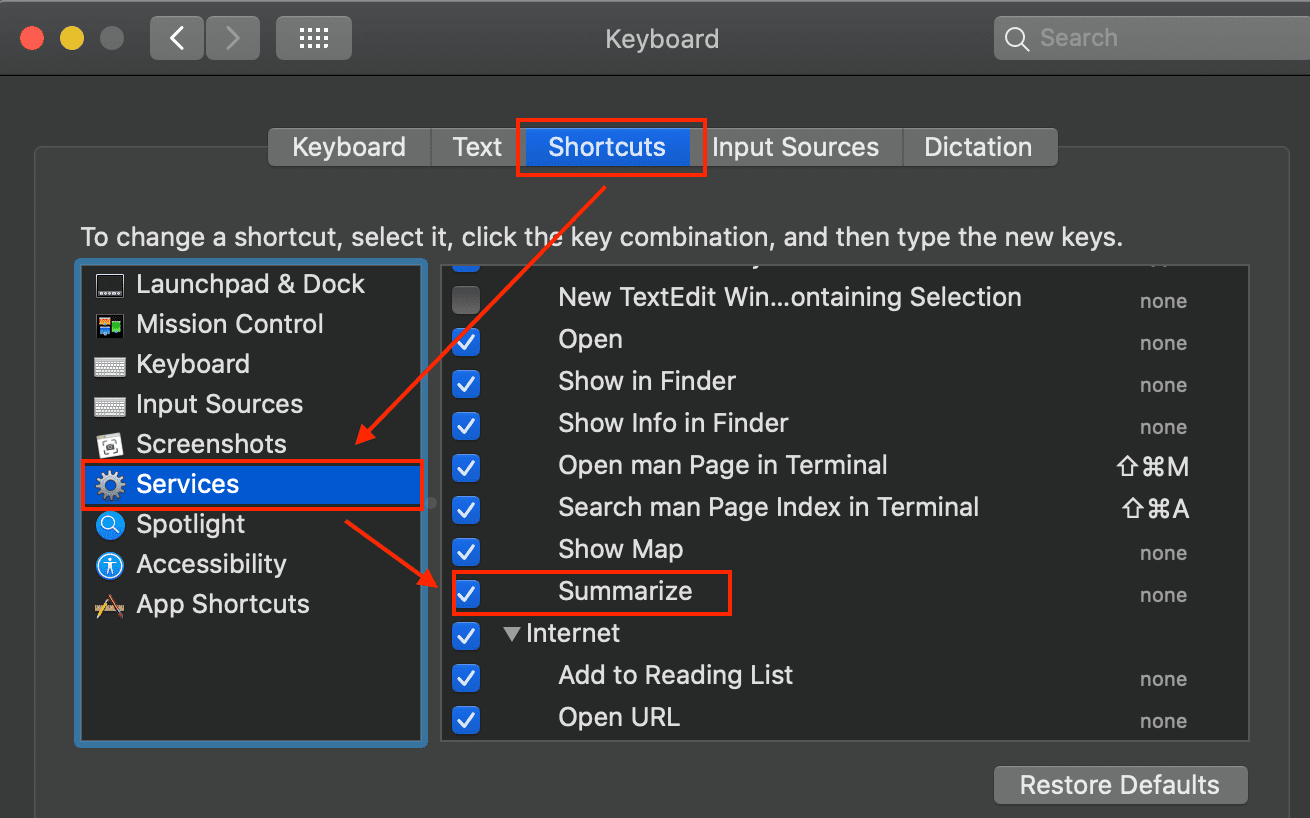
How to View the Summary
- Choose the text you wish to summarize. If you want to summarize an entire document or web page, hit Command + A.
- Right-click (control-click, that is) the text
- Go to the Services menu.
- Choose Summarize.
You’ll be given the option for Sentences or Paragraphs. Sentences sees individual statements selected and the rest of the paragraph is ignored. Paragraphs makes the Summarize feature eliminate text on a paragraph-by-paragraph basis. I find the Paragraph version preferable.
A slider bar will enable you to choose the summary size you wish. Moving the slider to the left side of the scale will make the summary shorter, with it using fewer sections of text while moving to the right retains more of it.

You can choose to save summaries or discard them when you’re done.