With macOS Big Sur’s Safari, you can customize the new start page to make it your own. You can set a background image and select which sections are displayed on the start page — including Favorites, Siri Suggestions, Reading List, iCloud Tabs, and even a Privacy Report.
Here’s how to change your Start Page in Safari
- Launch Safari and go to “Preferences > General”
- For “Safari opens with:” click “A new window.”
- For both “New windows open with:” and “New tabs open with:” select “Start Page”
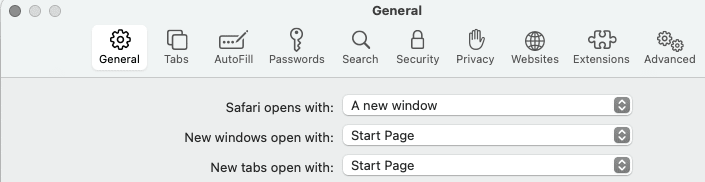
Now, open a new window. You should see items such as:
- Favorites – the place where all your favorite bookmarks are stored. You can tap a website’s icon to open it.
- Frequently Visited – a list of websites that you frequently access;
- Privacy Report – a new feature in Safari on Big Sur that shows which websites tried to track you.
- Reading List – a list of the webpages you’ve added for later reading.
- Siri Suggestions – Apple’s “personal digital assistant” recommends a website based on your browsing history.
- iCloud Tabs – only displays if Safari is synced with iCloud across devices. If the feature isn’t enabled, go to “Apple menu > System Preferences > Apple ID.” Then enable iCloud Drive.
- Background Image – It doesn’t affect your browsing experience. But with a custom wallpaper on the Safari start page, you can set the welcome page per your taste.
Customize what you see:
You can decide which of these items you want to see on your start page.
- Click on the menu icon (three slider lines) at the bottom right of the start page.
- Uncheck the items you don’t want to appear on the start page.
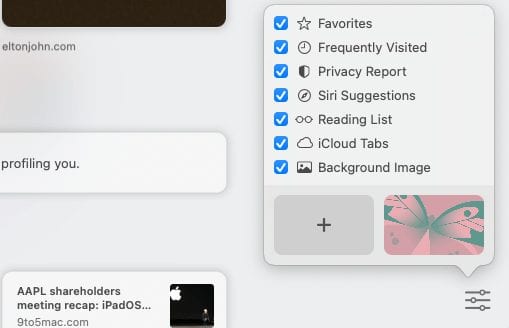
To set a background image:
- Click on the menu/three slider icon and make sure Background Image is enabled.
- Click the “+” to add your own images.
- To view your image options, click on an image, then scroll right or left to see the ones you’ve added or the default ones that Apple has made available.
To remove a website from your Favorites list:
- Control-click on its icon on the start page.
- Select Delete.
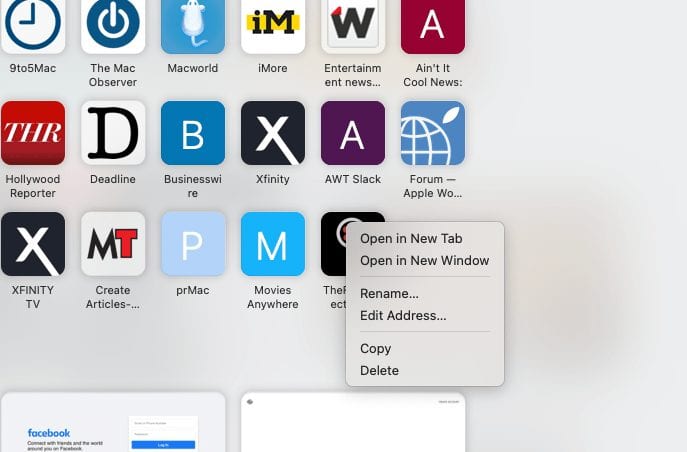
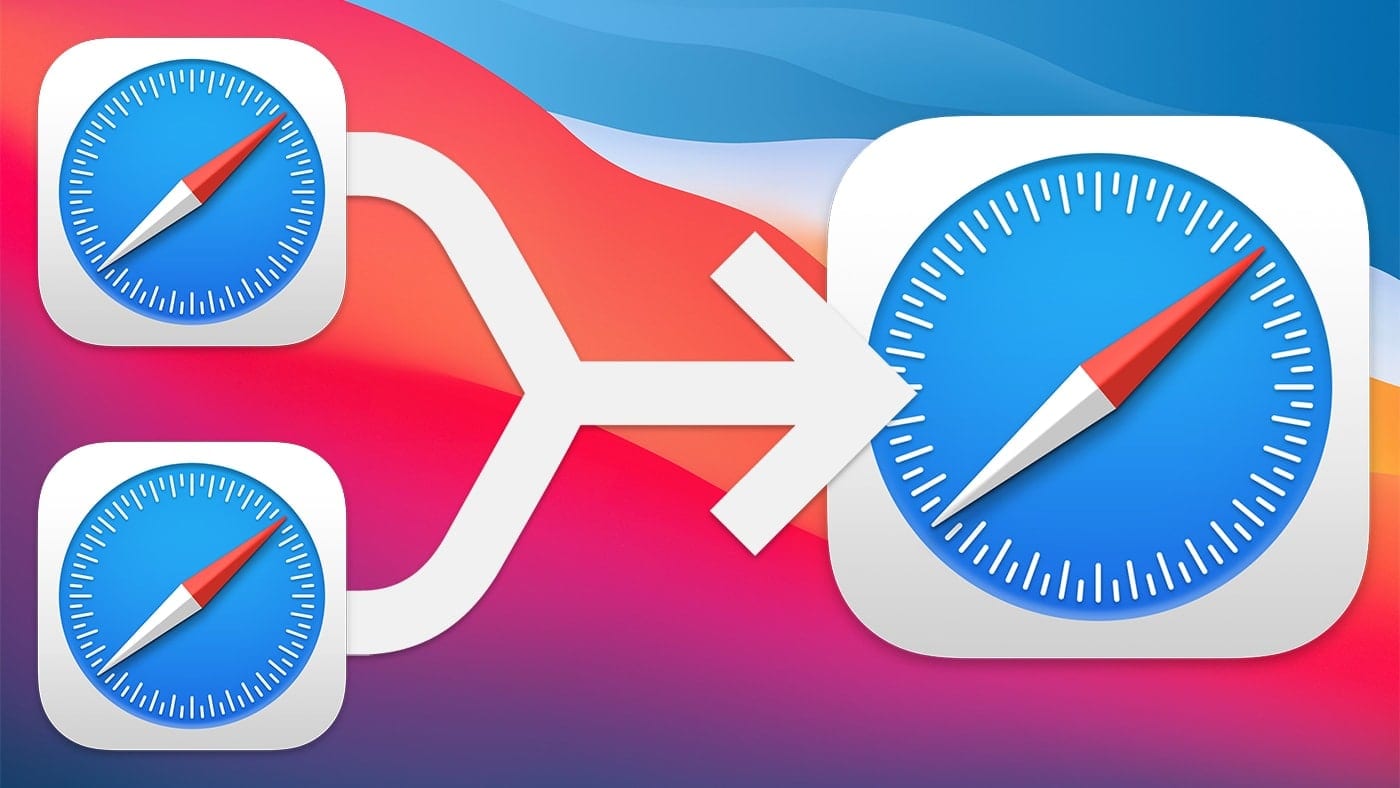
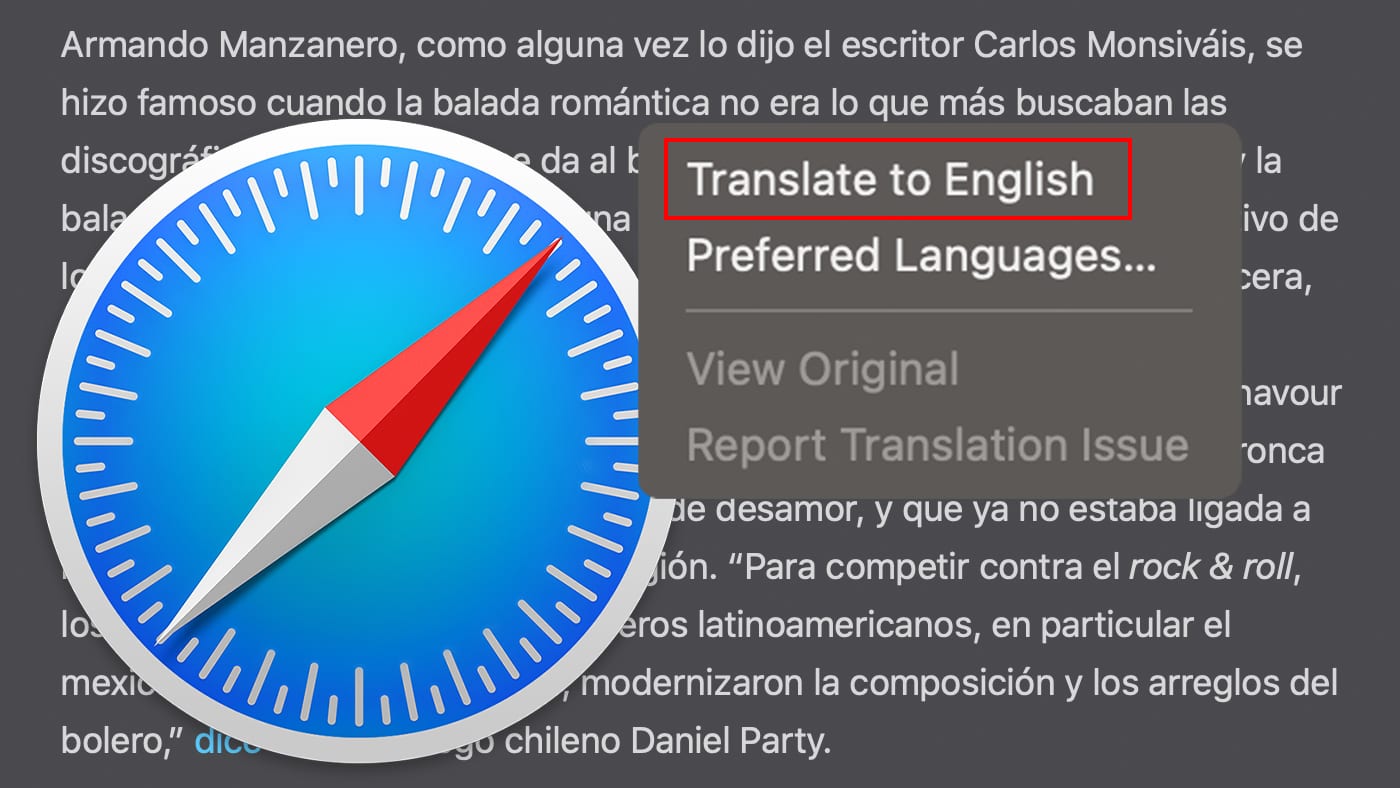

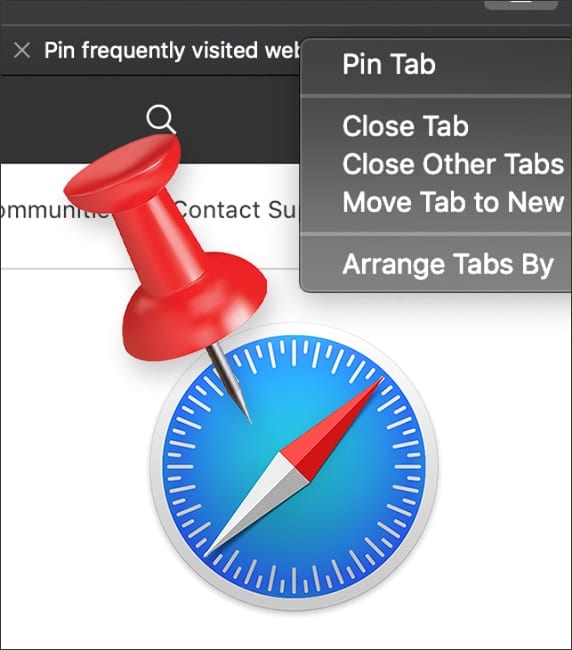






This article also applies to Safari Version 14.0.1 with macOS Catalina Version 10.15.7, although the icons look slightly different.
Thanks, didn’t know this feature existed. I can do it on Mojave and Safari 14.0, so I think it is a function of Safari and not Big Sur.
Hmm. When I click on options following “Safari opens with:” I find only two. (1) “All windows from last session” and (2) “All non-private windows from last session.” On my iMac 2020, I am running Big Sur, MacOS 11.0.1. Safari is “Version 14.0.1 (16610.2.11.51.8)” According to my access to App Store there are no updates pending. What am I missing?
That is unusual, Hazen. I just rechecked it and here’s what I see for options: A new window; A new private window; All windows from last session; and All non-private windows from last session.