The gone-but-not-forgotten start-up sound has returned in macOS Big Sur. But that’s not the only MIA item that’s back. The estimated remaining battery life removed from macOS Sierra in 2016 is back from the dead.
You can view the estimate by clicking the battery icon on the top right side of your laptop’s display.

Battery Preferences
From here, you can also access the Battery Preferences (also available by going to System Preferences > Battery). One feature you might wish to activate is Optimized Battery Charging. This is designed to reduce the wear on your battery and improve its lifespan by ensuring that your Mac notebook is fully charged when unplugged.
Optimized Battery Charging
Optimized Battery Charging “learns” your daily charging routine and activates only when your Mac predicts that it will be connected to a charger for an extended period of time.
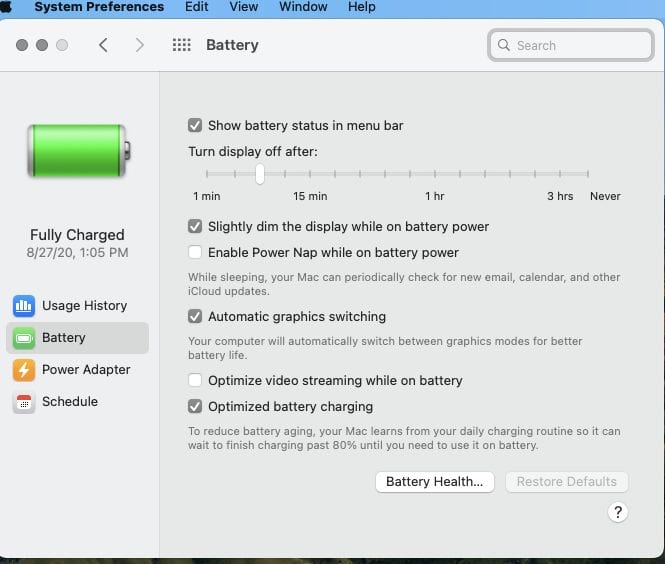
Battery Usage History
Battery Usage History displays graphs of battery level and usage for the past 24 hours and the past 10 days. The details are broken up by Battery Level and Screen On Usage to see just how your battery is performing.
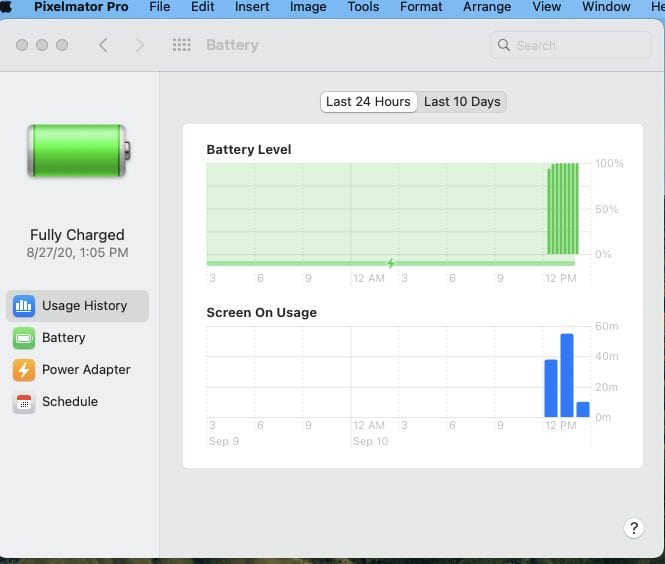
You can also save battery life on a portable Mac at System Preferences > Battery. You can determine the amount of time it takes for your Mac to turn off its display. You can Enable Power Nap so that, when sleeping, your laptop occasionally checks for new emails, Calendar events, iCloud updates, etc.
Automatic graphics switching
You can enable Automatic graphics switching, so your Mac will automatically switch between graphics modes to preserve battery life. You can also enable Optimized battery charging where your laptop “learns” from your daily charging routine so it can wait to finish charging past 80% until you need to use it on battery.
Power Adapter Options
To set up options for using a Power Adapter with your portable Mac, choose “Apple menu > System Preferences > Battery > Power Adapter.” Here you can enable Power Nap while plugged into a power adapter and optimized battery charging features, as well as have your laptop Wake for network access or not sleep when the display is off.
Important Battery Message
Finally, in the Battery Preferences is where you might also see the dreaded Important Battery Message, indicating that you might need to replace your battery.

Ugh.

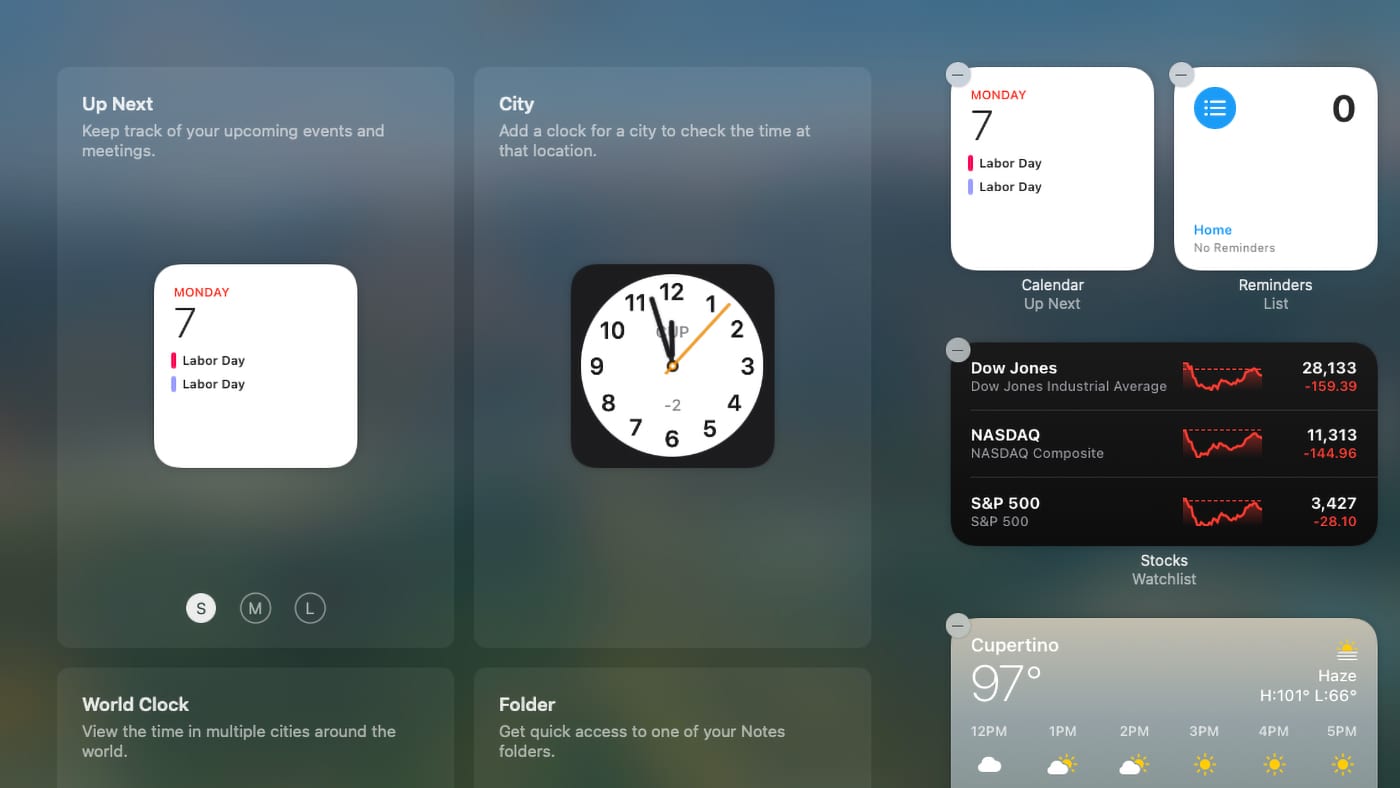
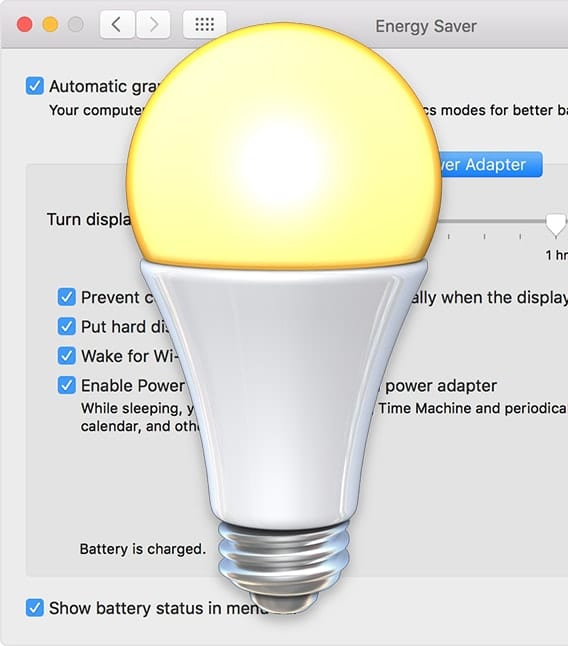







Every Catalina Mac I ever worked on has the start up sound. A simple command in Terminal restored the sound that Apple incorrectly removed.
For anyone interested, there is a link to a post on how to restore the startup chime at the beginning of the article and in the “Related Reading” section.