An all-new extensions category on the App Store showcases Safari extensions with editorial spotlights and top charts, making it easier to discover great extensions from developers. All extensions are reviewed, signed, and hosted by Apple for your security.
But let’s back up.
What is a Browser Extension?
A Safari web extension adds custom functionality to the web browser. They can show useful info about a webpage, display news headlines, change the appearance of webpages, and more.
To find and download extensions, launch Safari and choose Safari Extensions.
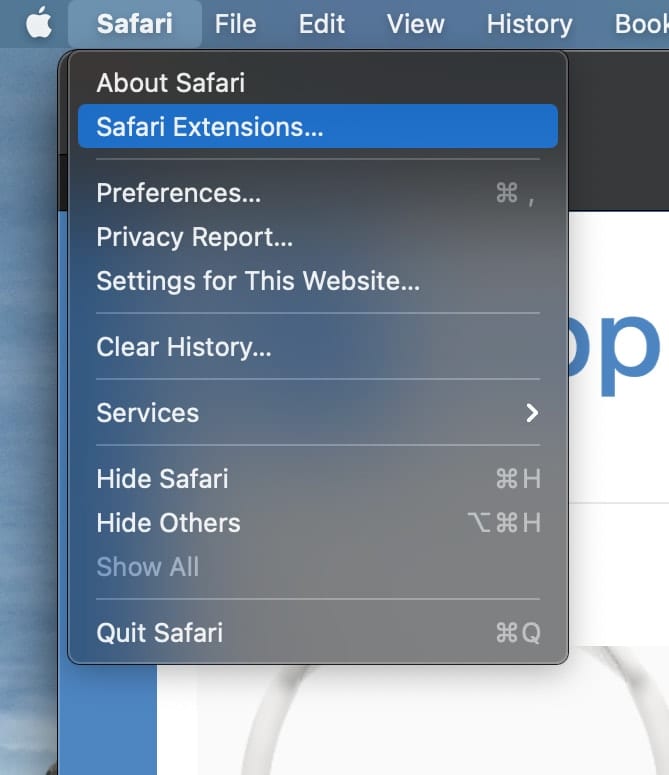
You’ll find literally dozens from which to choose. When you find one that looks promising, click the button that says “Get” or the price (some are free, some aren’t). Click the button again to install or buy the extension.
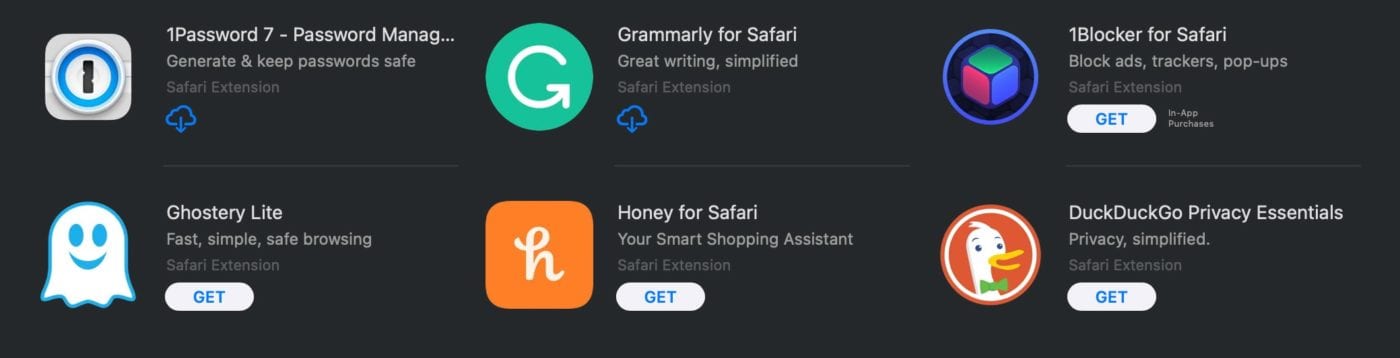
Managing Extensions
Safari asks you which websites a Safari extension can work with — and you can grant access for one day or all the time. You can also manage your extensions. Go to Safari > Preferences > Extensions.
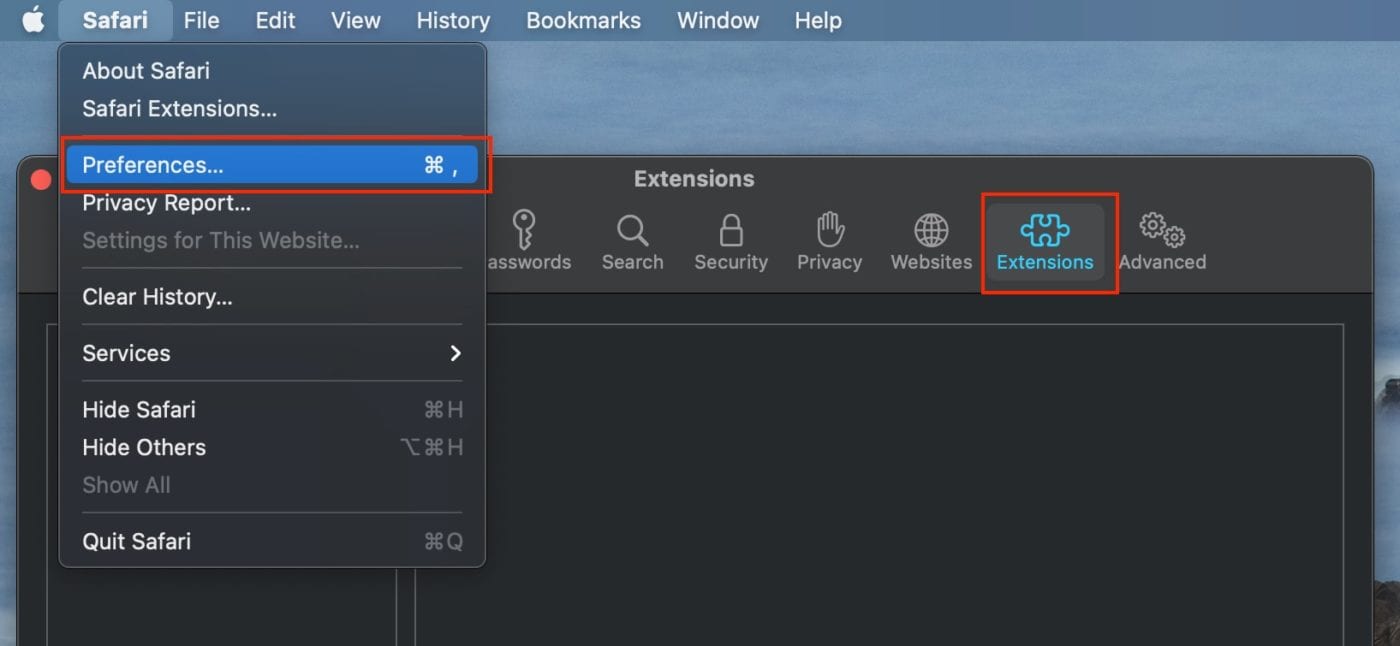
Here you can:
- Turn an extension on or off: Select or deselect the extension’s checkbox.
Note: You get a warning if you turn on an extension that is known to slow down browsing. - Change an extension’s settings: Select the extension, then select or deselect settings.
- Remove an extension: Uninstall the extension, or delete the app that contains the extension.
Installing or uninstalling extensions, and turning them on or off, will take effect immediately or after you go to a new webpage or refresh the current page.
Extensions may access the content of the webpages you visit.
Extension Warnings
By the way, the first time you open Safari, you may get warnings about extensions that slow down browsing or are no longer supported:
- Extensions that slow down browsing: The extensions will be turned off. If you don’t mind ‘em slowing down browsing, you can turn ‘em back on in Safari preferences.
- Developer-signed .safariextz-style (legacy) extensions: The extensions won’t load and no longer appear in Safari preferences. You can’t turn them on.

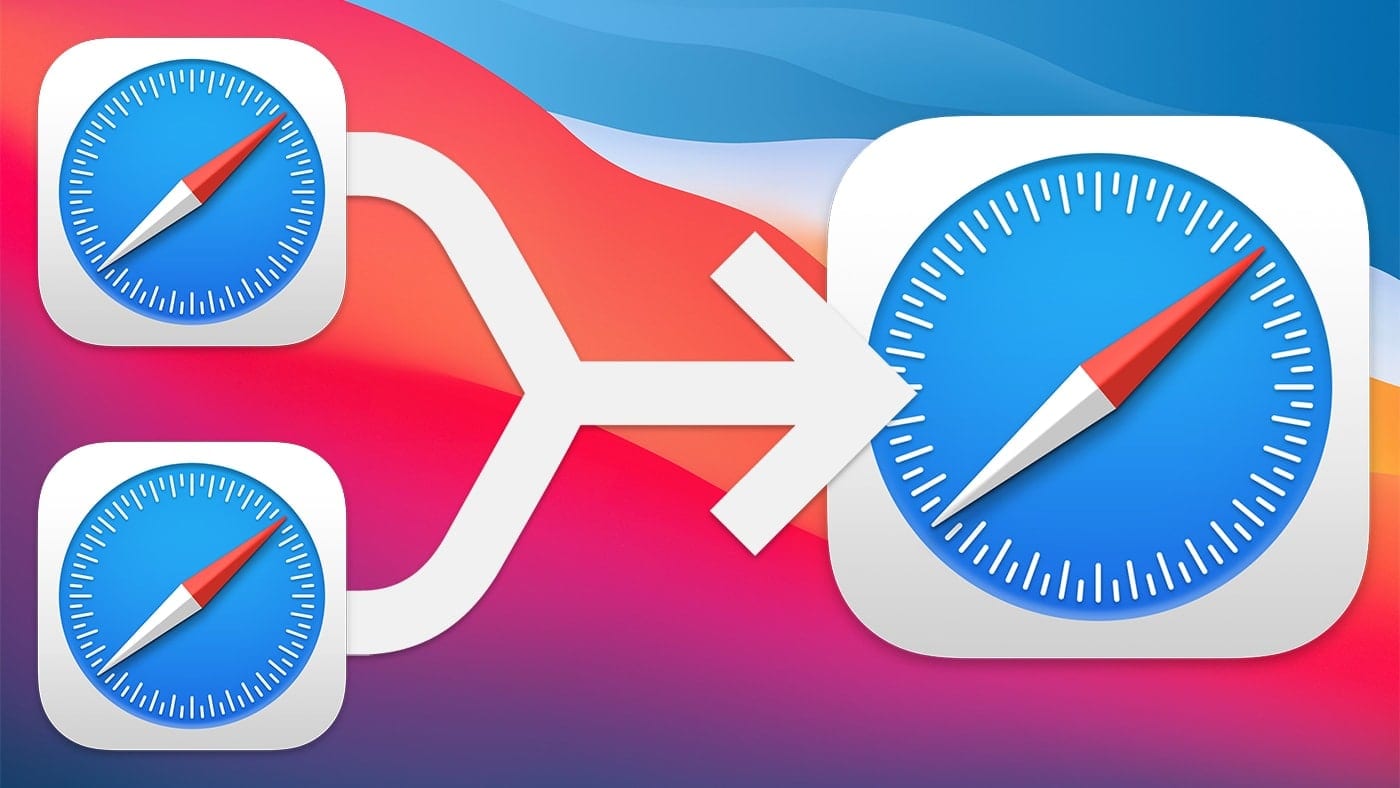
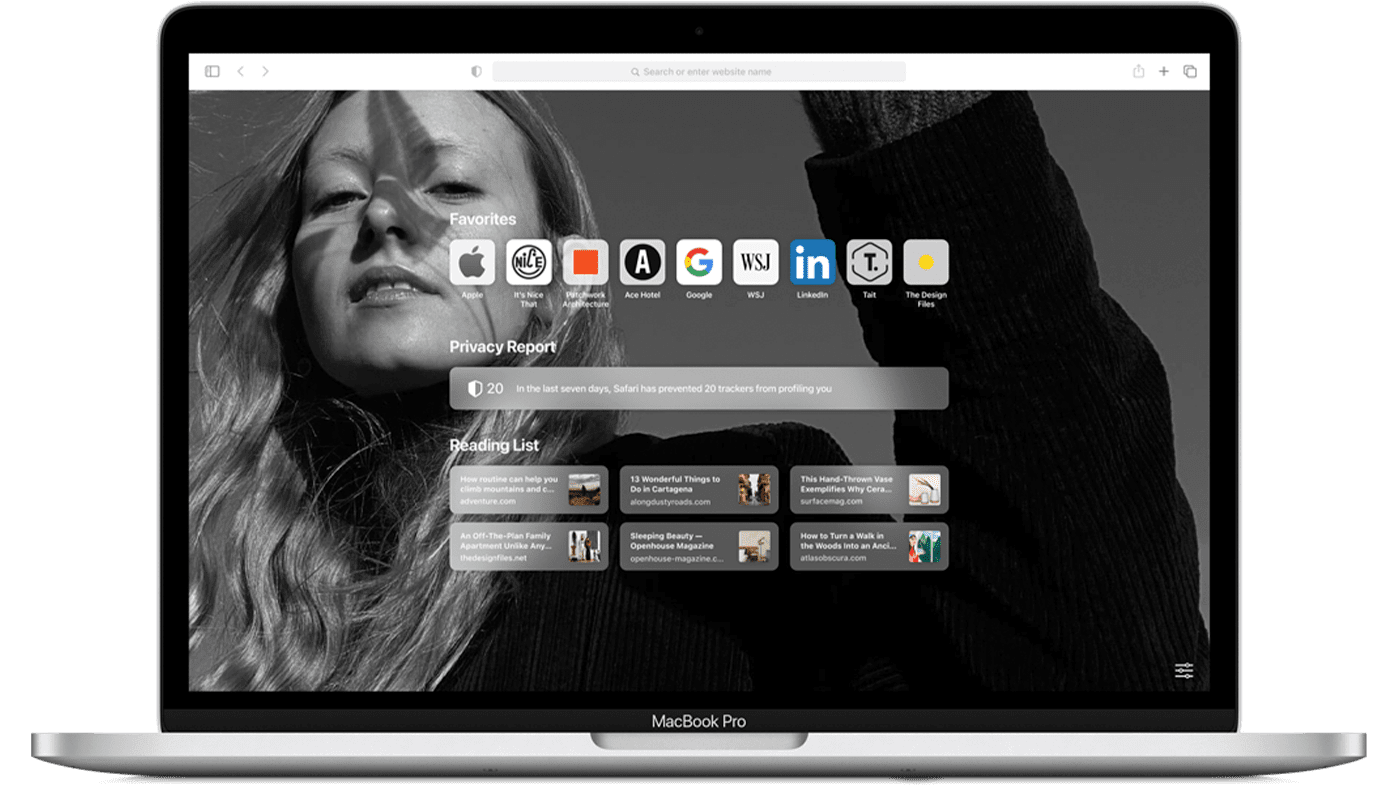
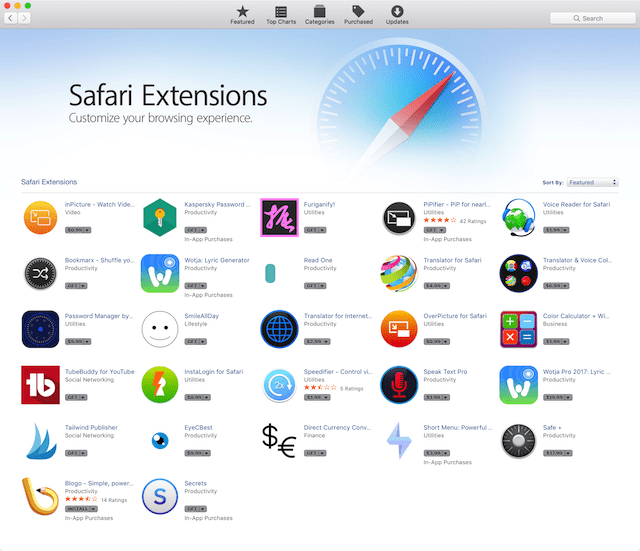






You should clean up your duplicated text in that last Extension Warnings section.
Thanks for noticing that!