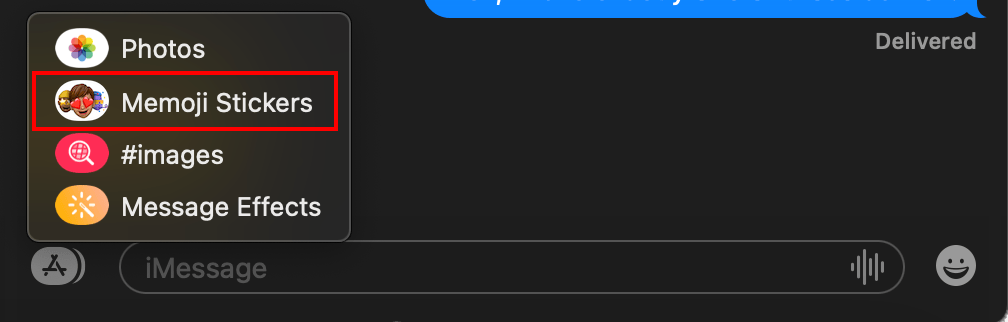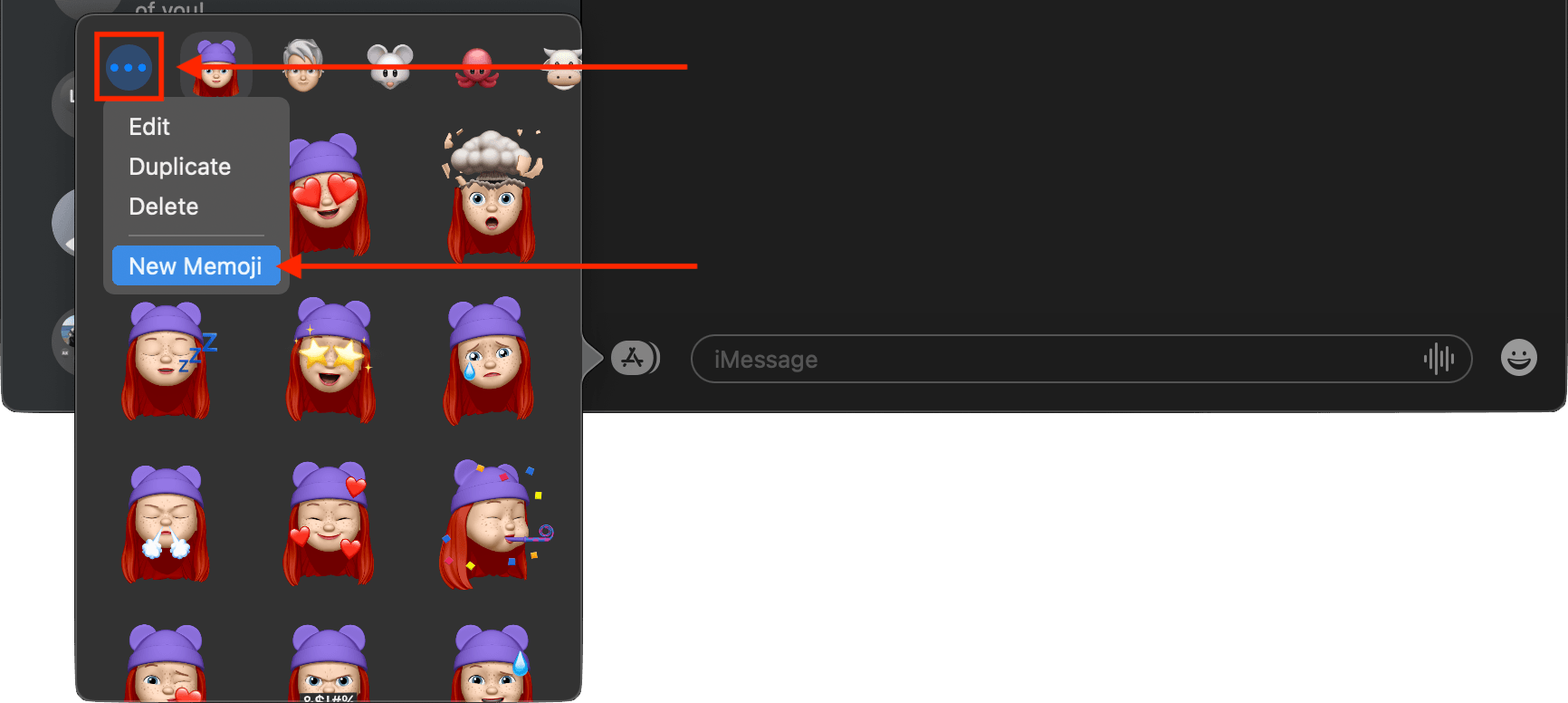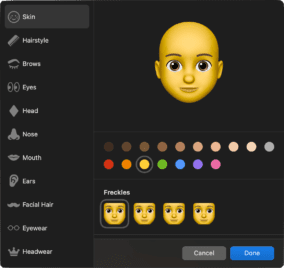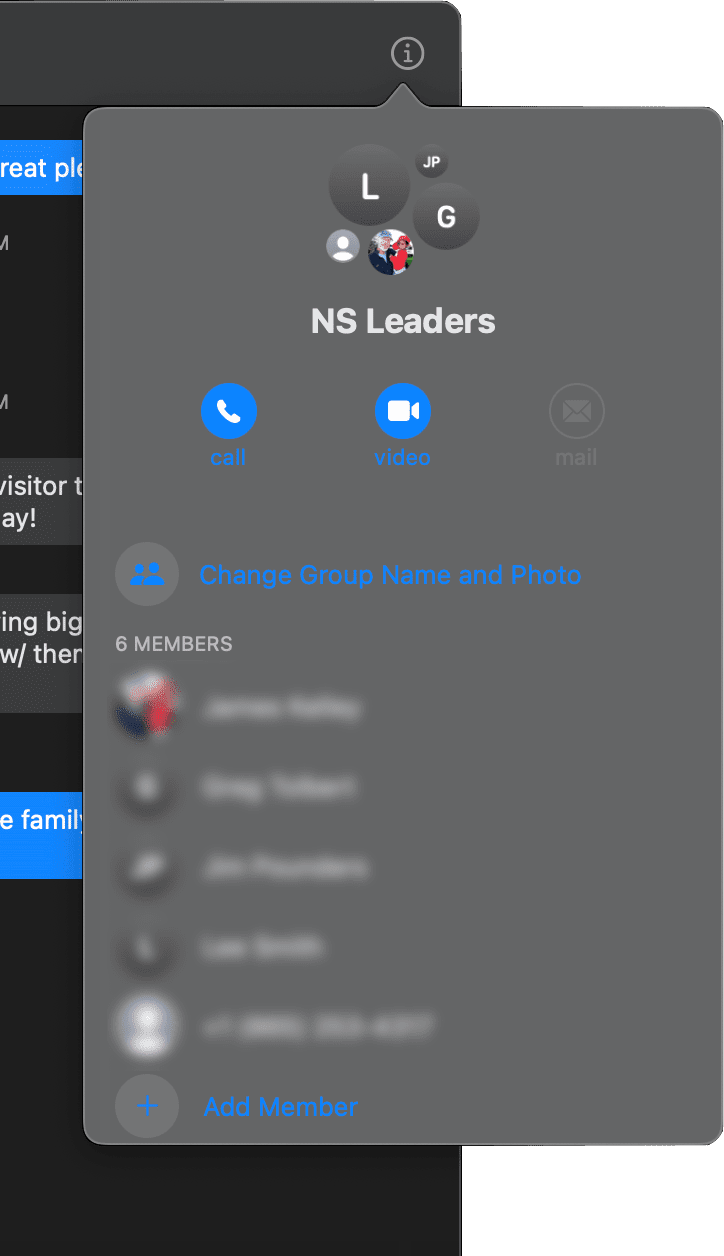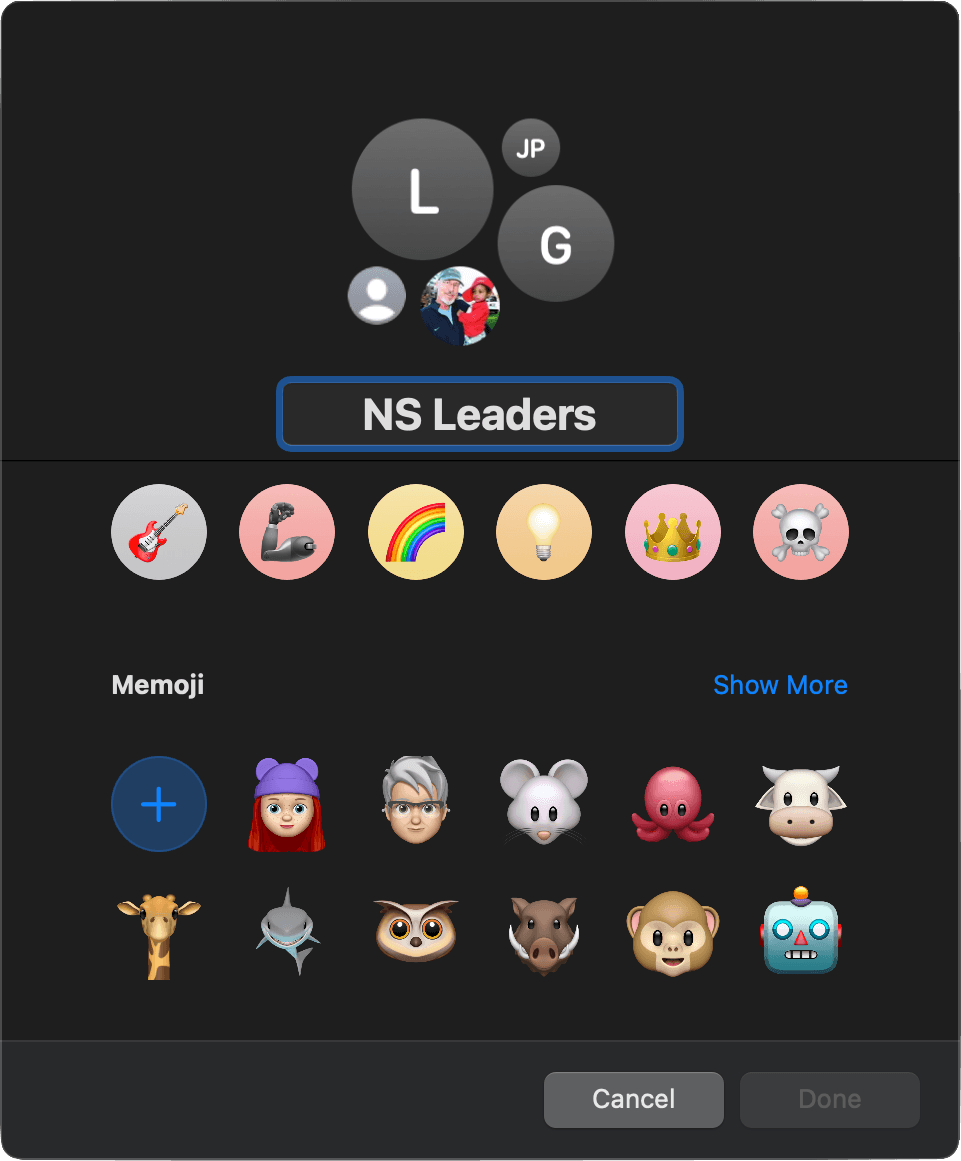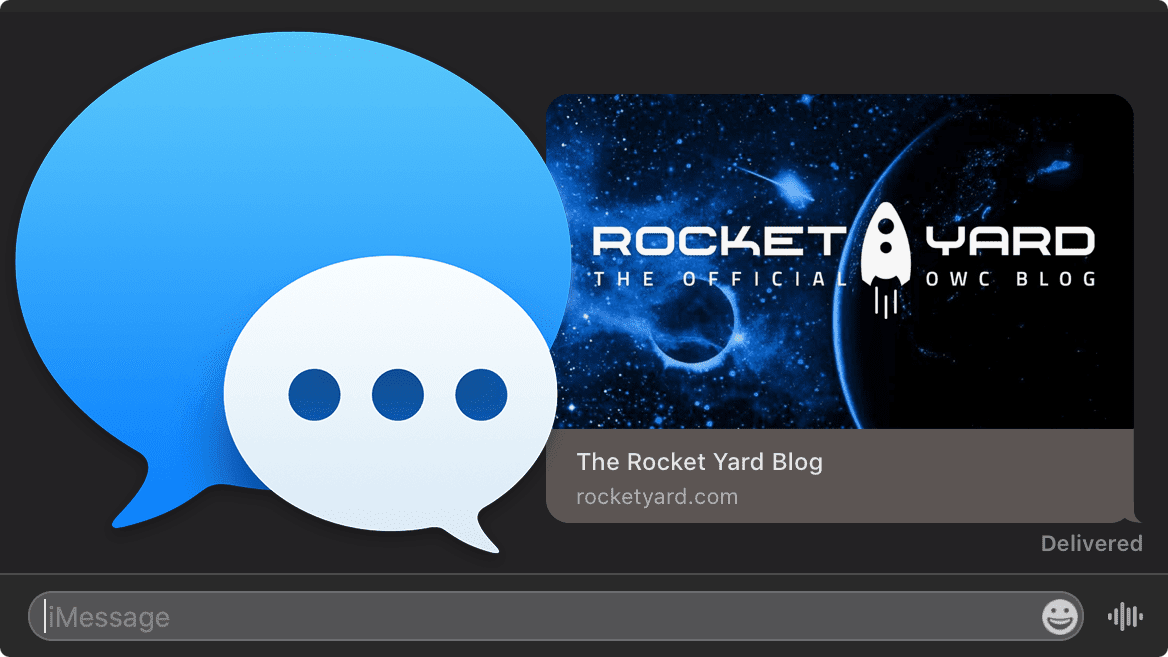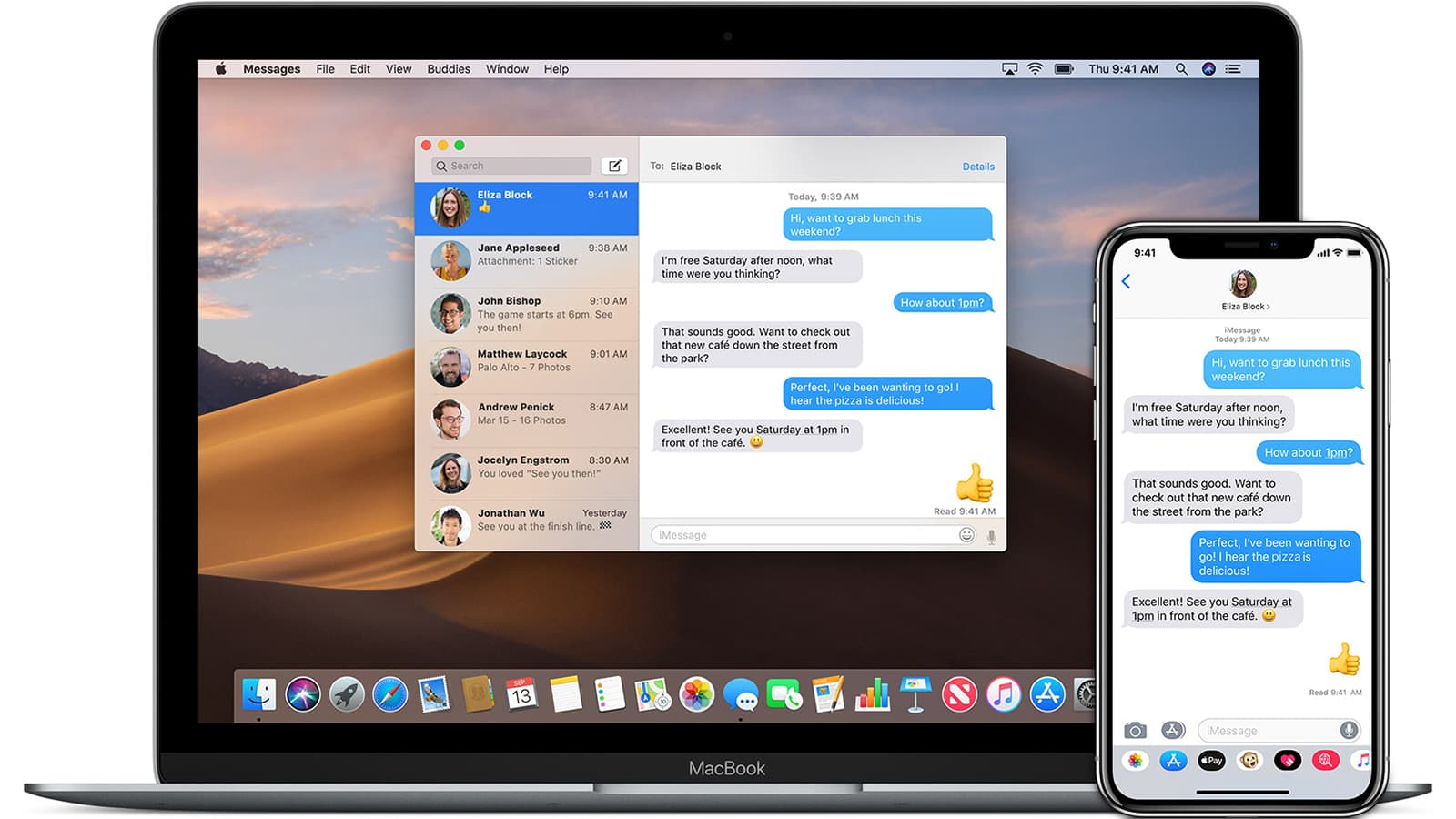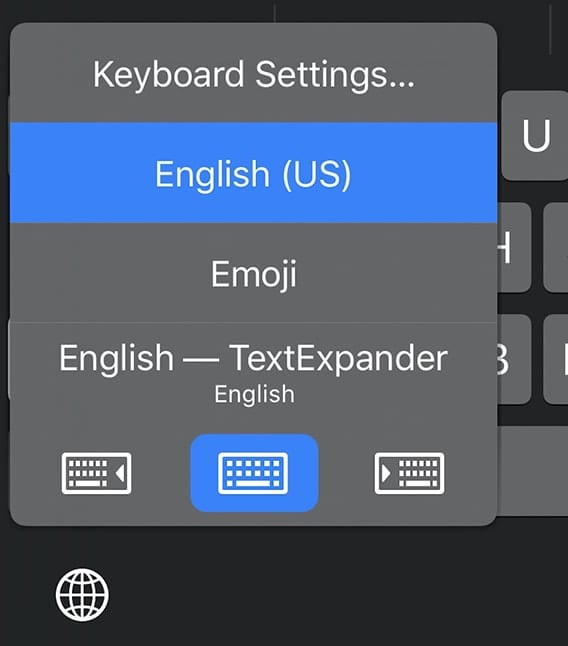With macOS Big Sur, you can create and edit your own Memoji in Messages – a special type of emoji that reflects who you are.
Apple’s Animoji allows a user to choose an avatar (e.g., a “puppet”) to represent themselves. Memoji is the name used for personalized Animoji characters that can be created and customized right within Messages by choosing from a set of inclusive and diverse characteristics to form a unique personality.
You can choose from a wide range of hairstyles, headwear, facial structures, and other features to create one of over a trillion possible combinations (according to Apple).
How to Create a Memoji in Messages
- Start a conversation thread on your Mac.
- Click on the App Store icon at the bottom to the left of the text field.
- Choose Memoji Stickers.
- Click on the three horizontal dots (…) at the top left.
- Select the New Memoji option on the menu.
You can now select from skin tone, hairstyle, eyebrows, eyes, head, nose, mouth, ears, facial hair, eyewear, and headwear options. You can also duplicate or delete the Memoji.
Share Your Memoji
Next, you set up the name and photo sharing so send personalized messages with a name and photo. With Messages open, click on the Messages menu at the top left of the screen and choose Preferences, then General.
You can choose a Memoji from the available options. If you’ve already created your own Memoji, you should see it immediately.
You can choose to share your name and photo (or not). You can also choose to share automatically with your contacts only or with everyone in a Message.
You can also set Memoji for group conversations. Launch Messages and open the group conversation that you wish to set the image for. Click on the Info (“i”) button at the top right corner of the group conversation.
Click on the Change Group Name and Photo option. Scroll down and click on the Memoji icon from the available options.
There you go. You’ve done it!