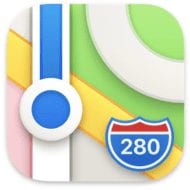
With signs that COVID-19 vaccines are starting to be distributed, there’s hope that 2021 may see more travel. One great way to prepare for trips to a location, or to help friends and relatives who may be traveling to your hometown, is to use or create an Apple Maps Guide.
What is an Apple Maps Guide?
Apple Maps Guides are travel guides to a place, with recommendations showing the best restaurants, trails, entertainment, and so on. Apple works with partner companies to create curated Guides for major cities, but your city may not be covered or you might disagree with their recommendations. In this article, I’ll show how to find and use the curated Guides, as well as create and share your own.
For more information on other changes made to the Maps apps in 2020, visit this Rocket Yard Post.
Using a Curated Apple Maps Guide
This is the easiest way to tap into the power of Guides. On your iPhone or iPad running iOS 14, it’s easy to find out if a curated Apple Maps Guide is available for a city. Let’s say we’re taking a trip to New Orleans and want to see if there are any Guides for this city with its many restaurants and entertainment venues.
Let’s launch the Maps app. Next, in the search field at the bottom of the screen, enter “New Orleans”. In this example, as soon as I typed in “New Or”, Maps displayed a listing for New Orleans, LA with a button for Guides:
No Guides button? That means an Apple Map Guide hasn’t been created for that city. For example, a search for Wyoming’s state capital – Cheyenne – shows that the small city doesn’t currently have any Guides.
Tap on the Guides button. Maps “flies” from your current location to the target city and displays directions to that city. If an Apple Map Guide is available, it’s visible in a side-scrolling list.
For New Orleans, three curated Guides are currently available:
- New Orleans’ Best Photo Spots (by Fotospot)
- Haunted New Orleans (by Lore)
- Best Hotels in Downtown New Orleans (by Culture Trip)
You can either look at the Guide, save it to a personal list of Guides, or share it with someone. In this example, let’s look at the “Best Photo Spots” Guide by tapping on it (image at right).
Tap A Location…
As you can see, the Guide includes a description and a scrolling list of spots to take great photos in The Big Easy. Tapping on the first listing – Lafayette Cemetery No. 1 – displays directions to the location, information like address, phone number and website URL, and even Yelp ratings.
Look back at the map, and the location you tapped on is highlighted on a city map showing its general location. Other locations in the Guide are shown with smaller pins pointing out where they are.
Each location in a Guide can be added as a favorite, or even added to a contact list. The latter function is helpful if you want to add the address or phone number of a restaurant or sightseeing spot, although you may fill up your Contacts list quickly!
Creating Your Own Guide
Creating your own Guide is helpful for trip planning and helping your friends as well. Did you ever get a surprise visit from a relative who then asked you, “Where are some cool places we can visit in this city?” Create a Guide ahead of time, and with a few taps, it can be shared with ease… provided your relative owns an iPhone or iPad.
I live south of Denver, Colorado. Although Denver does have curated Guides available in the Maps app, I decided to create a special Guide for my friends and relatives. Follow along as I build it!
- With Maps open, swipe the search field at the bottom of the screen up until you see My Guides. Under that area is a button for New Guide…
2. Next you’ll see a blank page for a New Guide. A cursor is located in front of the word “List” – type in a title for the Guide, then tap the Create button.
3. Your Apple Maps Guide is created with the title you gave it, but with 0 locations stored in it. Now comes the fun part; adding locations to it. Tap on your newly created Guide, and an “Add a Place” button appears. Tap it, and a search field appears. I want to add the Wings Over The Rockies Air & Space Museum to the list, so I begin typing “Wings Over…” into the search field until a listing appears.
Adding More Locations
4. Continue adding locations to your Apple Maps Guide. As an example, I added Red Rocks Amphitheatre, Mt. Evans (our local 14,271′ mountain with a road to the top!), Coors Field (home of the Colorado Rockies), Breckenridge Brewery (a nice brewery four miles from my home), a local favorite Mexican restaurant, a local hiking trail, and a few more favorite spots. When completed, tap Done.
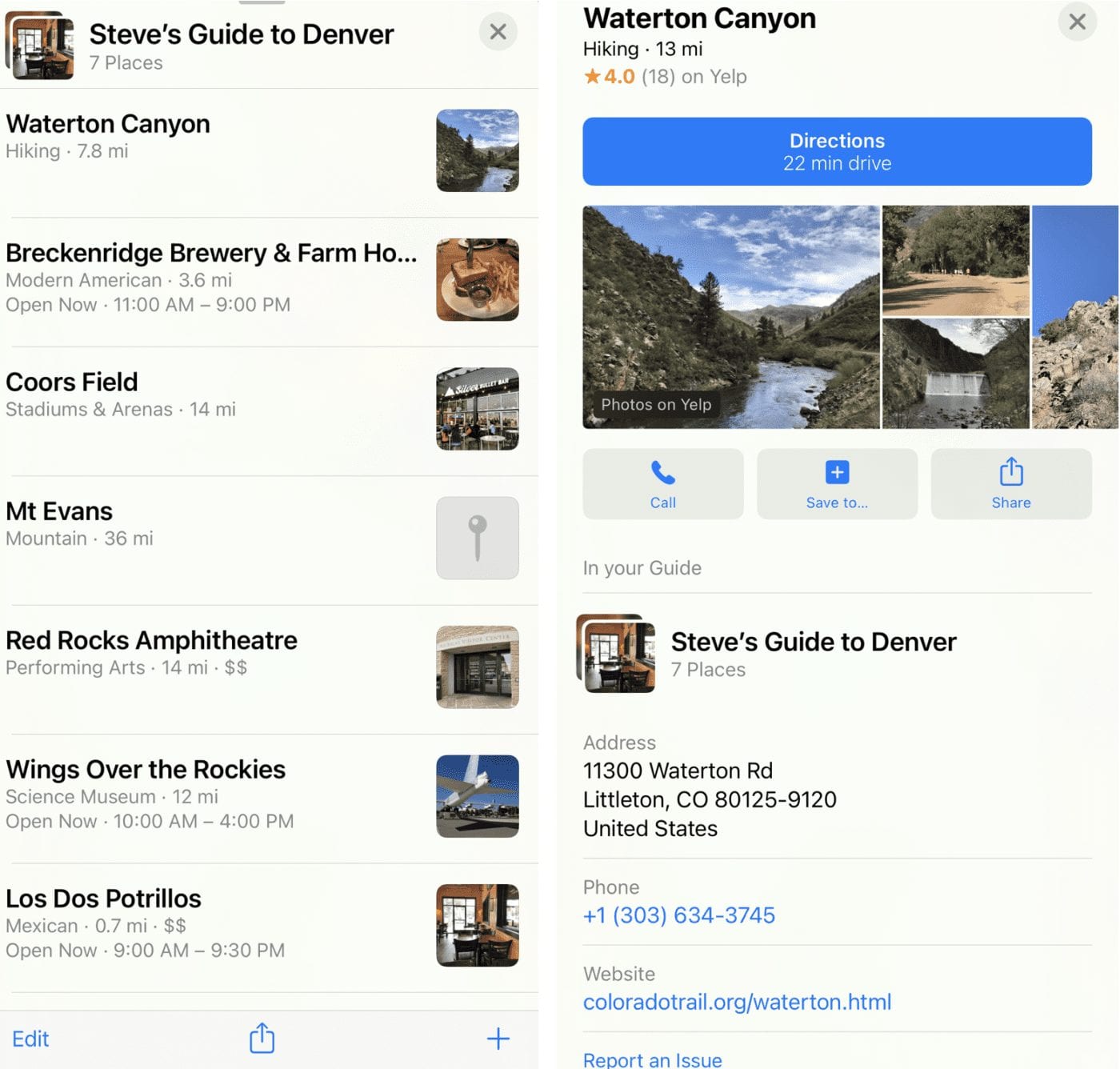
As you can see in the image above, the Apple Maps Guide shows either an image or a location pin icon for each place added. Tap on any of the listings, and a full-screen listing appears as seen at the right above.
5. To share the Guide, all I need to do is tap the Share icon (the square with an arrow pointing up), then use AirDrop, Messages, Mail, or other media to send it. Although at this time new Guides need to be created on an iPhone or iPad, you can view and share Guides in Maps on the Mac.
Apple Maps Guides can be very useful wherever you plan to travel. Creating personal Guides for destinations you’re traveling to can be a useful addition to the curated Guides from other publications.
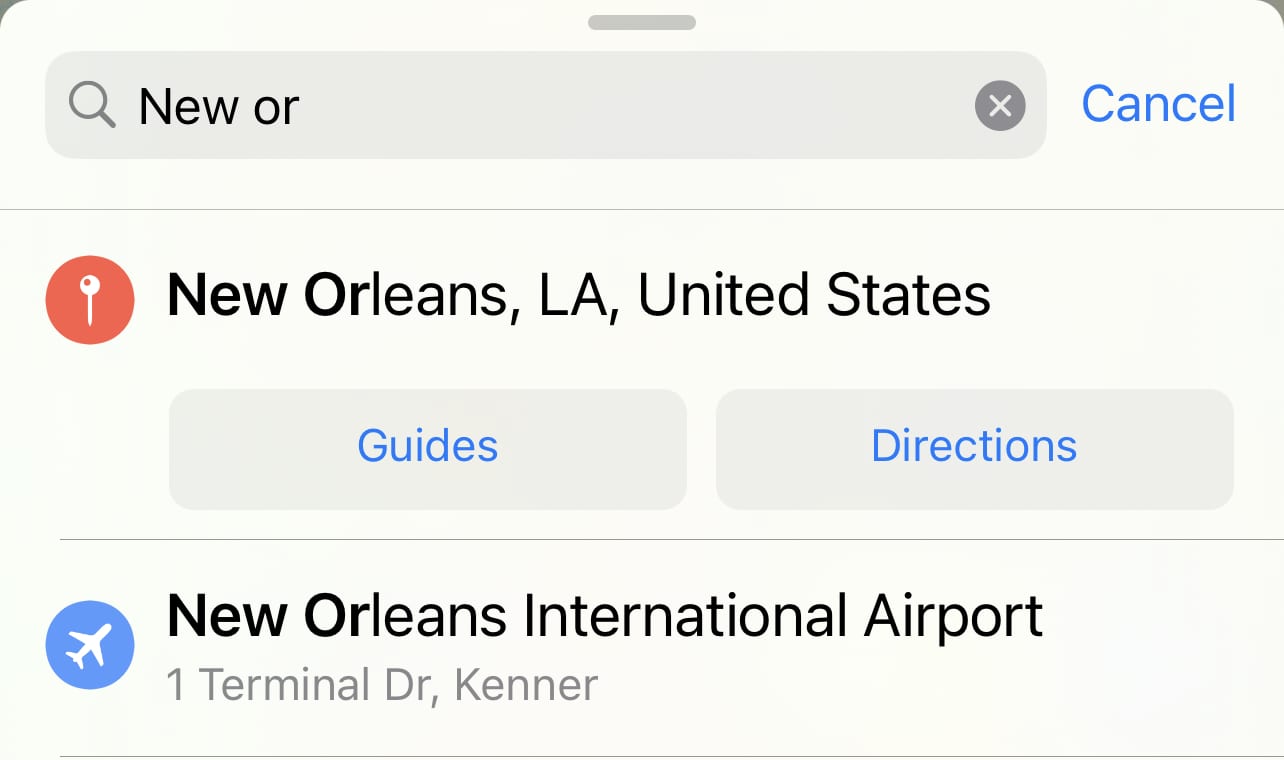
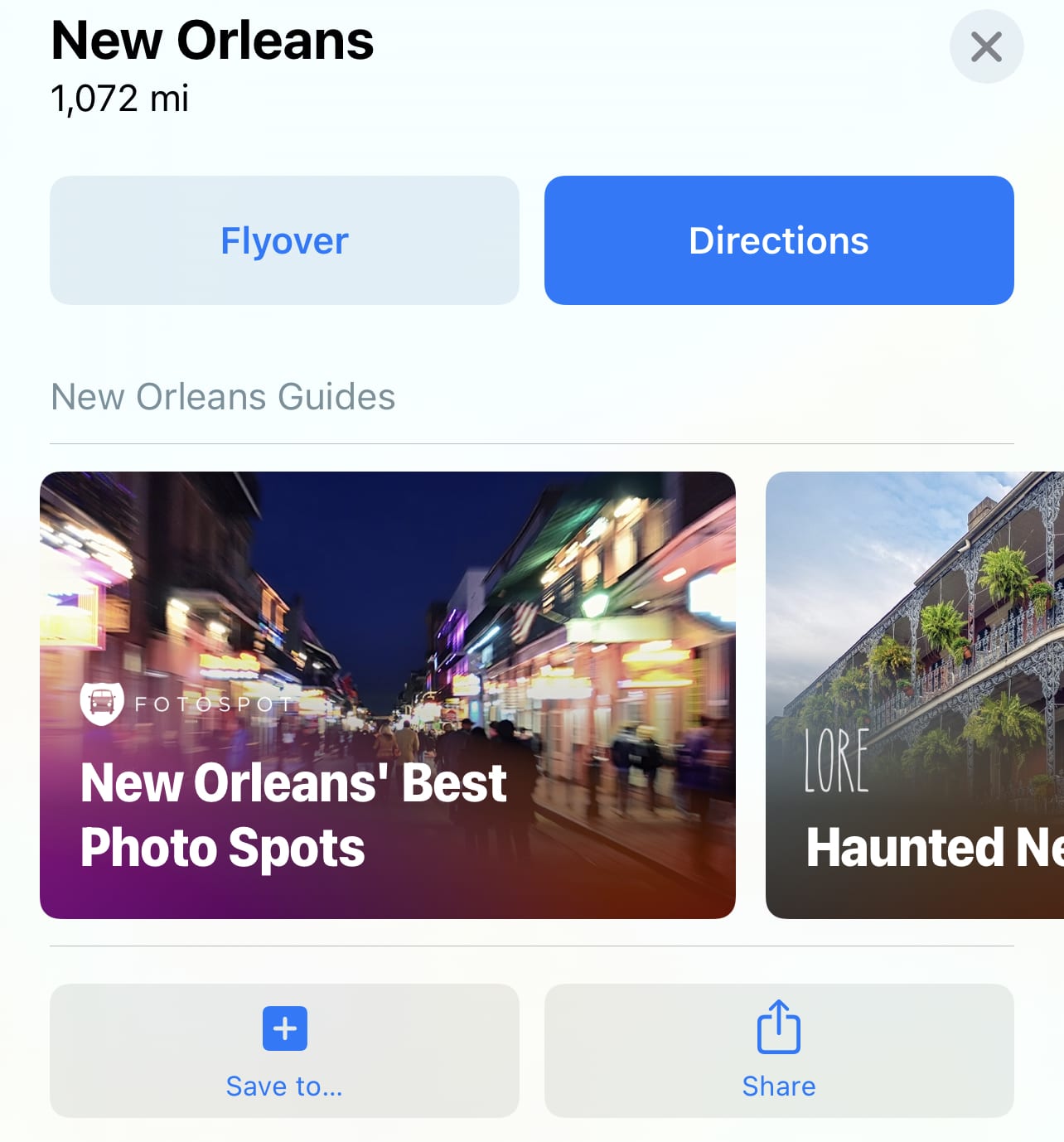
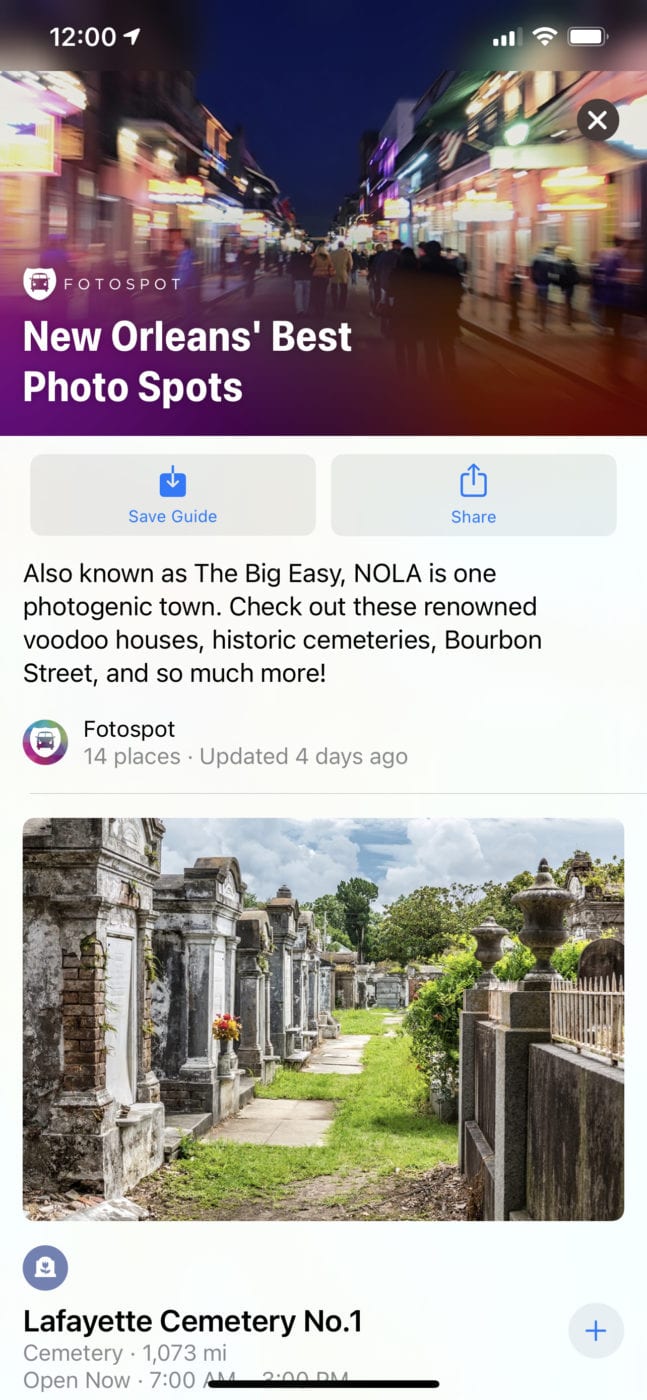
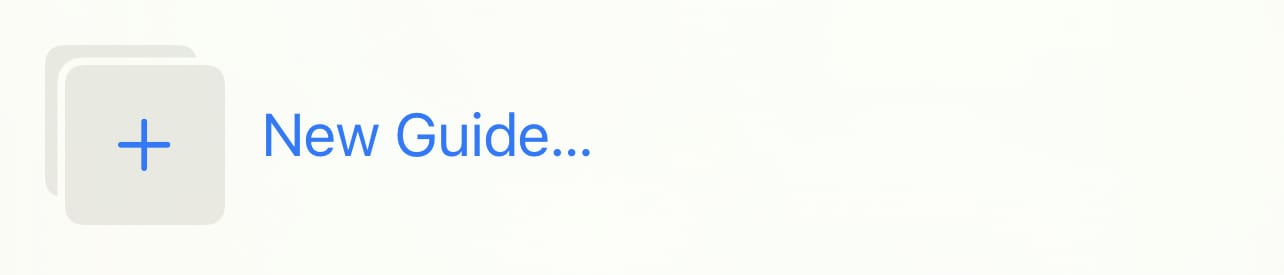
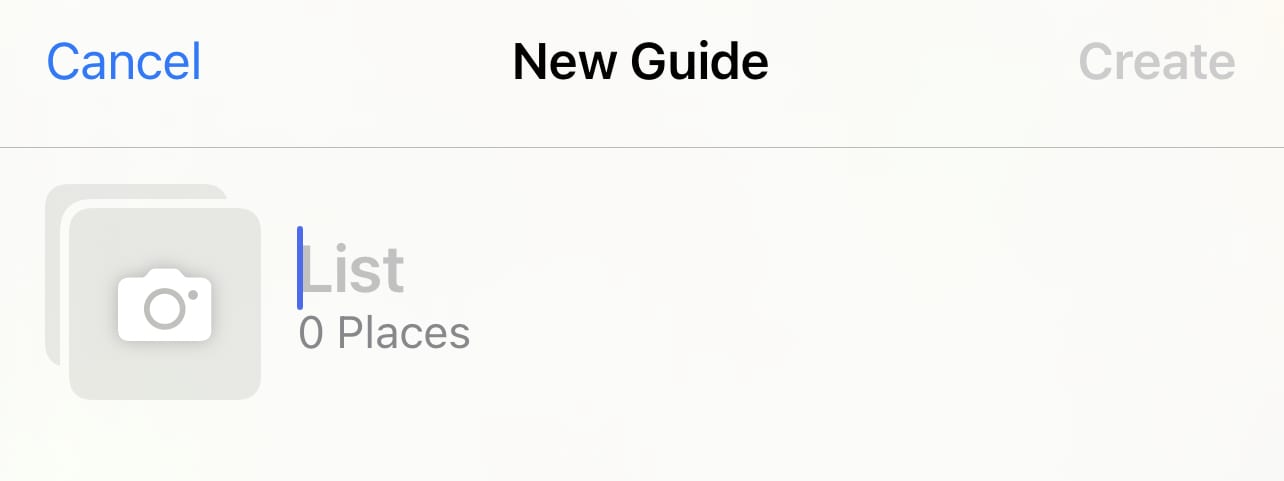
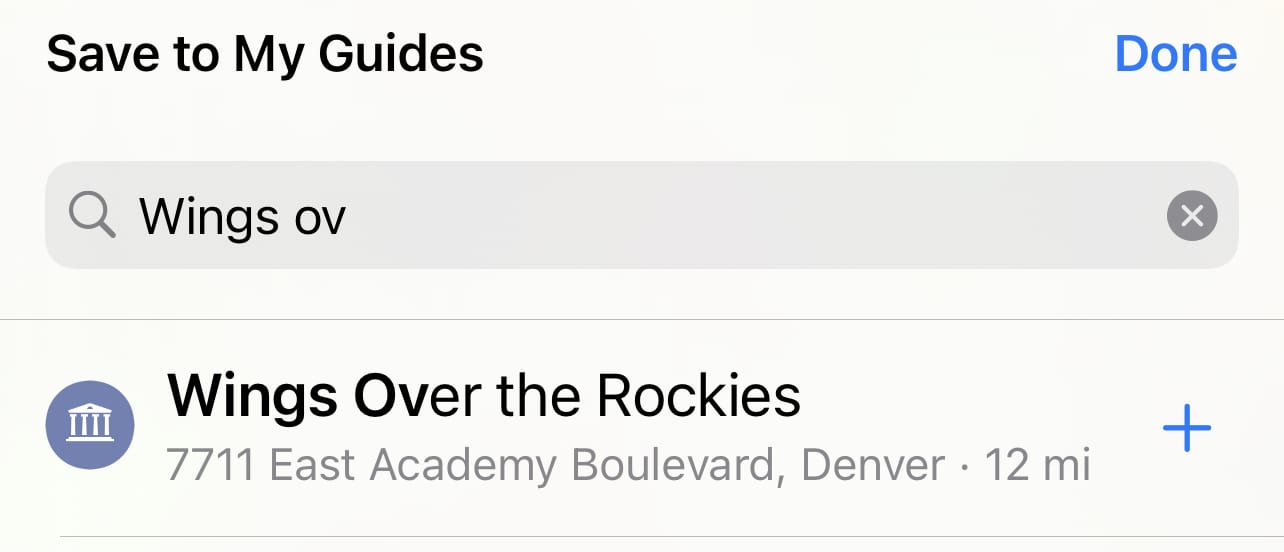
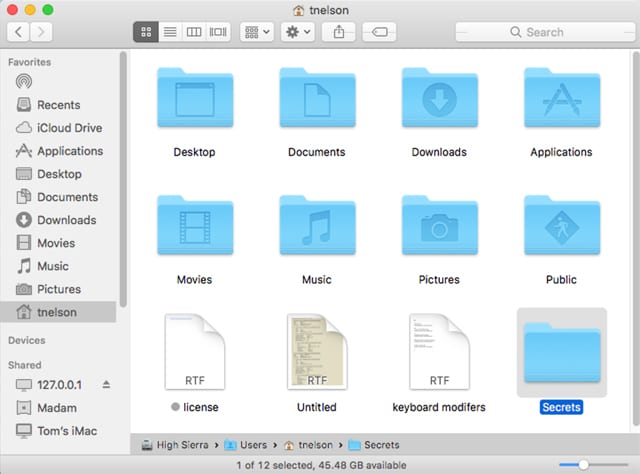

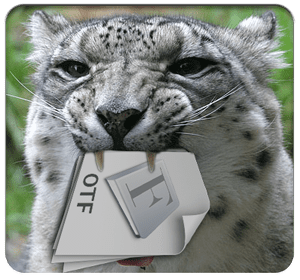






Hello, great guide. However you can’t text a new guide to anyone; they are not able to open it.
I’ve been traveling a lot in 2020. It takes a little more effort to follow the procedures. But how wonderful it is to visit Hawaii and experience what it might’ve been like in 1950. Other than people wearing masks, Texas seems pre-China Virus in many ways.