Big Sur marked Apple’s move to macOS 11 from the venerable macOS 10 (or OS X as it was known for many years). It’s a huge move, a big redesign, and a paradigm shift that is accompanied by Apple using their own silicon. What are some of the biggest changes that will affect your work? We’re going to look at the top 5 changes in the latest version of Apple’s desktop operating system.
1. Mac Catalyst
Mac Catalyst allows developers to create Mac versions of their iPad apps. There are now big improvements to the ways iPad apps run on your Mac. The Mac versions designed for Big Sur, recompiled with Mac Catalyst, can now feature unique controls and run at native resolutions. This is a big improvement over the implementation in Catalina. This opens up big possibilities in the world of cross-platform apps. Honestly, the first round of Catalyst apps for Catalina left much to be desired. Developers really need to design for the Mac experience. But now we’re seeing some nice implementation of Mac Catalyst with apps like Jira, so the future is looking brighter.
2. Streamlined Mac Apps
The most visible change to Apple’s operating system is the redesigned user interface. Apps now feature a more streamlined appearance. Apple has worked hard to remove as much unnecessary “chrome” as possible. The end result really shines in dark mode. Everything is much more refined and it feels superior in many ways to the “normal” mode. The content of apps is allowed to come to the forefront, instead of the controls. In many ways, professional apps, like Final Cut Pro and Motion, set this as the standard, and the rest of the operating system is following suit.
3. Notification Center
Apple got serious about improving the notification center. And boy did it need it. You’ll now find controls just like on your iPhone. Individual segments of the notification center can be dragged into the menu bar, and it is much easier to interact with options on notifications. And the improvements to “Do Not Disturb” are awesome. All in all, this might be the most important upgrade to the moment-by-moment experience of using macOS. Anything that reduces annoyances while maintaining functionality is a big win.
4. Improvements in the Messages App
A lot of effort was put into improving the Messages app, and it shows. The ability to “pin” individuals and groups is a fantastic improvement. The Inline Conversations feature feels overdue. And the ability to directly message someone by typing their name in a group chat makes it feel cutting edge.
5. App Store Privacy Reports
Apple doubled down on user privacy for their App stores. Apps now feature Privacy “nutrition labels” so that users can become aware of the trade-offs when they use an app. You can see how your info is used, what info is accessed, and how you are tracked. Now you can know if an app is using your data to track you across websites.
Conclusion
Well, that’s the top 5 biggest improvements to macOS. It’s a big release during an important moment in Apple’s story. I think it is worth checking out. I always recommend creating a Time Machine backup of your current setup before making the big upgrade. If you’ve got Big Sur running now, let us know in the comments your favorite features!
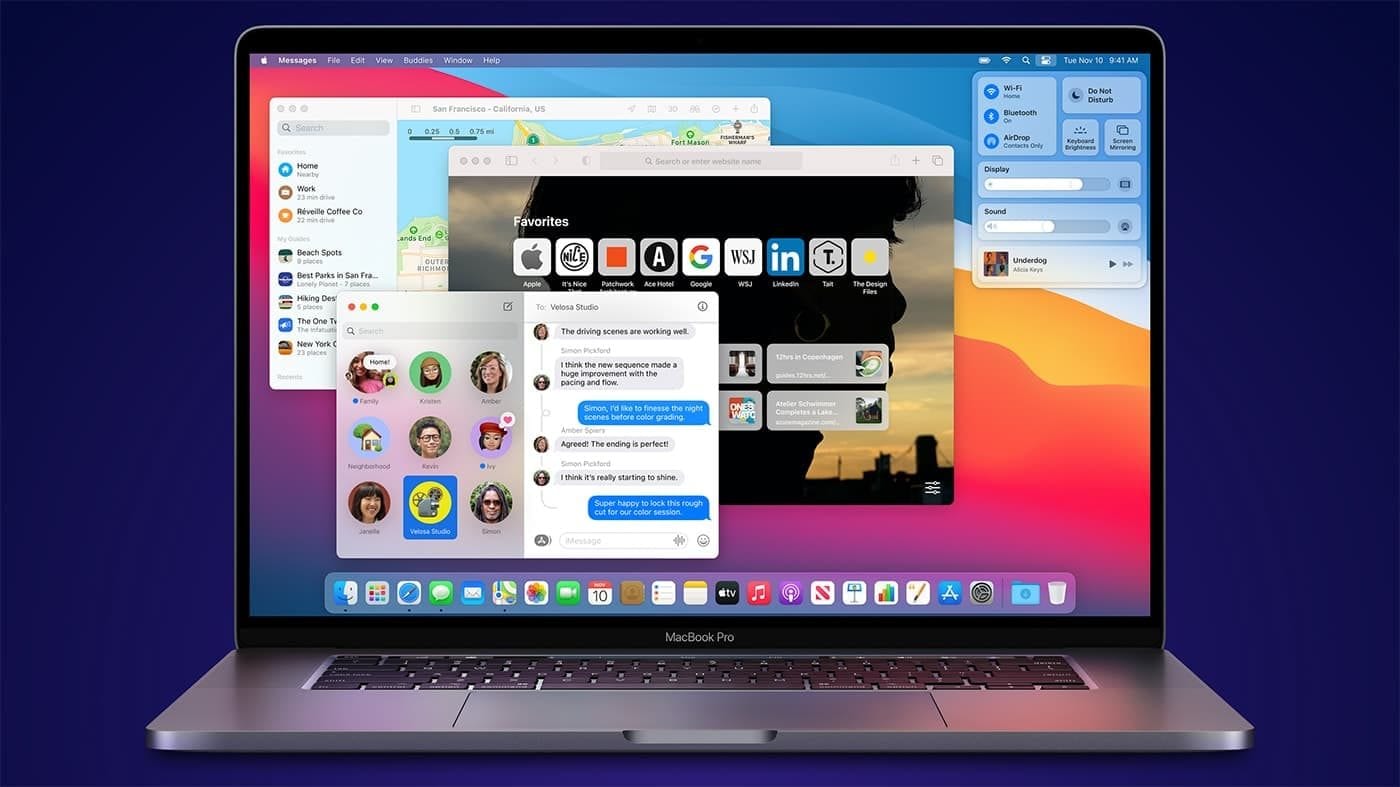
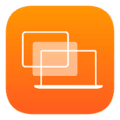
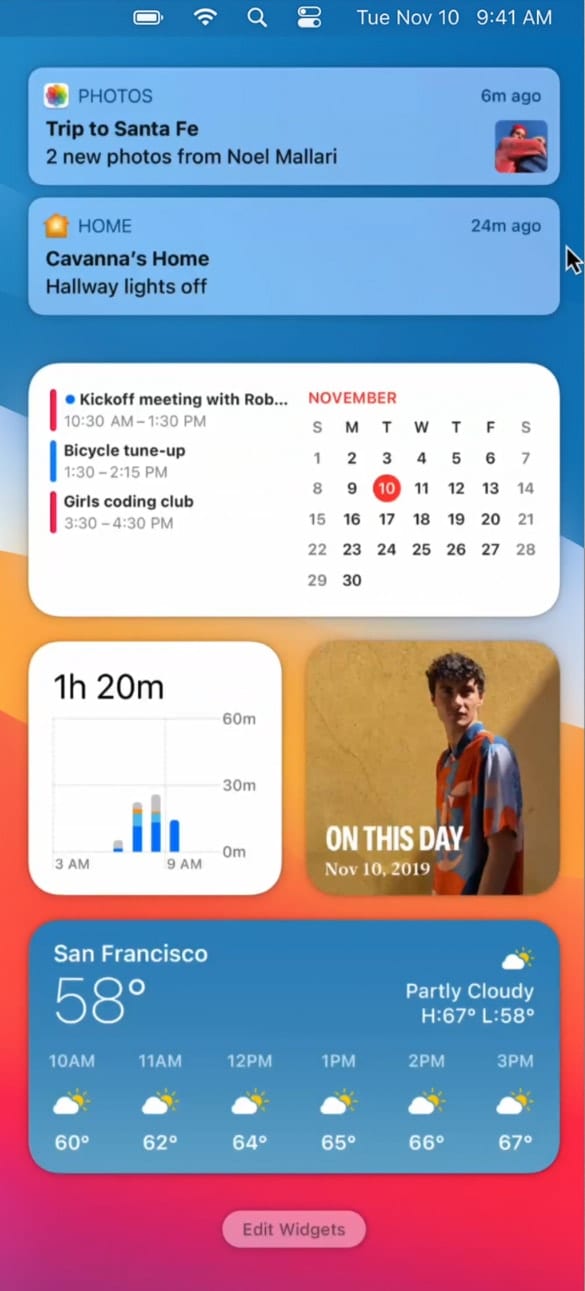
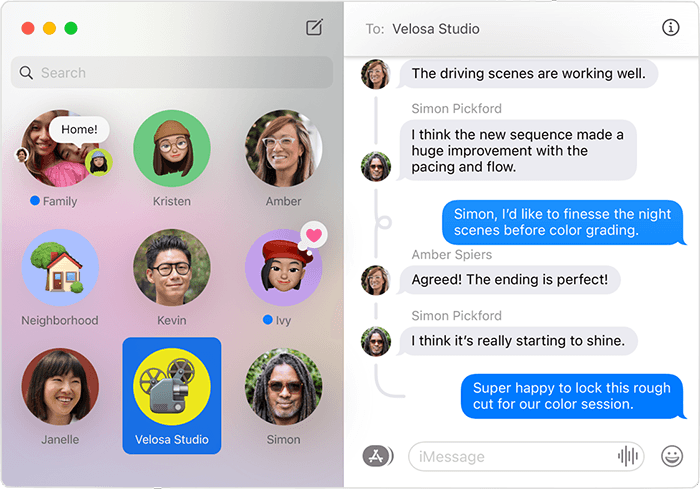

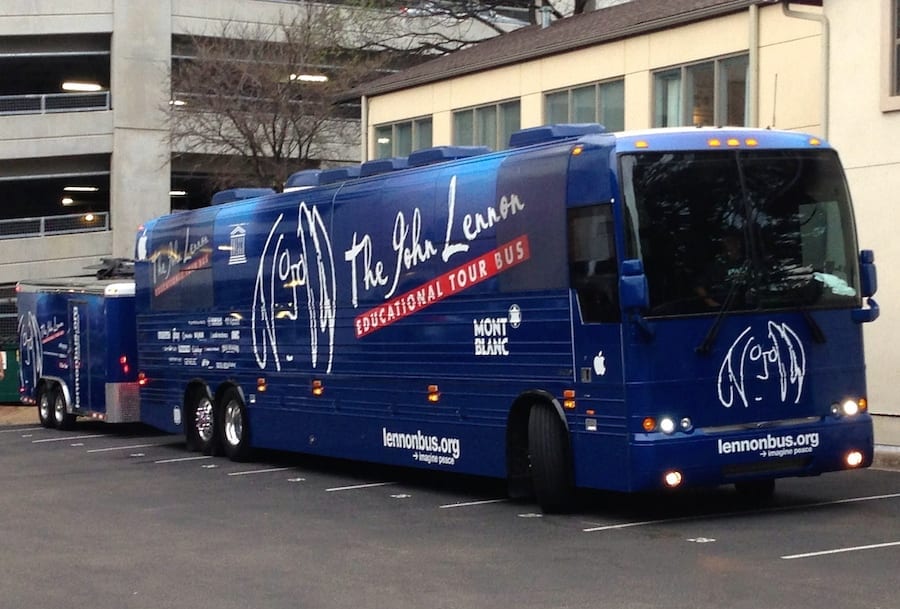

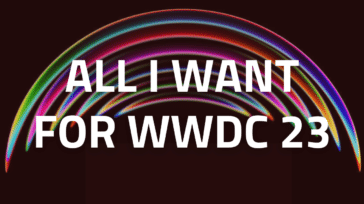


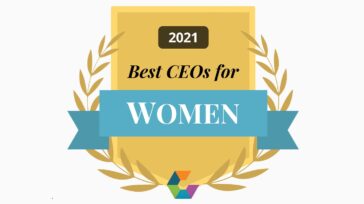


I found your article touting the biggest changes in MacOS with Big Sur underwhelming.
In my experience, coming from Mojave to Big Sur, I find Big Sur generally more informative with its alerts and messages regarding what is going on or what has transpired.
I believe Big Sur also provides more user control via settings and preferences to shape the user interface and experience.
I have become a big fan of the Notes app and like its enhancements under Big Sur.
On those counts, I do find Big Sur to be a nice step up from Mojave.
Now if Apple will eliminate the clipping that takes place when I select part of the contents of a file name in order to change it, I will appreciate it.
As far as I can determine, it is no longer possible to launch daemons (such as Apache) at boot time. This renders Big Sur unsuitable for using a Mac as a Server (even using apps that you build and install yourself). Mac OS X as a server is now completely dead.
I have an Apple Support Case Number 1013 3445 4200 open on this issue, but I am not optimistic about a favorable solution.
If found it possible to have Apache launch at boot time without difficulty. No launch daemon required. The biggest issue I’ve run into, is that OS updates (i.e. 11.2.1 -> 11.2.3) constantly replaces the apache config files and removes any customizations in the default files that have been made. (sigh) If you’re going to use the built in Apache instance it’d be worth your time to write a shell script that sets/restores your custom settings after an OS update.
If it is so easy, perhaps you would be so kind as to share the method you are using to achieve this.
For what it’s worth, I am not using the built in Apache, nor am I using the built in configuration files.
Most of those improvements are not at all important to me. What is important is how Apple made it more difficult to open apps. Several third party apps gave me an error that I do not have permissions to open them and then crashed. It took several calls to Apple support and a clean install of my OS and all apps to fix it. The problem started with Big Sur. I would love to see them put the notifications somewhere other than over my drives and other Desktop items.