As you may recall, I’ve offered several solutions for creating virtual machines on M1 Macs. UTM, for example, is a low-cost way to run Windows and Linux on Apple Silicon. Earlier this month, Parallels released Parallels Desktop 16.5, offering native virtualization for both M1 and Intel-based Macs. We gave Parallels Desktop 16.5 a thorough test drive and found it to be impressively fast. If you don’t currently own Parallels Desktop, you can purchase a license through MacSales.com.
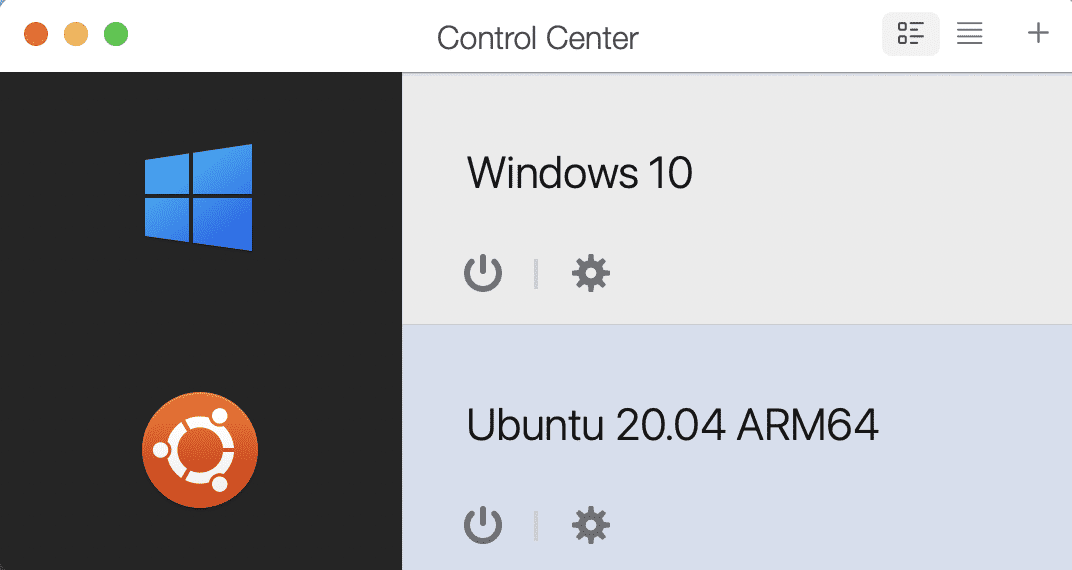
Speedy Windows on Parallels Desktop 16.5
My career has made it necessary to use both Mac (preferred!) and Windows applications. To be honest, I’ve never felt that Windows virtual machines have offered the type of performance needed to make the Windows experience less painful. Running the Windows 10 ARM Insider Preview under Parallels Desktop 16.5 is fast. How fast? On an M1 MacBook Air, it’s the fastest Windows “machine” I’ve ever used.
Parallels says that it offers 30 percent better virtual machine performance than a Windows 10 VM running on an Intel Core i9 MacBook Pro. I can vouch for that – Windows apps that were slow to load and sluggish in operation load almost instantaneously now. In Parallels Coherence mode, Windows “disappears,” and apps appear to be regular Mac apps – perfect for a person who has used Macs for 37 years!
DirectX 11 performance is also enhanced on an M1 Mac, with up to 60 percent better performance than on an Intel-based MacBook Pro with a Radeon Pro 555X GPU.
Creating VMs in Parallels Desktop 16.5
This short video from Parallels shows just how simple it is to set up virtual machines in Parallels Desktop 16.5.
Seriously, it took just a few minutes to download and install Parallels Desktop, download Windows 10 ARM Insider preview, and set up a Windows VM. I’ll say that again – just a few minutes. Of course, you can also install other guest operating systems. Right now, ARM versions of Ubuntu 20.04, Kali Linux 2021.1, Debian 10.7, and Fedora Workstation 33-1.2 are available and run impressively fast on the M1 Macs.
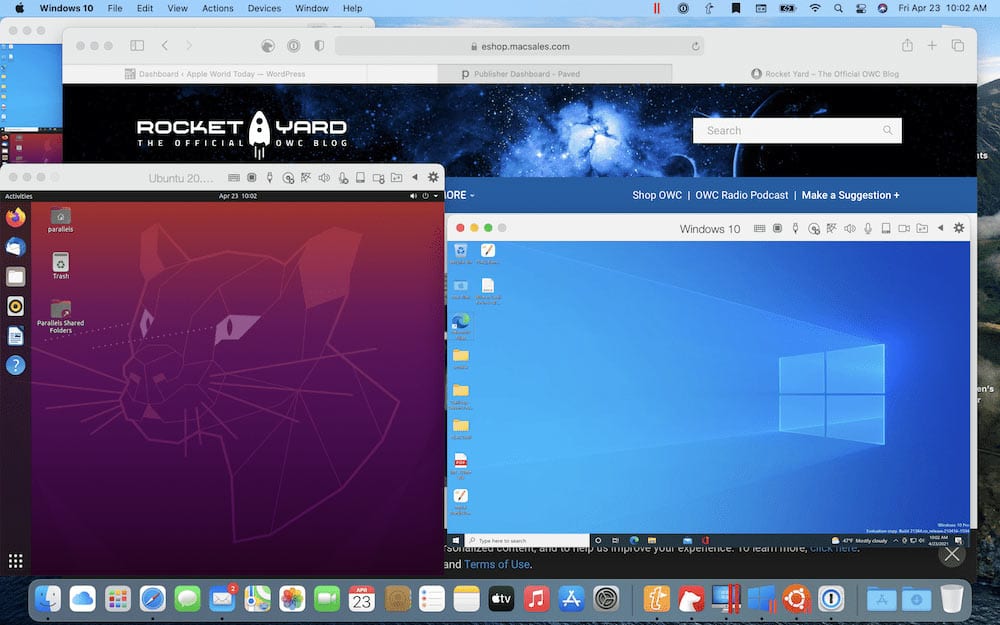
To launch Parallels and then bring up Windows 10 on my M1 MacBook Air took just 21 seconds. To download and create an Ubuntu 20.04 VM under Parallels took two minutes. There’s something magical about having macOS, Windows 10, and Ubuntu Linux running at the same time on one machine. Sadly, there’s nothing that can be done about the slow update process that is a “feature” of Windows 10.
Now that the 2021 iPad Pros are running on the M1 system-on-chip, I’d love to see Parallels create a version of Desktop to run on iPadOS.
Why Would You Need Parallels Desktop?
Many users are happy to use just one or two operating systems – macOS and iOS/iPadOS. In the corporate world, it’s much more common for employees to have a need to run Windows applications. Developers often need tools that run on a variety of operating systems. Gamers find that there are many more great games available in the Windows world.
In case you find yourself needing Windows or Linux, your best bet will be to use Parallels Desktop 16.5 on an M1 Mac. It runs quickly and there’s no need to reboot to log into the other operating systems. You also have the luxury of using Parallels Toolbox – a suite of useful utilities – on both macOS and Windows.
It’s still early in the evolution of Apple Silicon. One can only imagine what future Macs will be able to do with virtual machines on multi-processor devices with more unified memory.




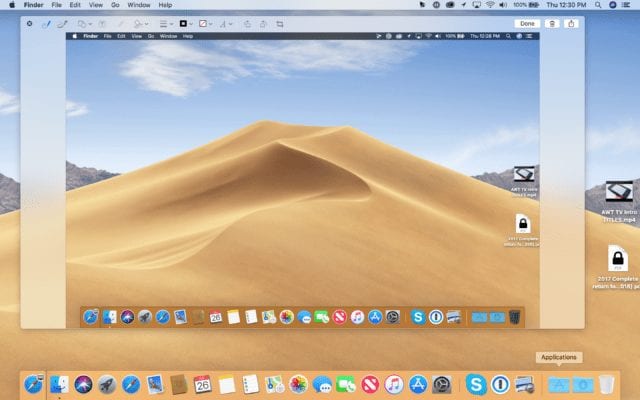






Does ‘regular’ x86 Windows applications run on Windows 10 ARM, virtual or real?
We have tested the different virtualization applications for Mac in the market at our University, and VMware Fusion is the best, hands down. Just one example: we can control laboratory machines that require Windows using a Mac and VMware Fusion (we love and prefer using Mac than PC). The connection is via USB and never fails. Yet, applications like Parallel’s Desktop fail miserably, ruining expensive experiments. It just drops the connection and all results are lost. A waste of time and money involved in the laboratory experiment. When we contacted Parallel about it, they said that supporting connection to external machines through USB was not their priority. Shocking! We have learned the lesson well. Long live VMware Fusion!
Now, concerning the new ARM-based Apple Silicon Macs, it would be great if these applications could implement the best possible virtualization (or at least emulation if virtualization is not possible) to run Mac OS X Server 10.6 Snow Leopard (which has the first version of Rosetta, and thus runs PowerPC applications like Eudora, Palm Desktop or Canvas), as well as macOS 10.12 Sierra to macOS 10.15 Catalina.
I’ve been running Snow Leopard Server 10.6.8 on my Mac Pro 1,1 for years now. It’s hands down the slimmest, best server for certain functions. I installed it on a small SSD mounted on an adapter sled, bought from OWC. Runs totally silently, all the time.
Thanks Steve. That’s great!
how much space does Paralles16.5 use for installation on M1 since I only have 500 gig on mine worried about eating thru my storage?
Thanks, Nick
Nick, the installer itself is quite small (it downloads and installs Parallels to your Mac) and the app takes up only 659.1 MB. The size of the VM depends on how much storage you configure for it. By default, the Windows 10 VM is about 30GB in size. Ubuntu was about 7.5GB.
My M1 MacBook Air also has 500GB of storage; this really didn’t make too much of an impact.
Steve
One thing to note is that Windows 10 on ARM Preview is still technically beta software. The benefit is that it now supports 64-bit.
But if you opt for the current Release version, note that it still only supports 32-bit so all apps run in 32-bit mode. This may be a constraint, especially on memory hungry apps,
Parallels on M1 will never be able to run x86 VMs. Any VMs that you may have created on an Intel Mac will not work. That is a HUGE problem of you had installed a lot of software, and want to continue using it on an M1 Mac. The ARM version isn’t the “real” Windows and I’m skeptical that you’ll be able to install everything you want on it. ARM versions of Linux work, and performance is fine but you can’t yet take advantage of the M1 accelerators because Apple hasn’t made APIs available.
Last I checked, you can’t yet install any version of MacOS under M1 Parallels, not even Big Sur. (My guess is Parallels doesn’t properly recognize the M1 installer or boot code.)
VirtualPC (which was an x86 emulator that ran on PPC Macs), we need you!
For these reasons, I keep my 2018 Mac Mini chugging along right beside my M1 Mini. Screen sharing works pretty well.