
It’s easy to use Safari in macOS Sierra (and later) and iCloud Keychains to keep your credit card data in sync between your Mac and iOS devices. And it’s easy to add or remove a credit card.
Note: Keychain is the password management system in macOS. A Keychain can contain various types of data: passwords, private keys, certificates, and secure notes.
Okay, now back to credit cards.
To add a credit card:
- Launch Safari and go to Safari > Preferences.
- Click AutoFill.
- Click the Edit button next to “Credit cards.”
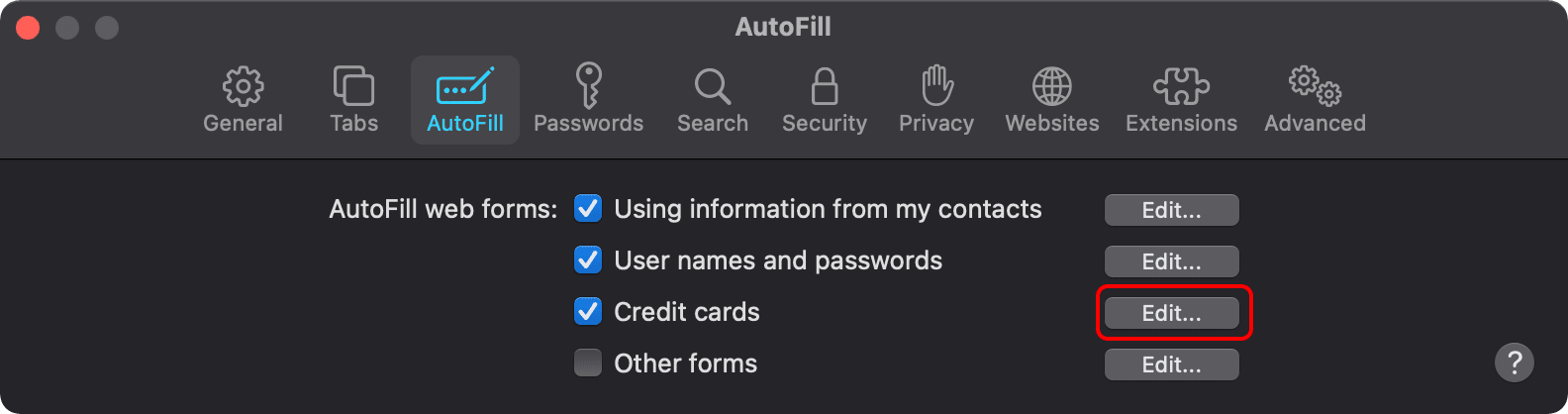
- Click Add.
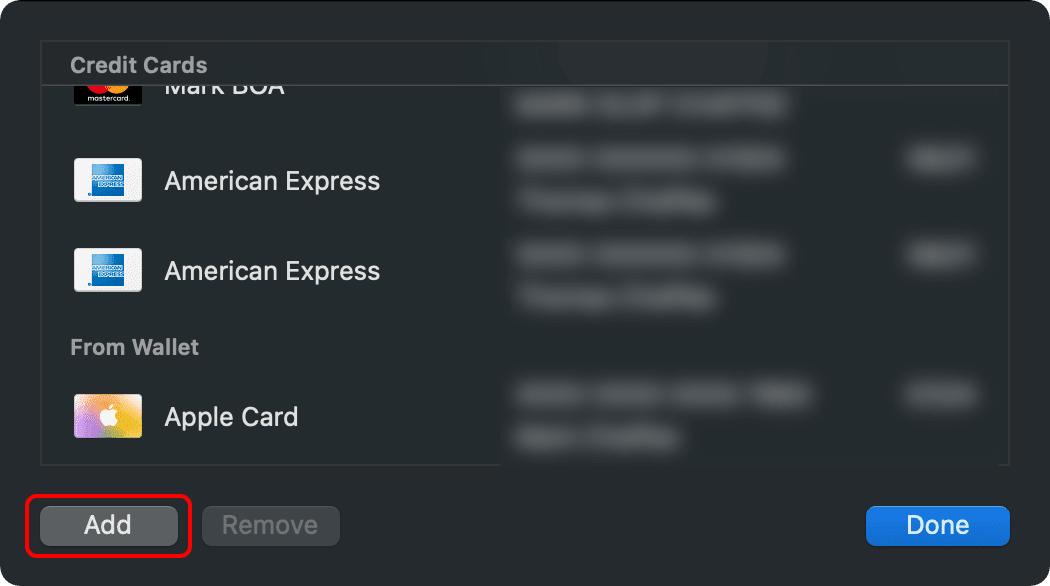
- Type in your credit card information.
- Click Done.
To remove a credit card:
- Launch Safari and go to Safari > Preferences.
- Click AutoFill.
- Click the Edit button next to “Credit cards.”
- Click on the card you wish to remove.
- Click Done.
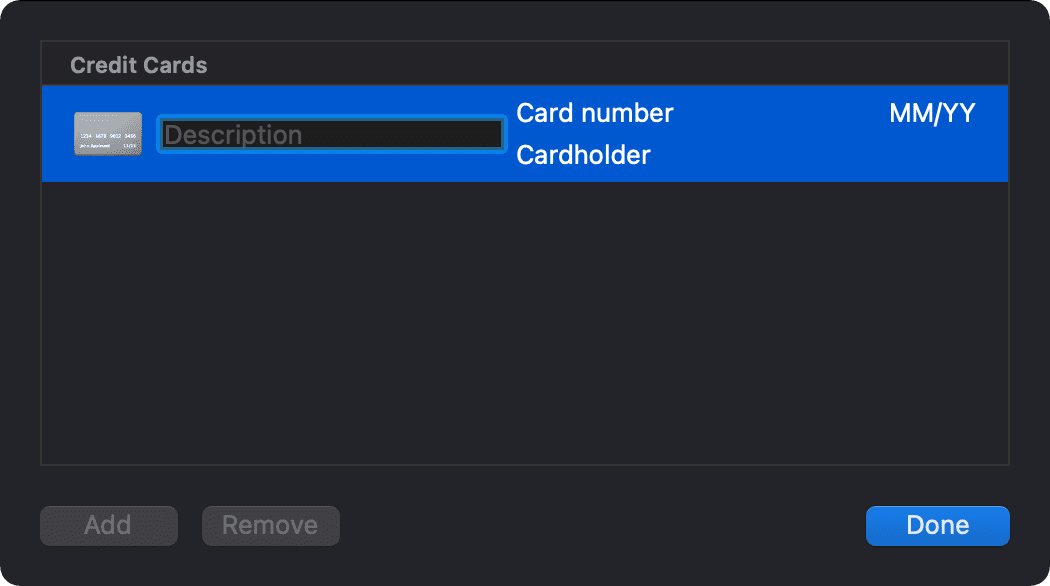
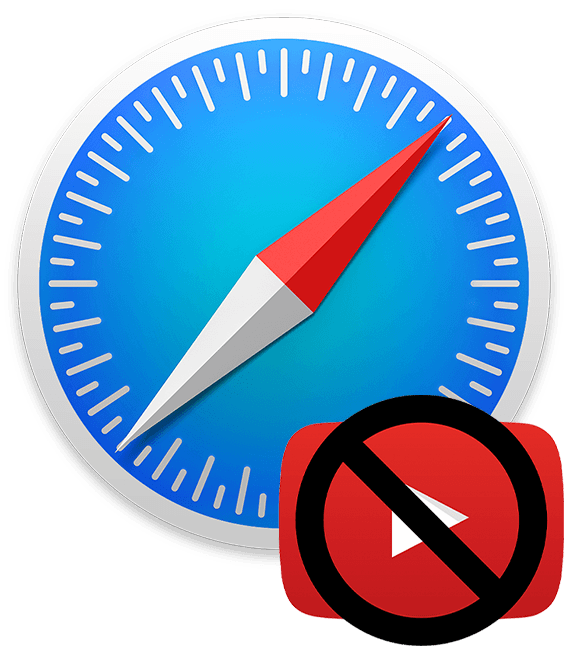
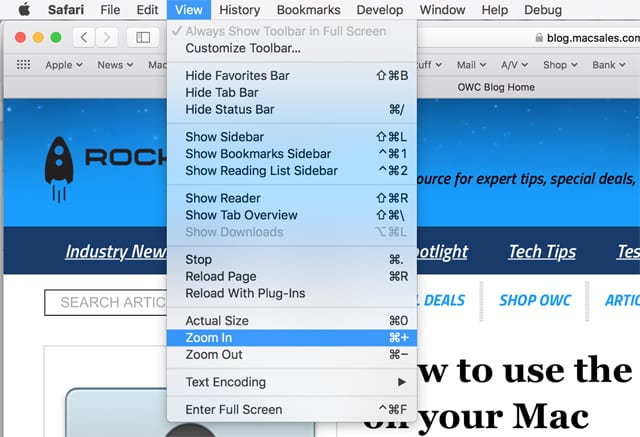






After clicking on every icon on the Safari page to find Preferences, I gave up and Googled it. 2335 other people had the same trouble. The instructions should read, “After starting Safari, go off the Safari page and click the word Safari next to the Apple icon in the top left corner of the screen.” I and a lot of others never tried that before. Must not have been in the Mac for Dummies book.
We can certainly add in where exactly to find Preferences – thanks for the heads up!