
Not getting the write speeds you were expecting with an external drive on your M1 Mac? You’re not alone. Read on, because we found something interesting…
The What
Testing products is a way of life here at OWC and has been nearly from day one. Our product development team is constantly taking a deeper look at Apple products—and our own—to see if we can uncover some hidden potential to help you get more from your technology investment. From performance benchmarking to inform you of your “best-bang-for-the-buck” OWC upgrade to determining which Macs can have double the amount of RAM than what the factory supports, you can count on OWC to be your trusted source for key insights.
It’s been widely covered in posts and videos how external drive performance is unacceptably slow with the M1 Macs. Well, we have some breaking news on this subject and you’re reading it here first on the Rocketyard Blog:
The How
One of our product dev team members, Brady Campbell, came across this while running some tests between two M1 Mac minis. When connected to a 2TB OWC Envoy Pro EX, Brady found one of the minis wrote to the Envoy Pro EX at much higher speeds. As both minis should write to the same external drive at the same speed, Brady began investigating what could cause this anomaly.

Through the process of elimination, the only variable was that one of the minis was connected to a Thunderbolt 3-equipped display while the other mini was connected to a non-Thunderbolt display via HDMI. When Brady switched the displays, the faster speeds followed the Thunderbolt display.
To double-confirm having a Thunderbolt display attached to an M1 Mac mini creates this speed boost, Brady performed the same test with another Thunderbolt 3-equipped display and found the same increase. Subsequent testing on an M1 MacBook Pro and MacBook Air revealed the same speed increase.
The Why
Our theory to what causes this dramatic speed increase is that the M1 CPU only supports one video output signal to its TB4 ports. When a Thunderbolt display is connected to an M1 Mac’s TB4 port, the other Thunderbolt 4 port on the Mac does not need to support video output. It can then deliver the full PCIe data bandwidth potential to an attached external drive. Inquiring minds might ask, “why aren’t the read speeds affected?”
Simply put, Thunderbolt technology doesn’t use bandwidth for an input (read) video stream.
The Results
External Thunderbolt Drive Performance Improvement When Connecting a Thunderbolt Display to an M1 Mac
Our tests consisted of AJA System Test v15.5.3.1, and all results were verified in Black Magic v3.3. The M1 Macs were running Big Sur 11.3 and were connected to either an LG 32UL950-W or a Samsung F32TU872VN display – with speed results being consistent for each display.
OWC Envoy Pro FX (2TB)
- Mac mini
- 663MB/s better write performance
- 1704MB/s with display vs. 1041MB/s without display
- 63% speed increase
- MacBook Pro
- 658MB/s better write performance
- 1783MB/s with display vs. 1125MB/s without display
- 58% speed increase
- MacBook Air
- 653MB/s better write performance
- 1782MB/s with display vs. 1129MB/s without display
- 57% speed increase
OWC Envoy Pro EX (4TB)
- Mac mini
- 660MB/s better write
- 1691MB/s with display vs 1031MB/s without display
- 64% speed increase
- MacBook Pro
- 723MB/s better write
- 1787MB/s with display vs 1064MB/s without display
- 67% speed increase
- MacBook Air
- 669MB/s better write
- 1768MB/s with display vs 1099MB/s without display
- 60% speed increase
USB-C Envoy (960GB)
- Mac mini
- 101MB/s better write
- 729MB/s with display vs 628MB/s without display
- 16% speed increase
- MacBook Pro
- 143MB/s better write
- 721MB/s with display vs 578MB/s without display
- 24% speed increase
- MacBook Air
- 141MB/s better write
- 720MB/s with display vs 579MB/s without display
- 24% speed increase
Example Speed Test
To give you a visual, we asked Brady to run another sample test and send us some screenshots. This is what he sent over:
The sample tests below were run using a Thunderbolt 3 OWC Envoy Pro EX (with a 2TB Aura P12) connected to an 8-core M1 MacBook Air with 16GB RAM. They were run with and without a Samsung F32TU872VN monitor (connected via its included Thunderbolt 3 cable), AJA version 16.0.2.13, and Black Magic version 3.3.
The Next Step
So, where do we (and you) go from here? We’re going to be hard at work testing what effect other drives, docks, and adapters – including USB-C versions – have on this external drive/external display scenario. We’re even going to check if our HDMI Headless 4K Display Emulator can “trick” an M1 system into thinking an external display is connected!
So, keep reading the blog to learn which OWC solutions you own – or should consider adding to your setup – have been test-verified to deliver this speed boost!
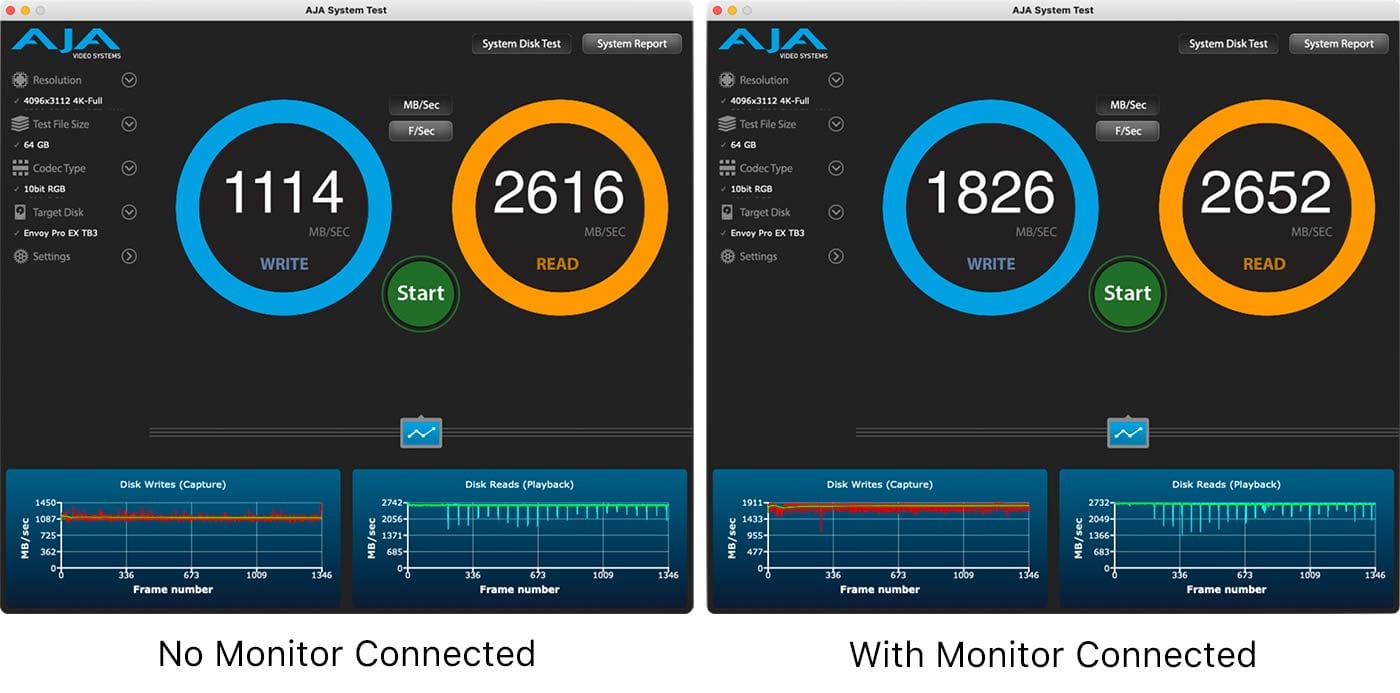
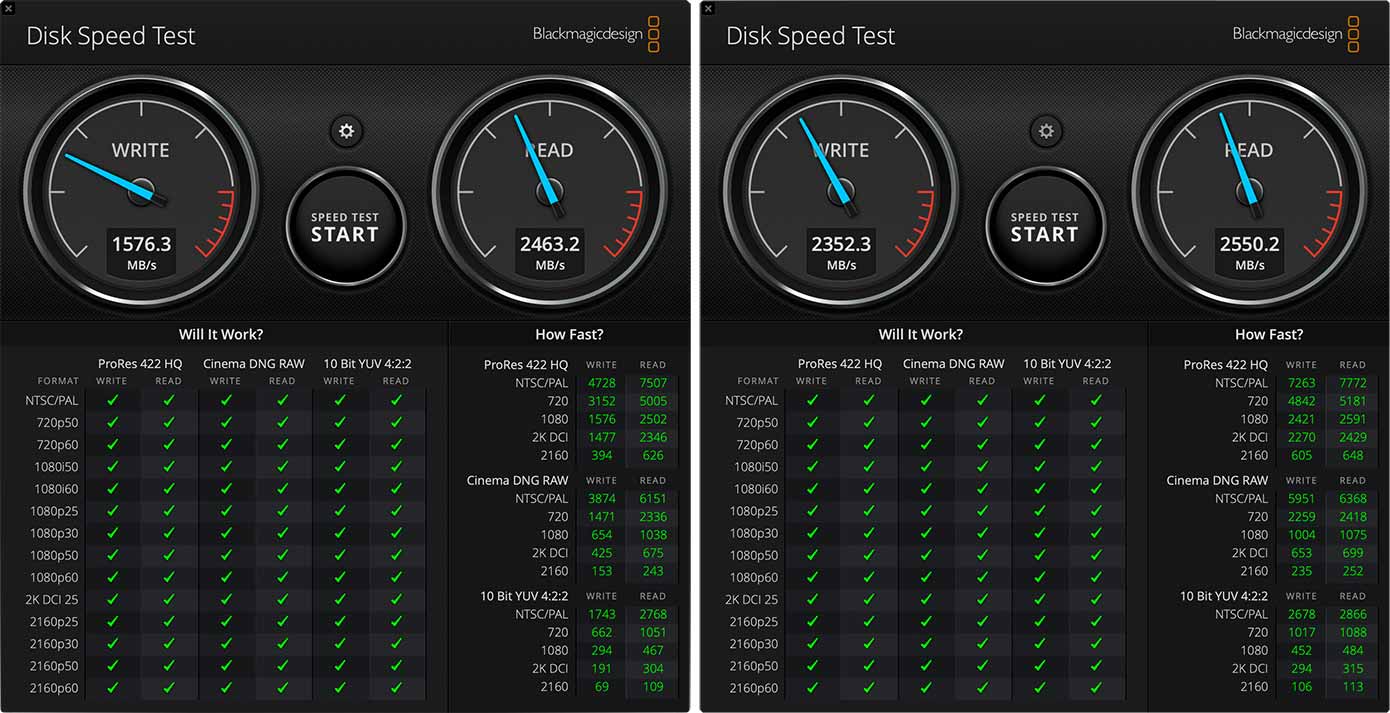









I think if you use a usb-c connected display you will get the same results. I see the performance when using my LG Ergo display on the port not used for my thunderbolt SSD drive. I do not have enough test hardware to verify all configurations.
lol, also looking for an update here.
This was a very usual post, thanks. Has there been any updates?
Many thanks
Ty
I cannot run two OWC Envoi Express direct on the M1 MacBook Pro. Possibly because the voltage is taken from the bus. Strange that I can run an ICY BOX USB 3.2 parallel to an OWC! The memory was simply exchanged. Of course, the throughput is then even slower but better than a hard drive. The highest throughput OWC R 1390 MB/s W 1500 MB/s. The OWC enclosures also have limits. > Supports up to 1553MB/s for real-world performance.
I can be reasonably satisfied. What I don’t understand is that you can’t run two OWC Tunderbolds. I guess it is the same for all drives without voltage. I’m still waiting for an answer from Apple, but I haven’t received one yet.
You are correct about the limited voltage. Only one non-powered external drive works on the original M1 MBA/MBP. Add a second non-powered and it won’t allow it to mount. I have been able to run a non-powered external NVMe drive (OWC and others) along with a USB thumb drive connected to the other port using a USB-C to USB-A adaptor. OWC’s non-powered hubs and docks don’t help for Thunderbolt drives. Powered OWC (don’t have others) docks and hubs give you the power to run multiple drives while also charging the Mac. I have the 4-port Thunderbolt dock, which is powered. As for waiting for Apple to respond about the things you mentined, don’t bother. I called and talked to three technicians, going up the chain, and none have heard about the slow write speeds or lack of enough TB/USB4 ports. As for OWC enclosures, I’ve asked them to document the number of PCIe channels which vary depending on the drive. They have historically used a PC for speed tests but it appears they have started to lower the documented speeds usually depending on the interface. I have the Envoy Express, which is only a 2-channel interface. The Envoy Pros are 4-channel, delivering faster R/W speeds overall. They also cost half what a 2020 M1 MBA costs for a 1TB drive. The internal storage is lightning fast, even on the original M1.
However, it should be noted that it can not be the voltage alone!
A housing OWC Thunderbold without voltage and an ICY BOX USB Type -C without voltage run together! Directly at the ports without HUB! (MAC on Battery)
I currently use this for a redundant backup from A to B.
It seems to be a problem only when two Thunderbold disks are used without voltage. Or EXACTLY I can’t completely rule it out.
I only have OWC Envoy Express Thunderbold and no collection of e.g. Samsung X5 HP P800 Samsung G-Drive etc….
The ICY BOX runs with:
810 MB/s 845 MB/s on USB 3.2
The new EVOPlus 970 with:
1390 MB/s 1500 MB/s OWC on Thunderbolt.
The engineers at Apple like to blame it on others. “There are probably occasional problems with bus driven disks more did not come”.
I have clarified that the new Thunderbold situation (parts of Intel Thunderbold hardware now on Apple Silicon) only the manufacturer of the hardware can explain and that should also communicate better.
There was a lack of arguments on the Apple side, but so far there was no answer.
I am thinking TB uses more power than USB but maybe not.
Three mechanical Seagate portables on UNI Hub runs with OWC Express Thunderbold. Maybe the mechanical disks are too economical :)
UPDATE: Meant useful!
Thanks
Thank you for posting this. My setup is as follows:
M1 Mac mini
Caldigit TS3+ Dock
OWC 10Gbe adapter
Various drives connected to the TS3+
M1 HDMI to 4K display
TS3+ DP to a second display
I had a Crucial X8 2TB connected to the 2nd TB port on the dock and a Sandisk Extreme 1TB on the 10Gbps port on it.
Transfer speeds were X8=650MBps SD=350MBps
I moved the 10Gbe to the 2nd TB port on the dock (Still getting same transfer speeds on that)
and the X8 to the M1s second USB 4 port.
Transfer speeds on X8 are now 890MBps and the SD= 550MBps , I make that around a 50% increase in speeds, which makes me thing some how the amount of PCIe lines have doubled?
What I do know is that I am much happier with the M1 now :)
Now if you could take a look at the equally frustrating iPad Pro 2021, where speeds seem to go up and down depending on how its feeling (its connected to a Caldigit Pro TB3/USBC dock and I have discovered that if you plug in a cheap 2.5 Gbe adapter from plugable to the docks 10Gb USB C port, it is recognised and transfer speeds are much better, (Around 1850Mbps as opposed to 950Mbps using the docks 1Gb Ethernet port). If I connect a Caldigit 10Gbe adapter to the iPad,
I found running NVME drive that the speeds on the M1 are about 600+ Mbps vs 900+ on the intel Mac. Only the drive is connected, no monitor. There is an issue with the M1.
I am worried about how these USB/TB issues might affect the performance of other external devices like – for example – audio interfaces.
I have a Thunderbolt 2 audio interface that I use with my 2015 iMac. I just ordered the new M1 iMac and the TB2/3 adapter from Apple. I‘d be seriously disappointed if my audio interface‘s latency and overall performance is worse with the new iMac than with the older one.
Hey Sven and thanks for your interest in this topic. Might want to get on audio forums and see if anyone else reporting issues with M1 Macs? I haven’t seen such in just general discussions so maybe breathe easy until you get your new Mac and can test for sure.
External drive speed “falls off a cliff” on my new M1 Mac Mini out of the box with drive(s) (any drive) connected to a TB port directly on the Mini. HOWEVER, as luck would have it I have a long held and treasured Apple TB 2 monitor that I wanted to keep/use with my new Mini so, like you, I ordered the Apple TB2/TB3 dongle and hoped for the best. To my great relief, not only did the monitor work perfectly (video and microphone included) when connected to a TB4 port on my Mini but my external drive speed immediately rocketed back to where it should be. I couldn’t duplicate this drive speed improvement with a “normal” (not TB) monitor, but, to be fair, I only tried one other monitor and I connected it to the Mini via HDMI. My guess is that the presence of the TB2 monitor on the Mini is the key to success here. I would also hazard a guess that any similar TB device might work as well as the TB2 monitor, but I have no way to validate or disprove that guess.
(THIS IS KEY) External drive speed for all connected drives is just as fast when they are connected to TB ports on the OWC Thunderbolt 4 Dock (which is, itself, connected to a TB4 port on the mini) as long as the TB2 monitor remains in the mix.
I think Apple has some serious work to do to fix this issue. It’s really not acceptable IMHO.
This is insane…
I also have a dramatic fall of speed of my external SDD drives on my M1 Mac Mini… (650Mb/s on a Samsung T7 marketed as 1000MB/s).
I have an extrenal monitor with adapter too, but it’s DVI, not TB2… unfortunately
I have a MacBook Air not a mini so no extra monitor.
I’d be happy to get an externally connected SSD to work via the USB-C/Tb port at all!
Tried two enclosures, with same result. They work fine when connected by USB-A (although very slow) but won’t even show in Finder when connected by USB-C.
Both enclosures work as expected on 2017 iMac using USB-C/TB
What Mac (or PC)? Name of enclosure? Where did you get cable?
I wrote it up in more detail here: https://benfrain.com/the-thunderbolt-usb-c-ports-on-m1-macs-dont-work/
I’d love to get a combo that works, or an OS update that fixes it!
The article on this forum shows both TB and USB drives working. I have tested OWC and Fledging TB enclosures along with Sandisk USB-C and they all work on my M1 MBA.
Are you connecting your monitor via HDMI by any chance? Be curious if you get the same result with it connected by USB-C. I’ve discovered that my drives work as long as my monitor is connected by HDMI leaving the TB/USB-C ports free.
Check out the “ORICO Thunderbolt 3 40Gbps M.2 NVME SSD Enclosure 2TB Transparent USB C SSD Case with 40Gbps C to C Cable For Mac Windows” or any TB3 enclosure using the JHL6340 controller. There was much talk about this on another Mac forum last year when the Mac Mini M1 came out and found it was certain controllers worked well and others didn’t on the M1.
I did look at TB enclosures but the key thing is I just want a USB3/USB-C enclosure. Don’t want the expense of Thunderbolt (the USB3/USB-C combo works fine on Intel Macs).
USB3/C enclosures top out at about 10Gbps for a Gen2, so you can only expect around 1GBps read/write from them, far from the best speeds from a fast SSD.
I have this one that give the best possible speed of a USB C Gen 2 10 Gbps enclosure:
https://www.amazon.com/gp/product/B08DJZKGT8/ref=ppx_yo_dt_b_search_asin_title?ie=UTF8&psc=1
I wonder if this a problem with just some bus-powered enclosures? I think I’ve read somewhere that the M1 Mac’s Thunderbolt ports have power issues. You said you got your enclosure to work when your display was not connected to the other Thunderbolt port. So maybe the power issues go away when only one device is connected.
This OWC blog post suggests that a Thunderbolt port becomes more performant when a Thunderbolt display is connected to the other port. More performant means more power. But your display is a BenQ PD3200U which is not a Thunderbolt display. We’re waiting to see if OWC’s findings apply to non-Thunderbolt displays as well. I believe it should apply to non-Thunderbolt displays connected via Thunderbolt dock, but you don’t have a Thunderbolt dock.
Your problem should go away with a Thunderbolt dock, but you say you don’t want to spend the money. That makes sense – your display has it’s own built-in hub for many USB devices you might want to connect, so adding a Thunderbolt dock would be overkill. Plus you shouldn’t have to – this is Apple’s problem, not yours but waiting for Apple to fix things isn’t an option. So maybe consider a Thunderbolt 4 hub like the OWC Thunderbolt Hub. They are among the least expensive Thunderbolt devices (they don’t have extra hardware for audio or networking or whatever) that can add additional Thunderbolt ports for connecting high speed Thunderbolt devices (especially useful for M1 Macs that only have two Thunderbolt ports).
I made same test with Orico TB3 ssd enclosure with WD black 1TB on Mac mini M1. it is not because of TB3 monitor. If I dont connect any USB A device (exp. mouse usb stick) ssd writing speed about 800mb but if I connect any USB A device, the speed increase 1180mb.
I have a M1 Mac mini and bought a couple of Samsung T7 ssds before I knew about speed issues. They are usb-c (3.2 Gen 2, I think). Connected to the mini directly using their supplied cable they get around 733 gbps, which is still not optimal, but ok.
I bought your new T4 hub and when they are connected to that while the hub is connected to the mini using your supplied T4 cable, they drop to 530 something gbps.
I realize what you’re discussing in your article may be dealing more with Thunderbolt, but any thoughts why these usb-c drives slow down even more when connected to your new hub?
Hi Duff and thanks for your interest in this topic. Dang, that speed result with your drives is odd. That shouldn’t be occurring based on USB-C and TB4 bandwidths and your drive’s performance level. Here’s a breakdown so my comment makes sense:
The T7 is rated by Samsung to deliver around 1000MB/s R&W…so USB-C 10Gb/s (1250MB/s) should be no problem for these drives when connected thru our Hub’s TB4 port to an M1 Mac because as we know, Thunderbolt 3 and 4 is 40Gb/s (5000MB/s) so three drives with a total bandwidth of 30Gb/s (3750MB/s) should be well within our Hub’s capability with plenty of bandwidth left over.
Have you tried testing one or two of the T7’s connected to the Hub to see if they have the same speed drop?
We’ll have to look into this more on our end too as right you are, we’ve found the speed increase to be with Thunderbolt drives when they are connected directly to the M1 Mac.
I said gbps – whoops! My bad. I’ve only tested a single T7 by itself (had to cause the other one is a time machine drive – Black Magic said it won’t test it – read-only?).
I could wipe it though and try that one by itself as well. I’m sure the hub is fine – didn’t want to imply that was the problem. Just odd the drive drops off quite a bit more when connected to it.
For what I use them for, 730 connected to the mini is good enough – it’s just a little frustrating when you know it should be better, even with a consumer ssd like Samsungs.
Thanks for the reply and looking into things!
Thunderbolt 3 and 4 do not use all of the 40 Gbps for data – 2800 MB/s is usually the max. Maybe near 2900 MB/s in some situations.
A Thunderbolt 4 hub cannot do more than USB 10 Gbps TOTAL because all the ports are connected internally by a USB hub to a single port of the USB controller. The only way to get more than 10 Gbps (up to ≈23 Gbps) from a Thunderbolt 4 hub is to connect Thunderbolt devices. The T7 is not a Thunderbolt device.
Generally, the USB controller of the Thunderbolt 4 hub is the one included in the Thunderbolt controller chip (Goshen Ridge). Generally, the USB controller of the Thunderbolt controllers (Alpine Ridge, Titan Ridge, Goshen Ridge, Maple Ridge) is superior to the USB controller of the M1 Mac so you should get closer to 1000 MB/s than 733 MB/s. 733 MB/s is similar (or slightly worse) than what you would expect from a ASMedia ASM1142 which is limited to 8 Gbps.
But you’re only getting 530 MB/s. That’s faster than USB 3.0 (4 Gbps), so it means you’re connecting properly at 10 Gbps. Therefore, the problem is a combination of the USB controller and USB hub in the Thunderbolt hub.
First thing to do is find out what USB controller is being used by the T7. The M1 Mac supports USB4. Thunderbolt 4 supports USB4. Therefore it may be possible that USB tunnelling is being used (a new feature of USB4) which causes the USB hub in the Thunderbolt hub to be connected to the inferior USB controller of the M1 Mac instead of the USB controller of the Thunderbolt hub. Look in the USB tab of System Information.app – what is the USB Bus that the T7 is connected to?
Even if USB4 tunnelling was being used, I wouldn’t expect a drop from 733 MB/s to 530 MB/s. Well, I have zero experience with USB4 tunnelling. I’ve only seen one person show that it was being used (by the new OWC Thunderbolt Dock connected to an M1 Mac). I haven’t seen any benchmarks. I suppose if you consider how USB4 tunnelling works, then maybe the drop is not totally unexpected. First, you start with a 733 MB/s signal from the M1 Mac. The host Thunderbolt controller in the M1 Mac needs to convert it to Tunnelled USB Thunderbolt packets. The peripheral Thunderbolt controller in the hub needs to convert those packets back to USB. If the process were efficient, then the drop in performance would be minimal (for example, the process could be receiving new USB data while packetizing the current USB data). A problem would occur if it had to wait for the USB data to be packetized before getting new USB data or if it had to wait for acknowledgments from the receiving USB device.
That said, a drop of 200 MB/s seems unreasonable. Are there errors in transmission that require retransmits? How would one discover that? Use a USB protocol analyzer? Is there an error counter in ioreg?
When the T7 ssd is connected to the Mini directly it’s on the USB 3.1 Bus.
When the OWC T4 hub is connected to the mini and T7 to the hub, it says USB 3.1 Bus > USB 3.0 Hub > PSSD T7.
Both read Speed: Up to 10 Gb/s
When the Hub is connected to the M1 mini, it reads properly (I assume) under the T4/USB4 line as Up to 40 Gb/s x1.
In both cases, what is the vendor/product id or driver of the USB 3.1 Bus that the T7 is connected to?
Compare performance of each connection using AmorphousDiskMark or ATTO Disk Benchmark.
I’m returning the OWC T4 hub and am going to live with reduced speeds on the mini connected drive until Apple or OWC figures it out. Not pointing fingers, but something is out of whack. 1st gen stuff always hurts I guess.
Sorry to hear that, Duff. Many reports of this slower external drive speed on the ‘net so it’s def an issue with M1 Macs. But as I’ve stated, we’re definitely in contact with Apple on this and like you, hoping for a quick resolution.
I have the exact same problem…
Busy weekend. Couple things. 1) headless emulator requires HDMI port, with the MBA/MBP don’t have requiring a hub. I already bought the OWC TB3 mini hub because my OWC Envoy Express and Fledging Shell Thunder couldn’t be connected to the two TB ports on the MBA at the same time–not enough power? 2) DEMinSoCal talks about getting nice R/W speeds using BlackMagic. Please set to 5GB and see what you get. BM is for validating video files and can skew some results, especially with SSDs with a lot of cache. 3) DEMinSoCal again, what SSD enclosure are you using? The OWC Envoy Express (with same Phison blade as Fledging) is a x2 channel interface while the Fledging is a x4 channel, which makes a lot of difference. 4) Not sure I mentioned this but I get the same Write speed on these drives when connected to my TB2 iMac using Apple’s TB2-TB3 adaptor, only the Read speed is slower. 5) For those who are wondering about which SSD enclosure to get, I’ve asked several times (OWC responded several times) about having OWC list advanced technical specifications for their Thunderbolt external drives so we can see which ones use single channel and which ones use multiple channels plus whether they’re PCIe 3 or 4 (OWC Express 4M2 but with four blades RAID’d its very fast–Grant, might want to try it and see if the number of channels have anything to do with it, OWC Envoy Express two channels, Fledging 4 channels). Enough for a Monday morning.
2) Almost every benchmark I’ve seen tests a SSD w/cache. Any SSD will slow to a crawl when the cache is full. Some of the cheapest SSD’s don’t even have a cache and while faster than a HDD, aren’t anywhere close in performance to a SSD w/cache. So, yes, testing with 5GB may fill the cache and show slower speeds, but that’s expected.
3) I’m using a “ORICO Thunderbolt 3 40Gbps M.2 NVME SSD Enclosure 2TB Transparent USB C SSD Case with 40Gbps C to C Cable For Mac Windows”. I won’t link here since this is a competitors blog site. But you can find it at N*wegg. I bought two of them last year when they were $75!
It’s ok to reference other vendors. This forum article is about Thunderbolt and the M1 Macs. Most of us have discussed other vendors products because it’s important to understand what they offer along with what OWC offers and how to get the fastest RW access on external storage. As for the Orico product, I know nothing about it other than the company is based in the Australia area. Their products appear to use Intel hardware, which may or may not be compatible with Apple Silicon Macs. Apple is not using Intel chips in the M1 Macs (correct me if I’m wrong), they’re using Intel’s specification for USB4 with the Thunderbolt option. OWC products work fine with Macs and (probably) PCs but it isn’t always the case with other manufacturers (the old PCs first and if it works with a Mac who cares). Not saying this is how Orico works but just because something works with an Intel-hardware TB interface doesn’t always mean it will work with the M1 Macs. I remember reading one of the Samsung blades don’t work with the M1.
2243 MB/s write and 2827 MB/s read (using BlackMagic) on my TB3 SSD and M1 Mac Mini and I don’t have a Thunderbolt display. I think it’s more about the external SSD enclosure than this idea of needing a Thunderbolt display.
Wooow.. what brand / model of SSD?
My Samsung T7 only peaks at 650Mb on M1 Mac mini, both when directly connected to the Mac or Via OWC hub.
I hope you reported this to Apple via the Feedback App as a bug.
Hi Verne and yep….we went directly to our contacts within Apple
Fascinating discovery. Now if Apple can only find a way to tell the Mac to disable video support on TB4 so that the bandwidth is not held in reserve, or more intelligently let full bandwidth be used if no display is connected to that port. Either way, findings are definitely worth reporting to Apple! Good work!
Here’s my theory.
Thunderbolt video requires a different bandwidth allocation than a Thunderbolt drive because it is a one-way flow (“writing” to the display but not “reading from it). When connecting such a display, the controller is told to allocate more bandwidth in one direction out of the Mac and into the display. If both Thunderbolt ports are connected to the same controller, this has the simultaneous effect of widening the write bandwidth of the other port, increasing the data-flow to that drive, resulting in better write performance. This higher data-output flow mode is likely only turned on when a display is connected to save energy consumption and heat output. Maybe a customer shouldn’t think of his performance being degraded unless he plugs in a Thunderbolt display, he should think of getting a free undocumented boost of performance when connecting one. Perhaps this should be configurable as a setting in the Energy preference pane.
I have M1 Mac Mini, 2 OWC Thunderbolt hubs, a LG Ultra fine display and an Envoy Pro Ex 2TB external drive. I have the Thunderbolt Display and one hub hooked up to the Mini. The other hub and the external drive are hooked up to the first hub.
Is that the best I should do?
Hi Paul and thanks for your interest in this topic. I haven’t written it up yet as I need to confirm a few things…BUT….looks like IF you have a TB hub or dock, you can plug your monitor into that, plug your hub or dock into M1 Mac, AND have your external drive connected DIRECTLY to the other M1 Mac TB port, you will see the same speed increase on your external drive.
This is really good to know! My iMac is “ancient”, sporting “only” Thunderbolt 2 ports, so I there’s no impact for me and the only somewhat heavy duty work I do is photo editing of high resolution files and scans. But it’s good to know for the future if I feel the need to upgrade.
What about running a M1 headless?
No displays connected. Just using Screen share or VNC to control mac.
Hey and yep, we’ll be testing our headless emulator at some point to see what happens
Is it possible to configure Blackmagic Disk Speed Test to show the maximum or average read and write speeds to take screen captures? I ask because it loops again and again and it is difficult if not impossible to take a screen capture of such maximum or average seed.
Consider a different benchmark. AmorphousDiskMark, AJA Speed Test Lite, or ATTO Disk Benchmark. They produce high numbers than Blackmagic Disk Speed Test which is more useful if you want to benchmark the interface rather than the whatever the benchmark is measuring (if that makes sense).
I won’t be able to experience “Performance Improvement When Connecting a Thunderbolt Display to an M1 Mac ” until Apple delivers my Thunderbird 3 to Thunderbird 2 adaptor.
As I thought about possible ways to get this new M1 Mini working RIGHT NOW I thought of the 30″ Cinema Display and its fancy adaptor sitting in the closet. Any reason why this (and its 23″ little brother) would not work with an M1 Mini? Which dock or hub would be most likely to work? The Akitio seems like a nice piece, perhaps I could have both the Thunderbird display AND the 30″ Cinema display, which would make my wife crazy……
The Apple 30″ Cinema Display is a Dual Link DVI display. You’ll need a DisplayPort to Dual Link DVI adapter. These are either USB-C or DisplayPort+USB (the USB is for power because the adapter requires more power than DisplayPort can provide; USB-C is more convenient because it only requires the USB-C connection which has enough power for the adapter and carries the DisplayPort input signal). These adapters are usually four lanes HBR (DisplayPort 1.1 because Dual Link DVI is old) so they won’t allow 2560×1600 with a USB-C dock (because USB-C docks are two lanes) unless the dock has a MST hub (MST allows multiple displays but macOS doesn’t support MST for multiple displays – instead, we use the MST hub to convert two lanes HBR2 to four lanes HBR). The adapter should work with any Thunderbolt dock/hub because Thunderbolt can carry two DisplayPort connections, each with 4 lanes (though the M1 Mac’s only allow one DisplayPort connection over Thunderbolt, except it allows two connections when both connections are for a tiled display like the LG UltraFine 5K). You may need to get an adapter that doesn’t include HDCP if your display doesn’t have HDCP (this info is in the EDID of the display). You may need to use a utility like SwitchResX to be able to select 2560×1600. I’m not sure about this since I don’t have an M1 Mac.
You cannot connect two separate displays to Thunderbolt port of a M1 Mac mini (unless you’re using DisplayLink). One display needs to be connected to HDMI. A Thunderbolt display needs to be connected to Thunderbolt port, unless it’s a new Thunderbolt Display that can also connect to USB-C. If it can connect to USB-C, then a HDMI 2.0 to USB-C adapter could be used. You could connect the 30″ to the HDMI port, but HDMI is single link DVI so only 1280×800 would work. For 2560×1600 Dual Link DVI from HDMI, you need an HDMI 2.0 to DisplayPort or USB-C adapter with a DisplayPort or USB-C to Dual-Link DVI Adapter.
Will it work? Maybe. But it’s M1 Mac so I don’t know. Apple messed up the ability to do EDID overrides. If an override is required then that’s a problem.
Hi joevt. I tested the Feldging enclosure with Phison blade both directly connected and connected through OWC’s new 4-port TB hub. I got similar R/W results. I did notice something confusing when checking System Report/Thunderbolt-USB4. It reported the 4-port hub with a Link Width of 0x2. Does this mean the hub is limited to only two channels instead of four which I thought the Fledging has in its controller? Again, this is why I am hoping MacSales/OWC will start including PCIe channel width in all their external disk and hub specifications. To most people, me included, it will be TMI but it could also help identify and understand what might be going on and where potential bottlenecks are. Running Amorphous on a directly connected Fledging drive I still only got R/W first results of 2525/981 so it is only reporting slightly faster Read speeds than AJA. Blackmagic is the one that shows the highest Write speeds of 1646 with Reads in the 2400 range. (Drive connected to TB0 port)
Were you looking at the Thunderbolt tab in System Information.app? Link Width 0x2 is normal for Thunderbolt 2 and Thunderbolt 3 because they use two lanes in each direction (transmit and receive). Thunderbolt 1 has two separate lanes of 10 Gbps (which adds up to the same bandwidth of Thunderbolt 2) which cannot be combined so link width in that case is always 0x1.
To find the link width of the NVMe, you need to look at the PCIe tab in System Information.app. Unlike the Thunderbolt or USB tab, the PCIe tab does not show the PCIe hierarchy so you cannot use it to identify bottlenecks. My pcitree.sh script can do that (uses pciutils).
It’s interesting that Blackmagic has better write speeds than AmorphousDiskMark or AJA. I don’t have a drive with similar results (Intel Mac mini 2018).
Read/Write MB/s
2668/2452 Sabrent 2TB Rocket Nvme PCIe 4.0 Amorphous
2457/2332 Sabrent 2TB Rocket Nvme PCIe 4.0 AJA
2393/2255 Sabrent 2TB Rocket Nvme PCIe 4.0 Blackmagic
2595/1262 Samsung 950 Pro 512GB Amorphous
2416/1165 Samsung 950 Pro 512GB AJA
2874/1028 Samsung 960 Pro 1TB Amorphous
2606/884 Samsung 960 Pro 1TB AJA
2517/855 Samsung 960 Pro 1TB Blackmagic
The 960 Pro is broken (like your Phison) when used with Thunderbolt. But in any case, the Amorphous numbers are always greater than the AJA and Blackmagic numbers. One thing to watch out for is that AJA and Blackmagic reports write/read instead of read/write.
The Phison is what OWC sells as their Aura P12 Pro. OWC just puts their label over most of it. I wish I could add a photo but OWC can comment on this as well. The Fledging sold it with a Phison (I need to open it up and see what model). Same with looking at the PCIe channels on the actual blade. As for your earlier post, I REALLY wish OWC would include this information on their website (store) so consumers can begin to understand what’s going on with all their hardware. I don’t expect them to include non-OWC/MacSales hardware but with USB4 we’re getting into an area where we need to know’s going on to get the best performance. This information would include everything you mentioned–in other words you’ve already done the majority of the hard work. Thanks again for the information.
This sounds like a serious flaw in the design/operation of the M1 Macs. I have the M1 Mac Mini. Purchasing a thousand dollar monitor/display to correct Apple’s mistake is a non-starter.
Hopefully it can be corrected with firmware. If not, I think Apple should recall and repair all flawed machines.
Shame on Apple for its lack of transparency regarding this issue. And others.
Absolutely well said Not good enough Apple! This should’ve already been fixed.
The comment I was gunna make was does OWC have a contact at Apple that they relay their findings to? I realise they still might not do anything but hopefully it puts more pressure on them to come up with a fix.
Hi Lahmy and for sure, we have contacts at Apple and we have reported these findings to them.
Do you know if this is a feature or a bug? Is there any way you can pose this “feature” to Apple and see what they say? It really makes your hardware look slow and/or makes Apple look bad when pushing their own SoC. Of course I could always submit a Support call and reference your experience and ask Apple what’s going on. I tested the same TB3 drive on my late 2015 iMac (TB2 to TB/TB3 adaptor to ThunderBay RAID to external drive) and it got 950+ on write. Kind of makes my old Intel iMac look better than my brand new M1 MBA. ;-)
Hard to say what Apple was thinking but we’re definitely discussing the issue with them and reporting all we know.
Ok just realised half my comment is now redundant lol
The explanation for why this happens is interesting but the logic seems broken even for Apple.
I think I’ve read in various places of people connecting a fake second display to a GPU to improve performance of the real display. Like, with one display, the hardware is in a lower power mode (lower GPU clock?). Maybe that’s what’s happening with the M1: not connecting a display puts the hardware in a lower power mode, reducing performance?
Is there performance info in the IO registry that gives a clue? Is there a utility like Hardware Monitor for the M1 Mac? There’s iStat Menus and Sensei but I don’t think they’ll show a difference with these different M1 tests?
I look forward to your future tests (display connected directly, display connected to USB-C non-Thunderbolt dock, … etc.)
Hi joevt and thanks for all your input and questions. We definitely have more investigation and testing to do, but we at least wanted to get the big insight out first as so many users have noted slow external drive speeds in reviews and videos. Keep watching the blog for updates!
UPDATE:
Joevt…I discussed your thoughts with other team members about how the GPU could be accelerated for better system performance.
Per GeekBench5, system performance for an M1 MBA10,1 is relatively unchanged by the addition of a Thunderbolt monitor. In fact, it performed slightly worse with the monitor attached (7716 multicore score with no monitor vs 7687 with a TB3 monitor)
Additionally, Cinebench R23 saw similar benchmarking with an M1 MBP17,1 seeing a score of 7800 without an additional monitor, and 7789 with a Thunderbolt monitor.
What it truly comes down to -at least to us – is that port specific I/O performance is affected by the addition of the Thunderbolt monitor. The port the monitor is plugged into sees no increase in write speed, it’s only the port without the monitor that sees/delivers the speed increase.
A Thunderbolt display internally is just a DisplayPort display connected to a Thunderbolt dock so you should get similar performance increases with that setup.
The Thunderbolt write speeds are still low. Maybe try with something like a Sabrent 2TB Rocket Nvme PCIe 4.0 (it’s overkill since Thunderbolt 3 is PCIe 3.0 but it removes NVMe write speed bottleneck). Also, AmorphousDiskMark.app gives higher benchmark numbers (it’s not real-world, but it gets closer to the theoretical max of the interface).
Your tests include USB 3.1 gen 2. Most NVMe in a USB enclosure (including lower performance Intel 660p) should be able to get 1050 MB/s but the M1 Macs have lower performance USB (even for USB 3.0 devices). Connecting a USB drive to a Thunderbolt 3 dock should improve performance because the Thunderbolt 3 dock has its own USB controller that is superior to the one in the M1 Macs (even though you have to deal with Thunderbolt latency).
Some Thunderbolt 3 docks have multiple USB controllers. Be sure that you’re using the Thunderbolt controller’s USB controller (connect your USB device to the downstream Thunderbolt port) because it’s superior to most other USB controllers used in Thunderbolt docks. A Titan Ridge based Thunderbolt 3 dock will have another USB port connected to the Titan Ridge Thunderbolt controller’s USB controller. A Titan Ridge Thunderbolt 3 dock usually won’t include other controllers because they can’t work with Titan Ridge’s ability to connect to non-Thunderbolt hosts (this also applies to Thunderbolt 4 devices since they can also be connected to non-Thunderbolt hosts).
Other USB controllers in a Thunderbolt 3 dock (usually Alpine Ridge based) may include the ASMedia ASM1142 which is limited to PCIe 3.0 x1 or PCie 2.0 x2 (7.877 Gbps or 8 Gbps – worse than M1 Mac) and the Fresco Logic FL1100 (a USB 3.0 controller limited by PCIe 2.0 x1 – 4 Gbps (USB 3.0 is also 4 Gbps but PCIe 2.0 has more overhead?). The FL1100 has less performance than USB 3.0 connected to the ASM1142 but probably better than USB 3.0 connected to M1.
However, a Thunderbolt 4 Hub or Dock may use USB tunnelling (a new feature of USB4 and Thunderbolt 4) which connects the USB drive to the USB controller of the M1 Mac so you don’t get the benefit of the USB controller of the Thunderbolt controller of the Dock. In that case, you need to check the USB tab in System Information.app to see what USB controller (USB Bus) the USB drive is connected to. Did earlier versions of Big Sur not use USB tunnelling so that the USB controller of the Thunderbolt 4 hub/dock could be used? I’m not sure if I’ve seen that tested – I’ve seen one person show USB tunnelling working in the latest version of Big Sur with a OWC Thunderbolt 4 Dock. Does the OWC Thunderbolt Hub also do USB tunnelling (I thought I read somewhere that it improves performance because its USB controller is being used but I may be mistaken)?
Interesting comment as I’m interested in a lot of the actual nitty gritty of how it all works and also saw that there’s been thunderbolt docks released that can ‘fallback’ to USB but I thought surely there’s a compromise with those in how they work no to enable this fallback?
The USB tunnelling also sounds very interesting!
To put it bluntly, great job of finding the answer but at the same time this sucks big time and I bet every M1 Mac user agrees with me.
Let’s step back and see what’s going on. I guess a chart would help myself and others. I have a TB3 external disk (actually two, OWC PCIe x2 and Fledging PCIe x4–same Phison NVMe blade (OWC rebranded this for their Aura blades, both 1TB).
I can’t plug both drives into my MBA and get both to work. The only way is to use a hub (OWC 4-port TB hub in my case, it’s powered). This also upsets me but I was getting the hub anyway.
The M1 only supports two TB ports but the PCIe bus is shared between the video xxx (what? not GPU) and TB ports, reducing the write speed to the TB ports significantly.
If I buy a TB display, what happens to the MBA display? Does it turn off? If not, why is the write speed of external drives increased if the display is still on along with a second display also using ????
The fact you got it to work is great but none of this really makes sense because the external display is being sent video through the TB port which should be slowing down the write speed as well.
Totally confused and not happy that I’d need to spend money on a TB display (well, I was thinking about getting one for the MBA then retiring my Intel iMac but that doesn’t count) just to get proper write speeds.
Hi Peter and thanks for the reply. The external display is being handled by one of the M1 Mac’s Thunderbolt ports. This then – we are suspecting – has the M1 chip telling the other Thunderbolt port “hey…you don’t have to worry about video signal, so you can go full data bandwidth speed if an external drive is connected to you.” I try to humanize tech sometimes so it’s more approachable. Hope that explanation helps! And hold on on spending any $$$ on a TB display. We have lots more testing to do with Thunderbolt and USB-C hubs, docks, etc. One never knows what we’ll find!
So on this, does this mean that the default nature of the thunderbolt ports is to ‘reserve’ outbound bandwidth for DisplayPort data but then as ya say, once one port supplies this and due to the limitation of 1x external display (an absolute shambles this fact alone Apple!), then it knows that it doesn’t have to hold this reserve for DisplayPort and by switching into some sort of ‘full PCIe mode’, it then enables faster outbound/write data speeds?
Also why the specific thunderbolt port? It shouldn’t matter if designed correctly right? Just bizarre stuff ♂️
Hi Lahmy and your summary is pretty spot on. Still not sure if it’s the M1 chip and TB ports communicating to one another and creating this scenario, but bottom line is something is “telling” the other TB port on host Mac, “hey, the other TB port is handling video so you got full bandwidth for data if you have an external drive connected to you”
I try to humanize tech sometimes so its just more down to earth. Hope that helps. Should have some new insights on this topic this week.
Is there any idea why I can’t run two OWC Envoi Express on the M1 MacBookPro ?
There is always only one disk mounted. Both work perfectly individually. But only one led is always lit and no additional connection to Thunderbold BUS 0 or 1.
If this is a 2020 M1 MBP it’s a known issue/feature, which every M1 user is upset about.
Somewhat off topic. An OWC Thunderbold HUB would work. Slower but possibly with SoftRaid0. Could the M1MAX run multiple drives in parallel? I couldn’t find anything on the internet about this topic.
Thanks for the reply.
Question: Are you stating my response is off topic or yours? Actually neither is off topic. Your suggestion for a TB hub works as long as it’s powered. The OWC TB non-powered dock doesn’t fix the problem. A powered dock and a powered external drive will fix the problem. You bring up M1 Max MBP. Do you have a 2021 MBP or 2020 MBP? If not, I’m still waiting to hear from OWC whether the 2021 MBPs with individual TB busses/channels don’t have the original lack of write speed and inability to handle two external non-powered drives. Since the 2020 laptops use the same bus for both ports while the 2021 MBPs use their own bus I am hoping to get full speed and usage from every TB port. As for running RAID, my preference would be to use an external hardware RAID box (although OWC feels SoftRAID works well enough with non-hardware-RAID external RAIDs) instead of using multiple ports on the MBP. I’m not sure how fast you can actually get using two single NVMe external drives each connected to a separate TB3 bus (2021 MBPs). It all depends on the NVMe blade and how many channels the drive box interface has. If you connect multiple NVMe drives daisy chained to a single TB3 port and try RAID’ing them, I’m not sure you’ll get that much more speed because the MBP bus might not allow it. It might and is something OWC could test (using SoftRAID). I could try testing it on a 2020 MBA but my external TB drives don’t have a daisy chain port and my hub and dock have limited numbers of TB ports (all OWC hardware).
I meant my discussion topic. I now have enough information to ask something more detailed if the technician from Apple should actually talk to me. The topic is obviously not very clear. Thanks for the detailed reply…
Good luck. I went through 3 people who finally said the speed issue wasn’t something they even knew about even though OWC submitted a bug report. What you’re asking to do is not a “normal” configuration (except for most of the people on this forum). You could always submit a technical support request through OWC/MacSales and see what they have to say. They know their equipment and can tell you how it would work the best. disclaimer: I don’t work for them but have bought stuff from them for a very long time.