Do you type the same phrases over and over on your Mac? You can save time by enabling text expansion in macOS or using a third-party app that may have a few additional features useful to you.
Mac’s Built-In Automatic Text Replacement
- Open System Preferences and click on Keyboard.
- Click on Text.
- Click the “+” sign to add a next text expansion trigger.
- As you can see from the graphic below, I’ve added a trigger to replace “2270” with my complete address
- You’ll notice that Apple has included two triggers automatically: “omw” actives “on my way” and “brb” expands to “Be right back.” If you don’t want to use these text expansions, you can click on them and hit the “- “ sign to delete them.
Other Text Replacement Shortcut Utilities for the Mac
There are various macOS apps and utilities that take text expansion up a notch from the operating system’s built-in features. One popular one is TextExpander, which lets you instantly insert snippets of text from a repository of emails, boilerplate and other content, as you type by using a quick search or abbreviation. Pricing starts at US$3.33 per month for an individual user.
Another popular app is my favorite, TypeIt4Me, which expands your shorthand abbreviations on-the-fly. It costs $19.99 and no subscription is required.
Other text expansion apps include Typinator ($25), aText ($5), and Keyboard Maestro ($36).
Of course, if you don’t have a lot of text expansion needs and/or don’t want to fork out any money, just go with macOS’s built-in feature.
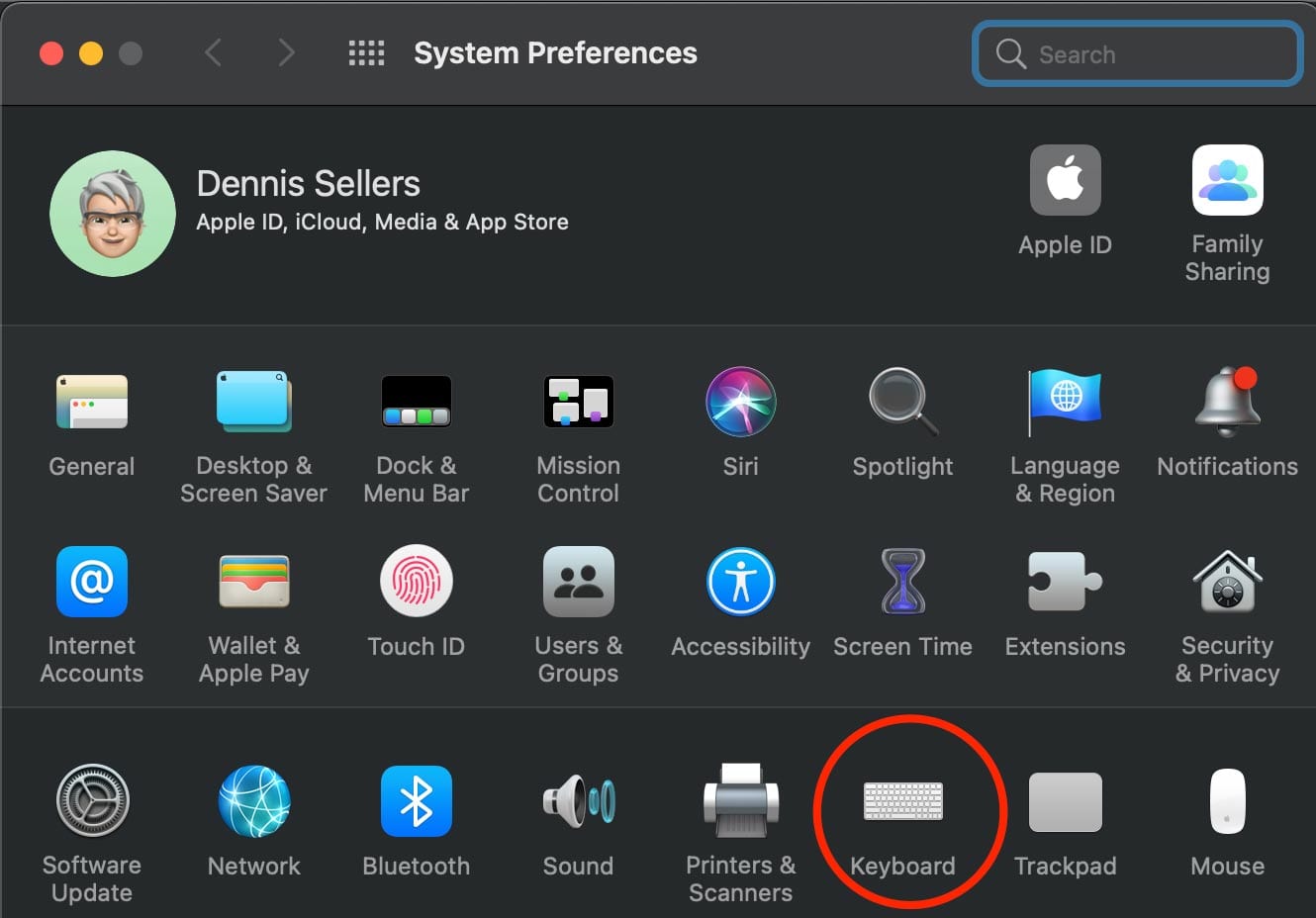
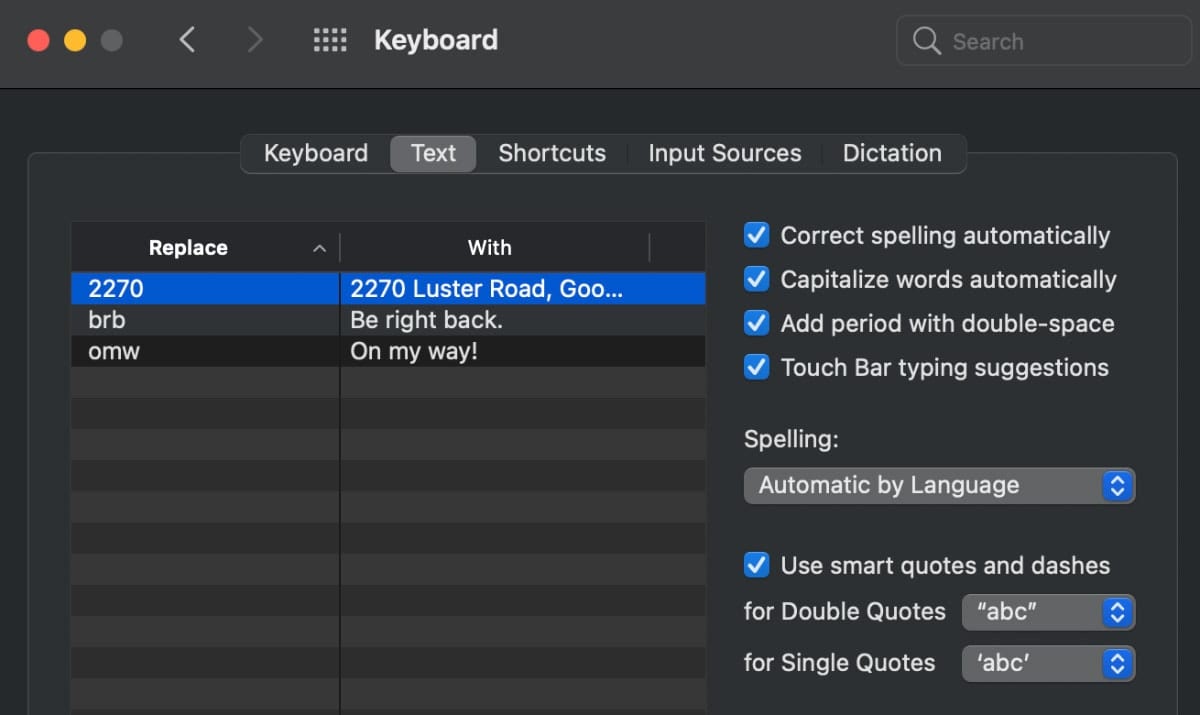
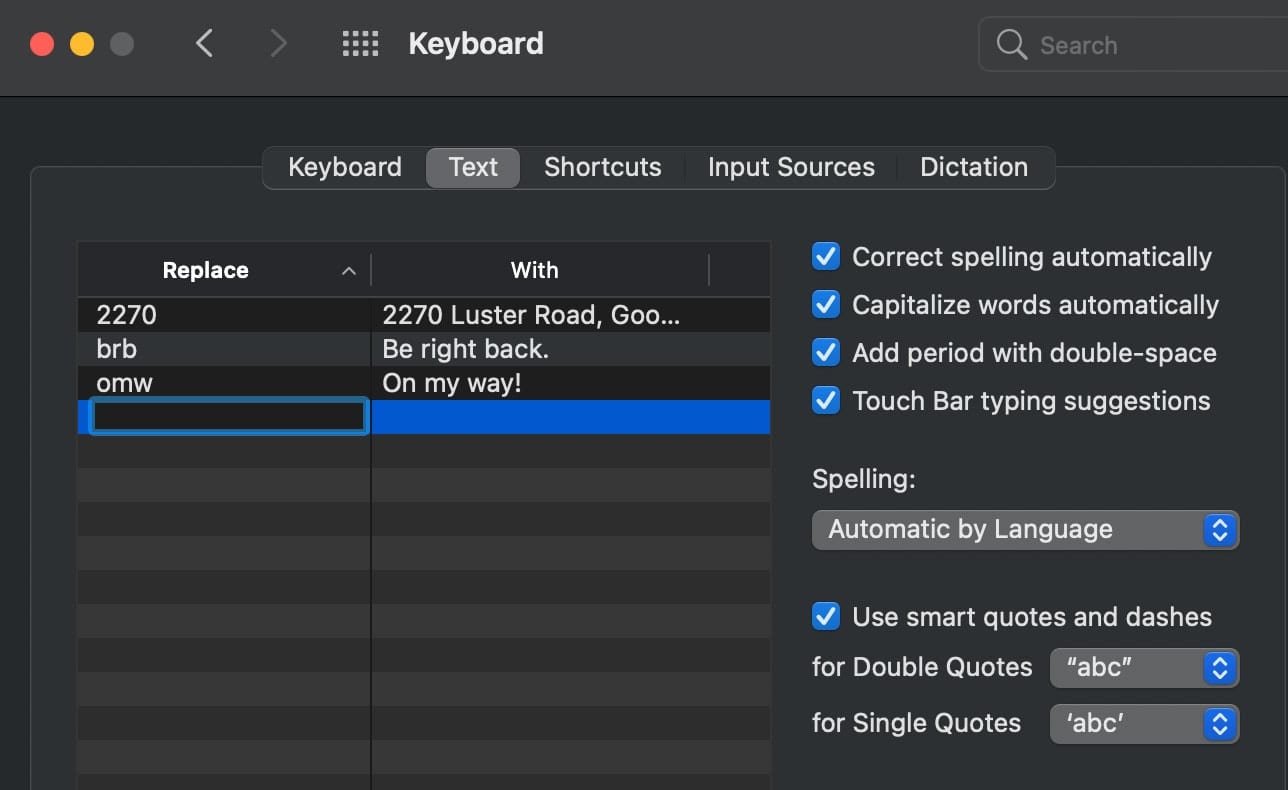
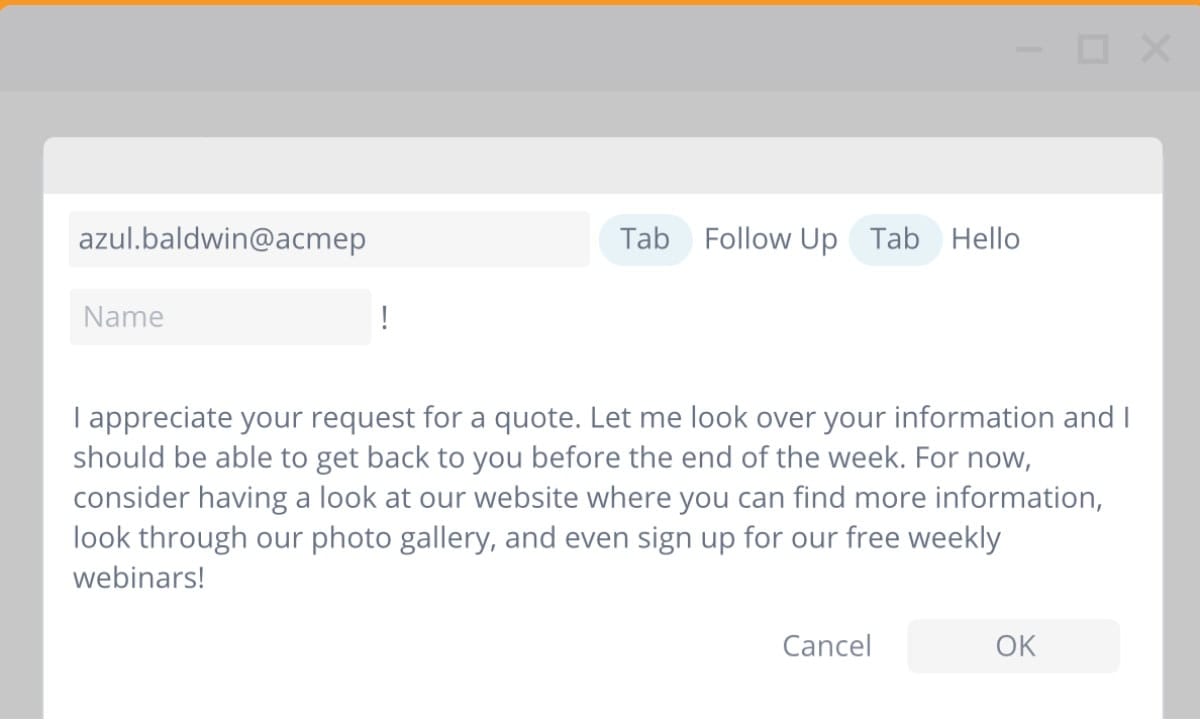
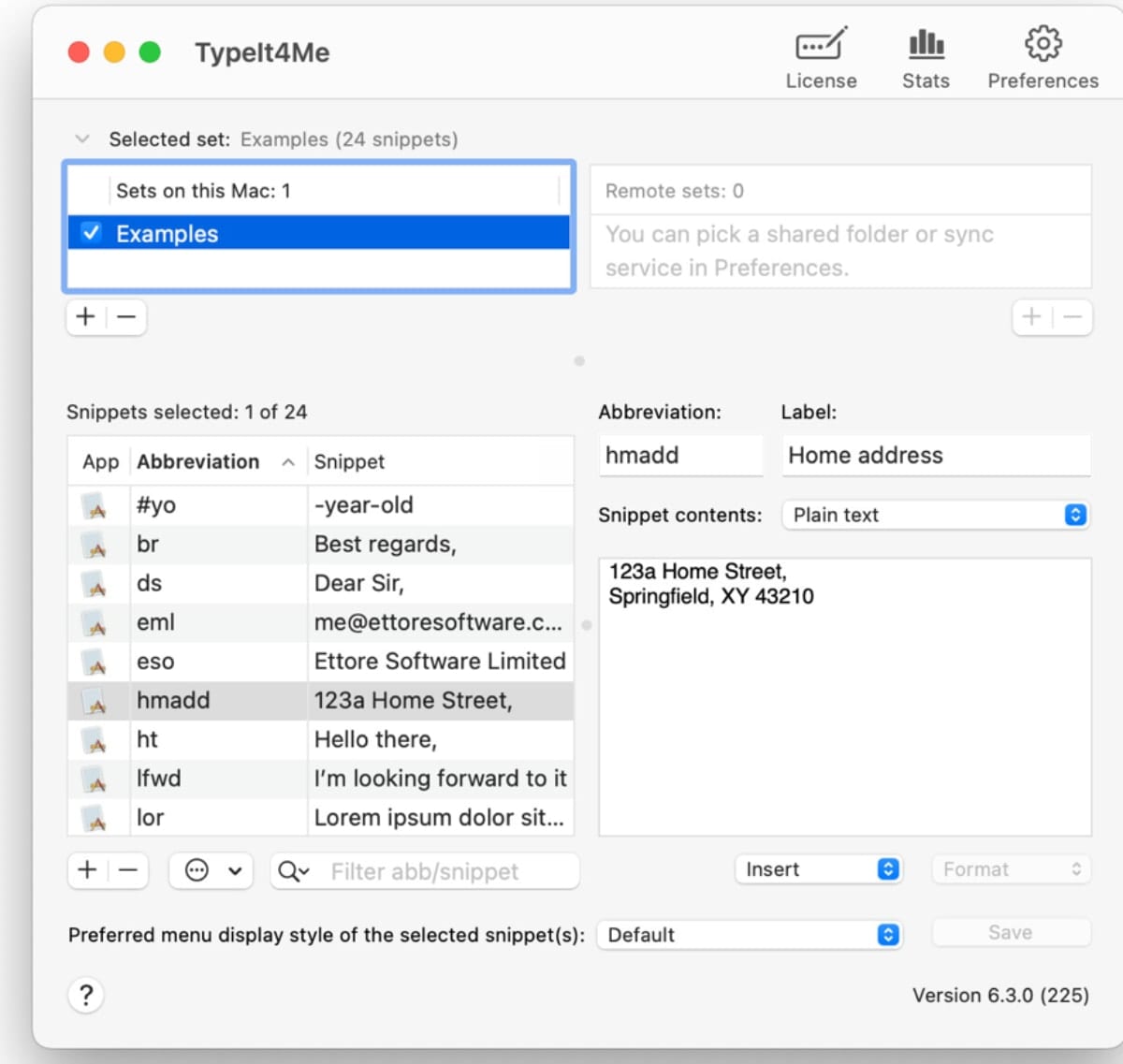
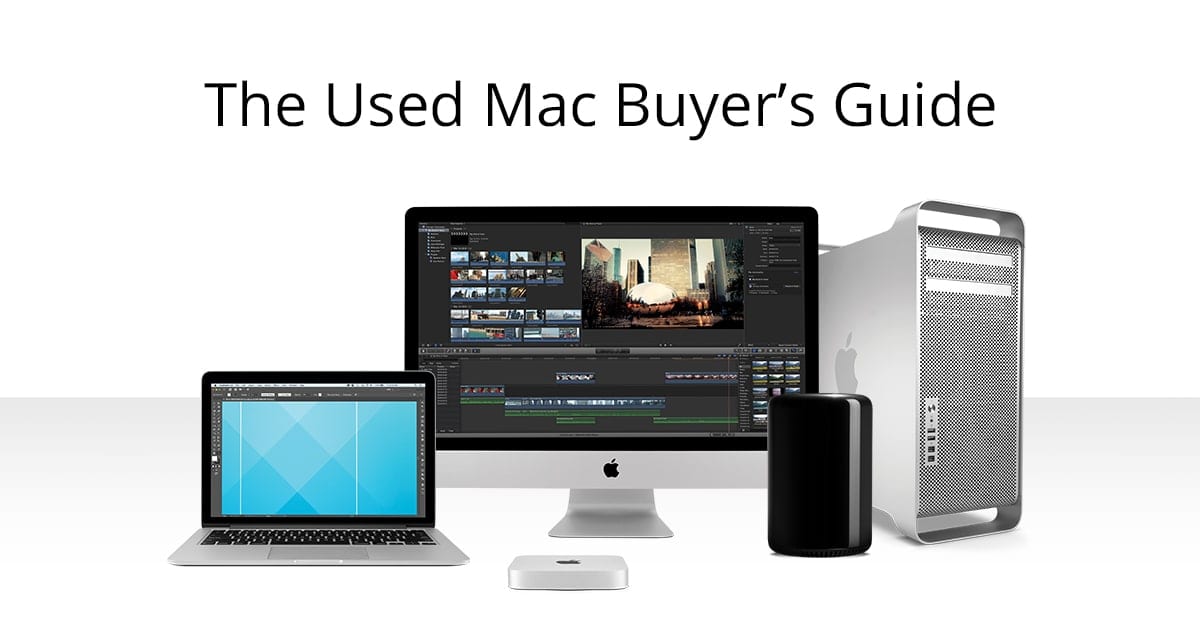
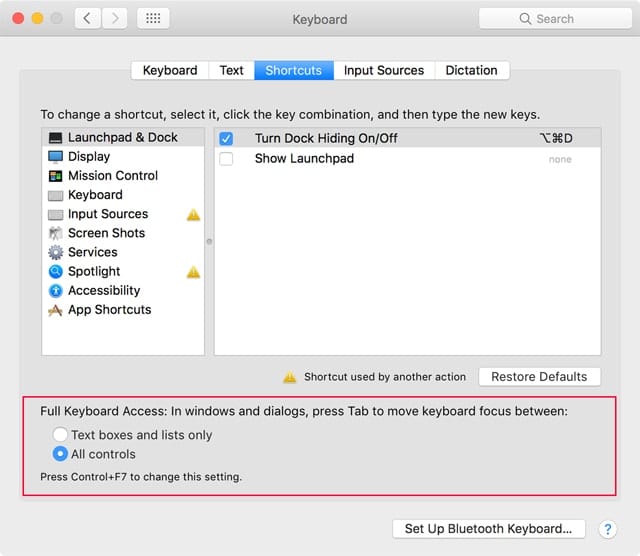






One advantage to TextExpander is that there is an iOS version and their snippet database is shared between MacOS and iOS.
The link for aText at the end of the article incorrectly links to Typinator.
The Typinator and Keyboard Maestro links work as expected.
Thanks for catching that – the link has been updated!