If you’re not making backups of the data on your Mac, you’re living dangerously, my friend. I don’t wish any of these scenarios on you, but it’s always possible that your computer could up and die on you, data could get corrupted, your device gets stolen, etc. Or there could come a time when you want to revert to a previously saved version of data.
What is Time Machine?

There are various ways to back up your Mac but the simplest way is to use the Time Machine feature that comes with your Mac. It lets you back up your entire system and then restore individual files or the entire drive.
You can implement manual backups or set them to run automatically. Time Machine hasn’t changed in years, so the backup process works on both Intel and M1 Macs. You’ll need an external drive to use the feature.
How Do You Set Up Time Machine?
To set up Time Machine:
- Connect the previously mentioned external drive to your Mac.
- Go to the “Apple menu ()” and open “System Preferences.”
- Click on Time Machine. You’ll see that it keeps: local backups as space permits; hourly backups for the past 24 hours; daily backups for the past month; and weekly backups for all previous months. The oldest backups are deleted when your external drive gets full.
- If you want the Time Machine icon to appear in your menu bar, click the “Show Time Machine in menu bar” icon.
You can have Time Machine perform backups automatically as long as the external drive is connected to your Mac. You can also choose items to exclude from backups. For example, I have all my music and video files stored on an external LaCie hard drive. I can choose to have it excluded from the backup process.
To exclude items from backups, click the Add button, select the items, then click Exclude. To remove an item from the list, select it, then click the Remove button. The item will be included in the next Time Machine backup. For example, in the screen below, here are the options I have on my Mac that could be excluded from backups.
If you’re using Time Machine on a laptop, you can enable back-up while on battery power. This creates backups every hour even if your Mac is on battery power.
How to Start, Pause, or Resume a Time Machine Backup
You can have Time Machine perform a backup at any time, even if you don’t have Back Up Automatically selected in Time Machine preferences.
- To start a backup, click the Time Machine icon in the menu bar, then choose Back Up Now.
- To pause a backup, click the Time Machine icon in the menu bar, then choose Skip This Backup.
- To resume a backup, click the Time Machine icon in the menu bar, then choose Back Up Now.
Related Links
- How to Restore Data From Time Machine Backups
- World Backup Day 2021: Get It Done!
- Backup Month: Time Machine Local Snapshots
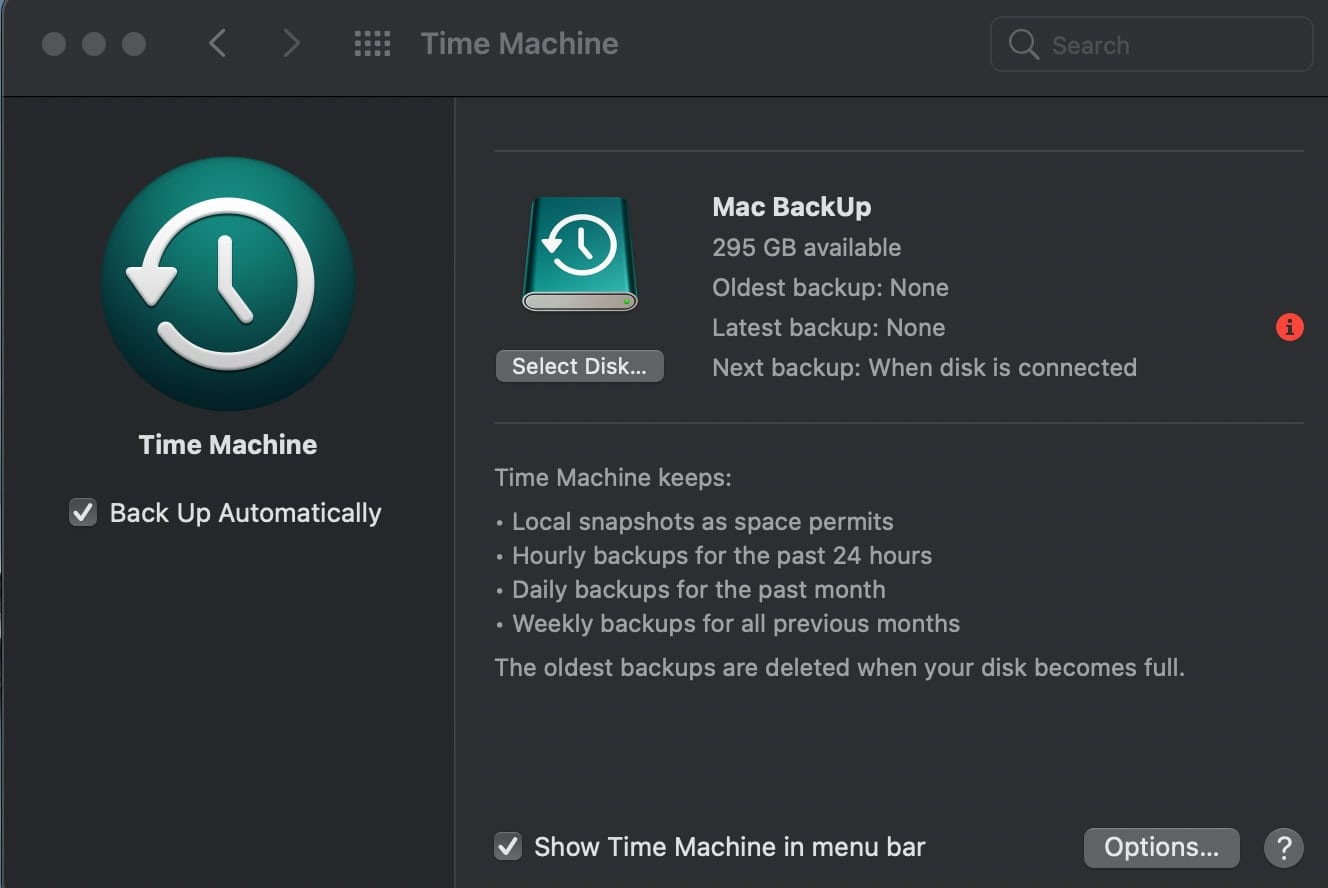
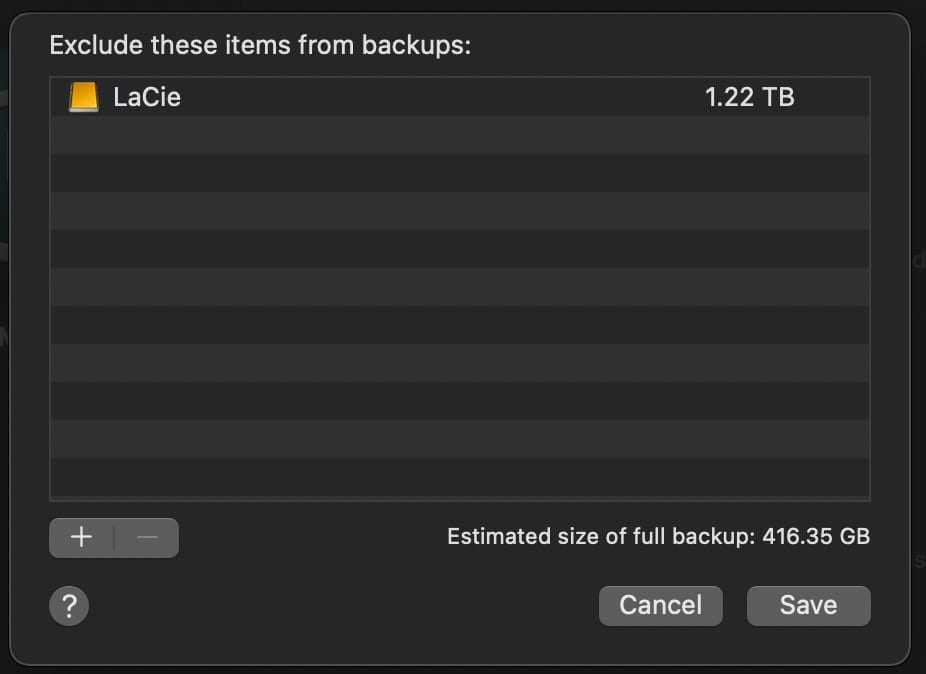
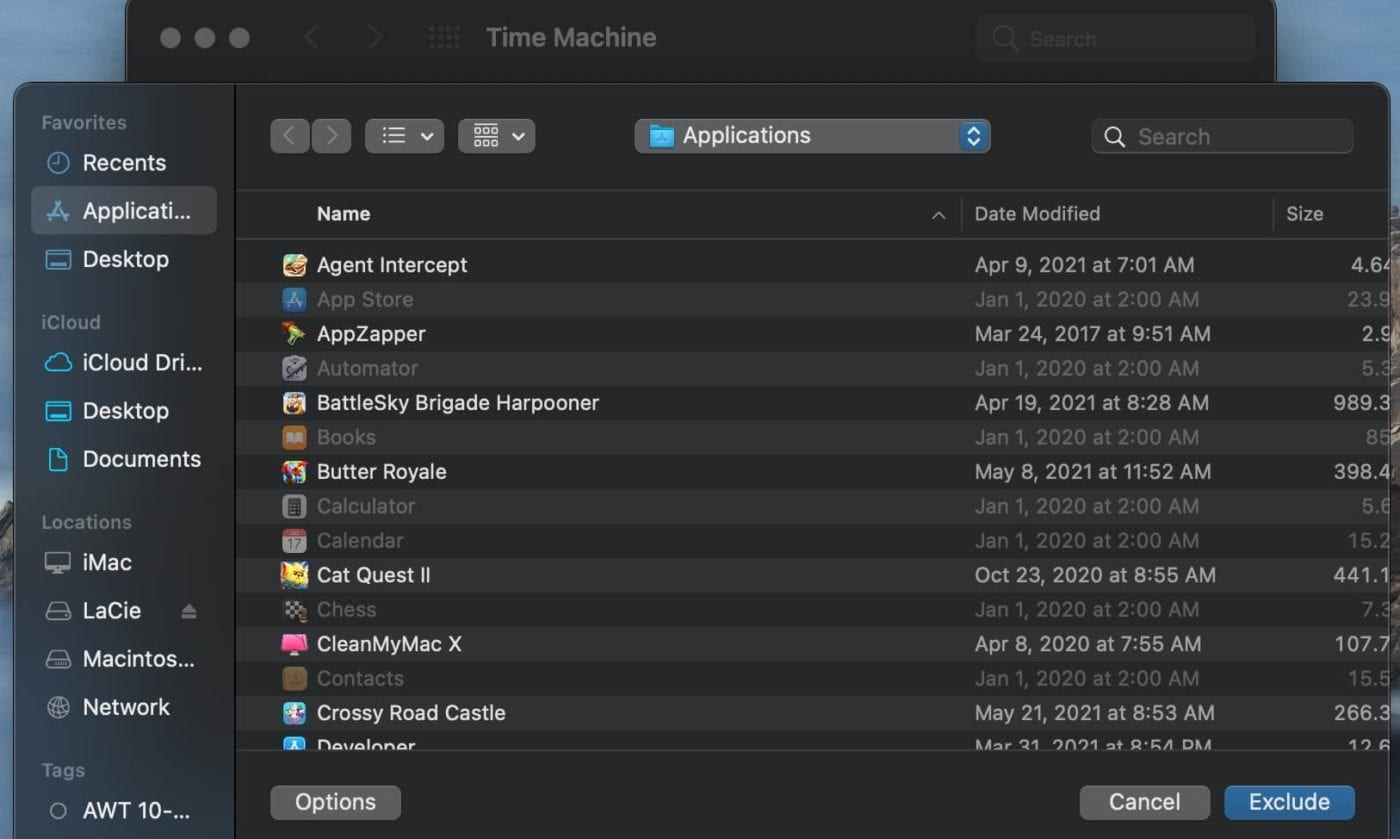
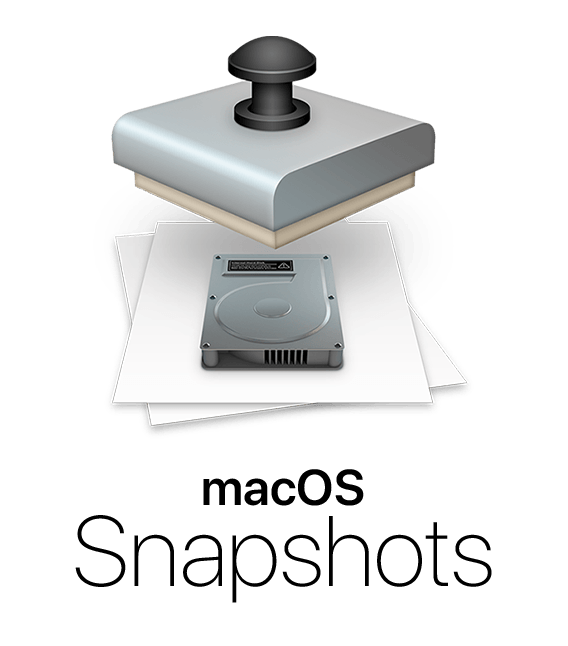


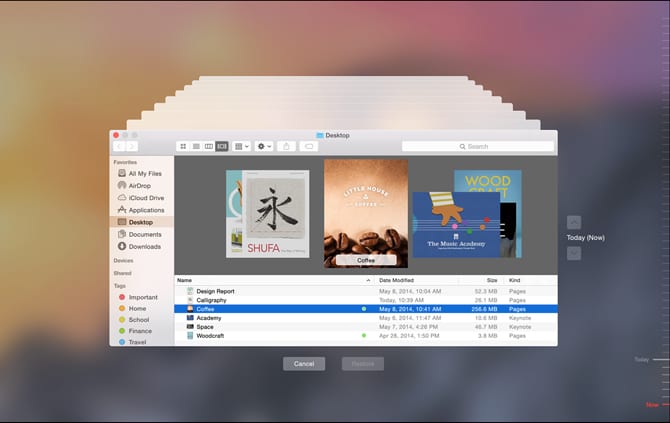






What type of external hard drive is recommended to support a Time Machine backup?
If you have an iMac (desktop) then a directly connected HDD is a good thing. I’ve alway bought either a Western Digital ELEMENTS drive (usually 2 TB). I avoid the PASSPORT version because it is set up with its own backup software and that seems to confuse some people. Besides, it wastes a little bit of storage space that you’ve paid for. In the Seagate world you should get their Seagate EXPANSION DISK version of their HDD. You don’t need the externally powered version, just the portable version that gets its power via the USB connection. You will have to reformat either of these disks to set it up for the Mac files, but that is easily done in the Mac Disk Utility.
For my laptop I take a different approach. I still have an Apple Time Capsule that I point Time Machine at. In that way I can take my MacBook anywhere in the house and Time Machine will keep on working to back up my machine. My wife’s MacBook is also connected this way. I’ve set up the same system using an ASUS wireless router at a friend’s place and it works fine. Certainly a little more fiddling than Time Capsule to get set up, but once done it works well.
I’m not sure what I’ll do for my MacBook backups when my Time Capsule dies, but I’m thinking I’ll put in an NAS network device and use that. Hopefully that won’t be anytime soon.
Thanks. Skip This Backup does not show in Time Machine 1.3 on macOS 11.4 (20F71) Big Sur.
All good stuff; however, what would have been a good thing to also cover in this article is how to handle hooking up the TimeMachine backup approach in a WiFi system that has WiFi connected MacBooks that need to have consistent, automatic backups with TimeMachine.
That was so simple when Apple had their Airport devices. TimeCapsule was a treat to set up and use. Now, there are some additional complexities to do this. Having to manually plug in a backup disk from time to time is not only inconvenient, it doesn’t help when the computer crash occurs 3 days after you last did such a hardwired backup.
Why don’t you folks at OWC do some homework on this and, using your devices, provide a WiFi, not hardwired, solution that would parallel what one could do using TimeManchine.
Thanks.
If i have a NAS, how shall i go along to do a backup whit time machine?
I just read your article on Time Machine and back ups. I would like to know if you can format the drive and start all over from where you are now. Seems every few days mine says unable to back up time machine and if I re start my I Mac it will go again for a few days before I get the same message. Thanks in advance for your reply.
Do you recommend encrypting the back-up to your external drive and, if so, why?
I would expect a time machine backup to be caught in a ransomware attack. Is that correct?