
The Apple Watch is useful for a lot of things. And it’s a great peripheral for your Mac. The smartphone can unlock your Mac, as well as control music on your desktop or laptop.
How to unlock your Mac with an Apple Watch
To unlock your Mac using your Apple Watch, you must enable two-factor authentication:
On the Mac, go to Settings > Security & Privacy -> -> General. Make sure there’s a check next to “Use your Apple Watch to unlock apps and your Mac.” Also, make sure that Disable Automatic Login is unchecked. If the option is grayed out, click the padlock icon at the bottom of the window to make the change.
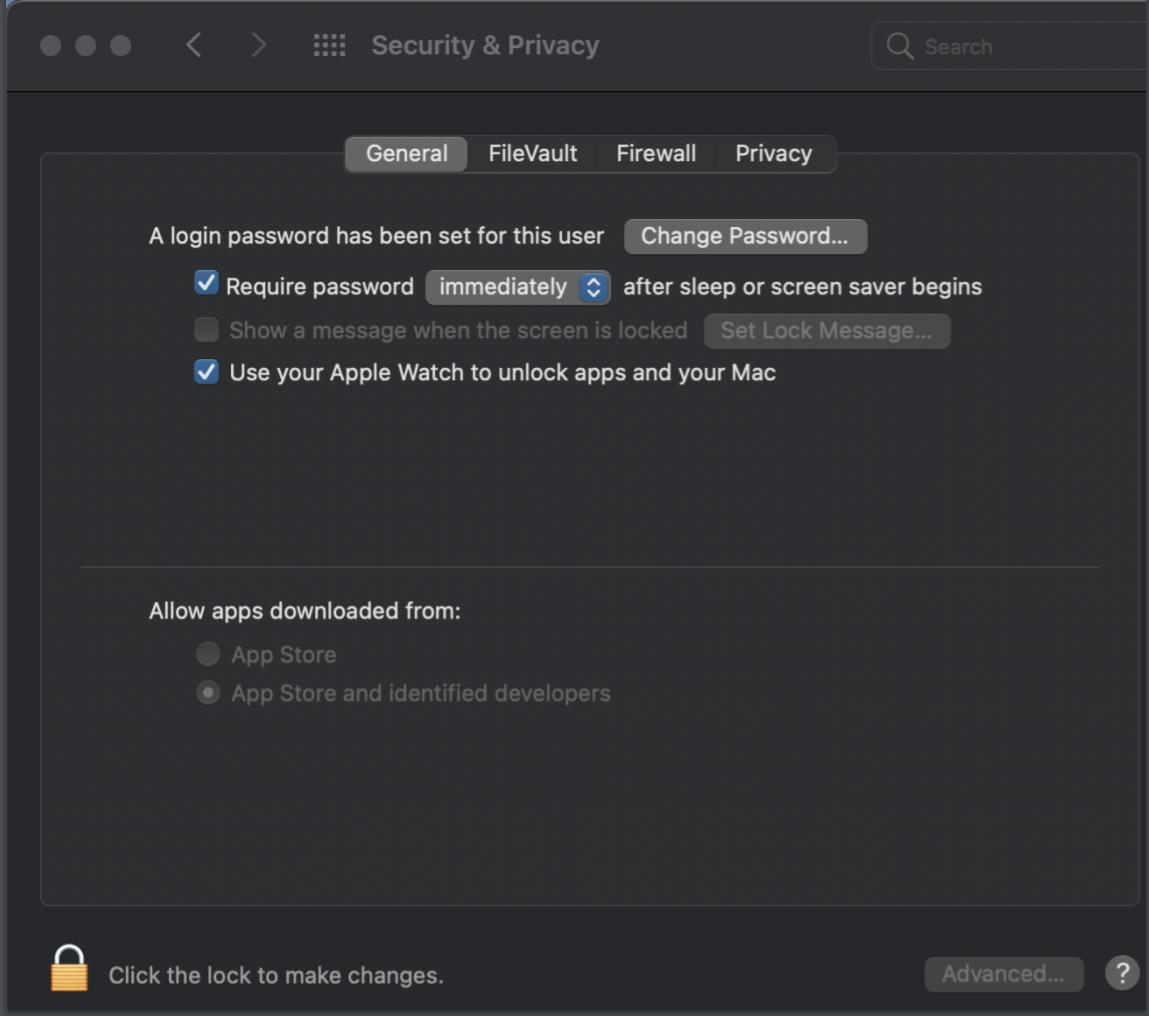
On the Apple Watch, go to Settings. Scroll down and tap Passcode. Turn Passcode On. Enter a passcode to lock and unlock your Apple Watch.
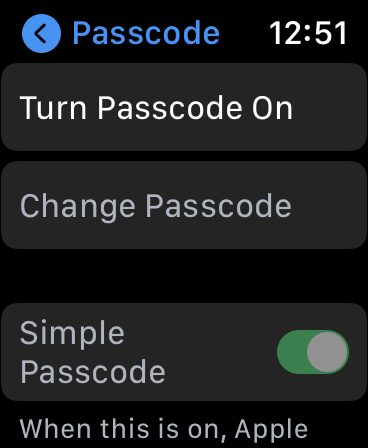
Now Auto Unlock will be invoked just by waking your Mac. If you try to unlock your Mac without wearing your Apple Watch, the normal password screen will appear.
How to use your Apple Watch to control music on your Mac
You can use the Remote app on your Apple Watch to play music on a computer that’s on the same Wi-Fi network.
To add a music library
Open the Remote app on your Apple Watch.
Tap Add Device.
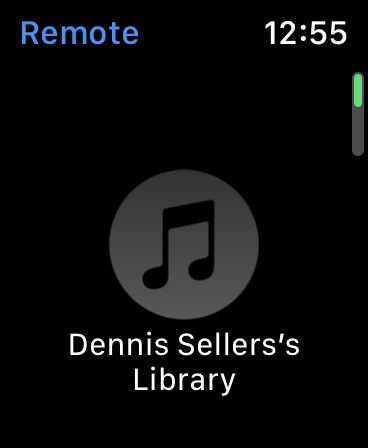
If you’re using the Music app on a Mac with macOS 10.15 or later:
Open Apple Music and select your device from the list of devices shown with your library.
If you’re using iTunes on your Mac or PC:
Enter the 4-digit code displayed on your Apple Watch.
To control playback from the Apple Watch, use the playback controls in the Remote app. Turn the Digital Crown to adjust the volume.
To choose a media library to play from
If you added more than one library, tap the one you want when you open the Remote app on your Apple Watch.
If you’re already playing music, tap < at the top left of the playback controls, then tap the library.
To remove a media library
Open the Remote app on your Apple Watch.
Touch and hold a device.
When the device icon jiggles, tap X to remove it, then tap Remove.
So that’s it. What other kinds of tips and tricks have you learned to do with your Apple watch?
[Feature image by Gijs Coolen on Unsplash]







I’m not sure why you say to uncheck ‘Disable Automatic Login’, which is on the Users & Groups preference page, not the Security preferences.
I have the check for using Apple Watch to unlock the screen (located in the Security preferences), but I also have the ‘Disable……..’ in Users and Groups checked, and my watch controls the login perfectly.