Hopefully, you’ve backed up the data on your Mac to at least one source besides your Mac. It would be nice if Apple enabled complete macOS backup to iCloud as you can with iOS and iPadOS, but that’s another story.
When you’ve backed up your data, there are steps you can take to make sure it’s safe from prying eyes. Chances are you’re using Apple’s own Time Machine for backup. Here’s how to enable encrypted Mac backups with it:
Go to System Preferences > Time Machine.
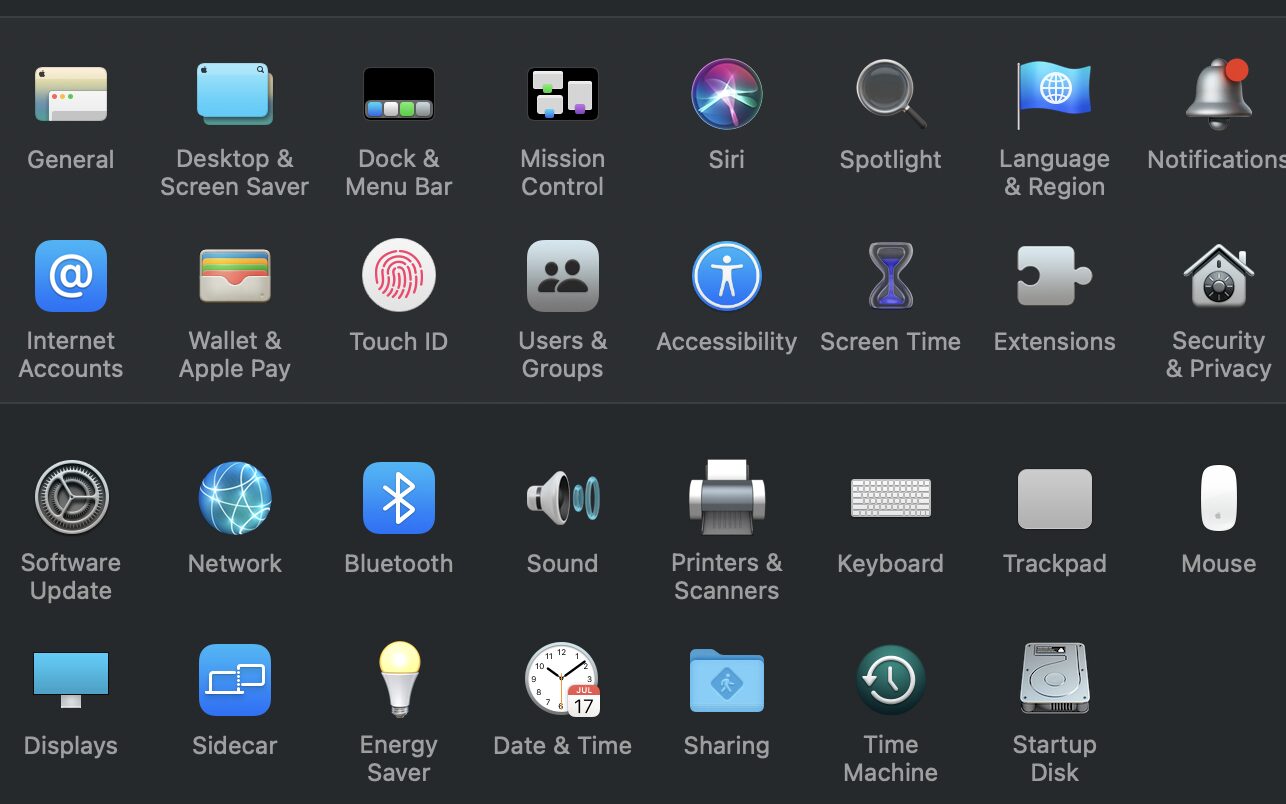
Choose “Select Backup Disk” and select the drive you want to use for Time Machine back-ups.
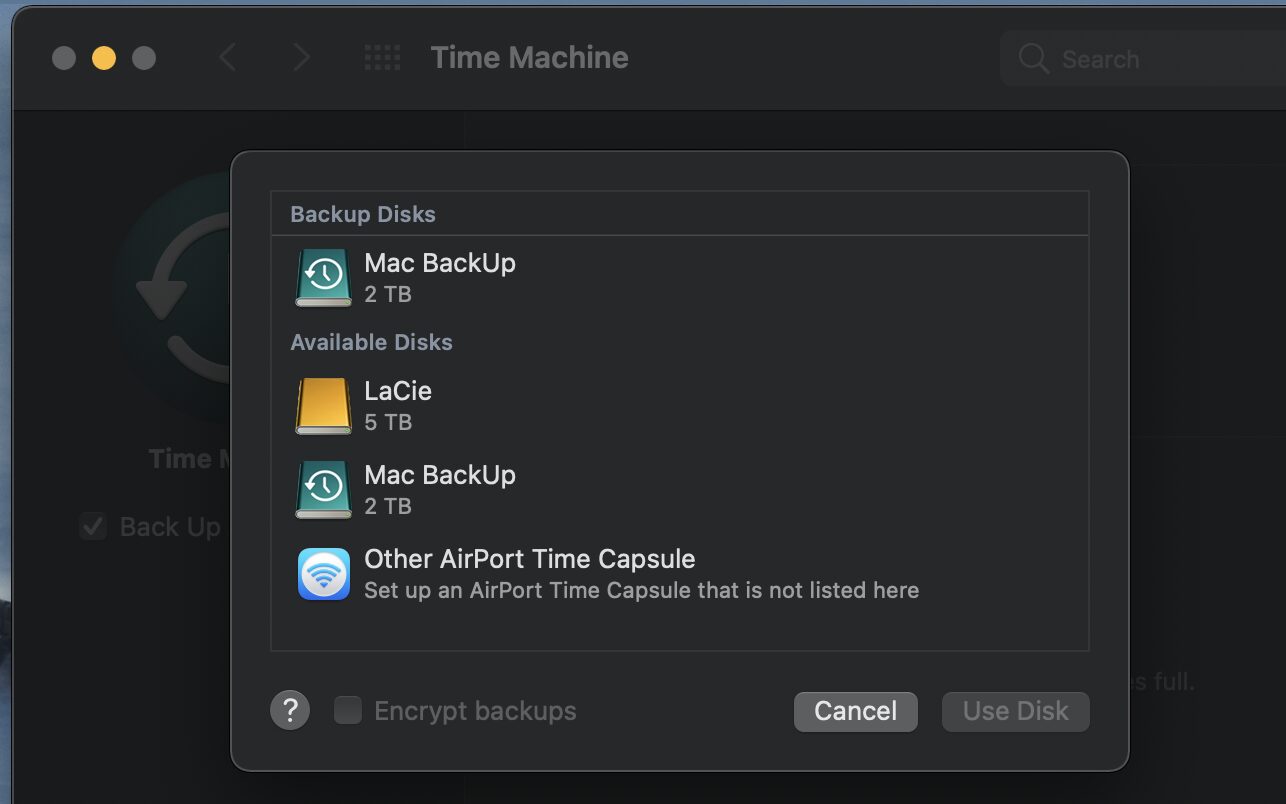
If it’s not already enabled, click the “Encrypt backups” box.
Click “Use Disk.”
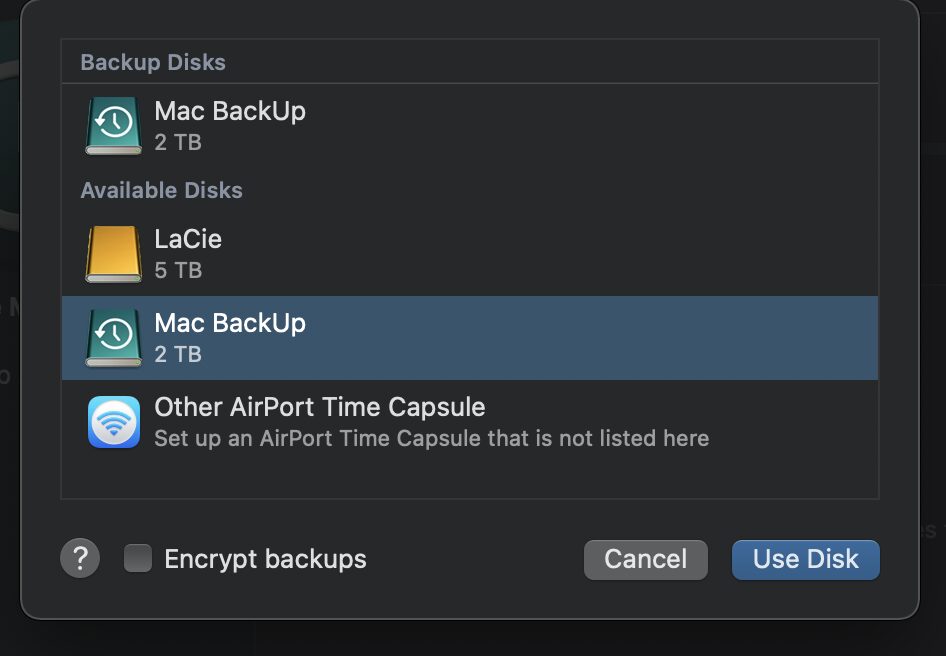
° Enter and verify your password.
° Click “Encrypt Drive.”
° Click Use Disk.
To use multiple backup disks
I find it a bit confusing, but you can use multiple backup disks. If you do, you can repeat these steps for each disk.
Time Machine works best if you use your backup disk only for Time Machine backups. If you keep files on your backup disk, Time Machine won’t back up those files, and the space available for Time Machine backups is reduced.
Also, as Apple notes in a support document, you may want to set up Time Machine in the evening so that the initial backup can be done overnight. If you back up to a Time Capsule or AirPort Extreme (802.11ac), the initial backup may be faster if your Mac is in the same room as the Time Capsule or AirPort Extreme (802.11ac), or if you connect your Mac to one of the Ethernet ports on the Time Capsule or AirPort Extreme (802.11ac). Subsequent backups take less time.
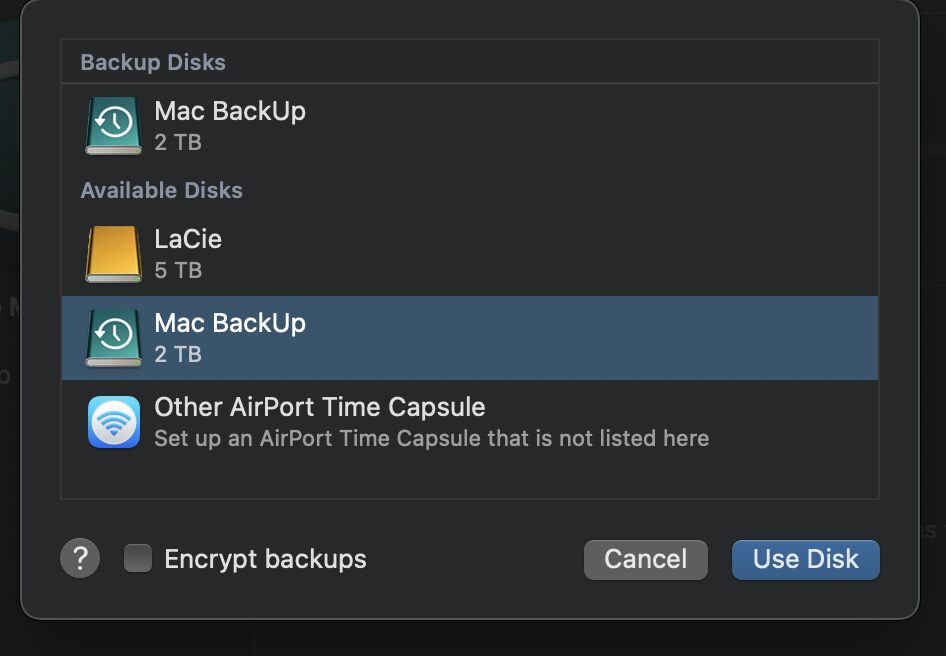
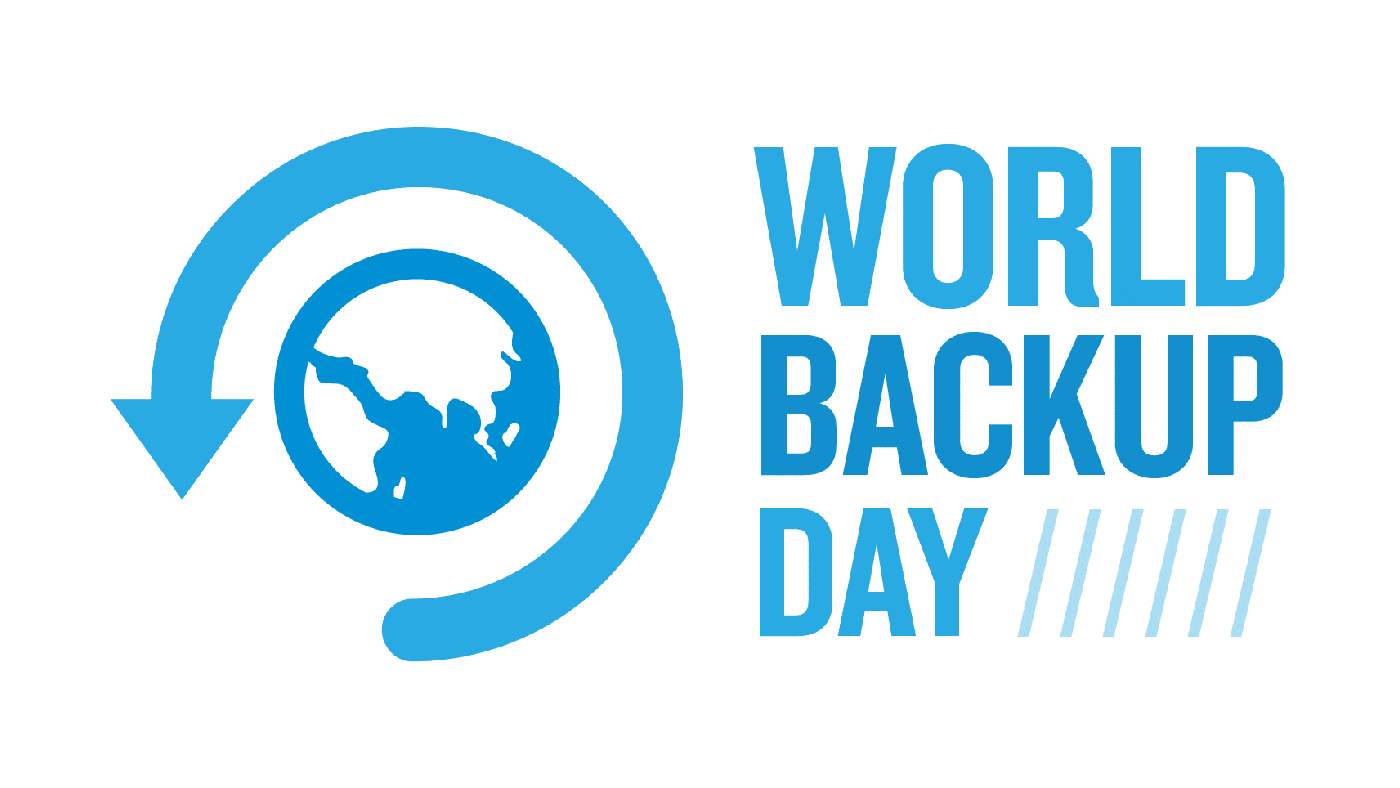
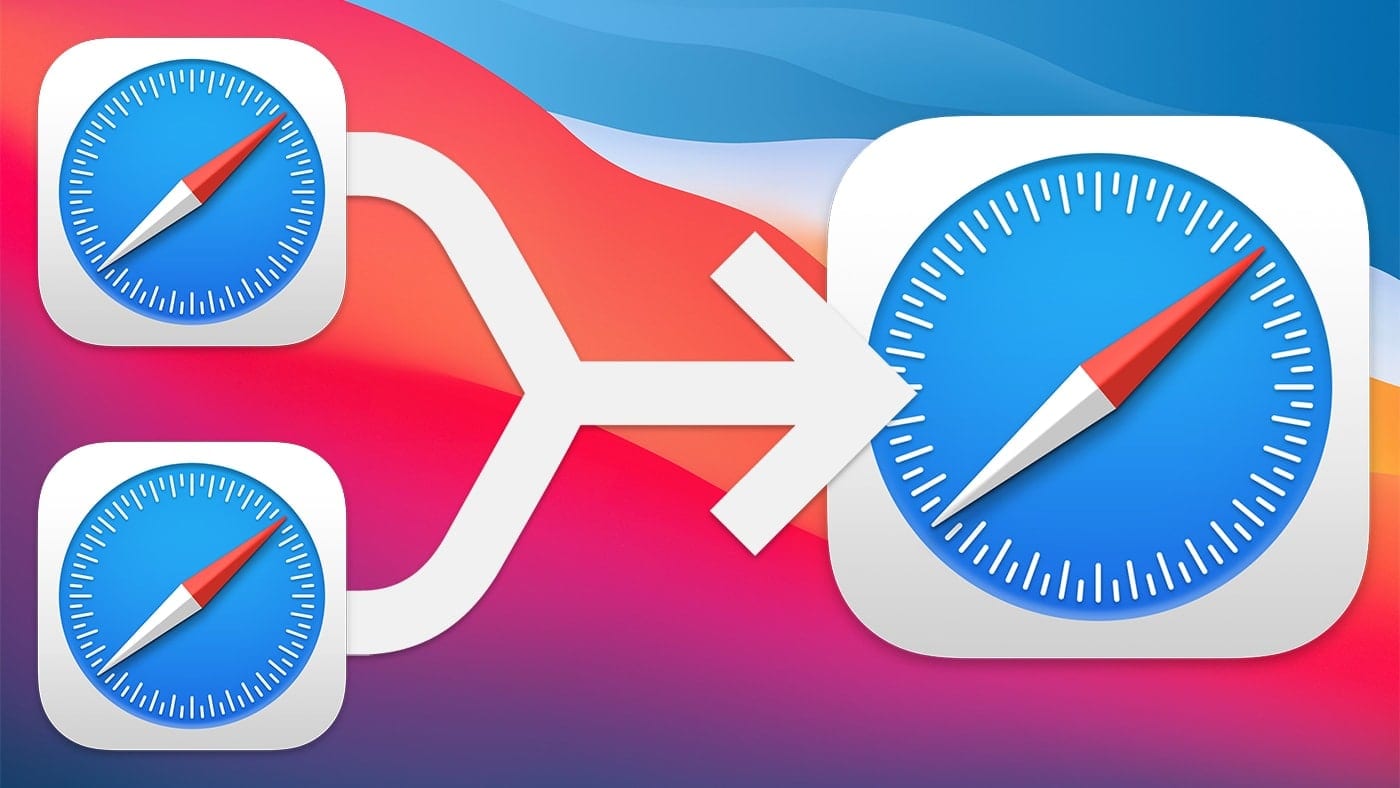
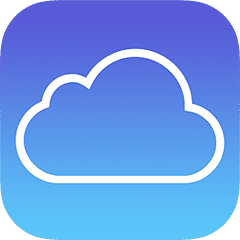






4 weeks later and my 2015 MBA is STILL encrypting my back-up. Stunned how the machine does not ramp up encryption when it is idle. It is a VERY slow procedure using minimal resources to complete.
I believe T2 equipped machines are faster. Won’t know for a few years.
NOTE: Only available for Mac OS X 10.7 (Lion) and above.
This seems to address only adding new disks. Is it possible to encrypt disks or volumes that are already being used for (existing) Time Machine backups?
I see the “Encrypt backups” checkbox for my two TM destinations (one is an internal volume on an HD also used for other things, one is a complete external HD). But in both cases the “Encrypt” checkbox isn’t clickable… is that because of the kind of volume or drive they are, or is it because you can only choose to encrypt a TM destination when you first set it up?
You make it sound like you can change this feature on an existing Time Machine Backup, but you can’t. You can only enable this feature the first time you set up a backup drive. And if I’m not mistaken, it will also erase the drive to enable encryption. So it will delete existing backups and files. This may be an OS Version dependent operation, but I think it applies to ALL existing Mac OS’s. And I think Big Sur no longer allows files to be stored on the Time Machine Backup drive at all, and formats it APFS. Please correct me if I’m wrong.
With OWC so involved with supporting Macs and creating superb storage devices, I’m surprised OWC hasn’t introduced a Time Capsule ‘like’ device. I, for one, would love to see that available. Once my Time Capsule ‘dies’, the available options don’t look like a lot of fun to set up. I’ve helped another owner do that and wished I could have just told him to buy a Time Capsule and be done with it.
I know, I know, the router world has moved on considerably since the last Time Capsule was released. I presume neither OWC nor Apple wants to ‘play’ in the router market and that is why neither company wants to spend the time/money developing anything.
All I’m saying is that I’m saddened that I don’t have that option any longer.