macOS 12 Monterey is expected to arrive in September or October of 2021. This series of articles is designed to not only introduce you to new or updated features of Monterey, but to be a reference for readers of The Rocket Yard once Monterey arrives.
There are currently two other posts in this series:
Today, The Road to macOS Monterey takes us to the new AirPlay to Mac feature.
Sherlock!
Long-time Mac users may be familiar with the term “sherlocking.” This term comes from the early 2000s, when Apple updated its Sherlock search tool in early versions of Mac OS X to perform the same functions as a third-party app called Watson. That third-party app was developed by Karelia Software as a way of boosting Sherlock’s capabilities. Sherlock has been retired, replaced by Spotlight.
In this case, it appears that Apple sherlocked the functionality of a popular app called Reflector that allows iPhones and iPads to wirelessly mirror their screens on a Mac.
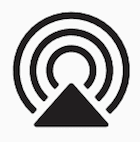
Why Would You Want To Use AirPlay to Mac?
AirPlay to Mac turns a Mac running Monterey into an AirPlay receiver; but why would you want to do this?
One popular use case is to mirror an iPhone or iPad screen to a Mac in order to capture the screen on video or to livestream it. This is often useful for creating instructional videos.
Another possible use: watching movies on a big-screen Mac. Let’s say you are visiting a friend and want to watch a movie that you own. Simply AirPlay the video to your friend’s Monterey 27-inch iMac and you get the fun of watching it on a 5K screen with stereo sound.
Speaking of sound, your Mac has pretty good speakers. It can be used as another AirPlay speaker device for letting you and others listen to music.
One more use case: mirroring your Mac screen to another Mac from Control Center. This is extremely useful if you have (for example) a 13-inch MacBook Air and wish to mirror the MBA’s screen on a 27-inch iMac.
How AirPlay to Mac Works in macOS Monterey
AirPlay to Mac should be set up by default after your Mac is upgraded to macOS Monterey. If it isn’t, you’ll be able to tell because you won’t see that Mac as an AirPlay “target”. In that case, it’s easy to enable the feature.
- Launch System Preferences
- Click Sharing
- At the bottom of the list of Sharing options you’ll see AirPlay Receiver. Check the box for that.
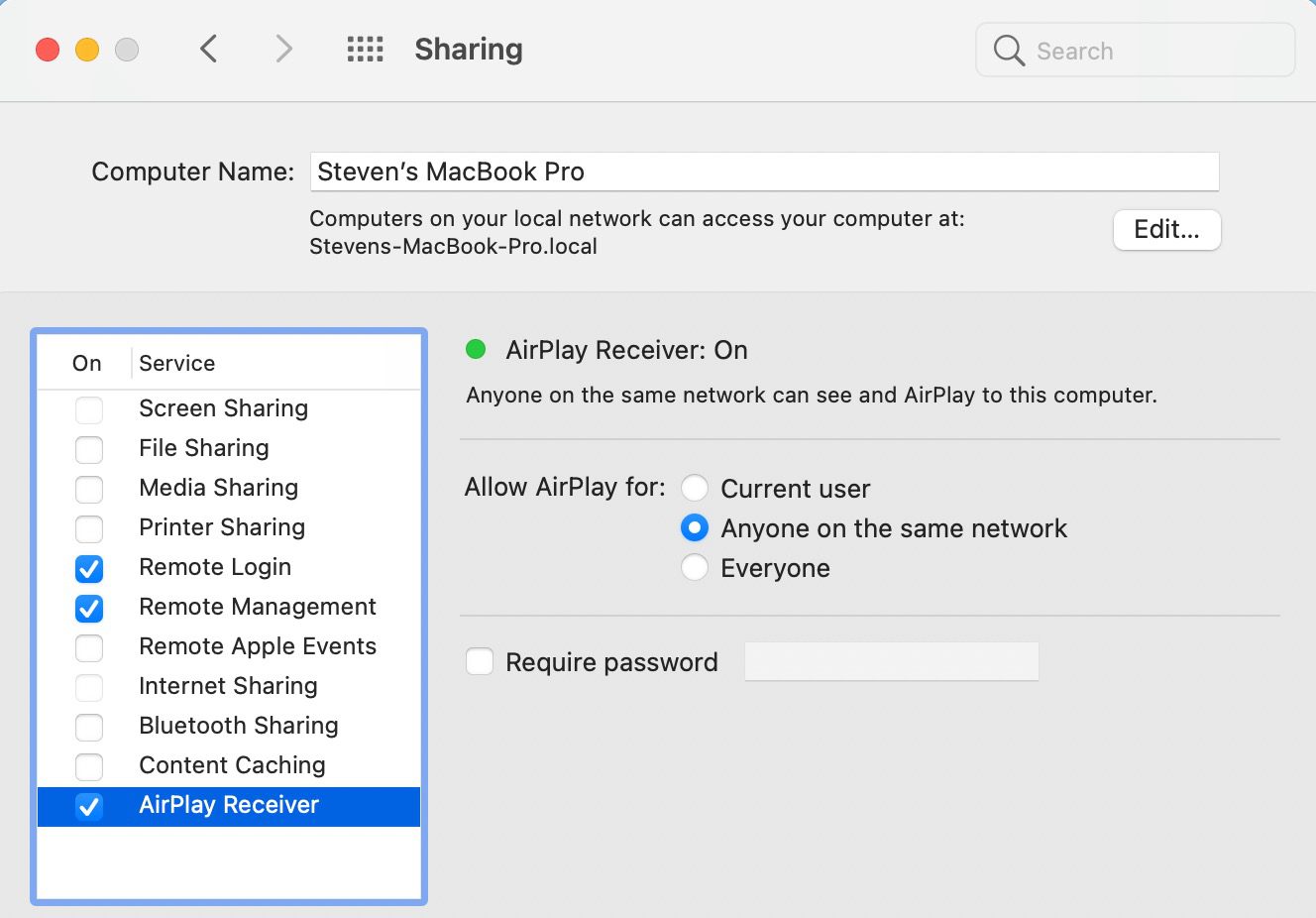
You have several options. You can let just the current Mac user send video via AirPlay, allow anyone on your local network to send video (default), or let anyone AirPlay to your Mac. There’s also an option to require a password.
Streaming Content to the Mac
Streaming a screen, movie, or music to the Mac is easy! From an iPhone or iPad, just tap the AirPlay button in the player, then select the Mac as the receiver:
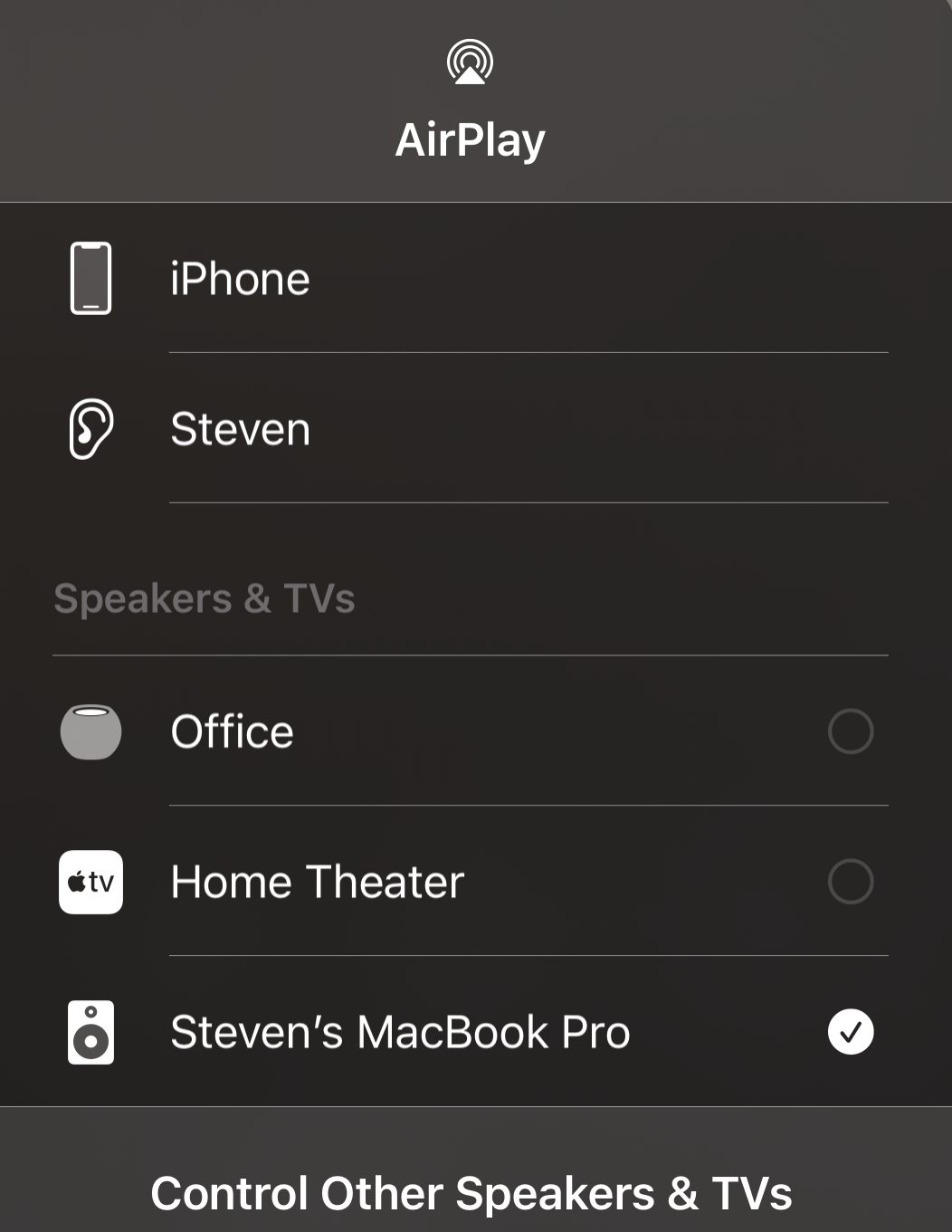
In this screenshot, I’m streaming music to the Mac from an iPhone so the Mac appears as a speaker. Mac are listed under “Speakers & TVs”.
From a Mac, the process is almost identical with one caveat: both Macs must be running macOS Monterey. Use the AirPlay button to connect the other device:
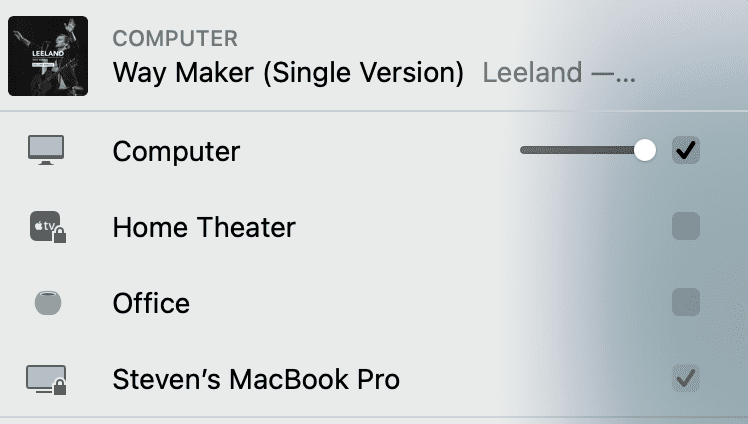
To mirror one Mac screen to another, just select Screen Mirroring from Control Center, then select the target Mac:
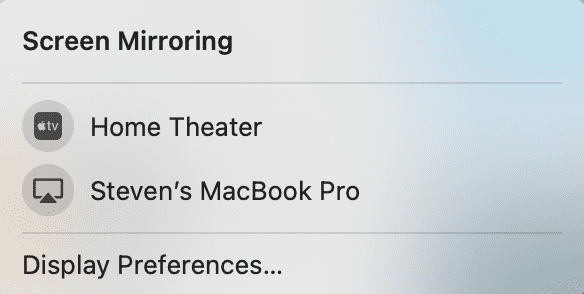
Come Back to Rocket Yard for More macOS Monterey Tips
AirPlay to Mac is a fun and useful feature of macOS Monterey! During the month of August, I’ll help you prepare for your upgrade to Monterey by explaining these features and how they work.
Note that user interface details change in macOS Monterey with every beta release, so what you see in the screenshots here may not be the same in the final release.


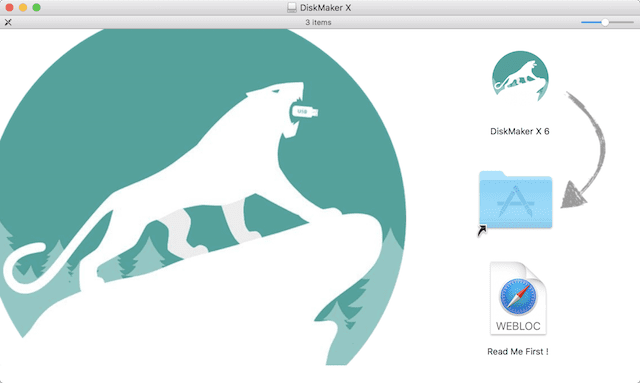
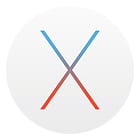







This feature has been delayed. It has been pulled from the latest beta, and Apple has told developers to remove the provisioning for access to this feature in their apps.
This feature will to be in the initial release of Monterey.