One of my favorite features of macOS Monterey is making it so much easier to prepare a Mac (at least some models) for resale. It adds an “Erase all contents and setting” option that’s been a staple on iPhones and iPads for some time now.
Changes to erasing a Mac
Erasing a Mac running an earlier version of macOS required formatting the startup disk and reinstalling macOS, which a time-consuming process. But with macOS Monterey, System Preferences now offers an option to erase all user data and user-installed apps from the system, while maintaining the operating system currently installed.
Apple says that because storage is always encrypted on Mac systems with Apple silicon or the T2 chip, the system is instantly and securely “erased” by destroying the encryption keys. And that’s the catch: this process only works with Macs running Apple Silicon (M1, M1 Pro, or M1 Max processors) or a Mac with the Apple T2 Security Chip. You can find a list of the latter by going here.
Erasing a Mac with macOS Monterey
If you have such a Mac and wish to sell it or give it away, make sure all your data is backed up, and a follow this process:
° Open System Preferences.
° Click System Preferences in the menu bar.
° You’ll see an option to “Erase All Contents and Settings.”
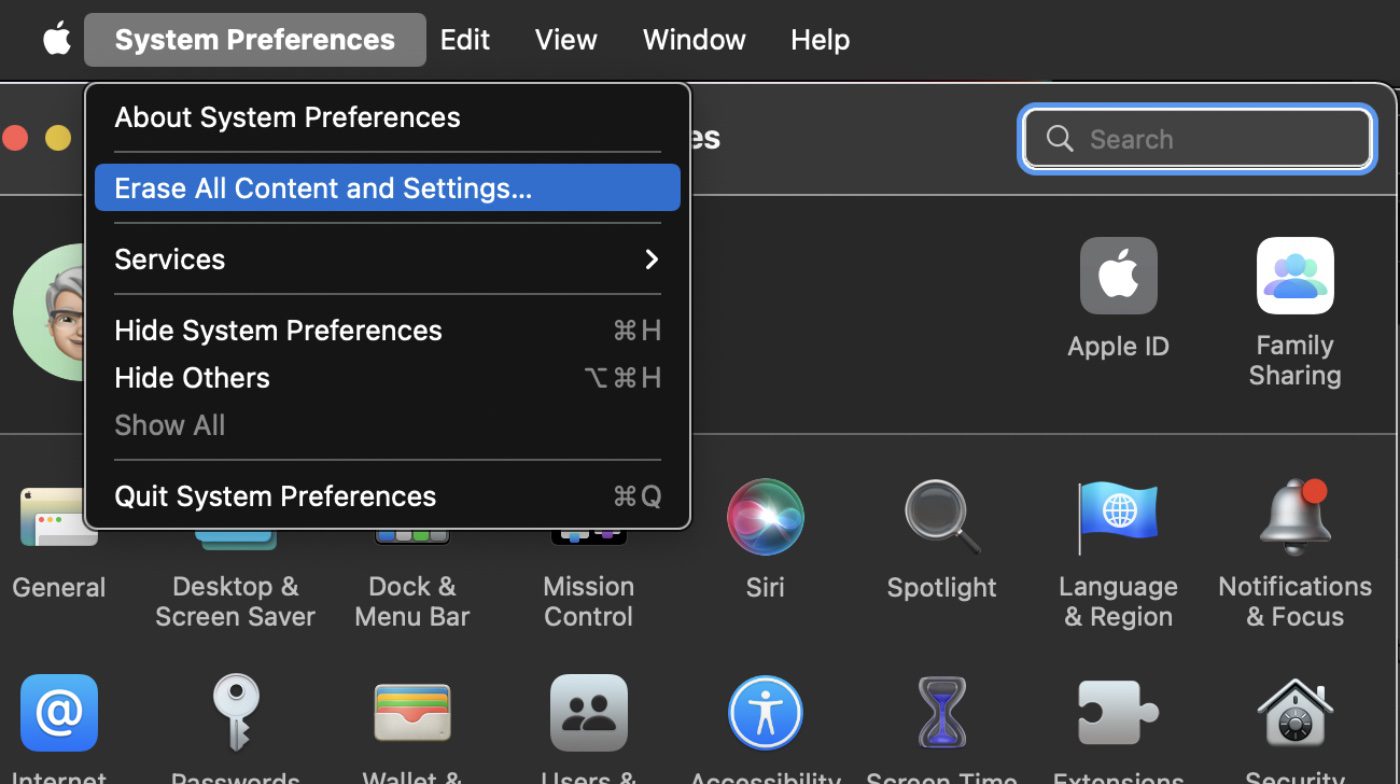
° Enter your user name and password for your Mac in the pop-up dialog
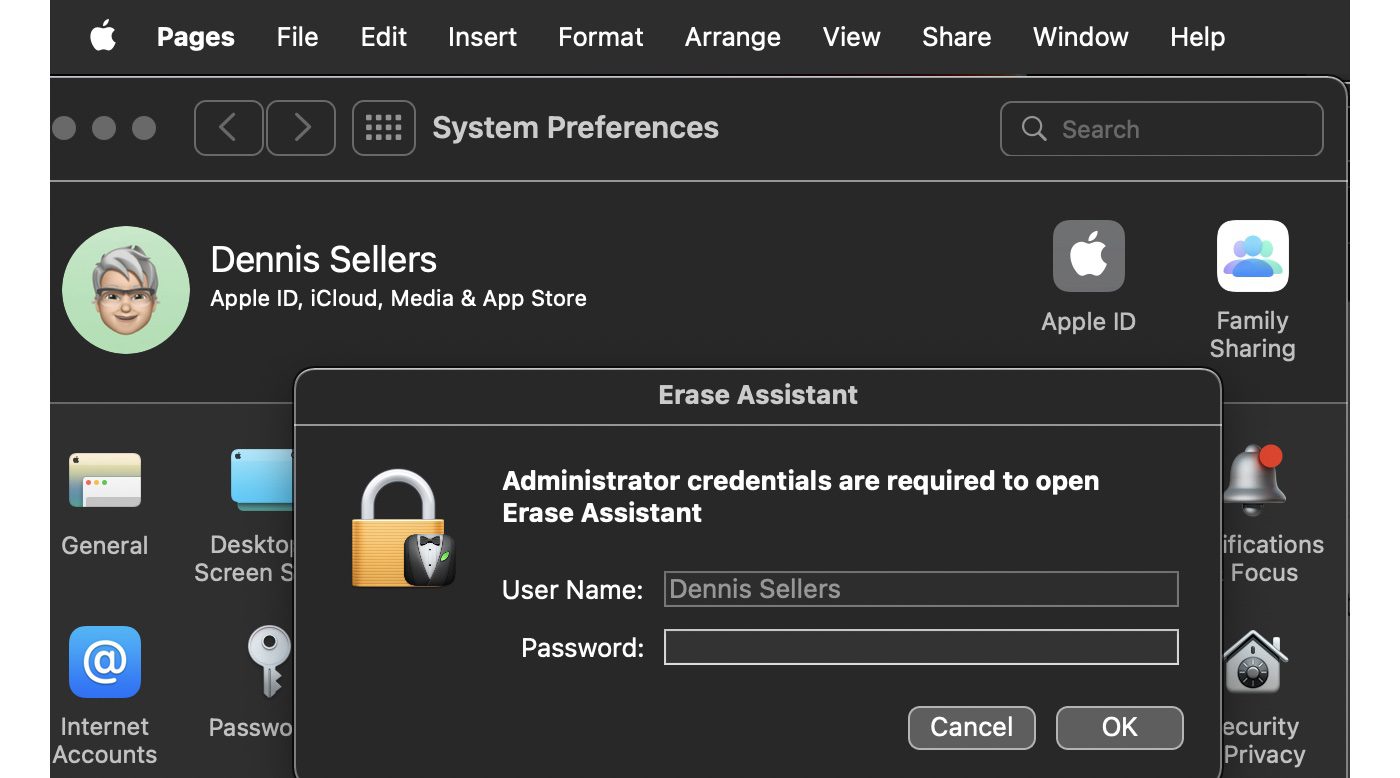
° Click Erase All Content & Settings to confirm that you want to proceed.
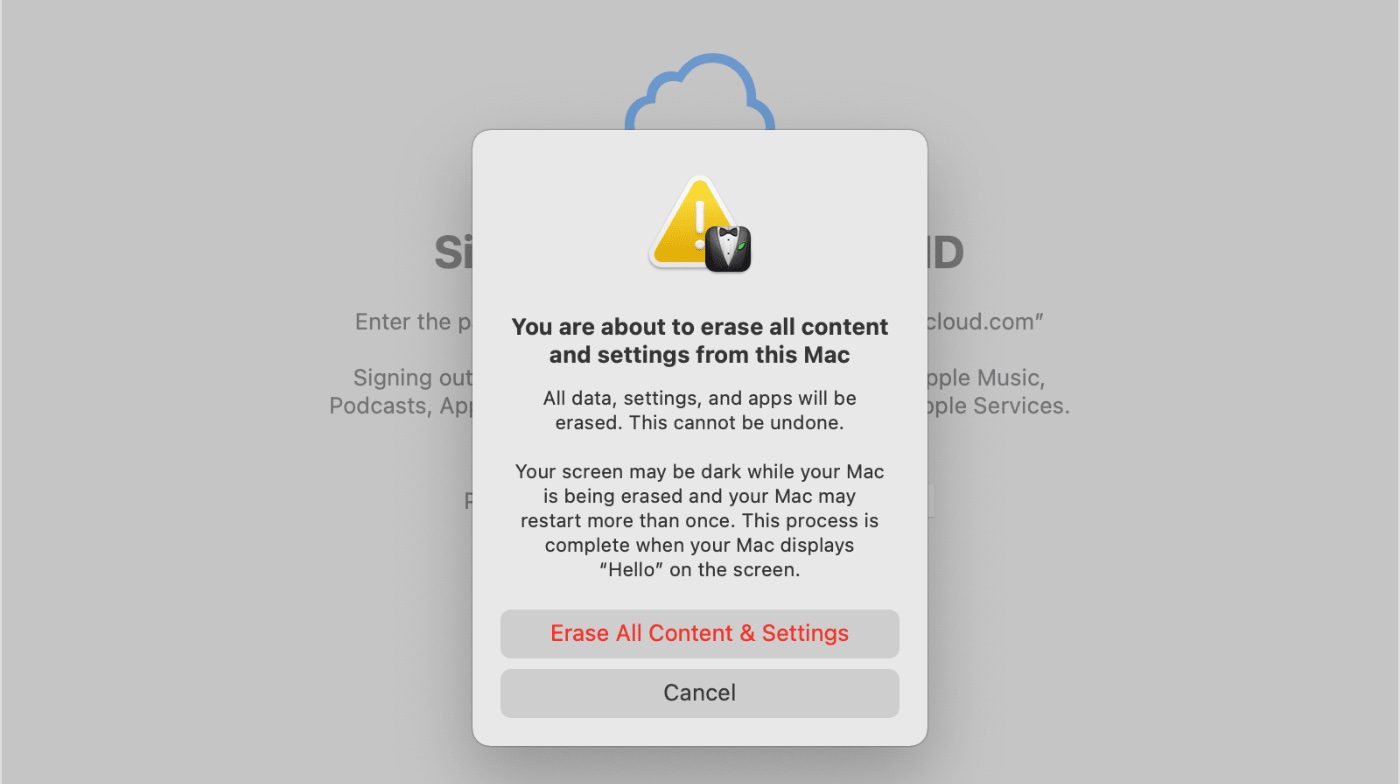
Your Mac restarts and shows a black screen or progress bar. It’s now erasing all content and settings.






