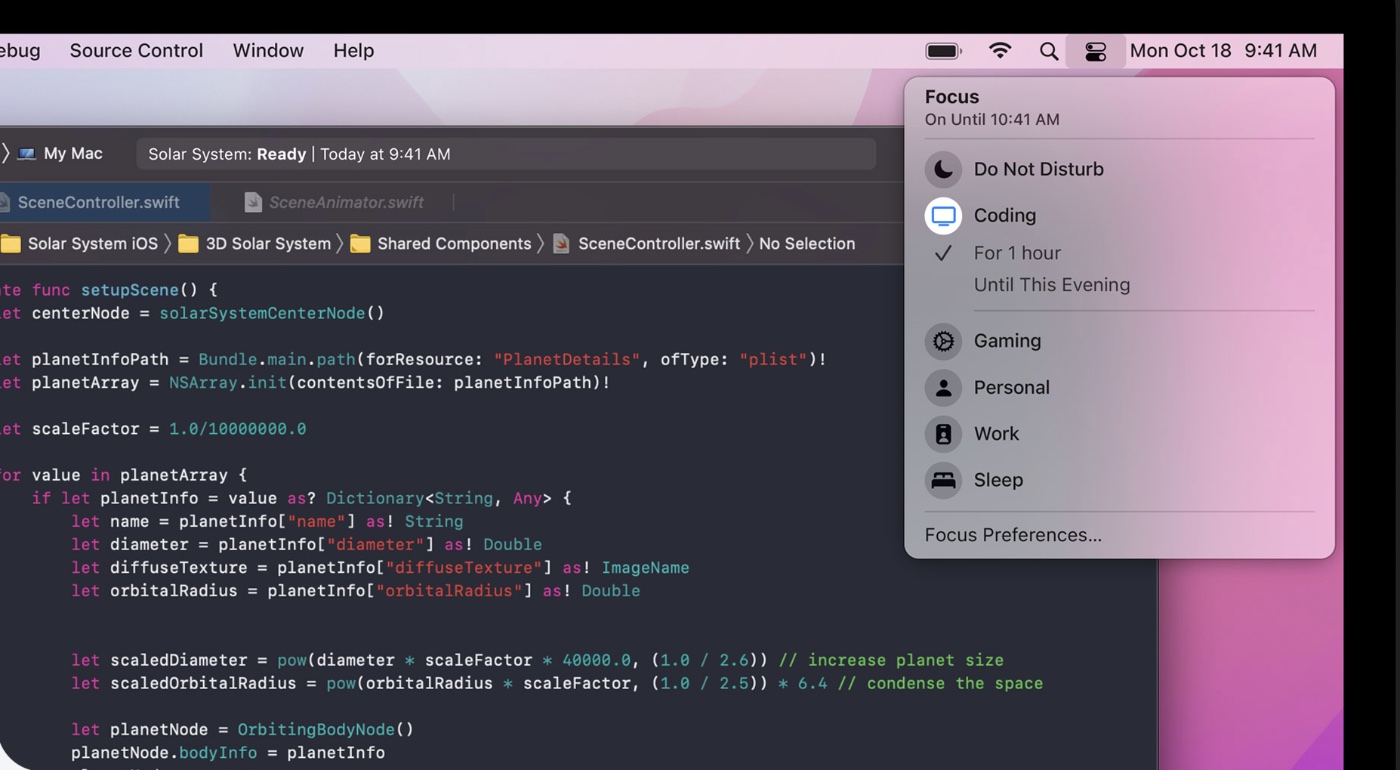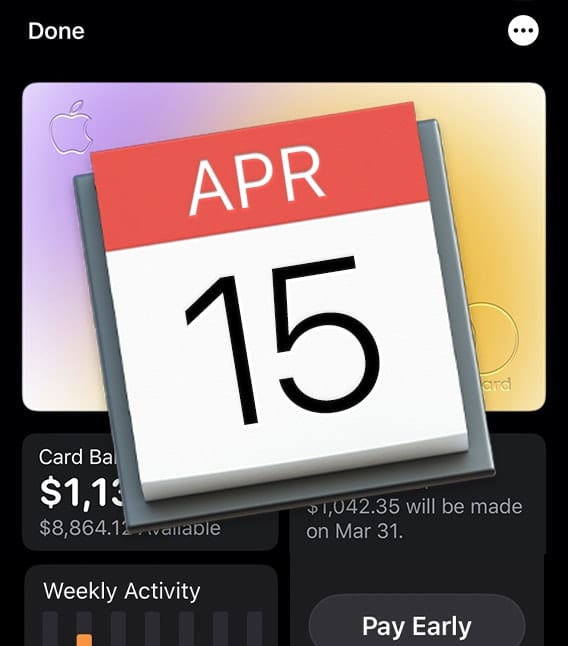macOS Monterey adds a Focus feature that, per Apple, is designed to help “Mac users stay in the moment by automatically filtering out notifications unrelated to their current activity.” With the feature, you can signal your status to let others know when you’re “focusing” and aren’t available. Let’s look at how to use it.
How to set up Focus
Think of Focus as the offspring of Do Not Disturb. To implement it:
° Go to System Preferences > Notifications & Focus
.
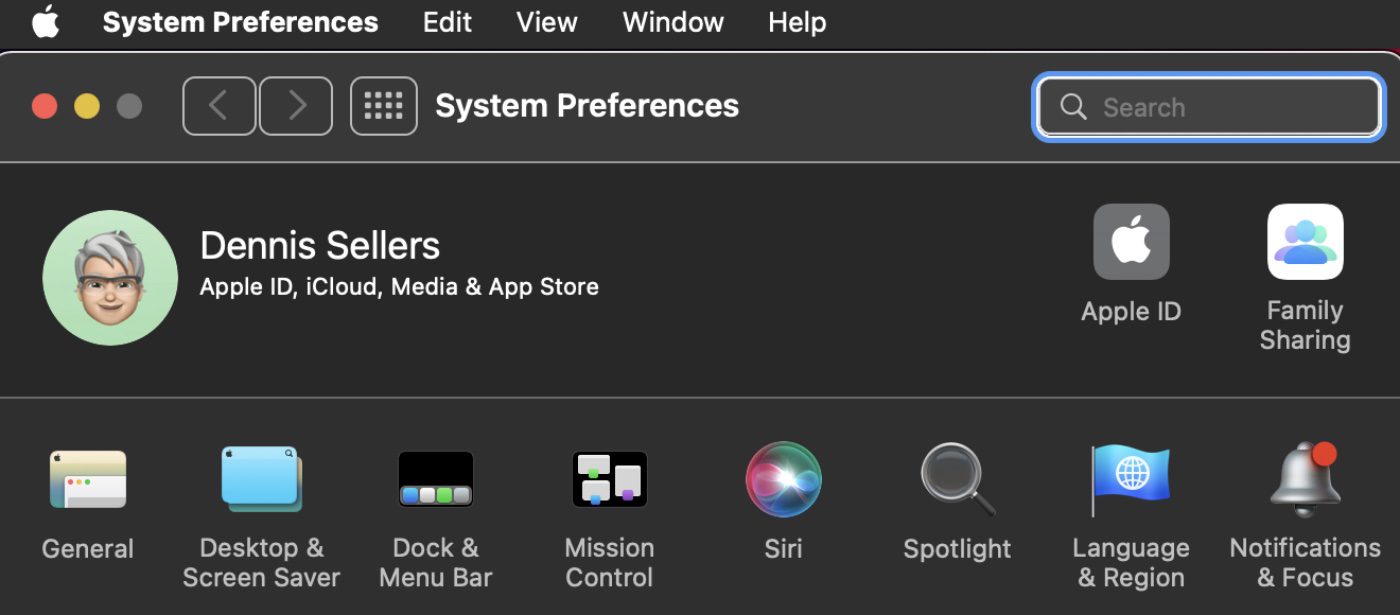
° Click on the Focus tab near the top of the screen.
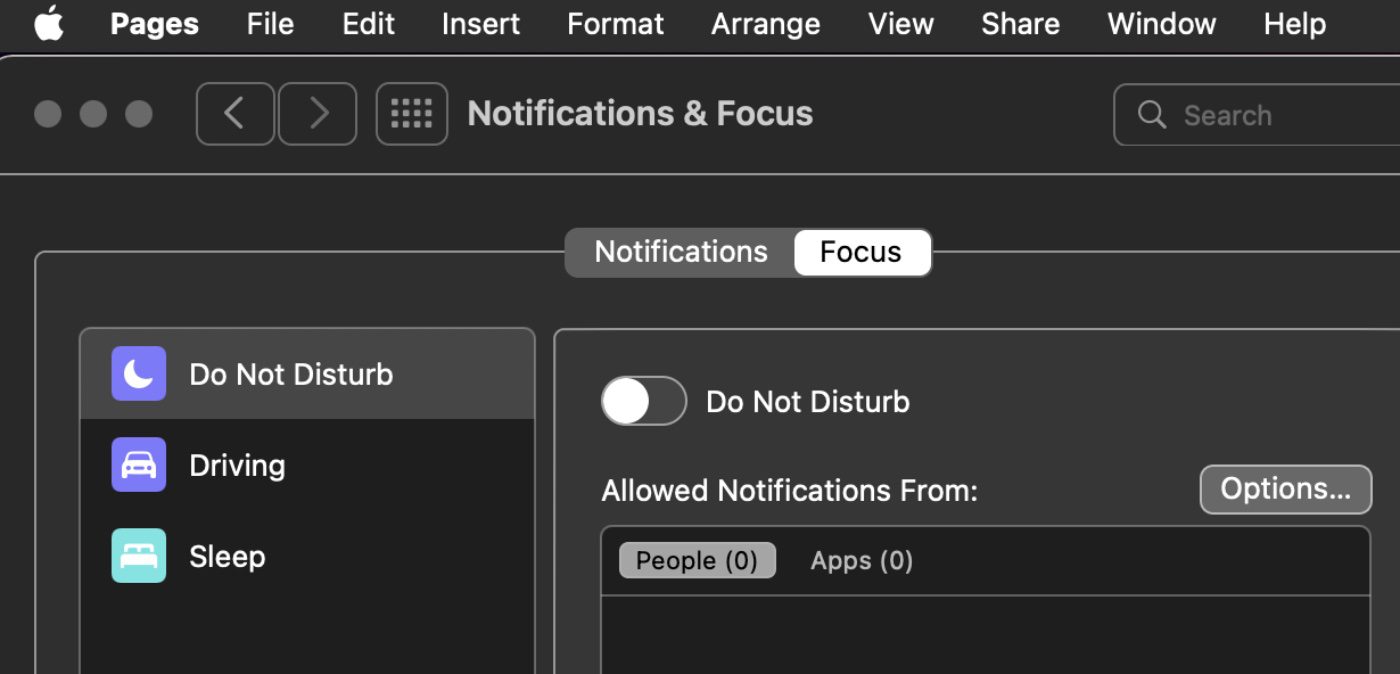
You can select from three options:
° Do Not Disturb. You can select the time you wish to have this automatically enabled.And you can add people or apps that you wish to “disturb” you even if Do Not Disturb is on.
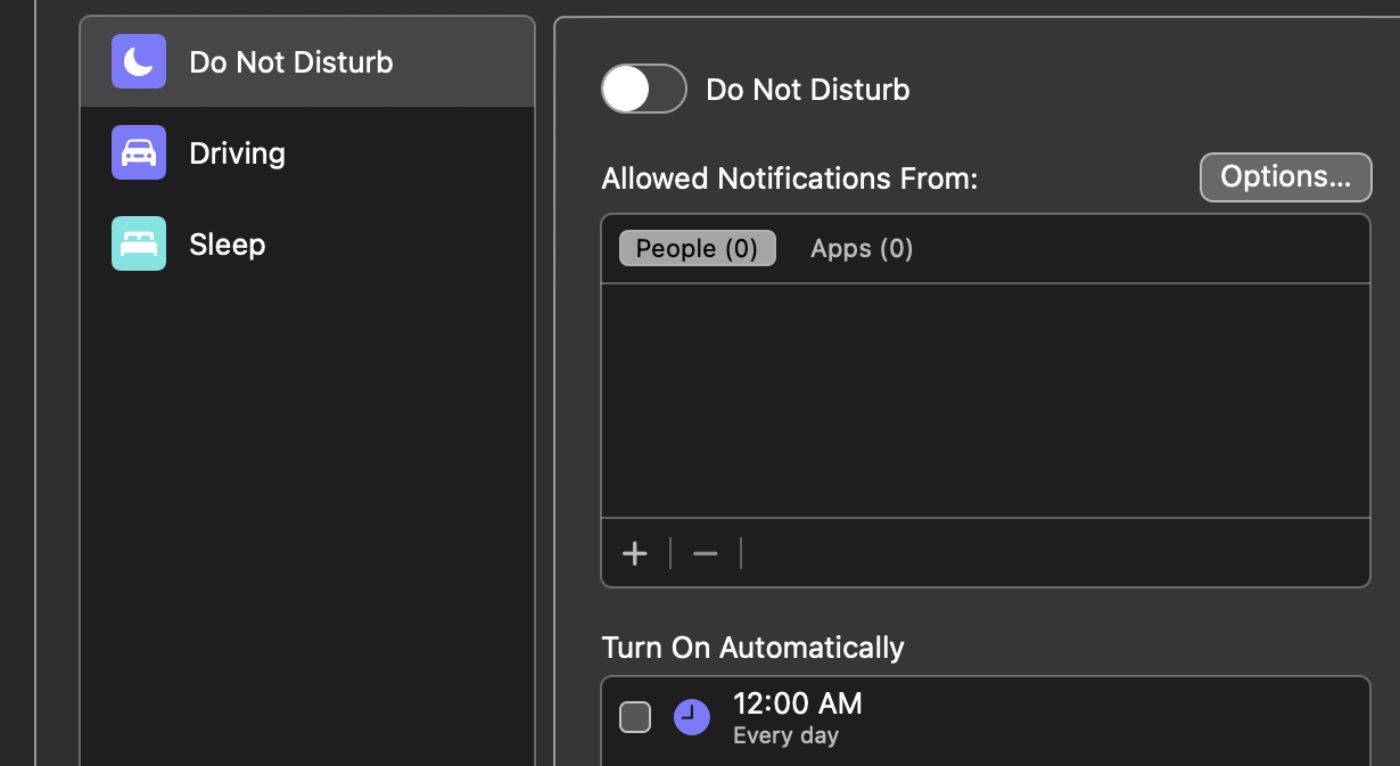
° Driving. Driving Focus follows the activation method you’ve enabled on your iPhone (assuming you have). Obviously, this allows more to the smartphone and iPad than to a Mac, specifically a desktop Mac.
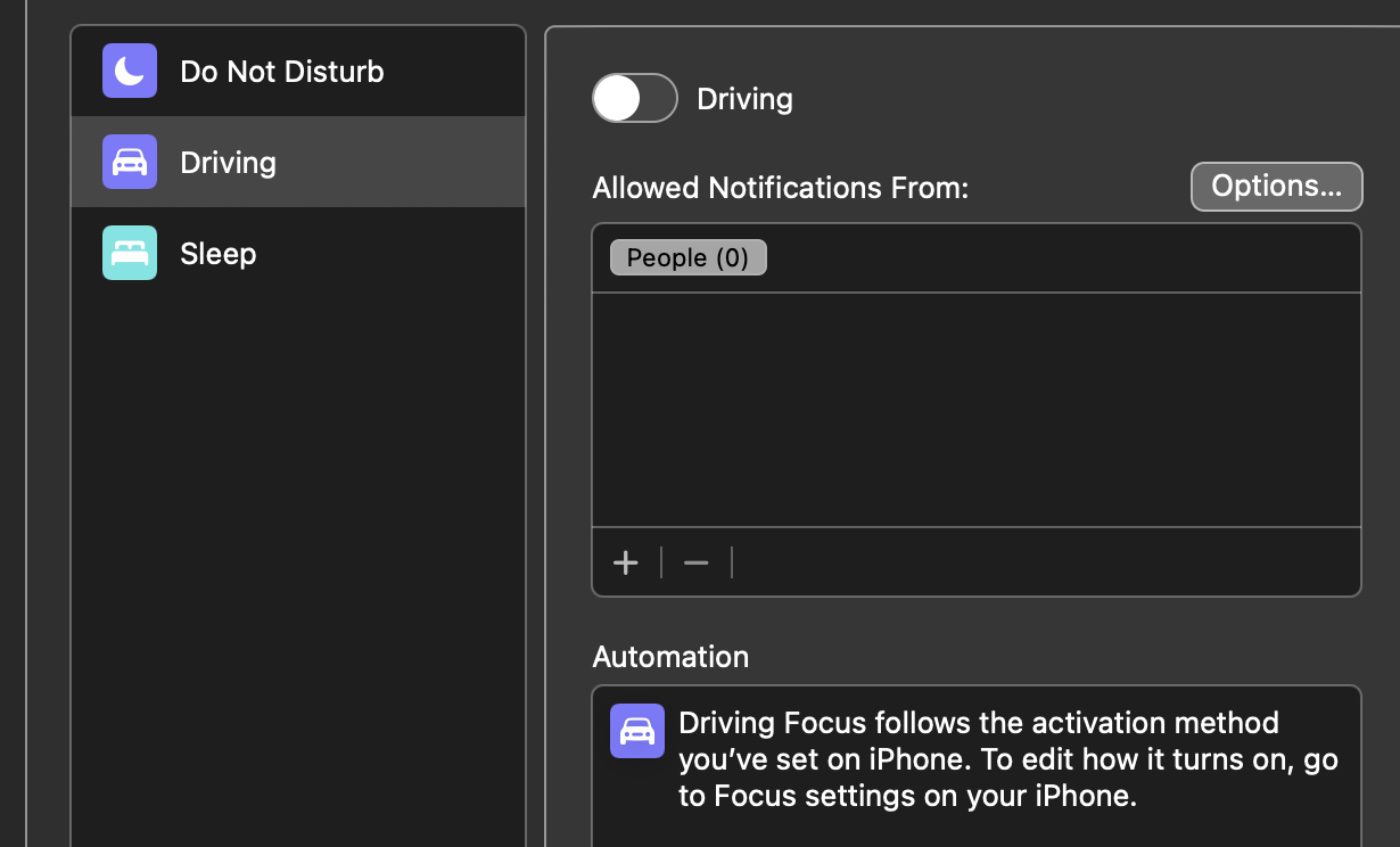
° Sleep Focus. Sleep Focus also follows the Sleep schedule you’ve set up on your iPhone (again, assuming you have).To add or delete a sleep schedule, open the Health app on your iPhone, tap Browse, then Sleep.
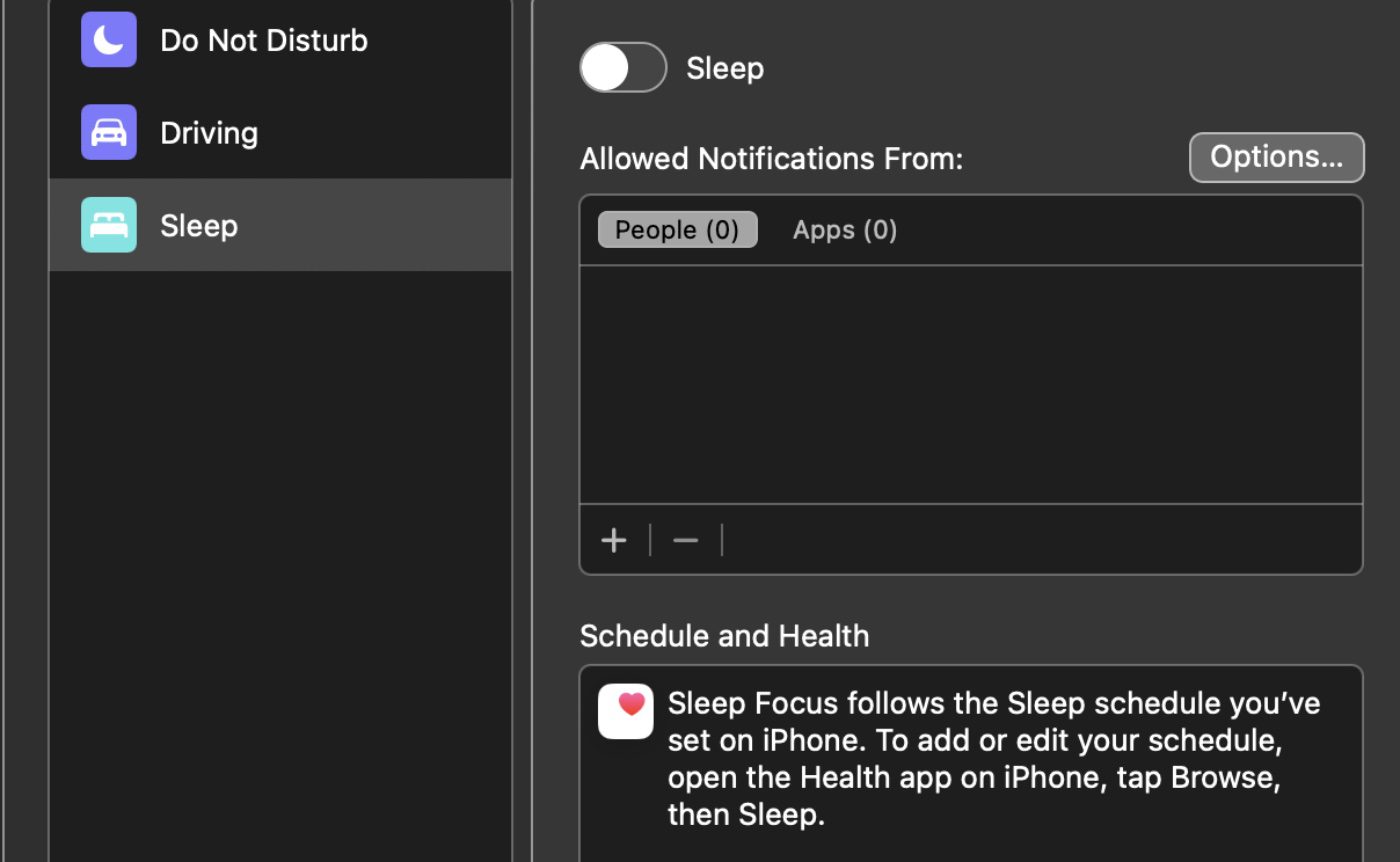
Adding a Focus
You can click on the plus icon at the bottom left of the window to add a new Focus Mode.
° Give your Focus Mode a name. And choose a color and icon, if you wish.
Graphic six: Adding a Focus
You can also deter a Focus Mode by clicking on the minus icon at the bottom left of the window.
There are also two more options you can consider:
° Click the checkbox to ….. well …. share your Focus Modes across your various Apple devices.
° Click the Share Focus Status to let apps know that you have notifications silence and allow people to notify you anyway if something is important.