Mail Privacy Protection in macOS Monterey lets you choose whether emails can collect info about your Mail activity. As Apple notes, the Mail app can help protect your privacy.
Email messages you receive may include remote content that allows a sender to collect information when you view a message, such as when and how many times you view it, whether you forward it, your IP address, and other data. Mail Privacy Protection prevents senders from learning your information.
How does Mail Privacy Protection do the former? It impairs tracking pixels and hides your IP address.
About tracking pixels and IP addresses
What are tracking pixels? Here’s a great explanation from The Verge:
You know how every image on the internet is stored on a server, and your computer automatically downloads them as you browse? Years ago, some genius figured out that your computer’s image requests can let those same servers track your activity across the web — and when it comes to email, they can let the sender see when you’ve opened a given message just by sneaking in an image.
It’s remarkably simple: when you open the email, you automatically download that image, and that image request immediately lets the server know that you’ve opened it.
So if your enemies are “people you want to catch in a lie about having read your email,” absolutely.
Regarding IP addresses, An IP address is a unique address that identifies a device on the internet or a local network. IP stands for “Internet Protocol,” which is the set of rules governing the format of data sent via the internet or local network. Emails are sent via IP addresses. These serve as unique identifiers of email streams. IP addresses can be shared or dedicated.
Enabling/disabling Mail Privacy Protection
If you didn’t turn on Mail Privacy Protection when you first opened Mail on macOS Monterey, you can turn it on in Mail preferences.
To enable or disable Mail Privacy Protection in macOS Monterey:
° Open the Mail app.
° Click on Mail in the Menu Bar.
° Click on Preferences.
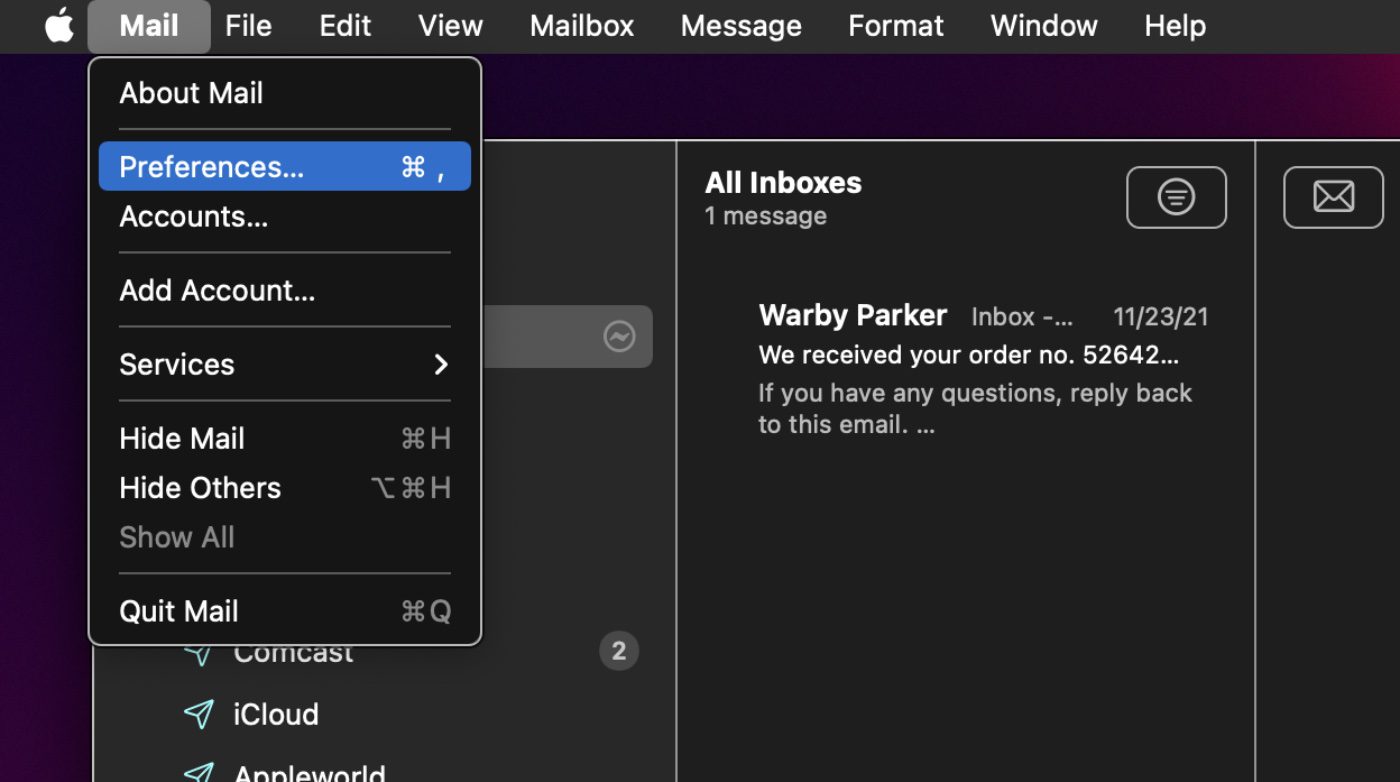
° Click on the Privacy tab.
° Click on the label that states “Protect Mail Activity.” Make sure it’s ticked with a blue check mark.

To disable Mail Privacy Protection, untick the “Protect Mail Activity” label by making sure it isn’t accompanied by a blue check mark.
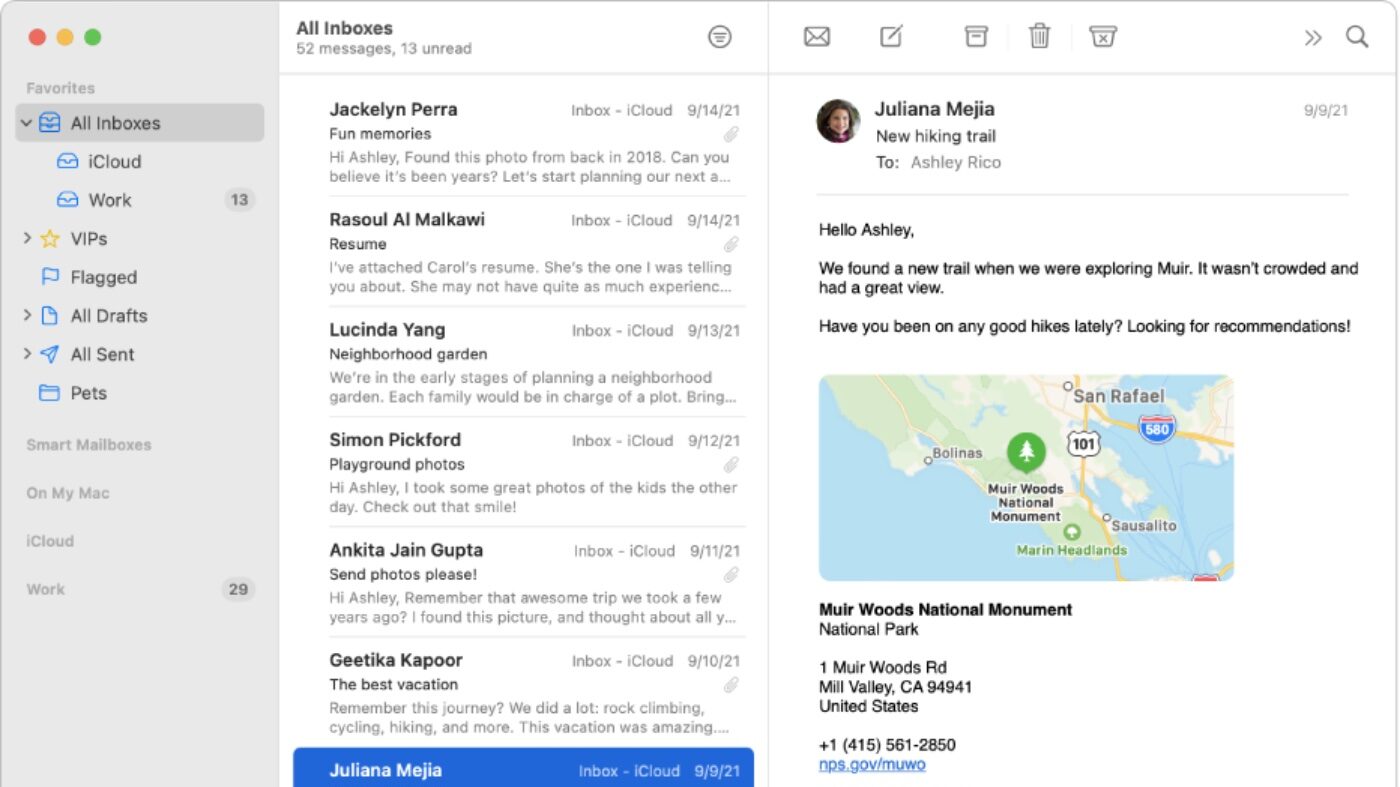



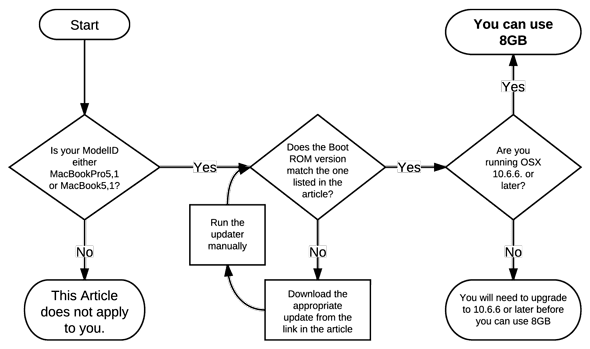






This is not really a sufficient explanation, because there are three interrelated checkboxes here, and the differences and/or interplay between them is not explained. For example, “Protect Mail Activity” automatically engages “Hide IP Address.” But the latter can also be used independently, manually, without engaging “Protect Mail Activity.” In either case, it’s not just tracking pixels that are disabled, but all images. Images don’t load in email message without a separate step to “Load Content Directly,” without much explanation anywhere (in the app, where I would expect it) on what these choices are doing to us.
I posted message to this thread and saved page in Safari bookmarks as
https://eshop.macsales.com/blog/79094-how-to-use-mail-privacy-protection-in-macos-monterey/#comment-229570
Now, such comment does not show using such URL or
https://eshop.macsales.com/blog/79094-how-to-use-mail-privacy-protection-in-macos-monterey
It would be convenient to fix it. Thanks!