“Shared with You” is a new feature in macOS Monterey that makes it to find content shared through Messages. This includes photos, videos, articles, and more shared from the “Shared with You” tab within Photos, Safari, Apple Podcasts, Apple News, and the Apple TV app.
How it works
Shared photos are displayed in the “Shared With You” section in the Photos app. Shared links and webpages are found in the “Shared With You” section in Safari. Shared items from Apple TV+ are found in the “Shared With You” app in the Apple TV app.
(But first, let’s clarify Apple’s confusing naming scheme: “Apple TV” is an app found on Macs, iPhones, and iPads. Apple TV+ is a subscription-based streaming service. Then there’s the Apple TV set-top box, which is, obviously, hardware.)
Okay, back to Shared With You. It lists the items within the aforementioned apps (and others, such as News+) in chronological order. The latest shared item is displayed first. Shared With You also shows who shared the item with you. Plus, it offers a direct link to the Messages app allowing you to continue the conversation about it.
You can even pin shared content within the Messages app. This will give it high priority status within Shared With You sections in all supported apps.
How to turn Shared with You on or off
Use Messages preferences to choose whether content shared with you appears in the Shared with You section of all available apps or only specific apps.
In the Messages app on your Mac, choose Messages > Preferences.
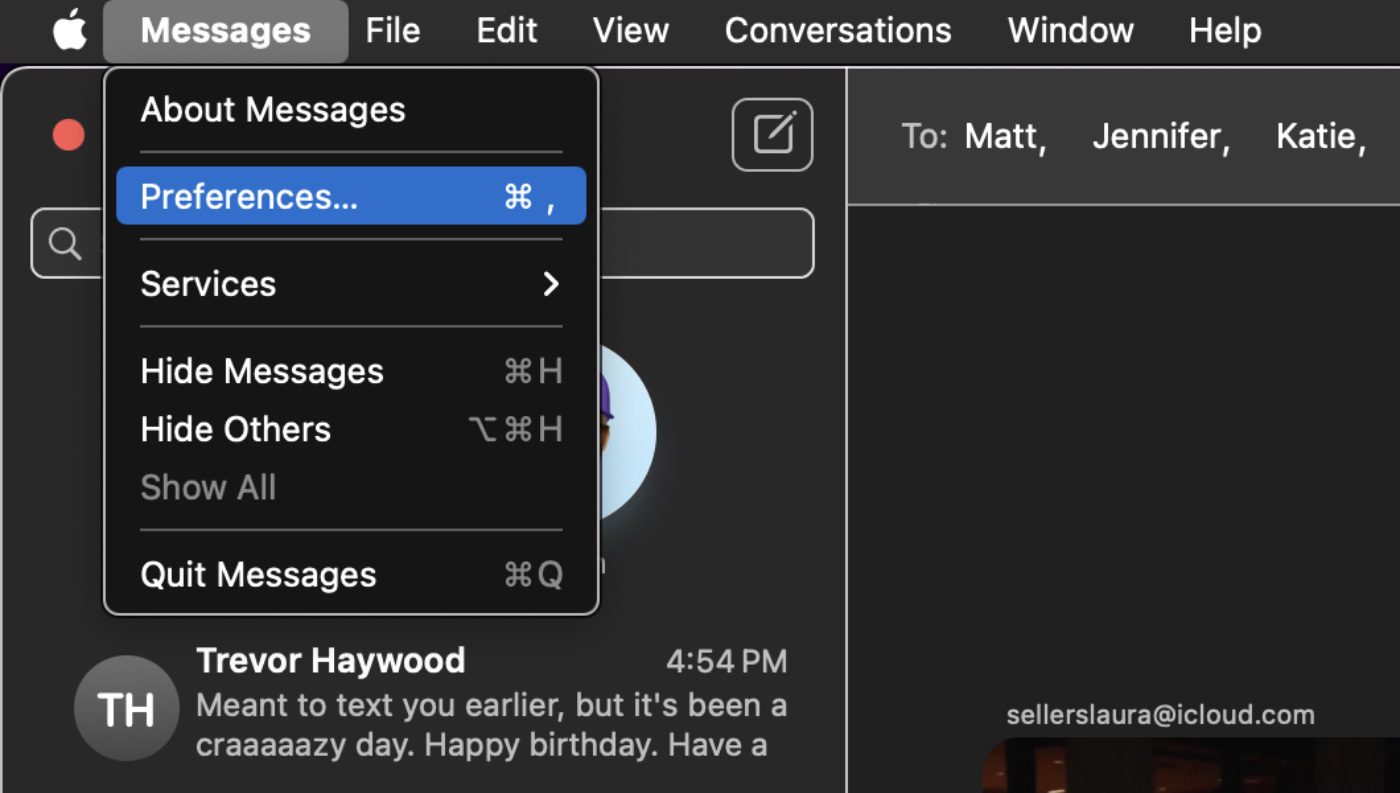
Click Shared with You. Do one of the following:
- Turn on all apps by clicking Turn On.
- Turn off all apps by clicking Turn Off.
- Turn on for selected apps by clicking select apps. (Content sent to you with Messages will automatically appear in a Shared with You section in those apps.)
- Turn off for selected apps by clicking Deselect apps.
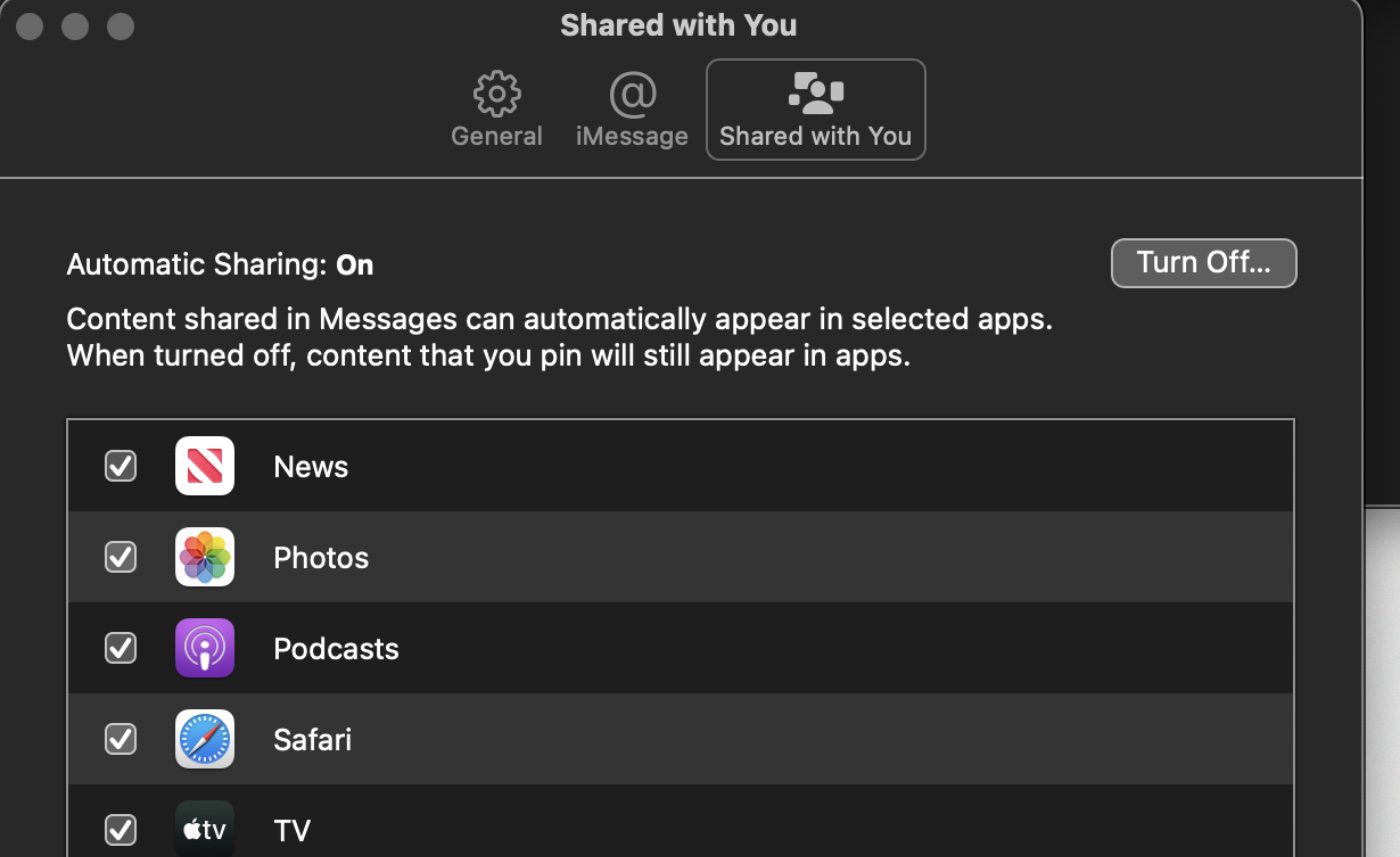
You can choose whether content shared with you in a Messages conversation appears in the Shared with You section of the corresponding app.
Click the information (“I”) button in the top-right corner of a conversation.
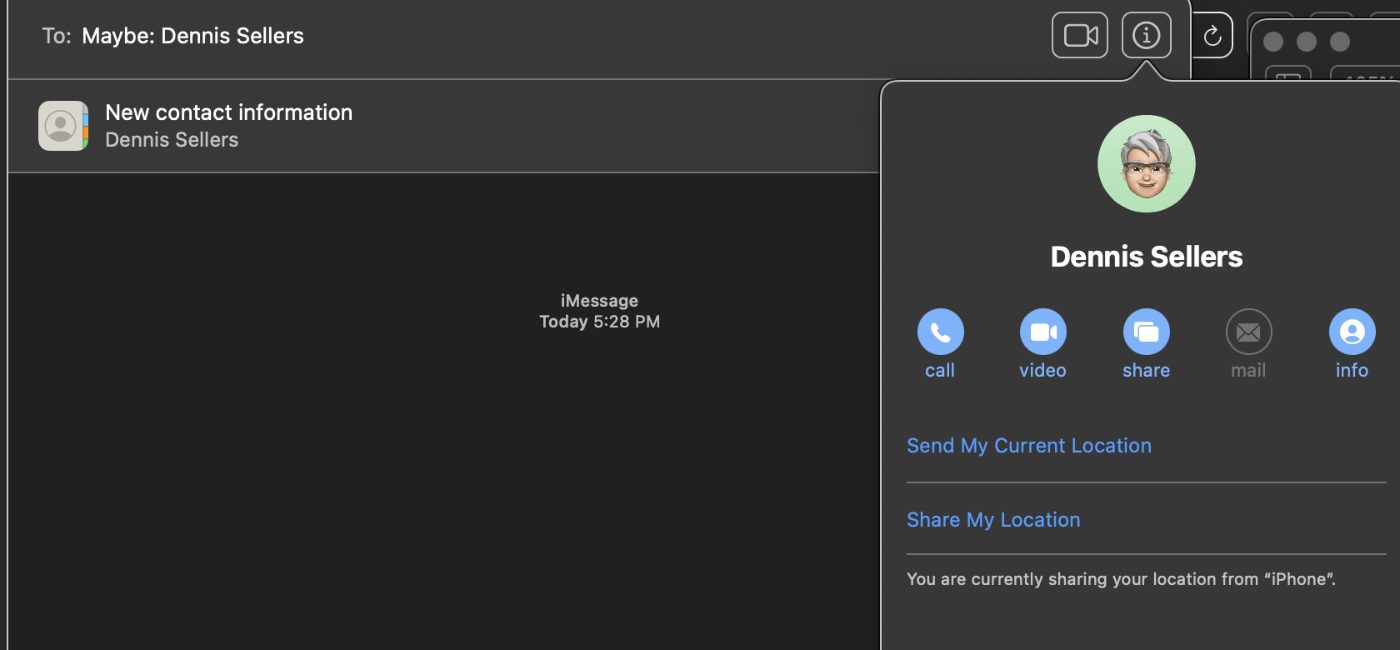
Then select Show in Shared with You (or deselect to remove shared content from the Shared with You section).
When Shared with You is turned off, you can still pin shared content to show it in the corresponding app.
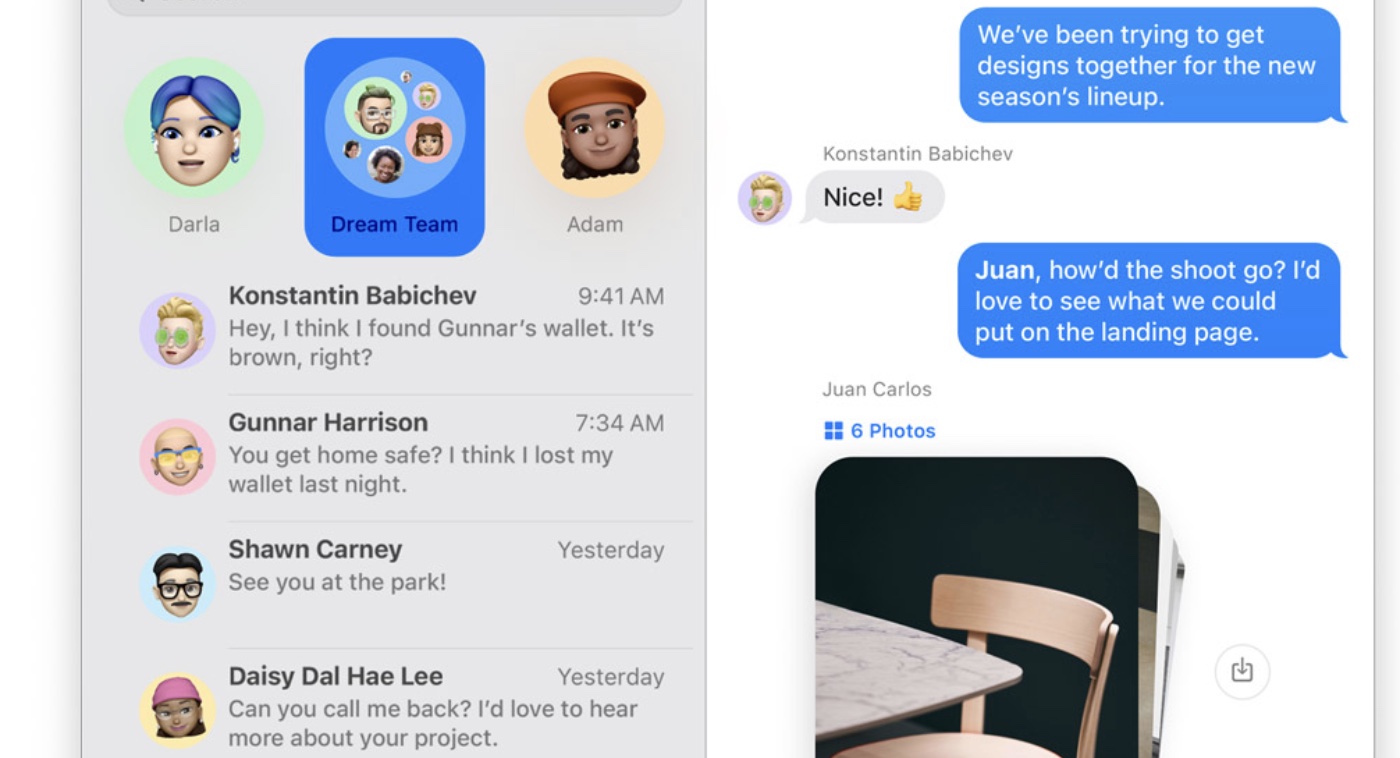


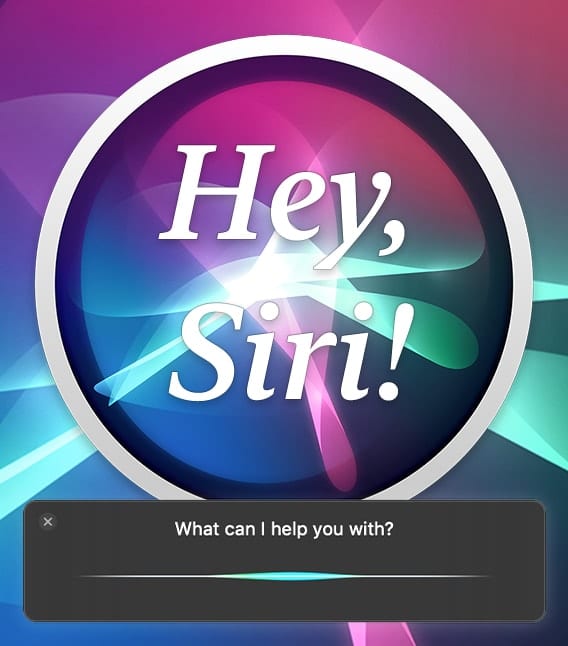







This information would be much more useful if you explained where to find the “Shared With You” tab in the Apps you listed. The location does not seem to be obvious.