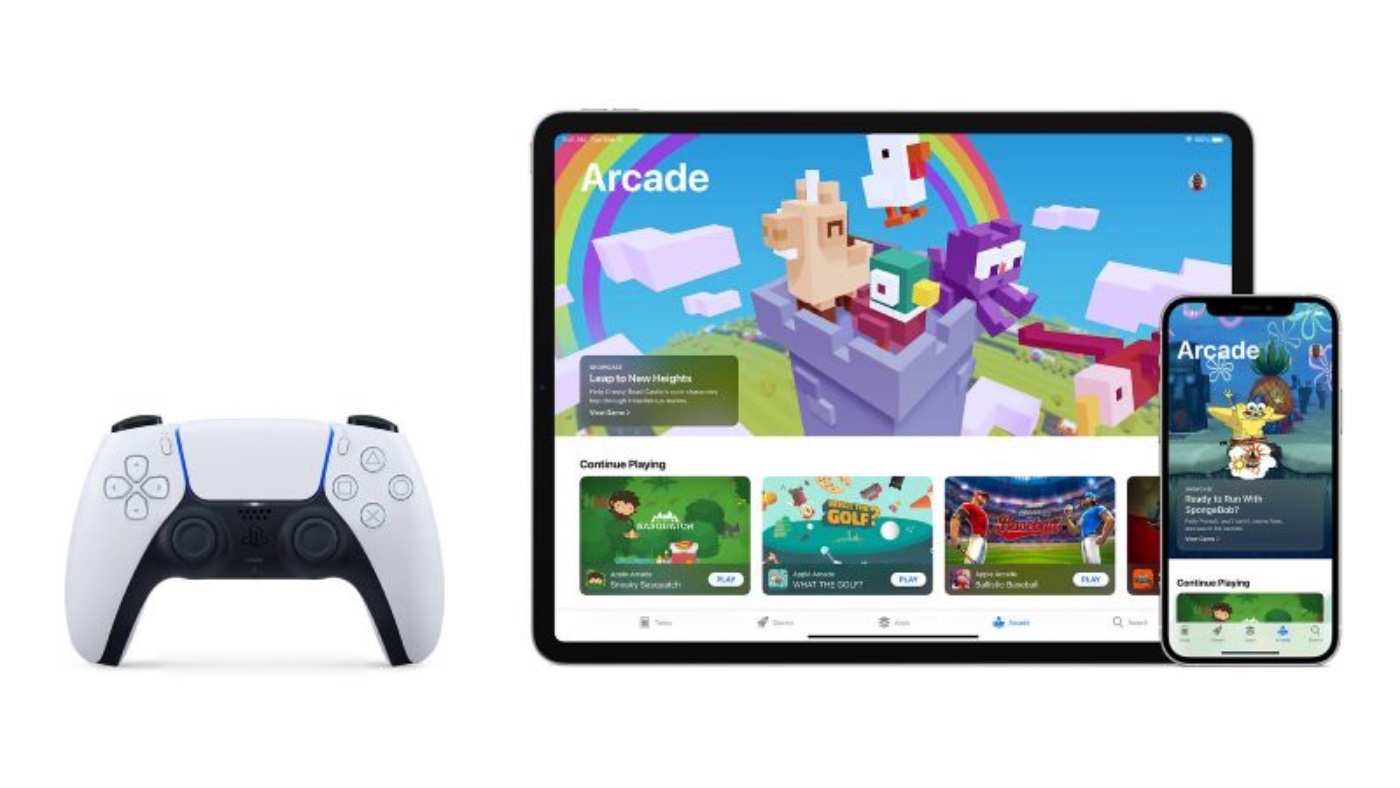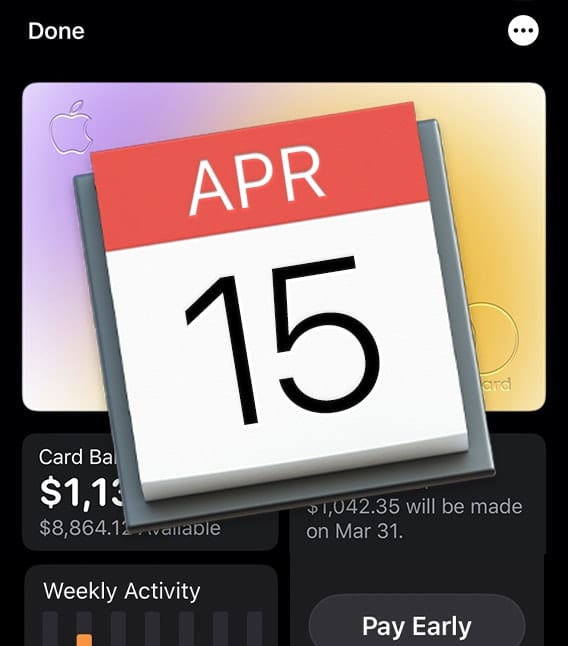macOS Monterey added the ability to capture and save the last 15 seconds of gameplay by pressing and holding a specific button on a compatible game controller.
You can do this by pressing and holding the Share (or Create) button on a compatible game controller, such as the Xbox Series X/S controller or the PS5 DualSense. This means you don’t have to start and stop a screen recording during a game.
I prefer the PS5 DualSense (and haven’t tested the game recording feature on the Xbox controller). Apple sells it on its online store for US$69.95.

The PS5 DualSense pairs directly with your Mac (or iPad, iPhone, orApple TV) via Bluetooth. It’s compatible with thousands of controller-supported games, including those on Apple Arcade.
The Sony DualSense wireless controller charges via a standard USB Type-C input (cable not included). It requires a USB Battery Charging 1.2-compatible wall charger to charge, or standard USB 2.0 or 3.0 compatible port.
Apple describes the game recording feature as “a fantastic way for players to capture a great boss fight, an amazing combo move, or an epic failure.” The feature is also available on iOS 15 and iPadOS 15.