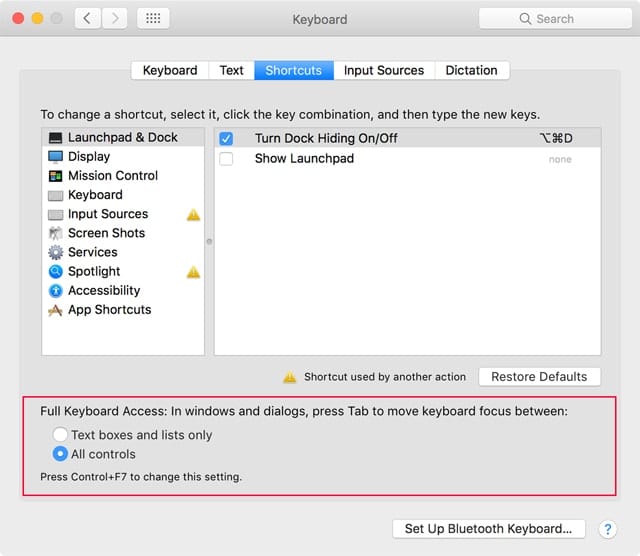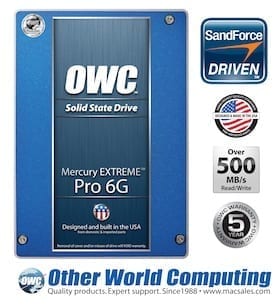macOS Monterey introduced a new feature called SharePlay, which enables shared, real-time media experiences in FaceTime. It’s easy to set up and use, and it’s available in iOS 15.1 and iPadOS 15.1 and later. To use SharePlay, everyone participating needs to be using an iPhone, iPad, or Mac that supports the feature.
Also, all participants should be subscribed to whatever service is being SharePlayed. For example, if you want to share music together, all participants should have Apple Music subscriptions.
About SharePlay
Here’s how Apple describes SharePlay: Users can now share experiences with SharePlay while connecting with friends on FaceTime, including listening to songs together with Apple Music, watching a TV show or movie in sync, or sharing their screen to view apps together. SharePlay works across the iPhone, iPad, and Mac. With shared playback controls, anyone in a SharePlay session can play, pause, or jump ahead. What’s more, SharePlay extends to Apple TV, so users can watch shows or movies on a big screen while connecting over FaceTime. SharePlay will keep everyone’s playback in sync. Disney+, ESPN+, HBO Max, Hulu, MasterClass, Paramount+, Pluto TV, TikTok, Twitch, and many others are integrating SharePlay into their apps—creating entirely new ways to connect.
To use SharePlay
Getting started with SharePlay is simple. Here’s how:
- Launch FaceTime and start a call.
2. Click the New FaceTime button on top of the left sidebar.
3. Choose the contact with whom you want to share your screen.
4. Click the FaceTime button.
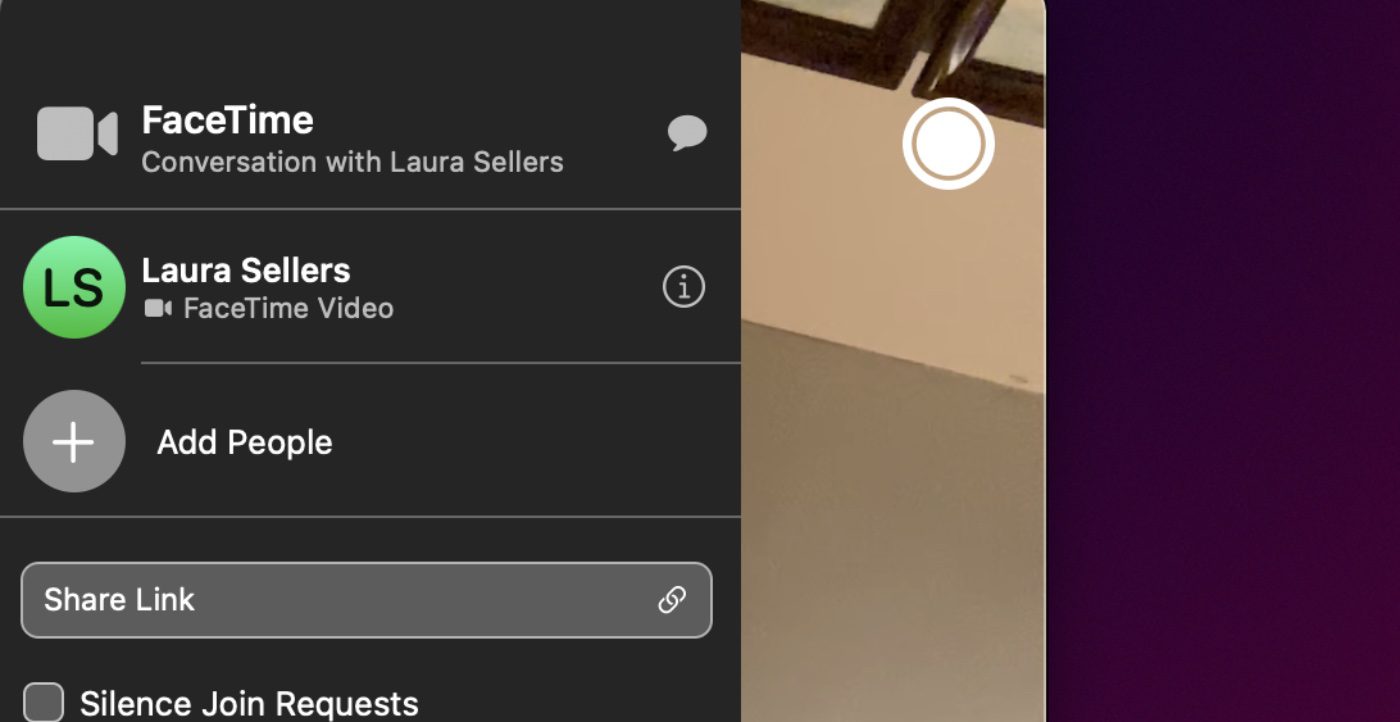
5. When the call is connected, open Apple Music to share music, open Apple TV (the app, not the streaming service), or Messages to share a conversation thread.

- Play a song or a video and it will be shared with the person with whom you’re SharePlaying.
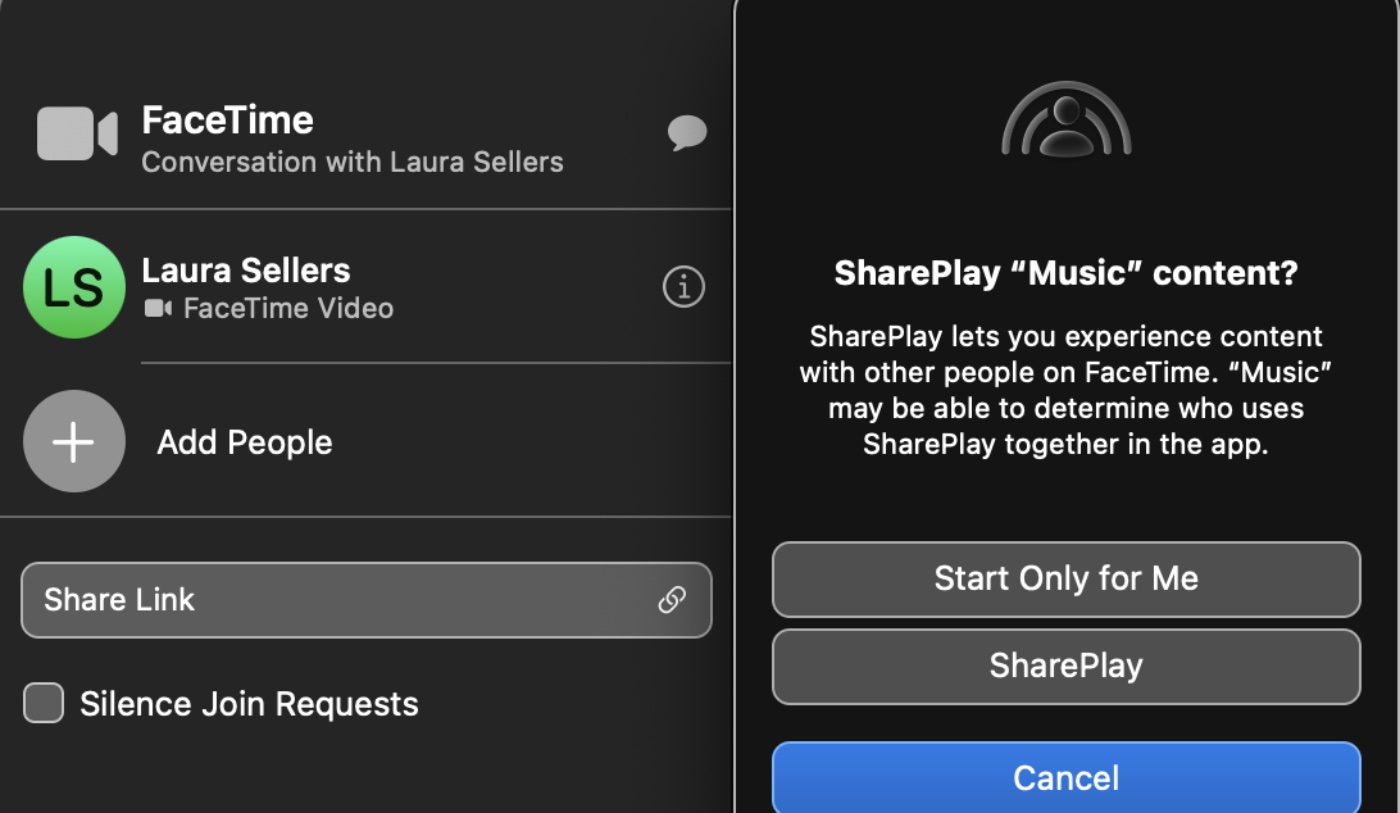
Note that SharePlay feature will allow users to control the media you’re sharing with them. For example, they can click the play and pause buttons.
SharePlay is pretty cool. And it could get support in other apps in the future. Apple has provided developers with a SharePlay API (application programming interface) so they can integrate the feature into their own apps.