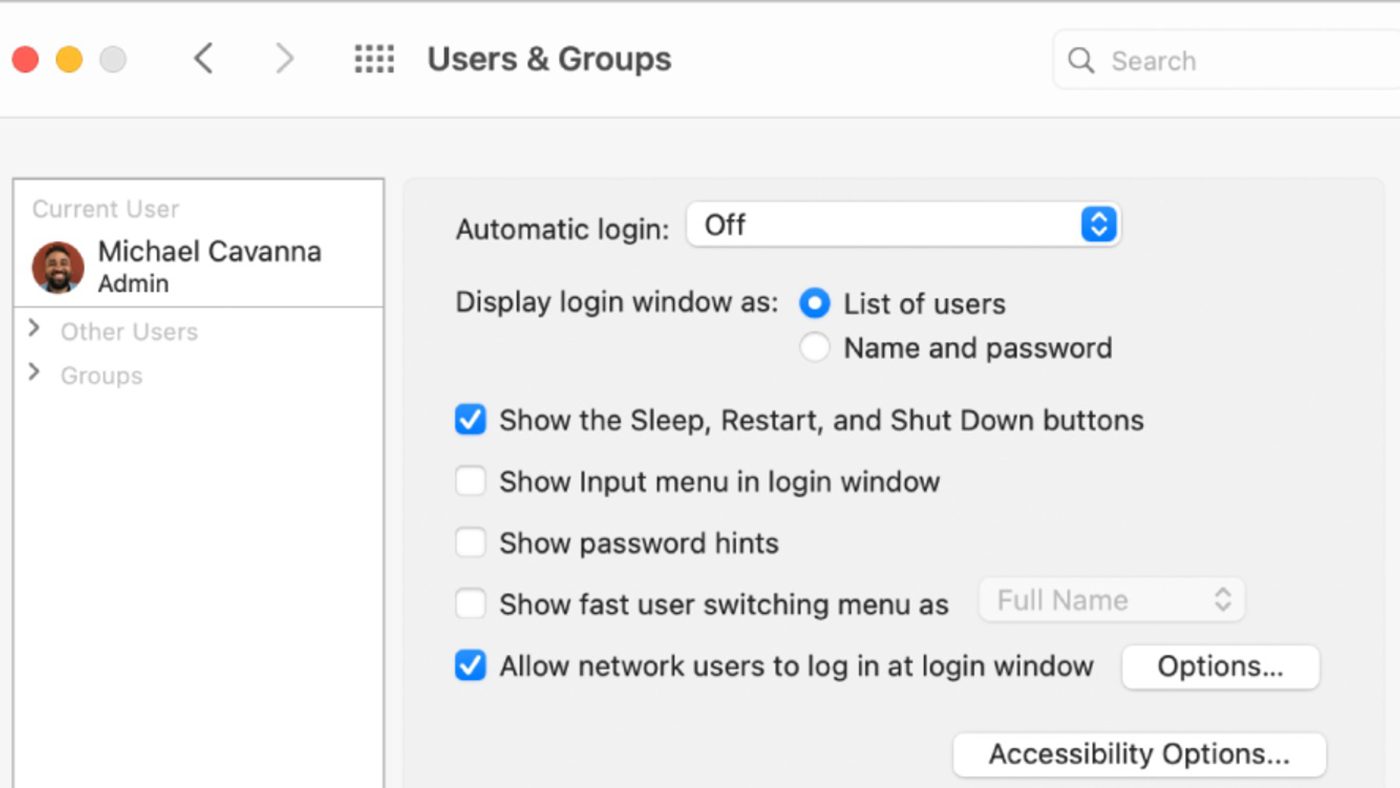A Mac allows users to have multiple profiles on a single computer for ease of use among different folks. If your Mac happens to have multiple accounts, then there are ways for you to switch between them quickly. With macOS Monterey, you can switch between them quickly thanks to a new Fast User Switching item in the menu bar.
How to enable Fast User Switching
1. Go to System Preferences and click Dock & Menu Bar.
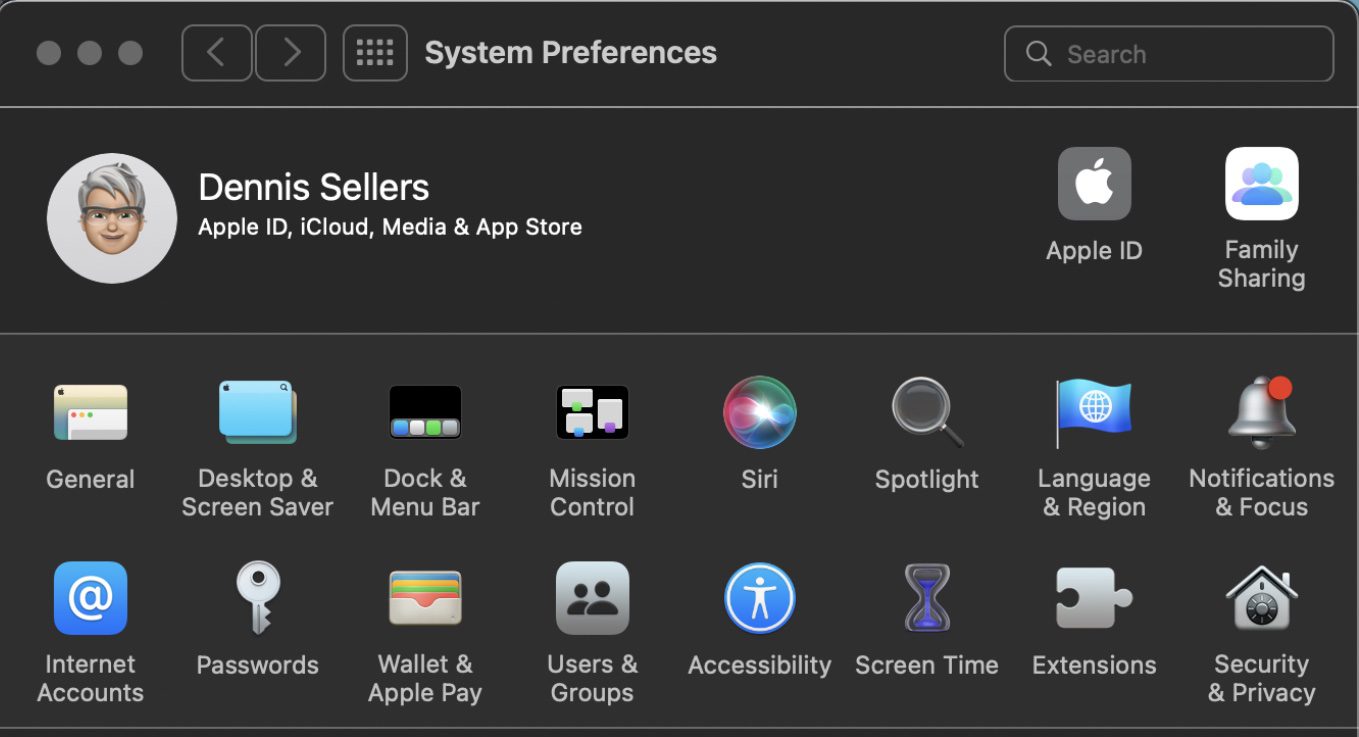
2. Select Fast User Switching in the sidebar.
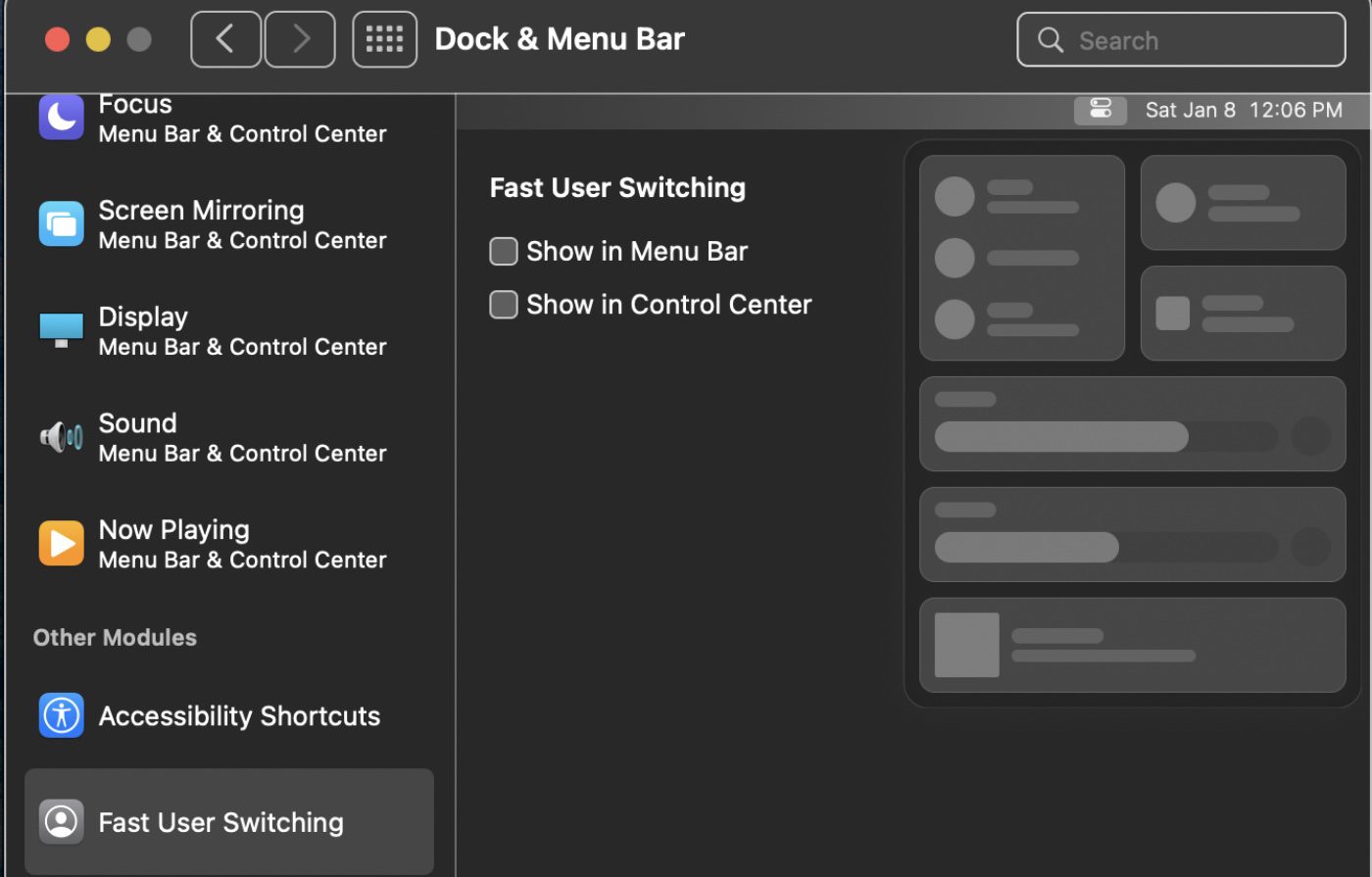
3. Tick the preferred checkbox (or boxes) to add Fast User Switching to your Menu Bar and/or Control Center.
Enabling multiple users
Of course, you’ll really only need Fast User Switching if there are two or more users on a Mac. Here’s how to enable multiple (and guest) users:
- Go to System Preferences > Users & Groups.
- Click on the lock icon and enter your password.
- Next, click on the plus (+) icon.
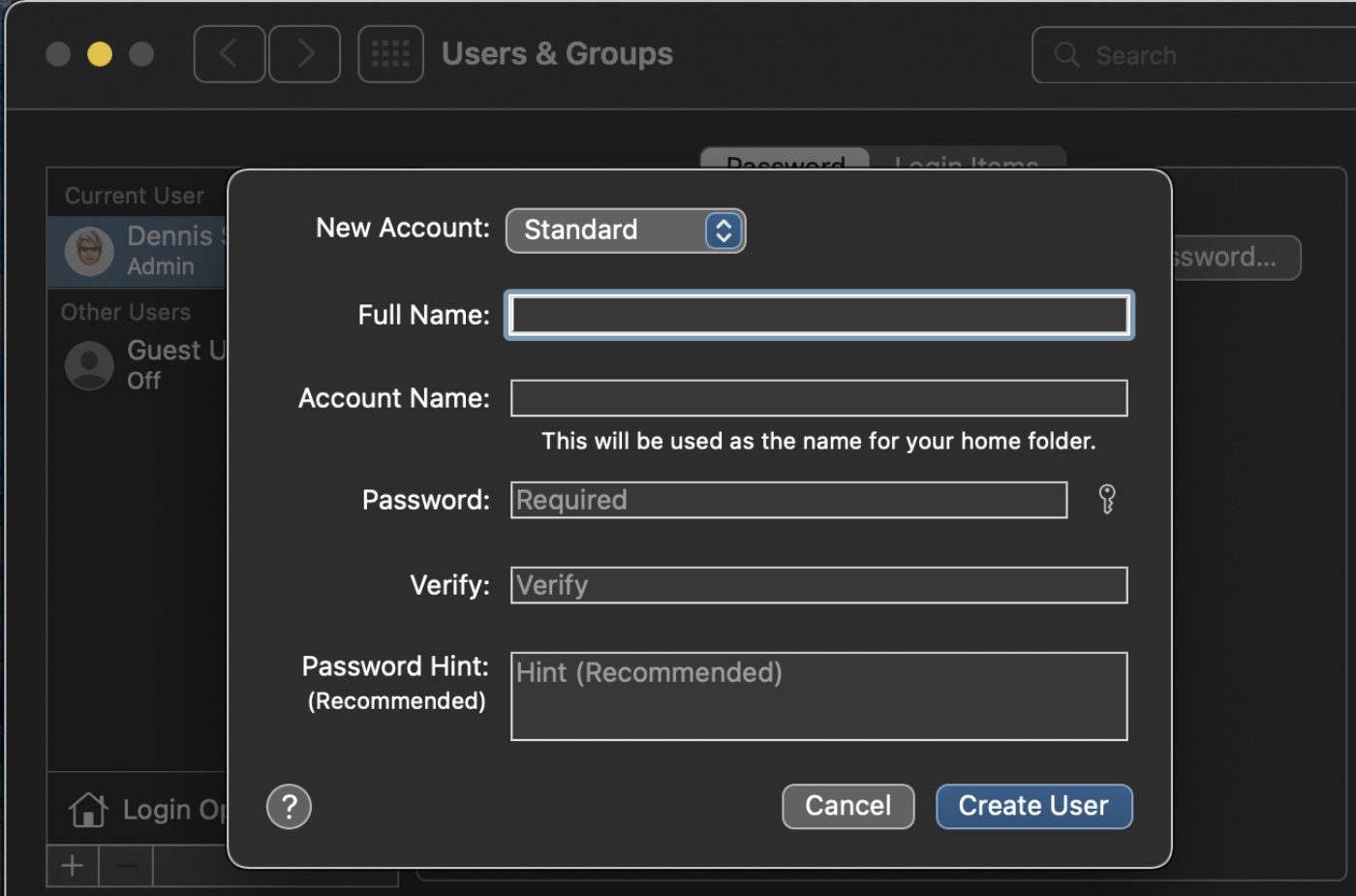
You can now create a new user and assign them their own password. In this dialog, you can also designate them as a Standard account or an Administrator account (though be careful whom you designate as an Administrator).
To complete the process, click Create User. You are well on your way to fast user switching!
How to enable a guest user
A guest user account can be implemented for someone who will only use your Mac temporarily. To set up such an account:
- Go to System Preferences > Users & Groups.
- Click on the lock icon and enter your password.
- Then click on the plus (=) icon.
- Finally, click on the checkbox that says “Allow guests to log in to this computer.”
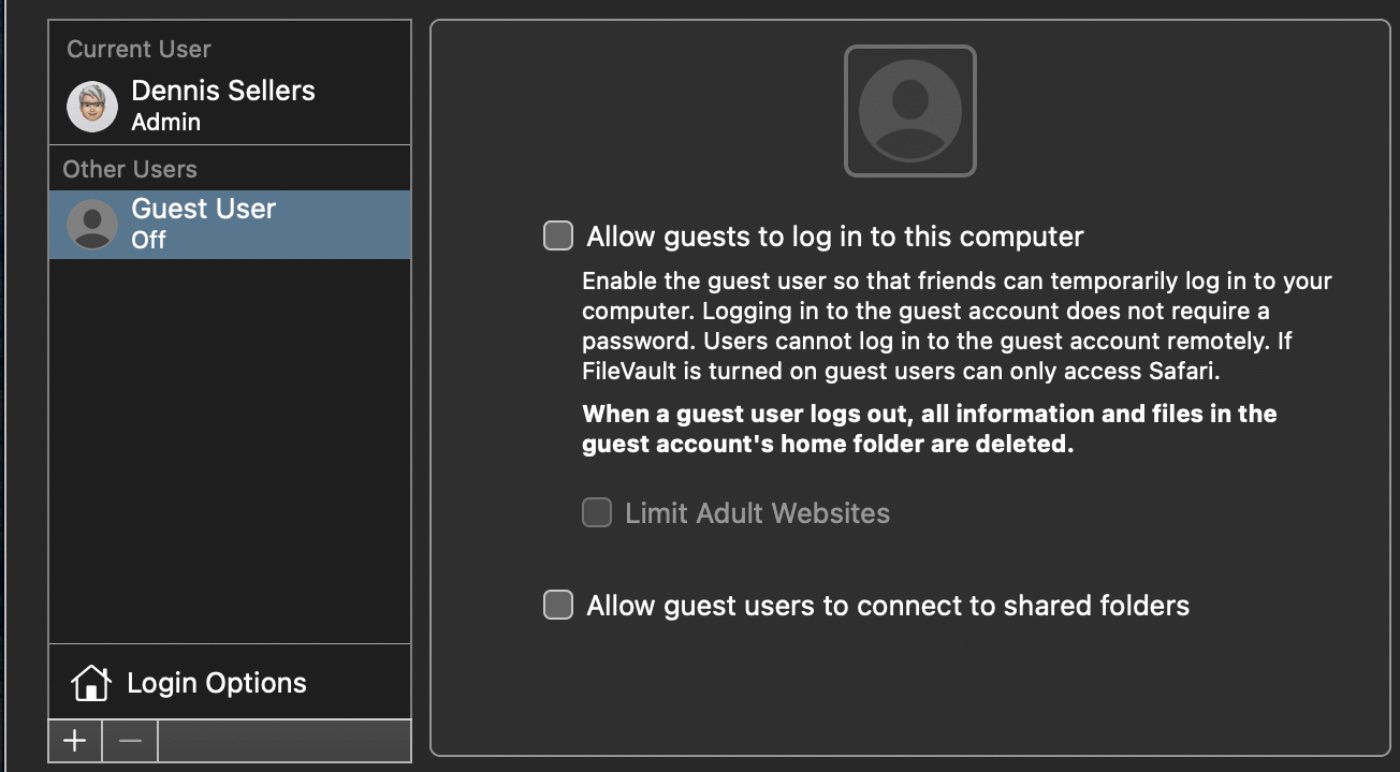
You also have options to limit a guest account with parental controls by ticking the associated checkbox, as well as allowing (or not allowing) a guest user to connect to your shared folders.