Some of our best ideas for “how-to” articles on The Rocket Yard come from suggestions left in the comment section of other posts. One of these comes from reader Heath Chester, who asked “Tons of people and articles show how to share, but once my wife has shared her iCloud document folder with me, how can I access it in Finder, so I can add it to the sidebar?” We’re always happy to share knowledge with our readers, so here’s how to do this.
1 – Open a new Finder window
Begin by opening a new Finder window. Either click on the “smiling Mac” Finder icon in the Dock, or select File > New Finder Window when Finder is active. Many times, the new Finder window reveals your “Recents”:
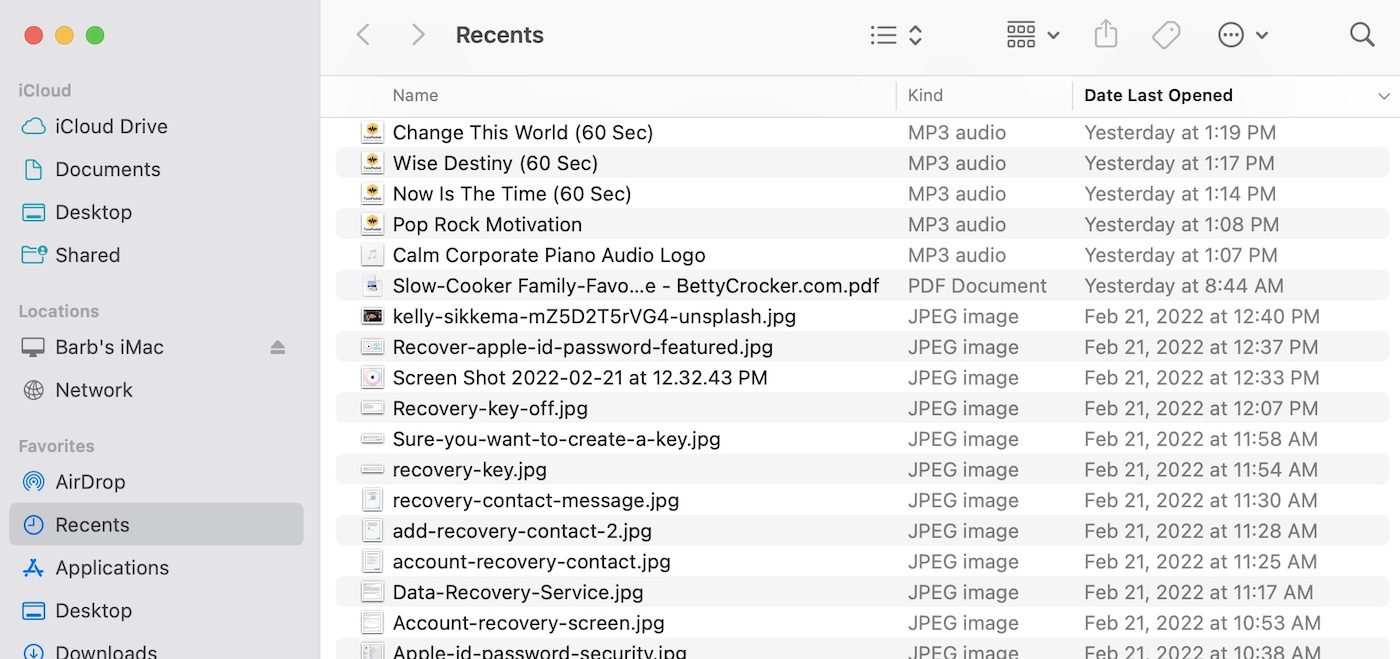
2 – Find the Shared Folder in Finder
The easiest way to find the folder in Finder is to click on the iCloud Drive button. It’s located in the Finder sidebar under iCloud.
When I click on this, I find that the folder that my wife shared with me called “Camping Stuff” is in my iCloud Drive (below, highlighted in red):

I can easily tell that the folder is the correct one, as I received an email from my wife asking if I wanted to “Open my shared folder”, which added it to iCloud Drive. The folder shows a “Shared by B Sande” tag.
3 – Select the Shared Folder
Select the Shared Folder by clicking it. Now, select File > Add to Sidebar from the Finder menu. The folder icon appears immediately in the Finder sidebar (see screenshot below):
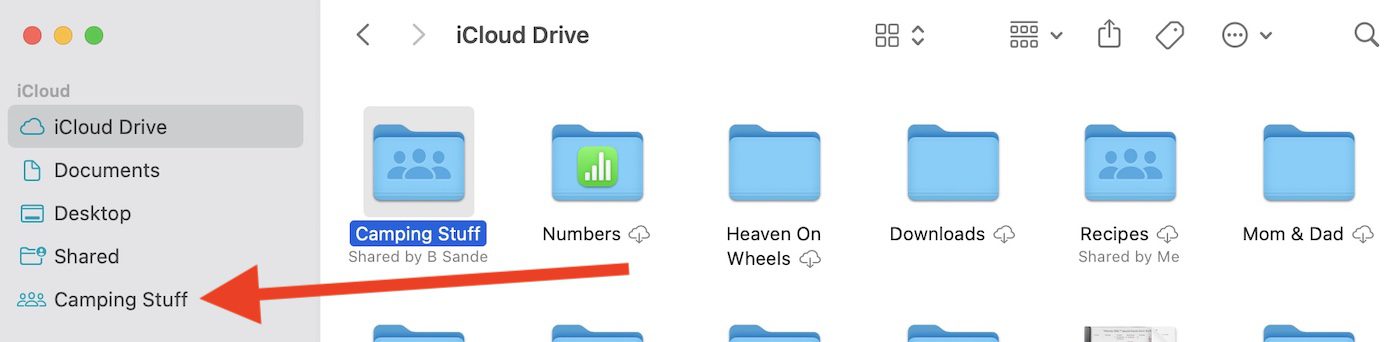
The folder is now one click away in any Finder window. This is a great way to add folders that others share with you to the Finder sidebar for quick access.


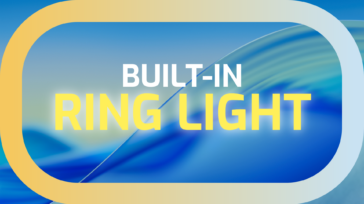
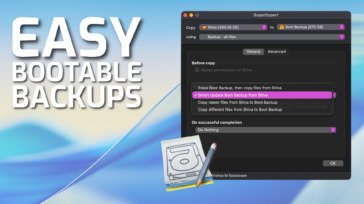
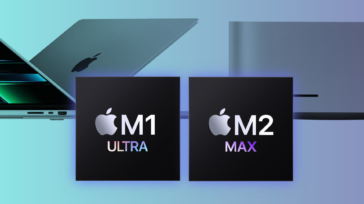


macOS version used?