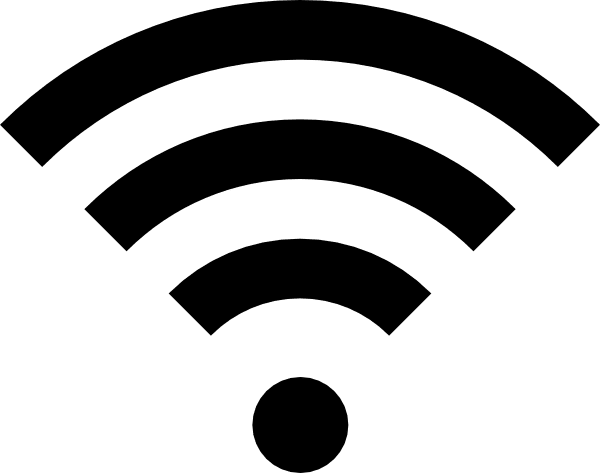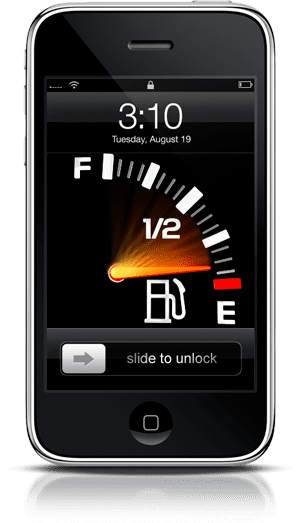You can easily manage cookies and other website data when using Safari on macOS Monterey (and earlier versions of the operating system.)
What are cookies?
Websites often store cookies and other data on your Mac, including info you’ve provided, such as your name, email address, and preferences. This data helps websites identify you when you return so the site can provide services for you and show information that might be of interest to you.
By default, Safari accepts cookies and website data only from websites you visit. This helps prevent certain advertisers from storing data on your Mac. You can change options in Safari preferences so that Safari always accepts or always blocks cookies and other website data.
Changing cookie info
However, changing your cookie preferences or removing cookies and website data in Safari may change or remove them in other apps. With that noted, if you want to make the change, choose Safari > Preferences, click Privacy.
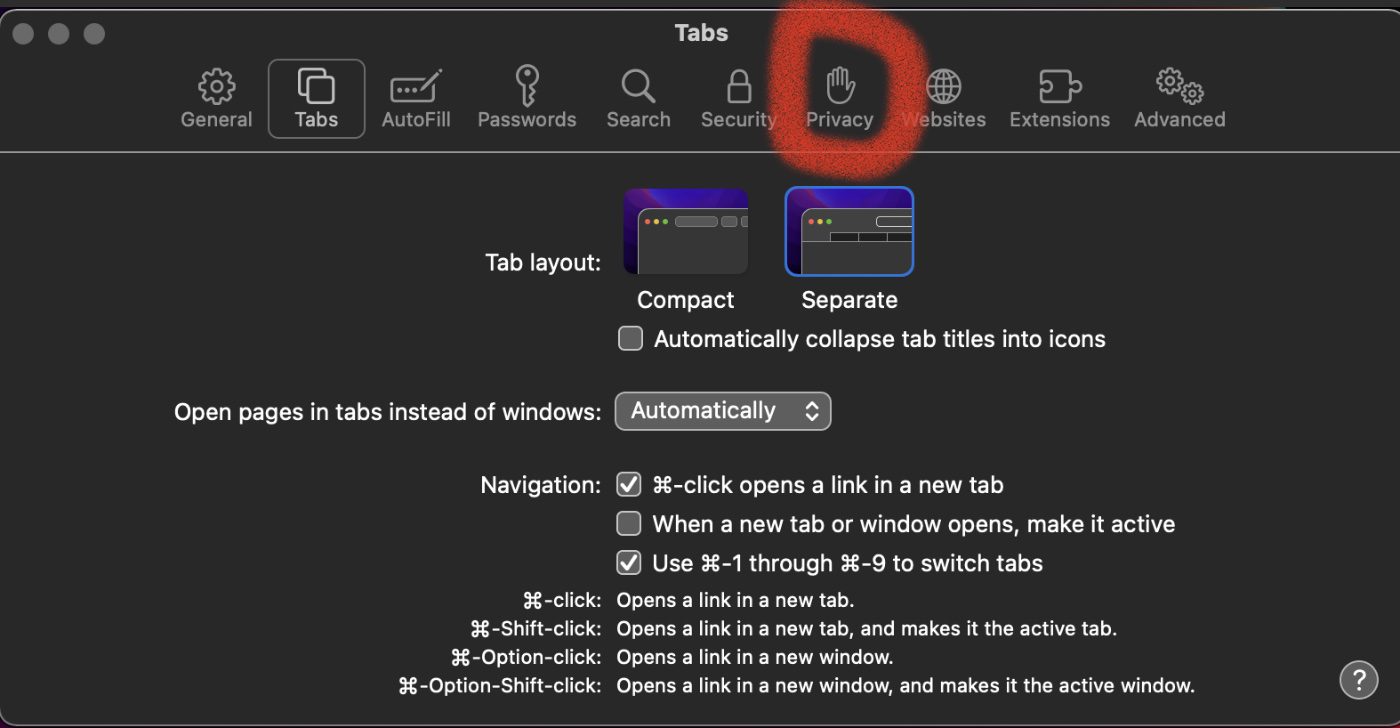
Then do any of the following:
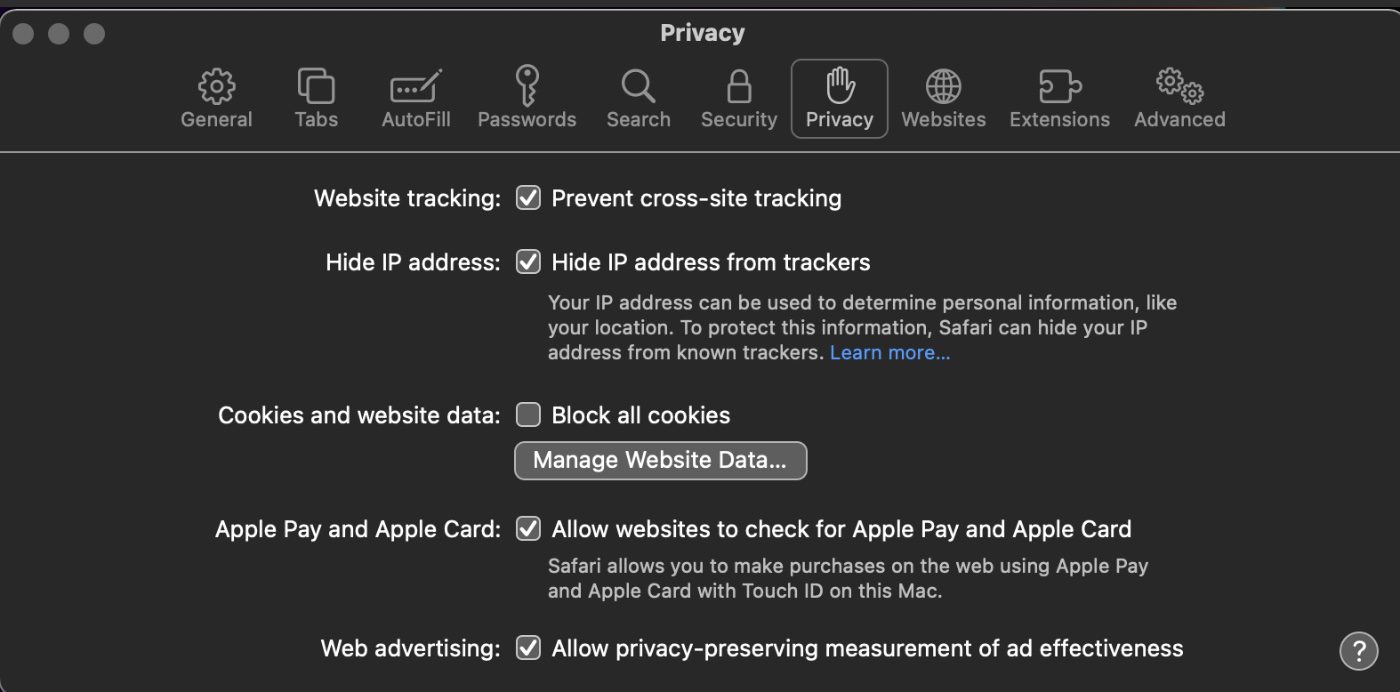
- “Prevent cross-site tracking” to prevent trackers from using cookies and website data to track you. With this option, cookies and website data are deleted unless you visit and interact with the trackers’ websites.
- Choose “Block all cookies” to, well, always block cookies. Websites, third parties, and advertisers can’t store cookies and other data on your Mac. Note that this may prevent some websites from working properly.
- Conversely, deselect “Block all cookies” to always allow cookies. Websites, third parties, and advertisers can store cookies and other data on your Mac.
- To remove stored cookies and data, click Manage Website Data, select one or more websites, then click Remove or Remove All. Note that removing the data may reduce tracking, but may also log you out of websites or change website behavior.
- Click Manage Website Data to see which websites store cookies or data.
Apple Pay and Apple Card
In the Privacy tab, you can also choose whether or not to allow websites to check for Apple Pay and Apple Card. I find this feature convenient and enable it so Safari allows me to make an online purchase using Apple’s payment service via Touch ID on my Mac.
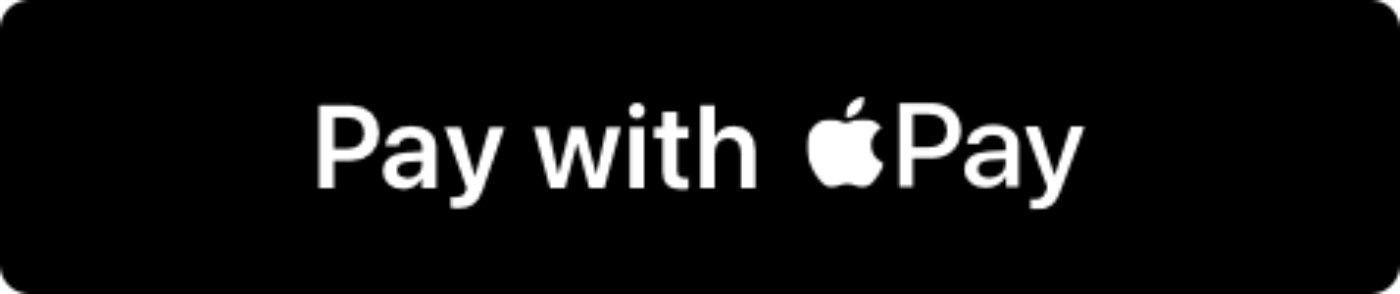
If you have a card set up in Apple Pay, websites might default your shopping card to the payment method. You might see an Apple Pay button on product detail pages. If you don’t have a card set up in Apple Pay, obvious, this won’t happen.
Finally, you can choose whether or not to “Allow privacy-preserving measurement of ad effectiveness.” If you enable this feature, advertisers can measure how they’re doing without associating ad activity with you, according to Apple.