Recently, I launched Photos on my Mac to edit some photos and videos from our church basketball season. I was surprised to find that, though they were present and accounted for on my iPhone (which was used to take them), the films and videos weren’t on my Mac.
I diagnosed the fixed the situation. If you ever find yourself in the same predicament, there are some steps you can take to resolve the issue. Note: I’m using macOS Catalina, but the steps apply to newer versions of macOS as well.
Option one: Reboot
The first one is to quit Photos and reboot your Mac. You’d be surprised at how many issues a quick reboot will resolve.
Option two: Make sure you’re using the correct Apple ID
I only have one Apple ID, but some folks have more. If you’re one of those folks, you need to make sure that your Mac and other devices you wish it to sync with are all signed into the same Apple ID.
Open the System Preferences app and choose Apple ID. If you find you’re not using the Apple ID you thought you were, sign out, then sign back in with the correct account.
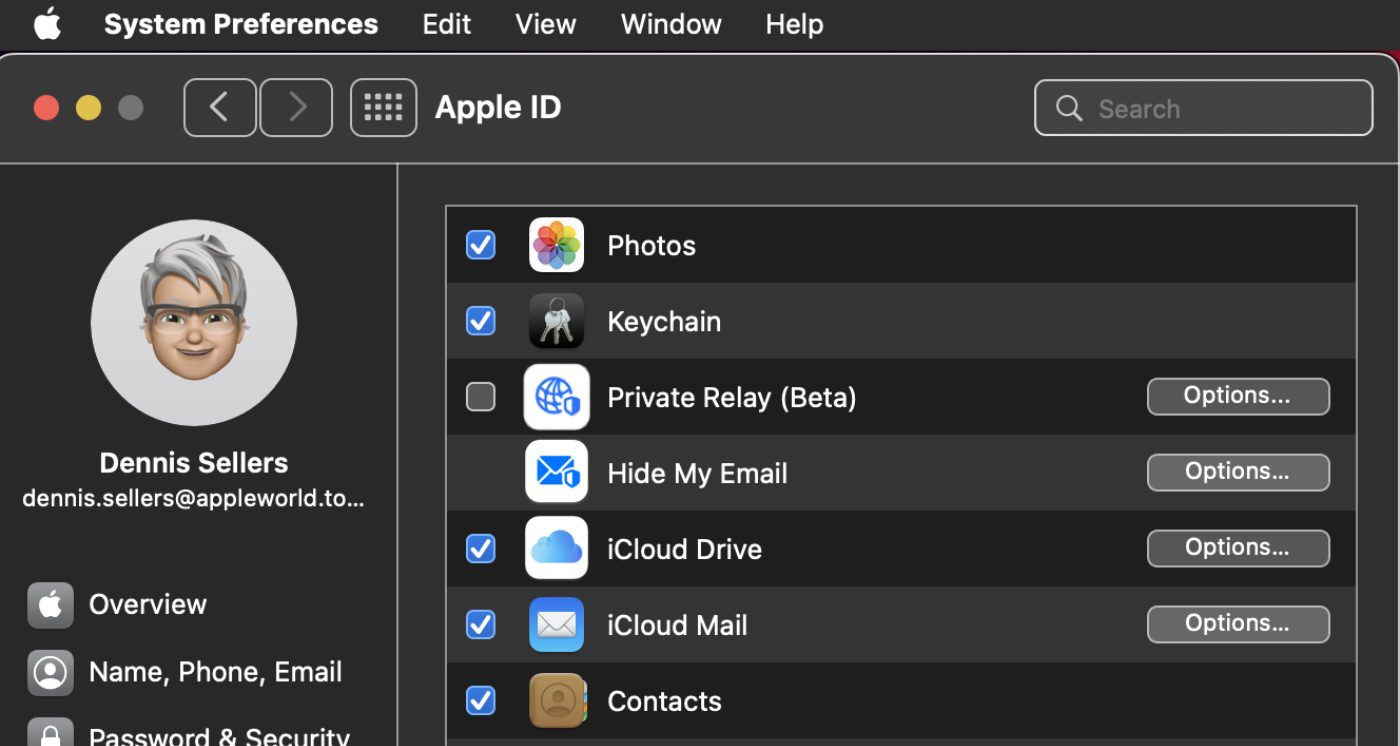
Option three: Make sure iCloud Photos is activated
This is what fixed my problem. For some reason, iCloud Photos had been disabled on my Mac. I re-enabled it. Here’s how:
° Open the Photos app.
° Choose Photos > Preferences from the menu bar.
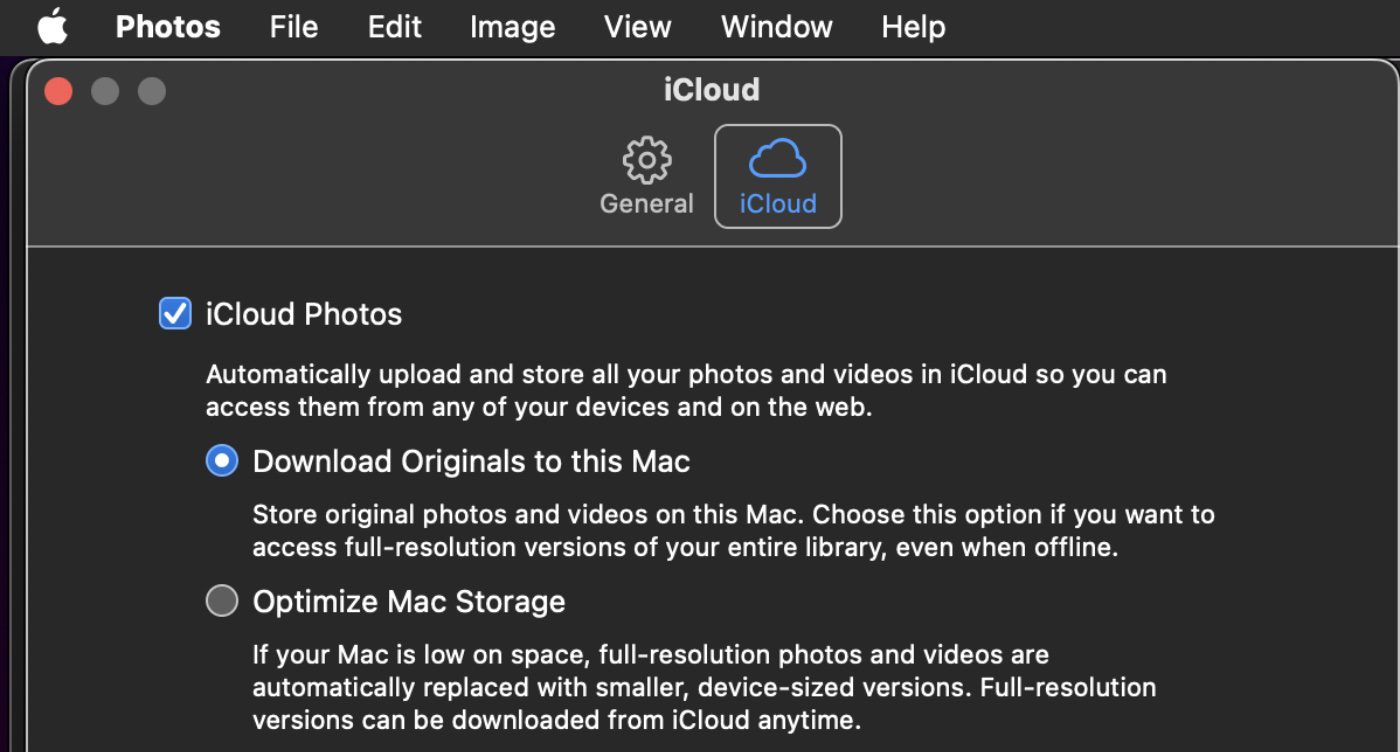
° Click the iCloud tab and check the box by iCloud Photos.
You can choose from two options. One is “Download Originals to this Mac.” Enable this, as I did, and you can store photos and videos on your Mac. Select this option is you want to be able to access full resolution versions of your entire Photos library — even when you’re offline. Once syncing starts between iCloud and your Mac, it may take a while. Take a break and go watch “CODA” on Apple TV+.
The second choice is “Optimize Mac Storage.” Choose this option if you Mac is running low on storage space. With this enabled, photos and videos are automatically replaced with smaller, device-sized versions. The good thing is that even with this option enabled, full resolution photos and videos can be download at any time from your iCloud account.
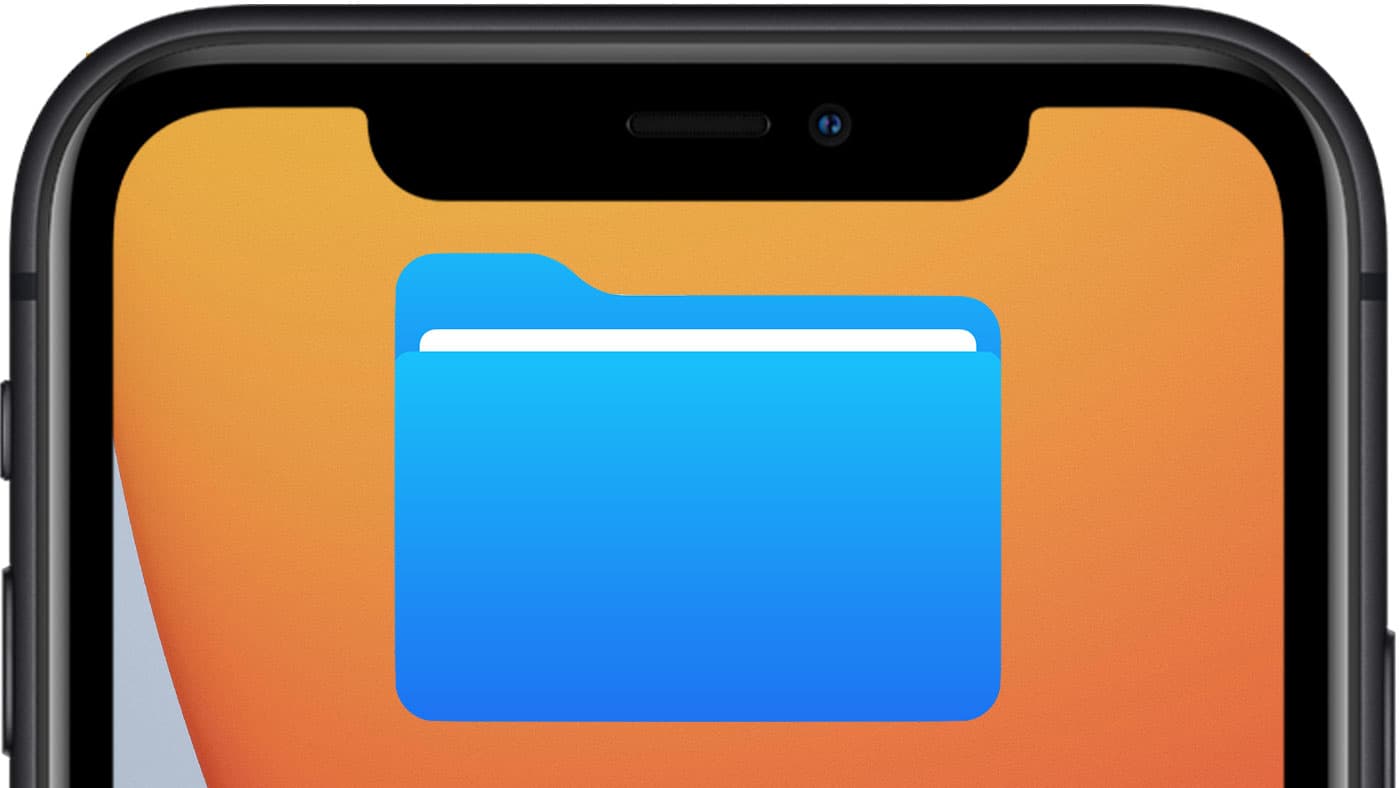
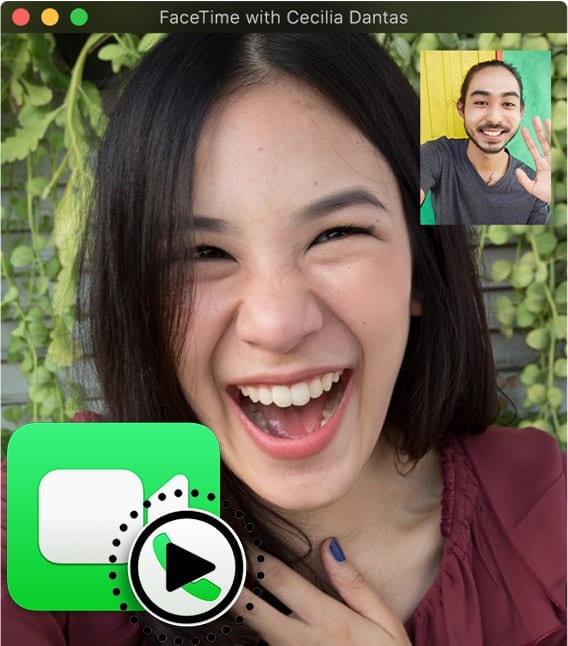







March 2023 and if it wasn’t for this assistance I would have continued pulling what little bit of hair I have left all the way out. Thanks for posting this!
I have tried all of these things and there are still thousands of photos on my Mac but not available on my iPhone
It also works without checking iCloud Photo Library but having Download Originals to this Mac checked. Or I should say it use to work really well. Now I have to reboot the iMac/iPhone more and more often. One I don’t like storing everything on the cloud as I really don’t need to see all my pictures on every device. This way I have every photo on the iMac and then it is backed up with TimeMachine and I can delete the photos on the iPhone over time to free up space.
But what if your photos and videos are much larger in size and you don’t trust the cloud? We tried using Photo Stream, but we ended up with thousands of duplicate photos on our two phones and on our main Mac. My wife had some photos on her phone that are tripled. Three of each. What a mess! Tried some duplicate photo scanning software on the Mac but it still has thousands of duplicates. I don’t see any software for the iPhones to even begin to fix the issue. Does anyone have a way to test for and remove duplicate photos on an iPhone? Manually will take forever. Apple does not have a solution.
Thanks, have had this problem. Any thoughts on how to force Favorites album to refresh itself for the pictures I have Loved?
Why would anybody risk storing their photos in iCloud? Apple has never really ‘got’ cloud.