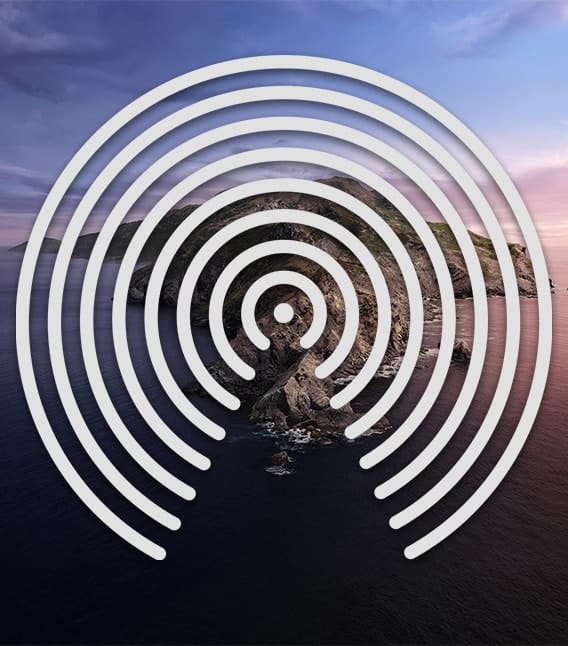Did you know that you can use Siri, Apple’s “personal digital assistant,” with the company’s Studio Display? You can thanks to the monitor’s three microphones that recognize the “Hey Siri” voice command.
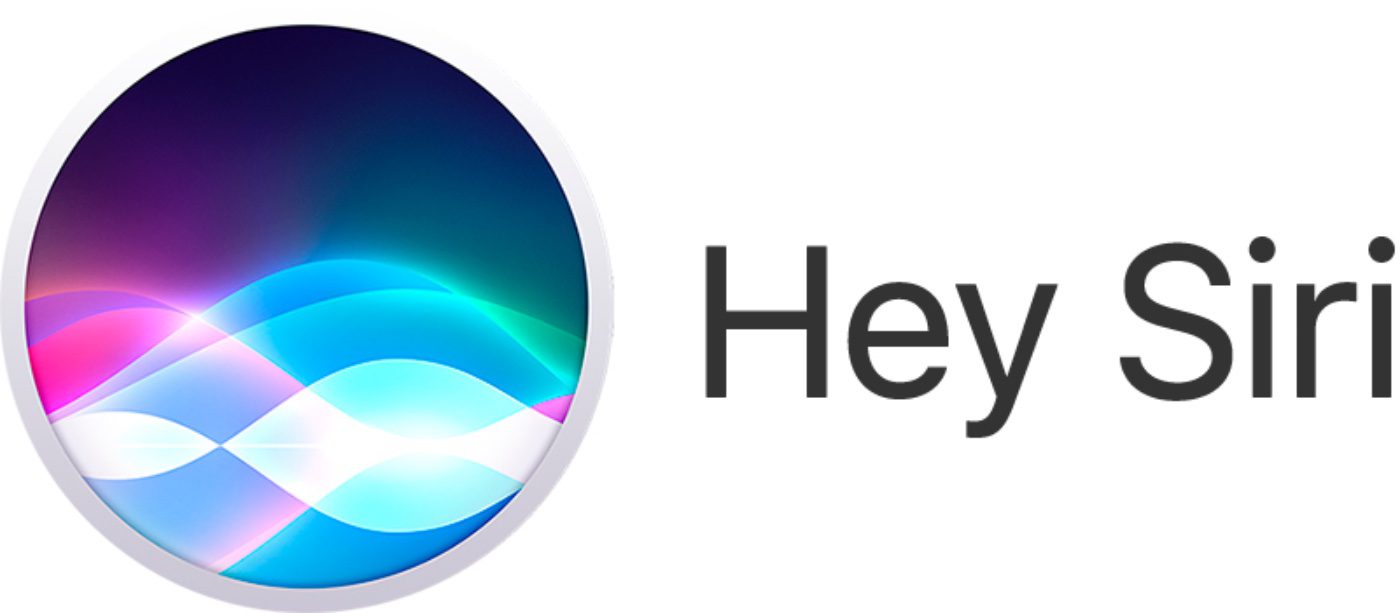
This is possible since the display packs an integrated A13 chip. That’s a bionic chip inside the studio display with the same processor as the iPhone 11 series. But first, some background.
What is the Apple Studio Display?
Released in March, the Studio Display boasts a 27-inch 5K Retina display, a 12MP Ultra Wide camera with Center Stage, and a high-fidelity six-speaker sound system with spatial audio. It has an all-screen design with narrow borders and a refined, all-aluminum enclosure that houses an advanced set of features in a slim profile. Its built-in stand allows the user to tilt the display up to 30 degrees.
The Studio Display also offers a tilt- and height-adjustable stand option with a counterbalancing arm. A VESA mount adapter option is also available, and supports landscape or portrait orientation.
The Studio Display serves up over 14.7 million pixels with With 600 nits of brightness, P3 wide color, and support for over one billion colors. True Tone technology automatically adjusts the display’s color temperature as the environment changes for a more natural viewing experience.
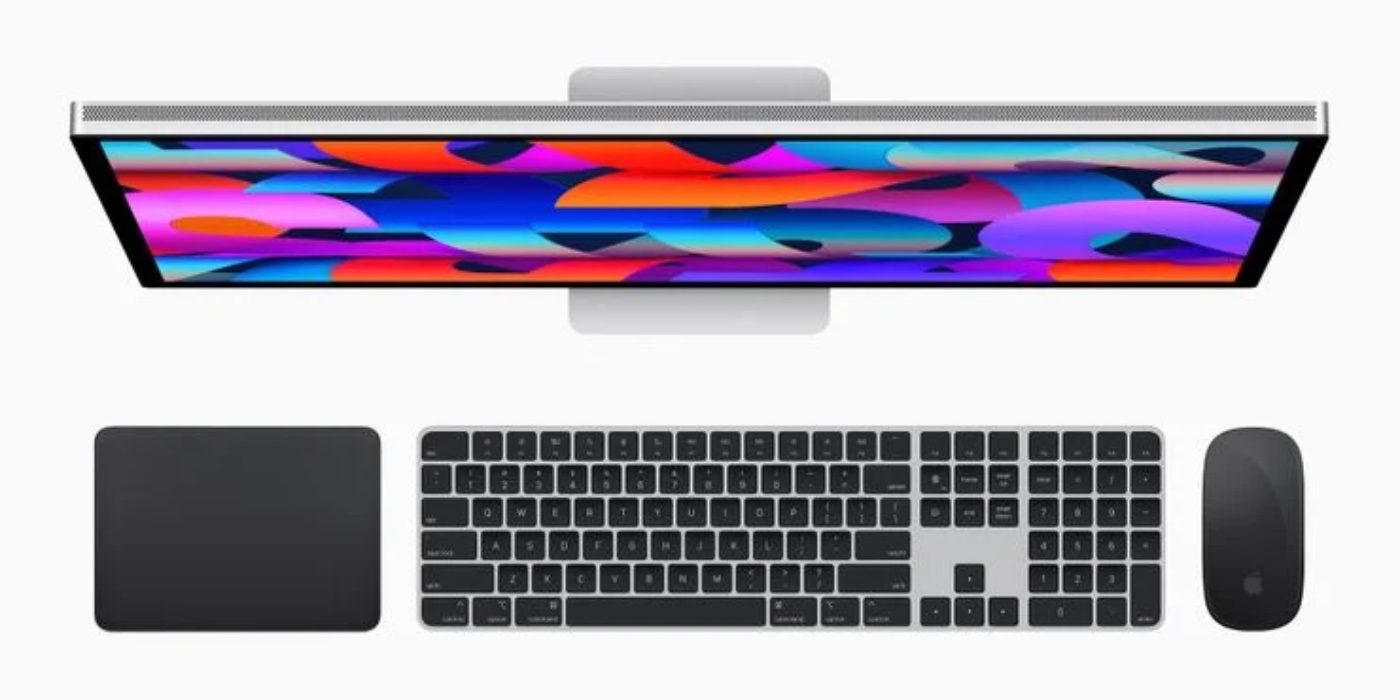
Featuring the A13 Bionic chip, the Studio Display packs an advanced camera and audio system. It includes a 12MP Ultra Wide camera with Center Stage, a feature that automatically keeps users centered in the frame as they move around for even more engaging video calls. This is the first time Center Stage has been available on a Mac.
But back to the A13 Bionic chip. It drives the display’s webcam processing, as well as other features. And this is why the Studio Display can bring Siri functionality to a connected Mac even if Mac doesn’t have Siri support out of the box.
How so? As of macOS 12, all Siri speech processing and personalization occurs locally on your Mac. This allows Siri to handle a range of requests entirely on-device without needing an Internet connection.
This means you don’t need to enable anything for Siri to work online or offline; it just works automatically. Say “Hey Siri,” followed by a query or command.
If you don’t have a cellular data or Wi-Fi connection and you ask Siri to do anything that requires Internet access – such as messaging someone, weather updates, or playing streamed content – you’ll get the response like “To do that, you’ll need to be online” or “I can help with that when you’re connected to the Internet.”
Here’s the full list of Mac models that can use Apple’s new monitor (with macOS Monterey 12.3 or later):
- Mac Studio
- 14-inch MacBook Pro
- 16-inch MacBook Pro
- 13-inch MacBook Pro (2016 or later)
- 15-inch MacBook Pro (2016 or later)
- MacBook Air (2018 or later)
- iMac (2017 or later)
- iMac Pro
- Mac mini (2018 or later)
- Mac Pro (2019)
How to turn on Siri on your Mac
If, for some reason, you need to enable Siri on your Mac, follow these steps:
° Choose Apple menu > System Preferences, then click Siri.
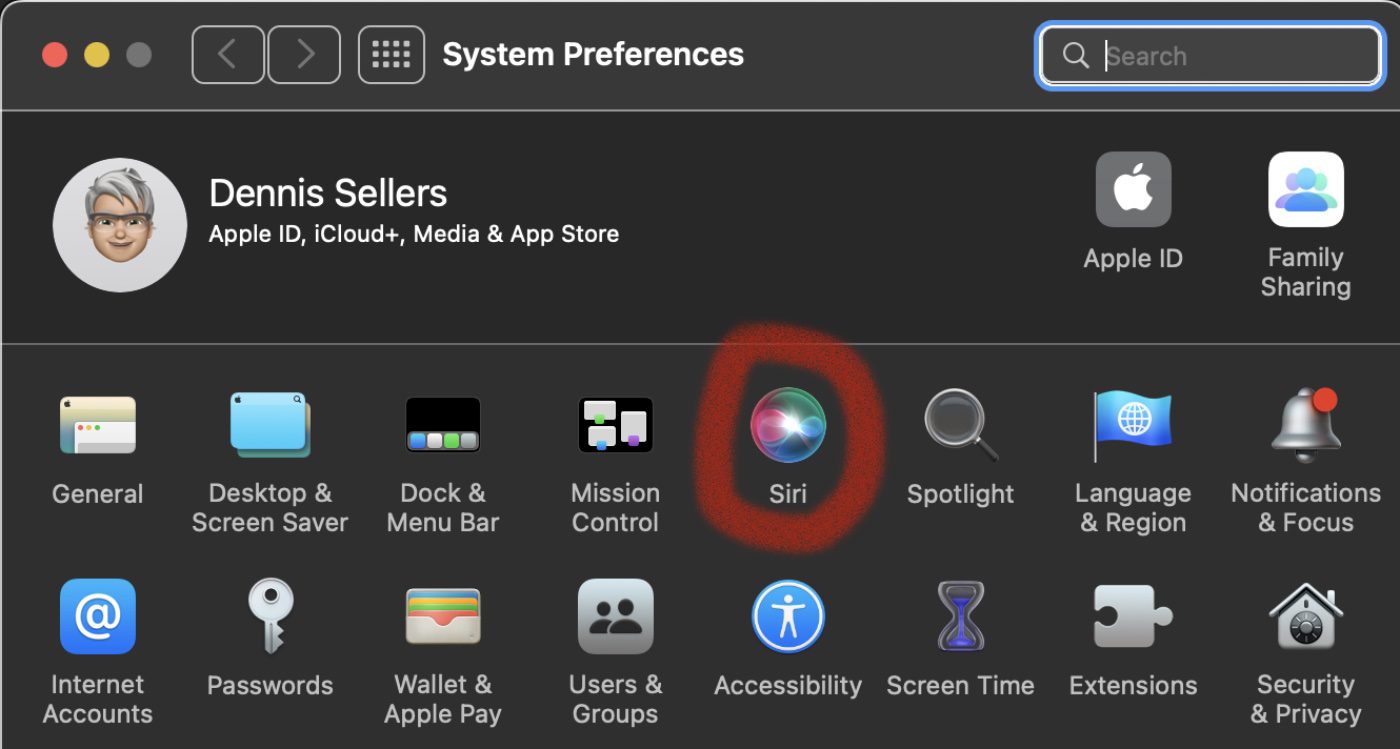
° Select Enable Ask Siri if it’s not already selected, then click Enable.

If you try to activate Siri when the checkbox isn’t selected, you’re prompted to enable Siri.