The other day I wanted to drag a new song I’d purchased on Apple music into one of my playlists. However, there seemed to be no intuitive way to have two Apple Music windows open to do this, though it’s actually a simple process.
Some background
In 2019, macOS Catalina replaced the all-encompassing iTunes app/service with Apple Music, Apple Podcasts, and Apple TV apps. Overall, that was a good move, though the move did make some things more complicated — such as how to open a music playlist in a new window.
Changes in iTunes
Starting with macOS Catalina and following, Music app offers users access to their entire music library, whether they downloaded the songs, purchased them or ripped them from a CD. For those who like to own their music, the iTunes Music Store is still around.
The Apple TV app features Apple TV channels, personalized recommendations and over 100,000 iTunes movies and TV shows to browse, buy or rent — so users can enjoy 4K HDR and Dolby Atmos-supported movies. The Watch Now section features Up Next, where viewers can keep track of what they are currently watching and resume on any screen. This fall, Apple TV+, Apple’s original video subscription service, will be available in the Apple TV app.
The Apple Podcasts app offers more than 700,000 shows in its catalog and the option to automatically be notified of new episodes as soon as they become available. The app also features new categories, curated collections by editors around the world and advanced search tools that can find episodes by host, guest or even discussion topic.
With macOS Catalina and later, your music library is also built right into the Music app. You can easily see recently added songs, or you can view your entire collection by artist, album, or song. You can even change the sorting method of your collection based.
How to open a new music playlist
Though it’s a “hidden” feature, it’s easy to open a playlist in a new window. Here’s how:
° Launch Apple Music
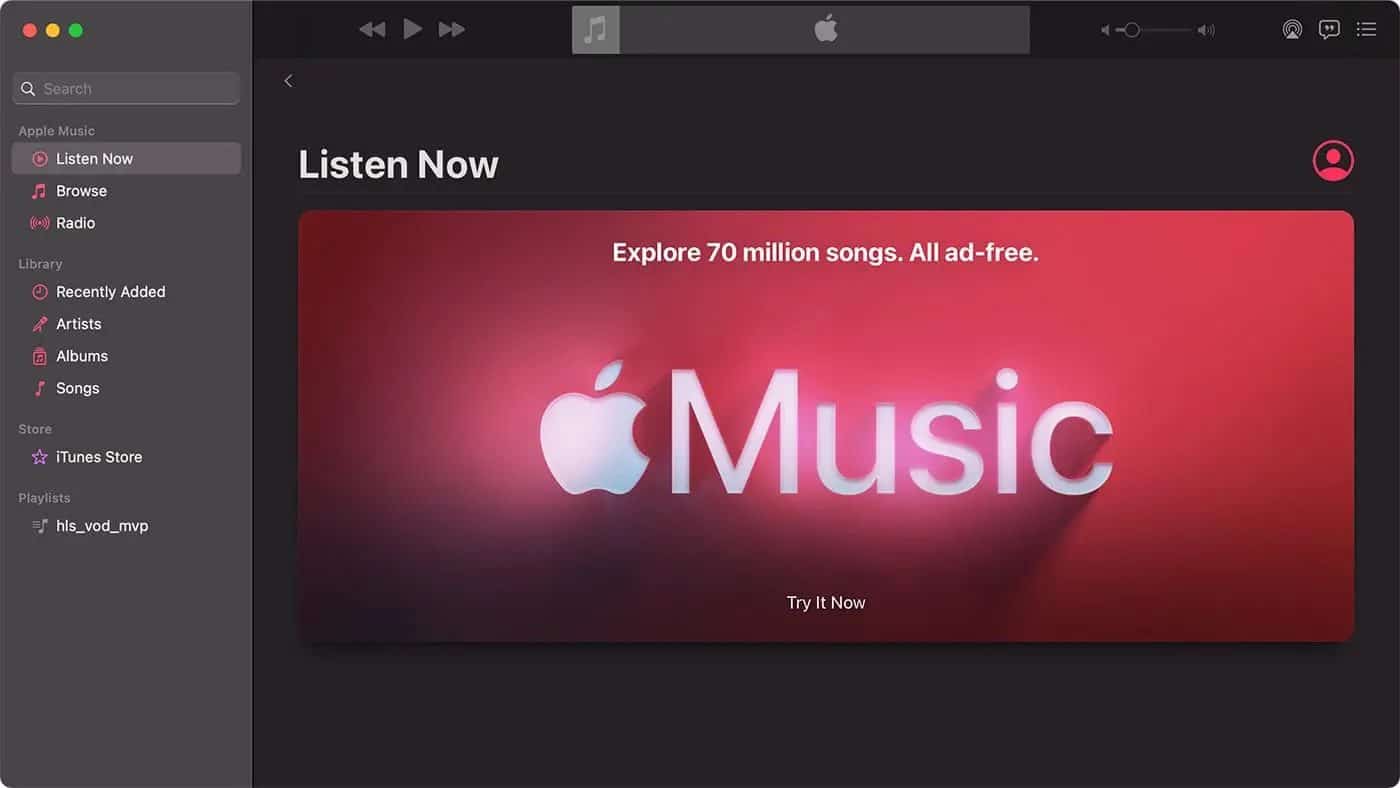
° Control-click or right-click on the playlist you want to open and select Open in New Window.
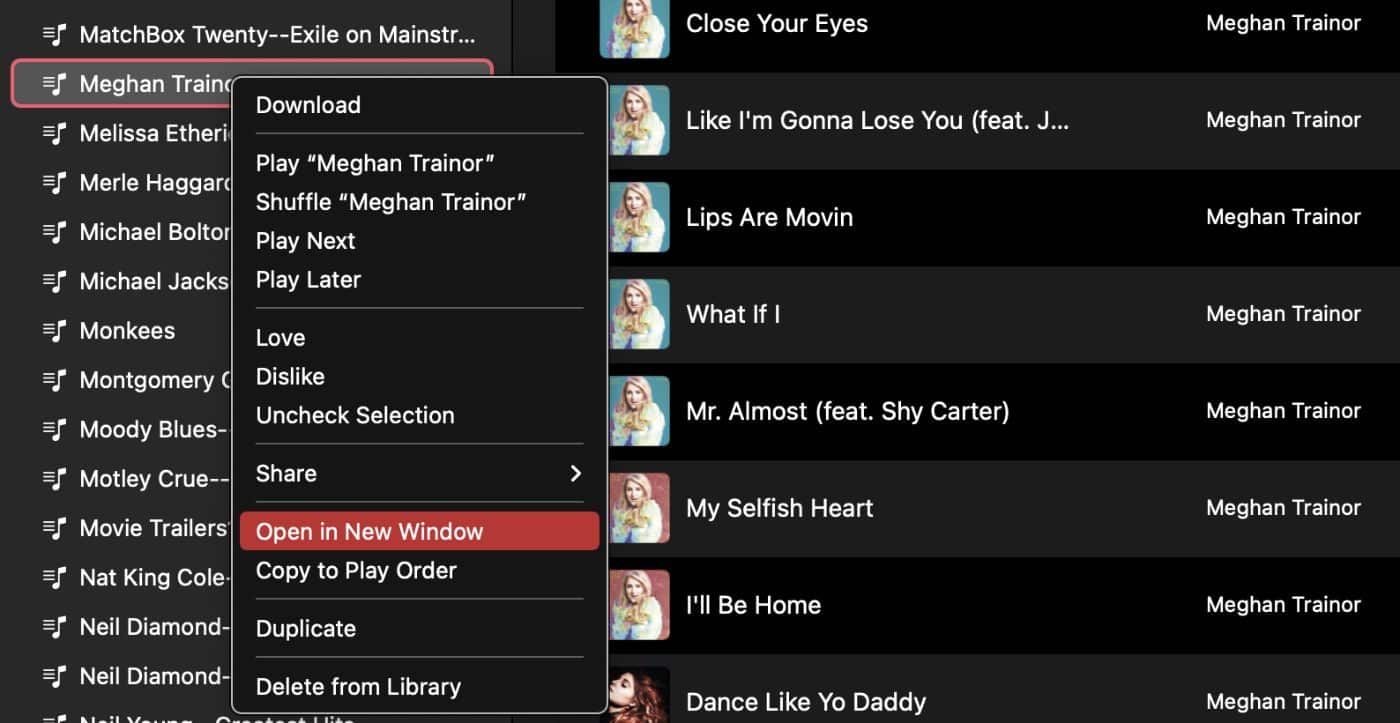
Voila! That’s it. The playlist opens in a new window.
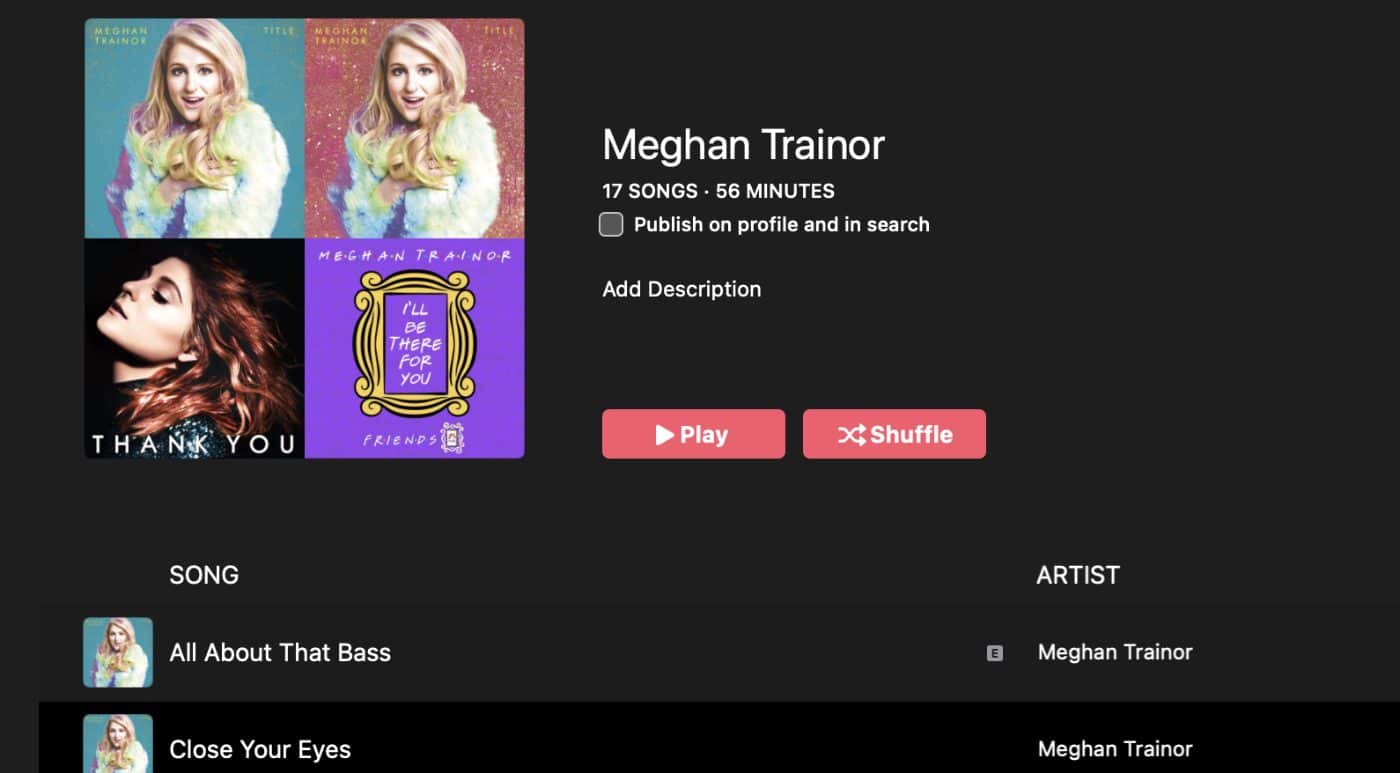
By the way, you can learn how to create, edit and delete an Apple Music playlist by clicking here.






Thanks for the advice, now the playlist is in a separate window. But I cannot scroll near the bottom to see all of the songs? How to fix that? Nor is there any scroll bars to use as you can in the app it self.
It’s simple just download A VM Application > install macOS 10.6-10.8 something > and then install iTunes 10.7 > and have a real playlist library management application.
But I digress. they started throwing everything in the kitchen sink redesigning it changing it all about and then I guess what it was such a pain to use nobody wanted to use it so we’re going to strip everything out and make it just music. I’m glad to see that they’ve at least kept some window support. I tried to import my library (required bumping through I think version 12) and the whole like three times I’ve used it….