Warning: don’t try this at home unless you’re an advanced Mac user who’s comfortable with UNIX. If you are, you can use the single-user mode or verbose mode in macOS to help isolate issues related to startup.
Single-user and verbose modes
Single user mode enables a single “superuser” and loads directly into the command line of macOS. There’s no graphical shell (what you see when you log into macOS). Verbose mode displays text descriptions of precisely what your Mac is doing.
Verbose mode provides additional details as to what the computer is doing and what drivers and software it’s loading during startup. This level of detail can be very helpful for troubleshooting problems with hardware or software, if errors are occurring during startup or after the operating system has loaded.
However, as mentioned, you shouldn’t attempt these things unless you’re an advanced user and UNIX geek. If you are, feel feel to proceed.
Single-user mode
How you boot your Mac in single-user mode depends on what kind of Mac you’re using. Is it an older Mac without a T2 security chip? A Mac with a T2 security chip and an Intel processor? Or is it one of the newer Apple Silicon Macs with an M1 or M2 processor?
The Apple T2 Security Chip is Apple’s second-generation, custom silicon for Mac. The T2 chip delivers security capabilities to your Mac such as encrypted storage and secure boot, enhanced image signal processing, and the security protocols for Touch ID data
To find what sort of Mac you’re using:
° Click on the Apple Menu.
° Choose About This Mac.
° Choose System Report.
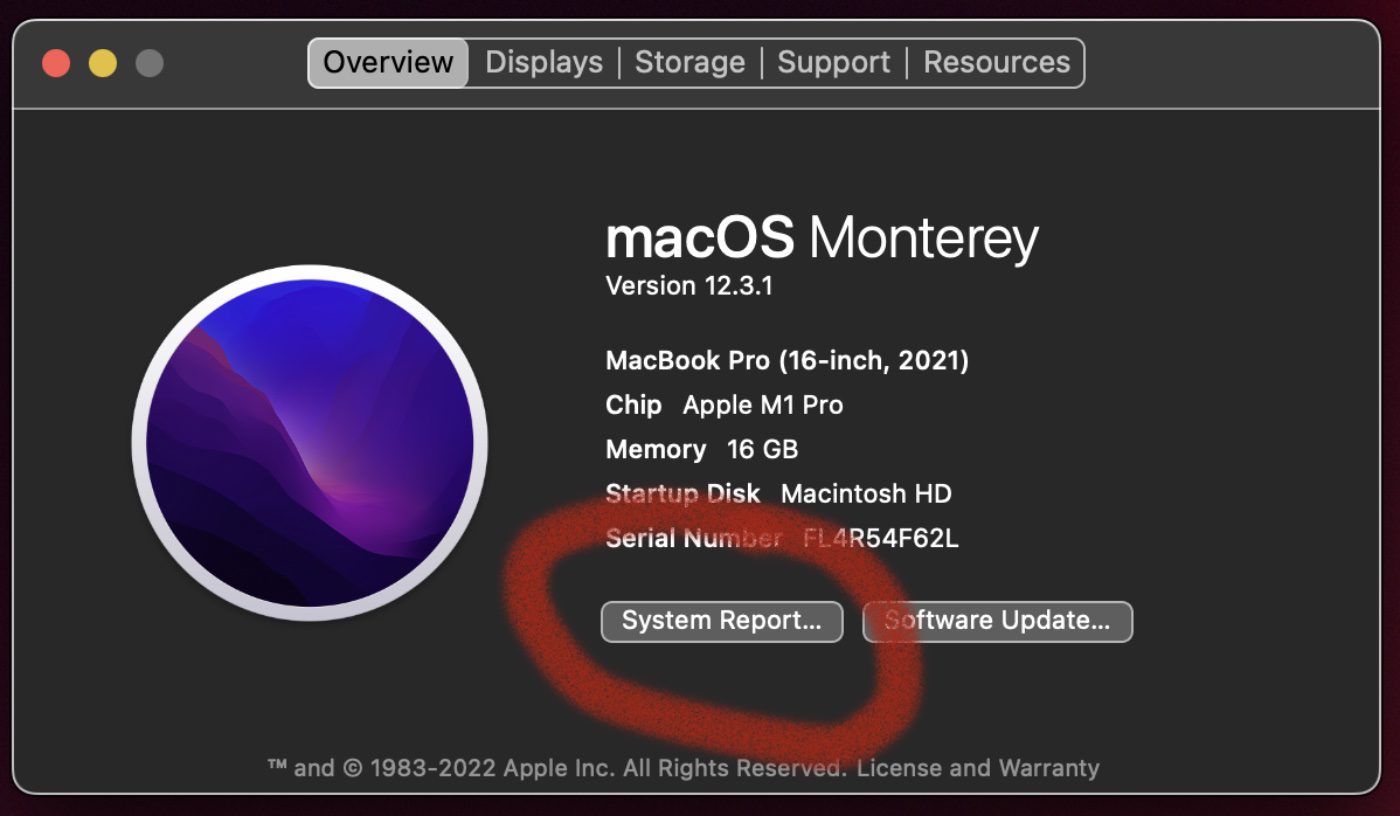
° Click Controller.
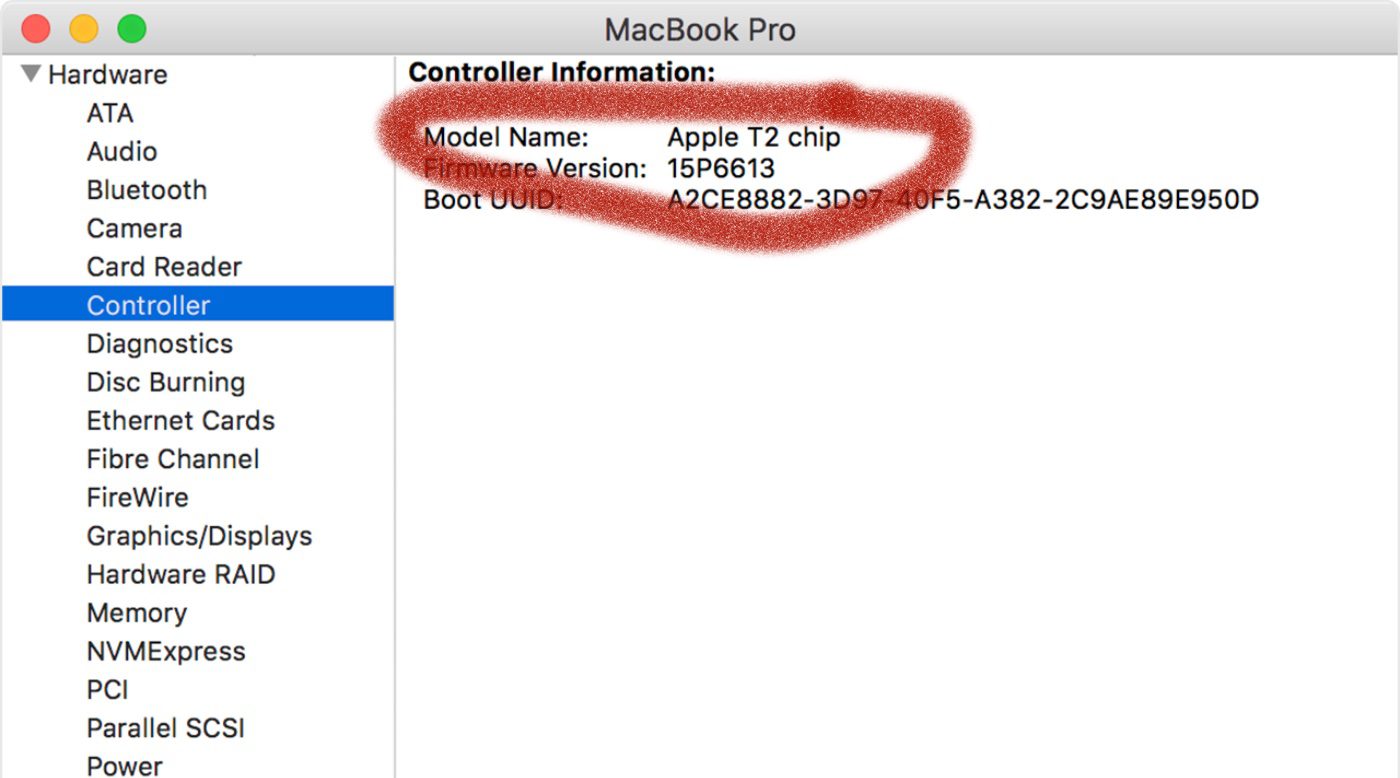
° Look for the mention (or lack there) of T2 Security.
To boot up in single-user mode on an Intel Mac without a T2 chip:
° Shut down your Mac.
° Press the power button then hold Command-S.
° When you see a black background with white text, release Command-S.
° Enter your password.
To boot up in single-user mode on an Intel Mac with a T2 chip:
° Power down your Mac.
° Restart it and hold down Command-R.
° Wait for the Apple logo (or a spinning globe) to appear.
° Enter your password.
° Choose Disk Utility from the macOS Utilities menu.
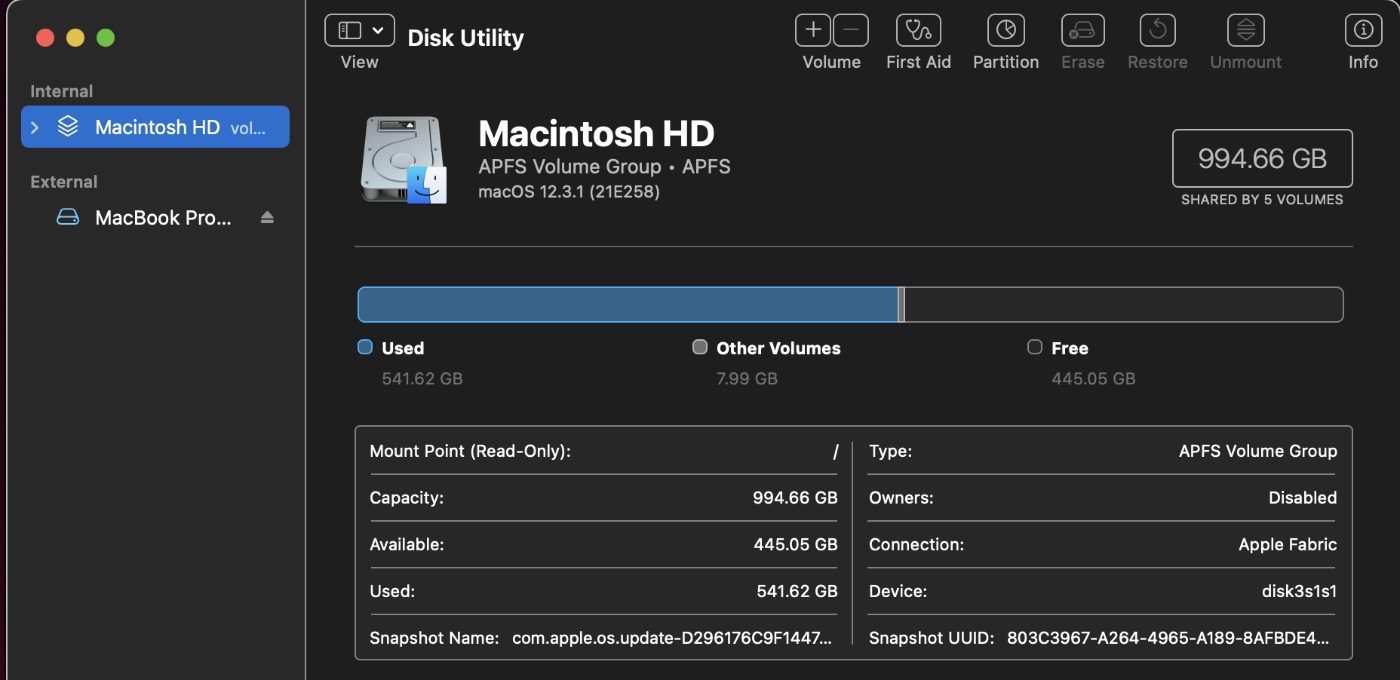
° Select your startup volume in the sidebar.
° Press Mount.
° Enter your password.
° Quit Disk Utility.
° In the menu bar, click on Utilities and choose Terminal.
To boot into single-user mode on Apple Silicon Macs
° Power down your Mac.
° Restart it and hold down the power button.
° Wait for the Apple logo (or a spinning globe) to appear.
° Release the power button.
° Choose Disk Utility from the macOS Utilities menu.
° Select your startup volume in the sidebar.
° Press Mount.
° Enter your password.
° Quit Disk Utility.
° In the menu bar, click on Utilities and choose Terminal.
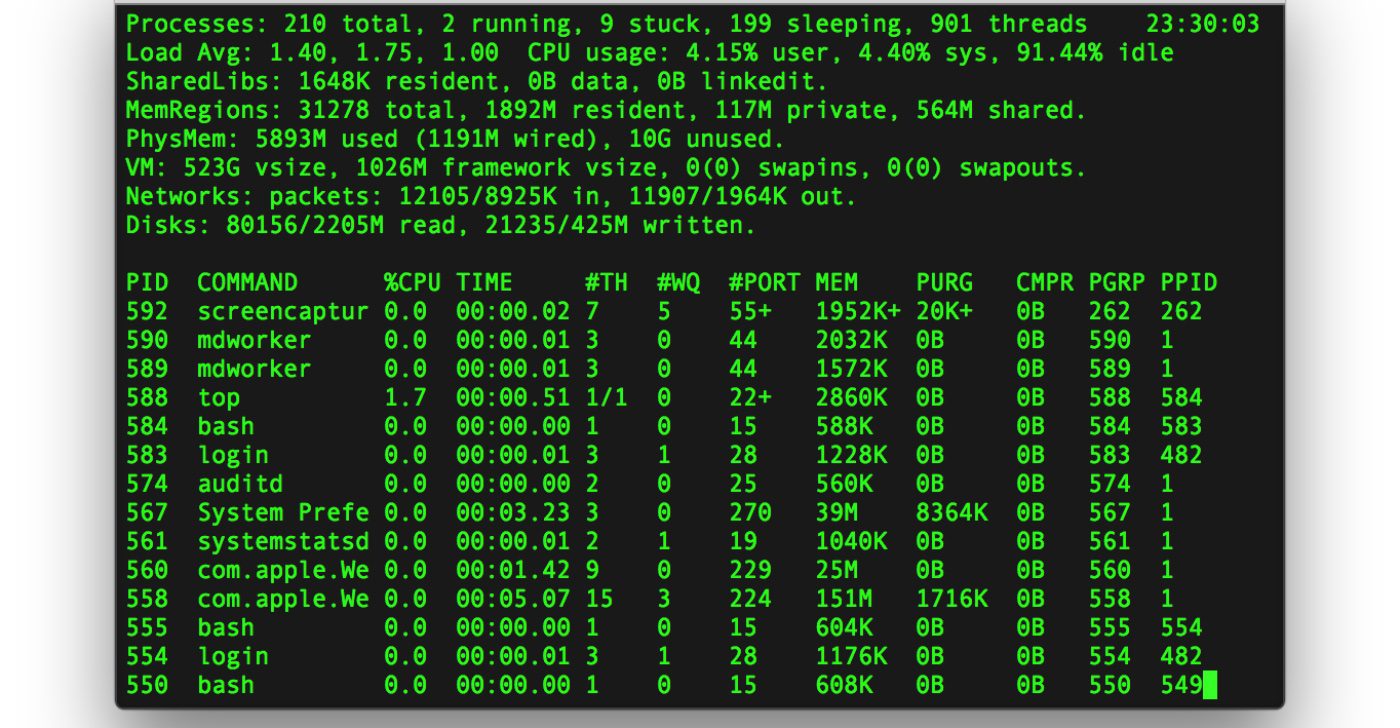
To boot up your Mac in verbose mode:
° Power down your Mac.
° Restart it and down the Command and V keys.
° Continue holding the keys until you see white text on the screen.
° If you’re using FileVault, release the keys when you see the login window. (ileVault is a disk encryption program in macOS 10.3 and later. It performs on-the-fly encryption with volumes on Mac.)Then log in to continue startup in single-user or verbose mode.

° If you’re using a firmware password, you must turn off the password before you can start up in single-user or verbose mode.
°You can now enter UNIX commands. To exit this mode and start up normally, type reboot, then press Return.








