After attaching an Apple Studio Display to my 16-inch MacBook Pro, I found that the Dock wouldn’t stay in place. There’s no great solution, but there are a couple of workarounds.
The Dock is, of course, a utility on the Mac desktop that provides a convenient place to access apps and features that you’re likely to use every day. With my work set-up I have the Studio Display as my main display with the laptop as an extended display. I keep the Dock on the main display.
However, sometimes the Dock would wander off the Studio Display and onto the MacBook Pro laptop. I’m not sure why and could find no discernible patter to this behavior. However, if this happens to you, there are two methods to deal with it.
The best option: use a single Space
Spaces (introduced as part of Mission Control since OS X 10.7 “Lion”) allows you to spread your programs across up to 16 separate desktop areas. These spaces will help you to organize your activities by providing more space (well, virtual space anyway) to work with than is available on your physical display.
Mission Control shows all of the windows open on the desktop of your Mac, arranged in a single layer so it’s easy to spot the one you need. Apps that are in full screen or Split View, and desktop spaces you created, are shown as thumbnails in the Spaces bar along the top edge of the screen.
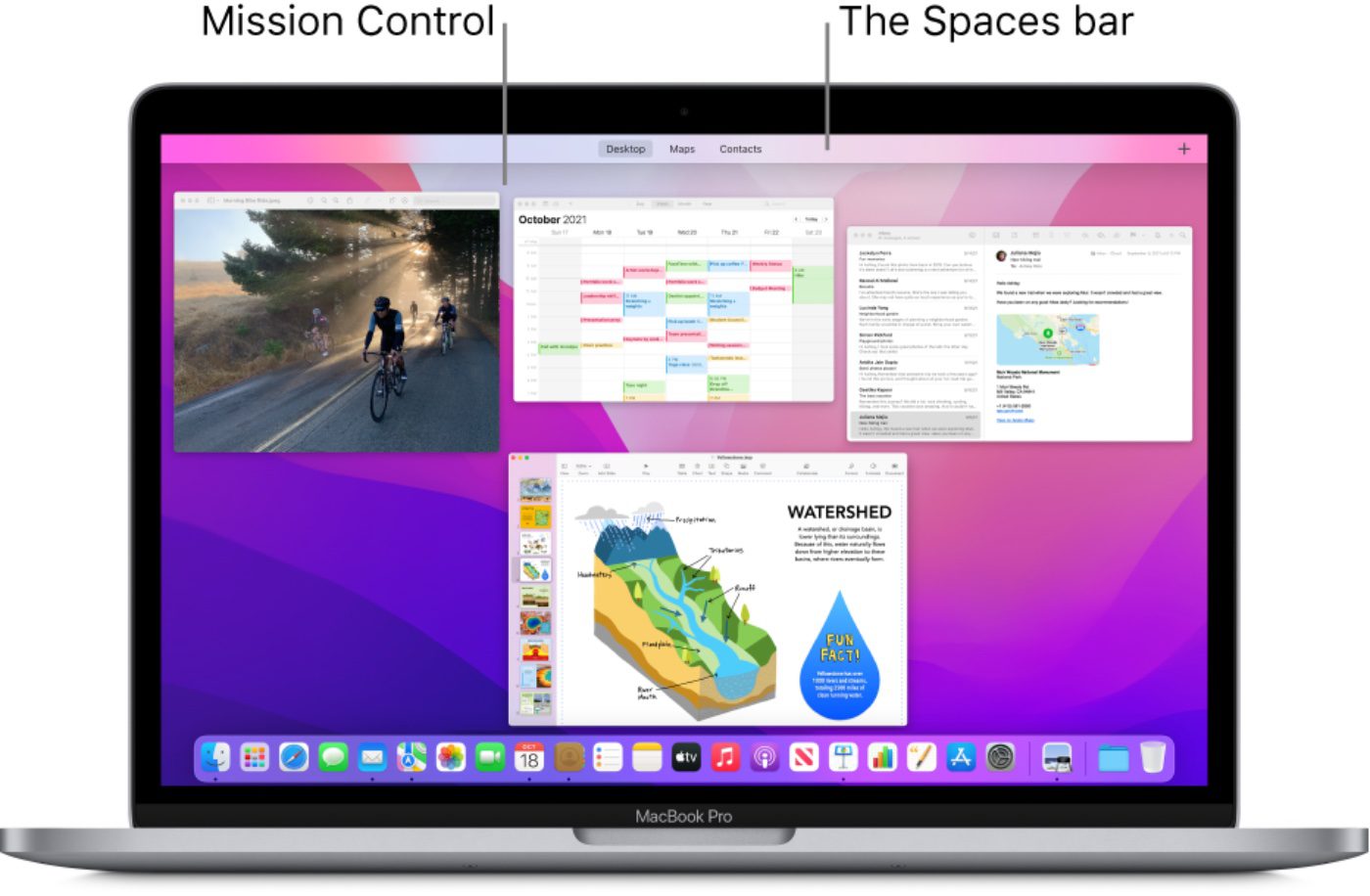
Okay, back to that moving Dock situation. Create a single Space with these steps:
° Go to the Apple menu and select System Preferences.
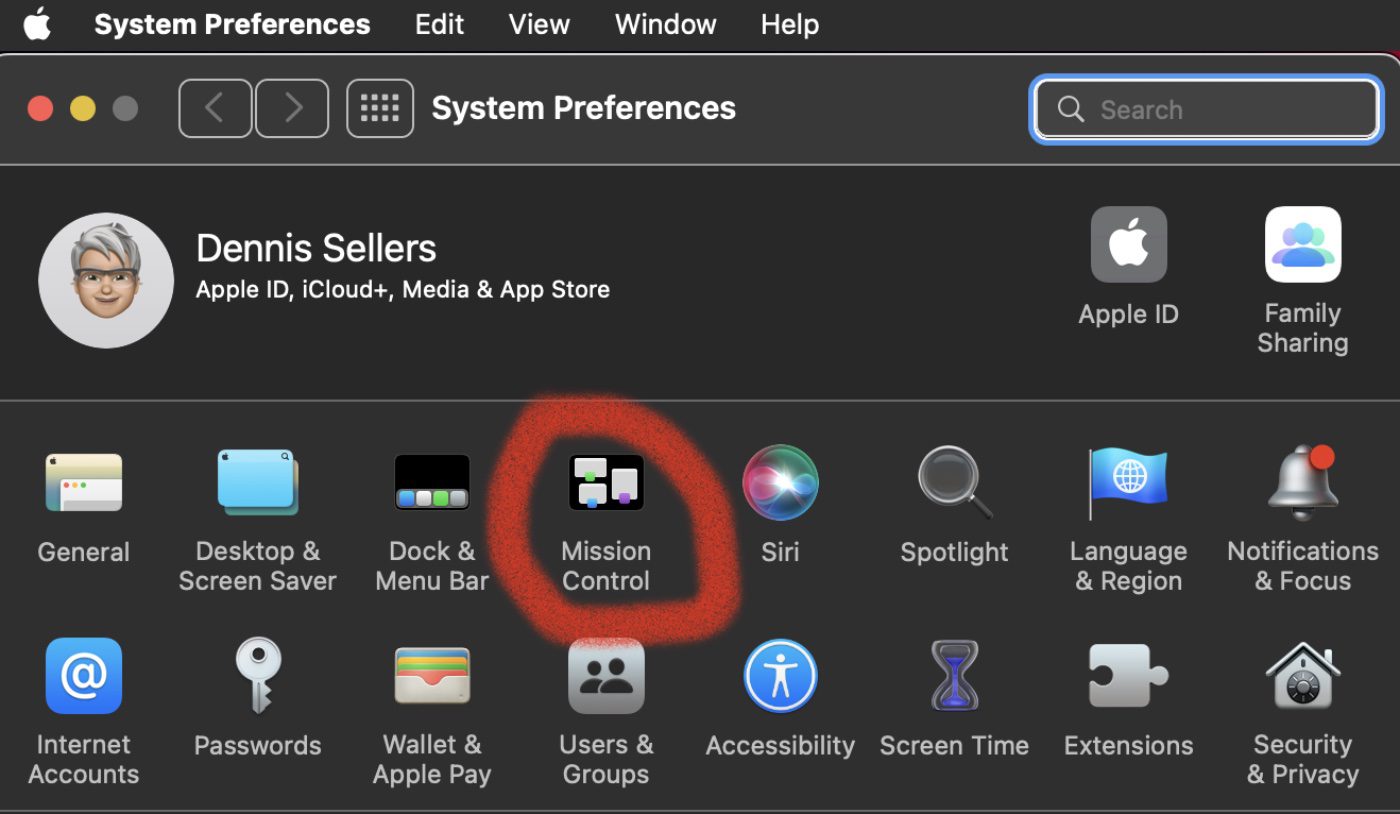
° Select Mission Control.
° Uncheck the option called “Displays have separate Spaces.”
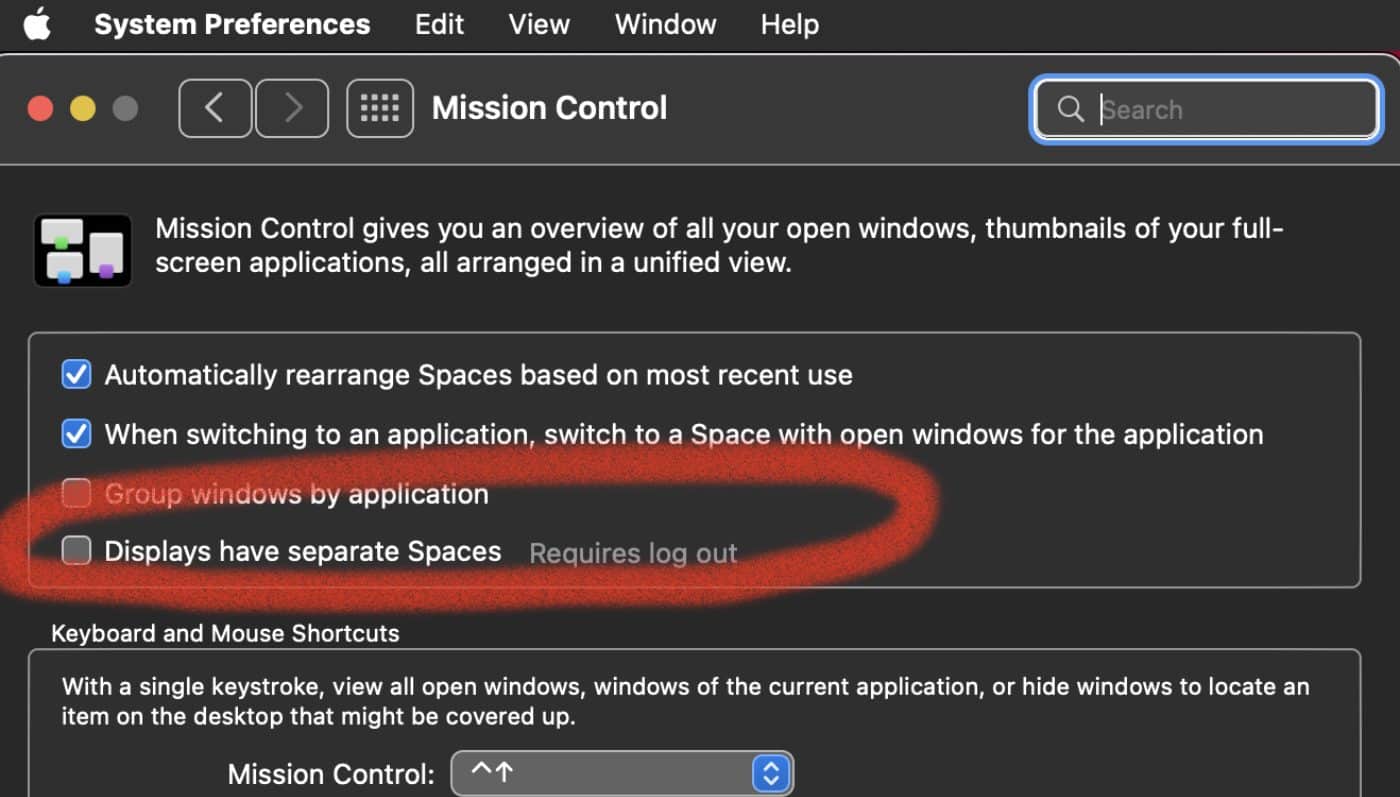
° Log out and log back in.
Now your Dock should stay put on your designated main display. However, you will lose some dual display features such as the ability for each display to have its own menu bar and apps being able to run in full-screen view on each display.
Another option: sit the Dock on the side of your display
A second choice, though one I don’t like, is to make the Dock sit on one side of a display. To do this:
° Go to Apple menu > System Preferences.
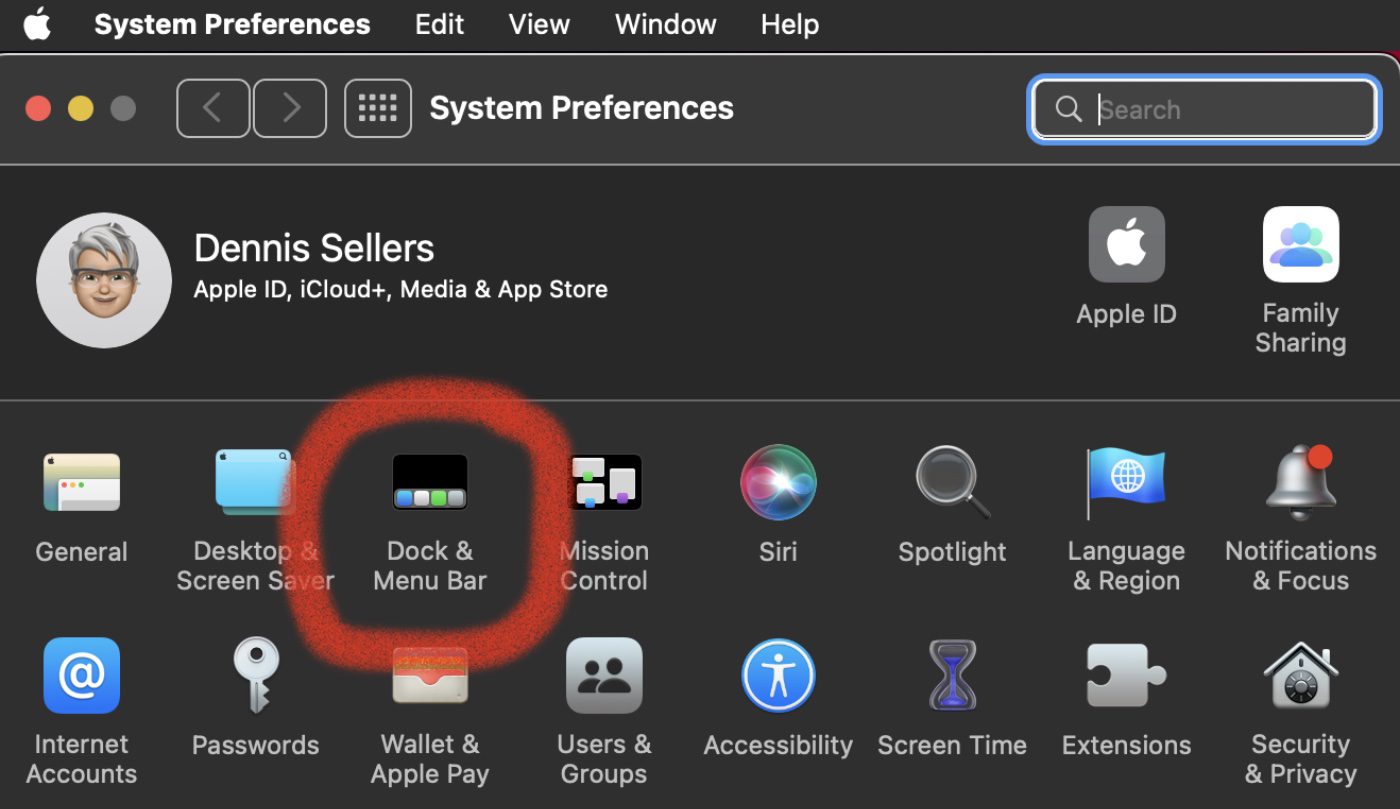
° Open the Dock & Menu Bar.
° Find the “Position on screen” and set it to either Left or Right. This will lock the Dock to one screen.
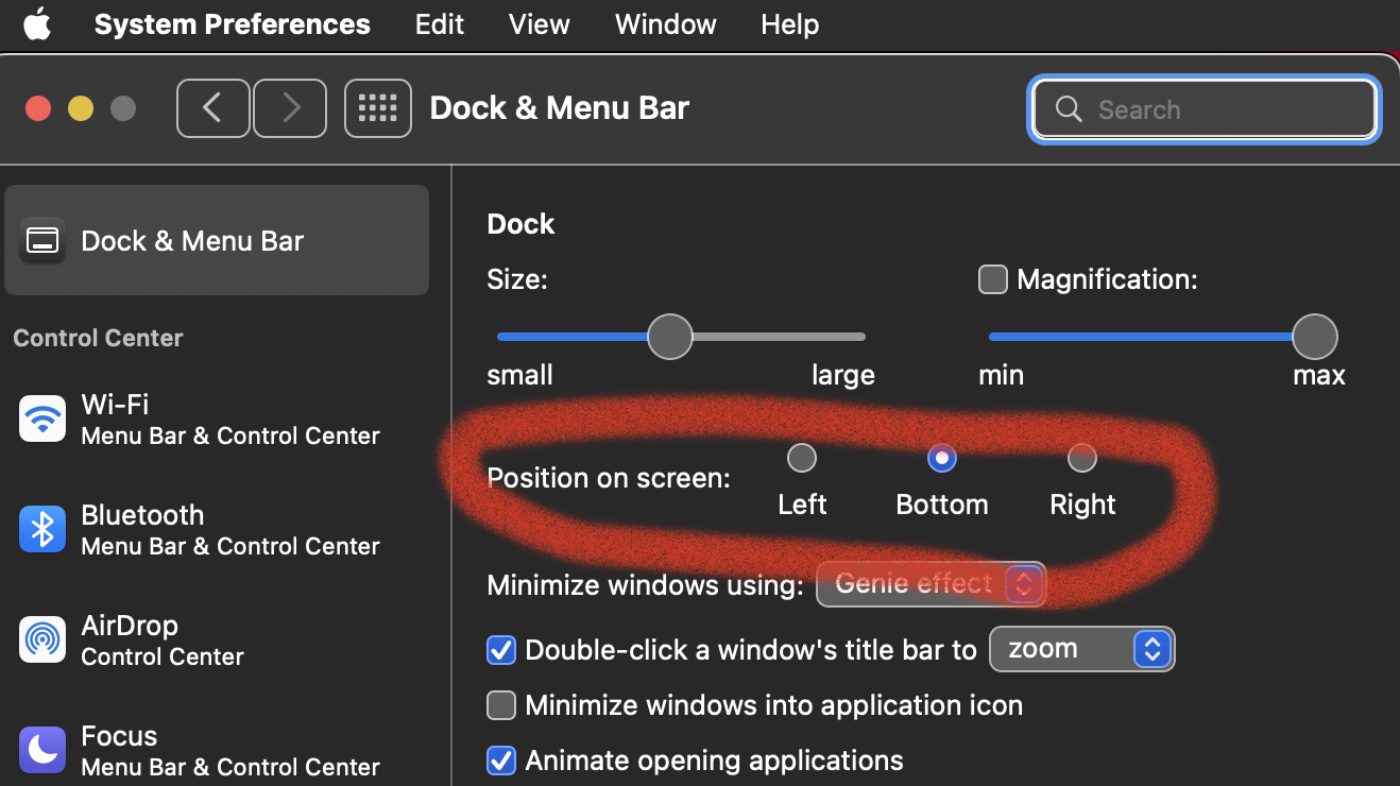
I don’t this like option because I prefer the Dock at the bottom of my main display. Other folks like the side option. As they say, “You pay your money and you make your choice.”
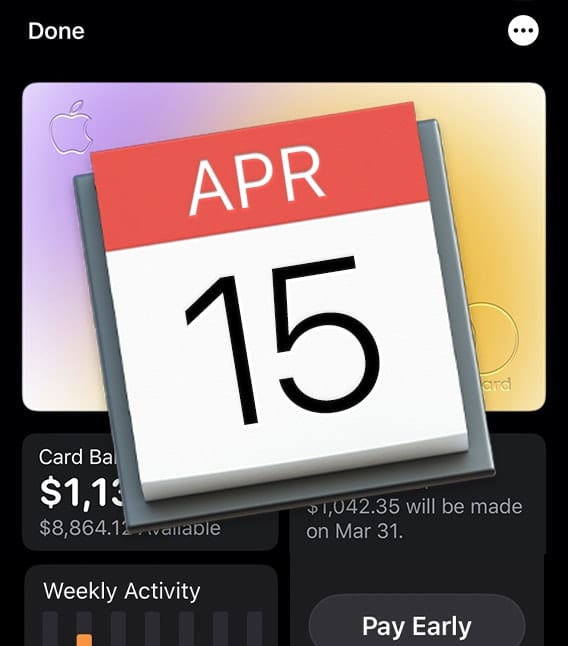








Now there is a better solution: DockLock Lite
As a mac user and at the same time mac hater, all I can say is – Apple products are weird with no logic behind. why left and bottom positions of the dock are treated differently?
With the second option of setting the dock to the left or right if the screen. I use this option to correct a misplaced dock when using multiple screens and I click onto centre again and the dock moves back to its rightful main screen. Why the dock moves I’m not sure but it seems to related to using an app at full screen mode then upon restore to normal mode the dock has been “pushed” away to the next multi screen available.
I wonder if it is related to using a studio display? I use a 14” MacBook Pro with a 27 Cinema Display (non TB) and not had any problems like that.
For me, the dock sometimes moves to the currently active display, when you hit the bottom with the mouse cursor. You just need to tap the bottom of the screen to get the dock back in the right spot. https://eshop.macsales.com/blog/48027-how-to-move-the-dock-from-one-monitor-to-another-on-a-mac/
Display Placer is great . . . I currently run three externals on a MacBook M1 Pro 14″ and between work/home sometimes they will flip flop, or if I go to a meeting and don’t have them attached anymore.