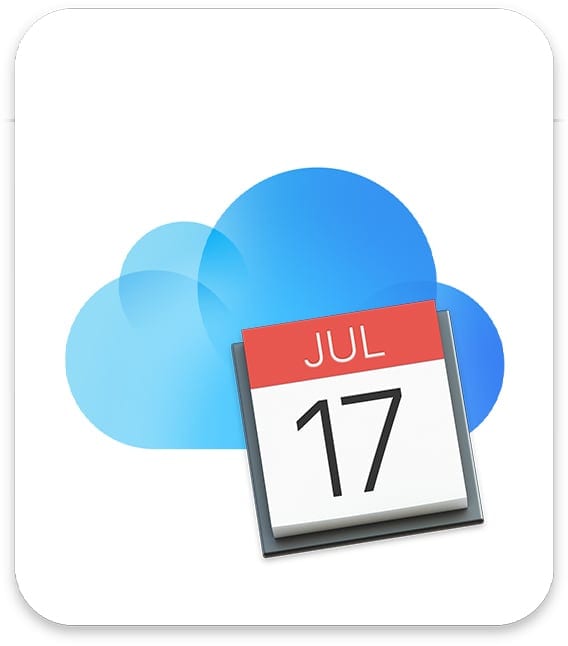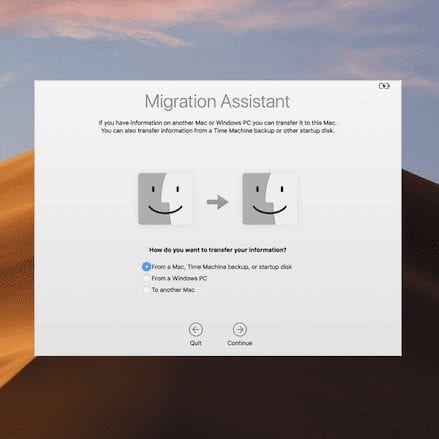Some folks prepare a more robust calendar app than the Calendar app that comes with macOS. Personally, it serves my needs well and I like the ability make small tweaks such as changing a calendar’s name or color.
To rename a calendar in macOS Monterey:
° Launch the Calendar app.
° Double-click the name of the calendar that you wish to change. Or force-click the name; more on this below. (If you don’t see the calendar’s name, choose View > Show Calendar List.)
° Type a new name for the calendar.

To change a calendar’s color in macOS Monterey:
° Launch the Calendar app.
° Control-click the name of the calendar that you wish to change. (Again, if you don’t see the calendar’s name, choose View > Show Calendar List.)
° Click to select a preset color, or click Custom Color to select a color from the Colors window.
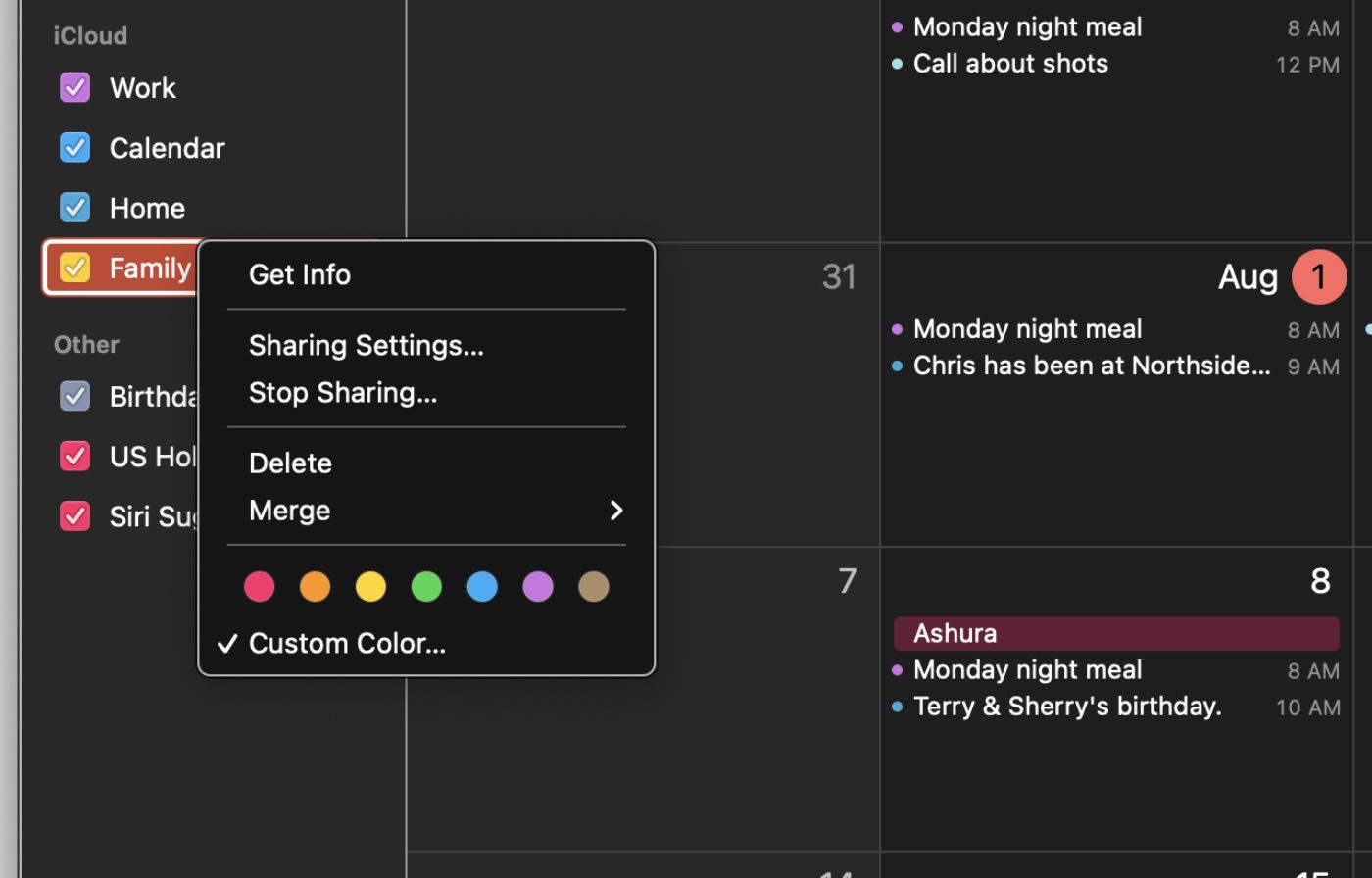
By the way, you can’t change the color of some calendars, such as the Birthdays calendar.
By the way, part II, regarding force click: on a Mac with a Force Touch trackpad, you can force click (press firmly on the trackpad until you feel a deeper click) an item to take an action. For example, you can force click a file in the Finder to preview it, or force click a word in a webpage or an app to look up its definition and other information.