I run several church sports leagues (softball, volleyball, and basketball) and often need to send the same group of players messages about schedules, rain-outs, etc. To make my life easier, I gather all their addresses into a group by using the macOS Contacts and Mail apps.
How to create a new group in Contacts
° Launch Contacts.
° Select File > New Group from the Contacts menu bar.
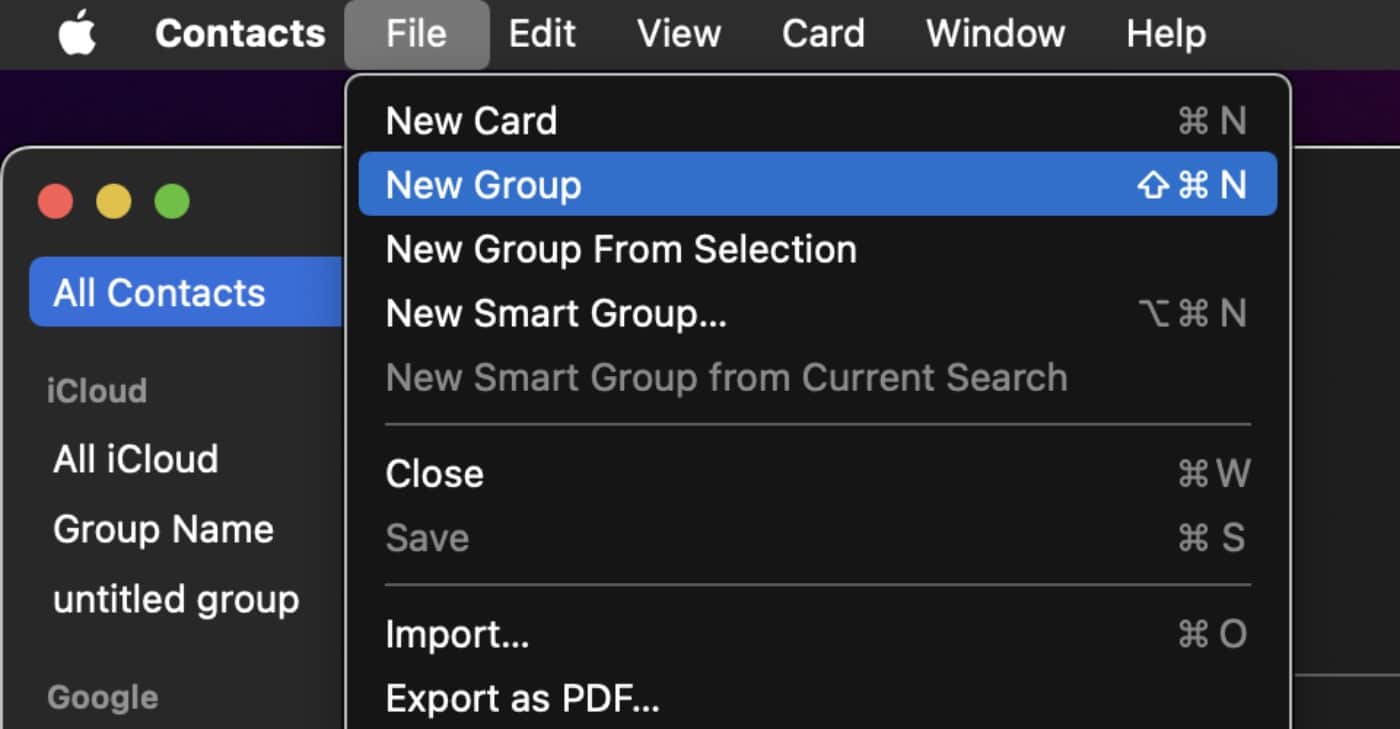
° Type a name for the new mailing list in the field that appears for an untitled group.
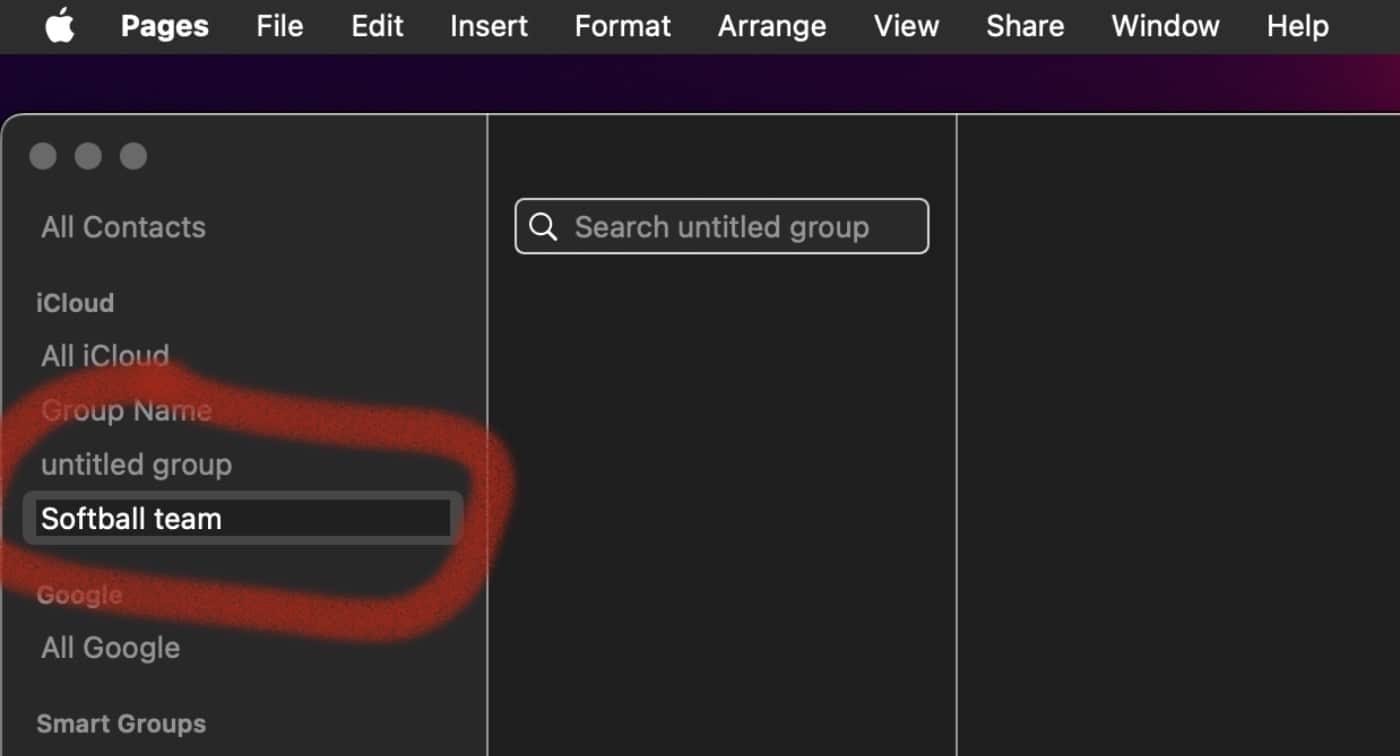
° Press Enter on the keyboard to save the new group, which currently has a new name but no members.
How to add members to a group
Now you can add members to the group from your existing Contact entries or add new contacts.
° Open the Contacts app on your Mac.
° If the group list isn’t visible in the Contacts app, go to View > Show Groups from the Contacts menu bar.
° Click All Contacts at the top of the Group column on the left side of the screen to display every contact you have entered into the app in alphabetical order.
° Drag and drop contact names into the list of names in the center column onto the new group you formed in the Group column. If a contact has more than one email address is listed for a given contact, macOS Mail will use the most recently used address.
° Todd a new contact to the group, choose the plus sign (+) under the large contact card, select New Contact in the drop-down menu, and enter the contact’s details. The new contact shows up under All Contacts.
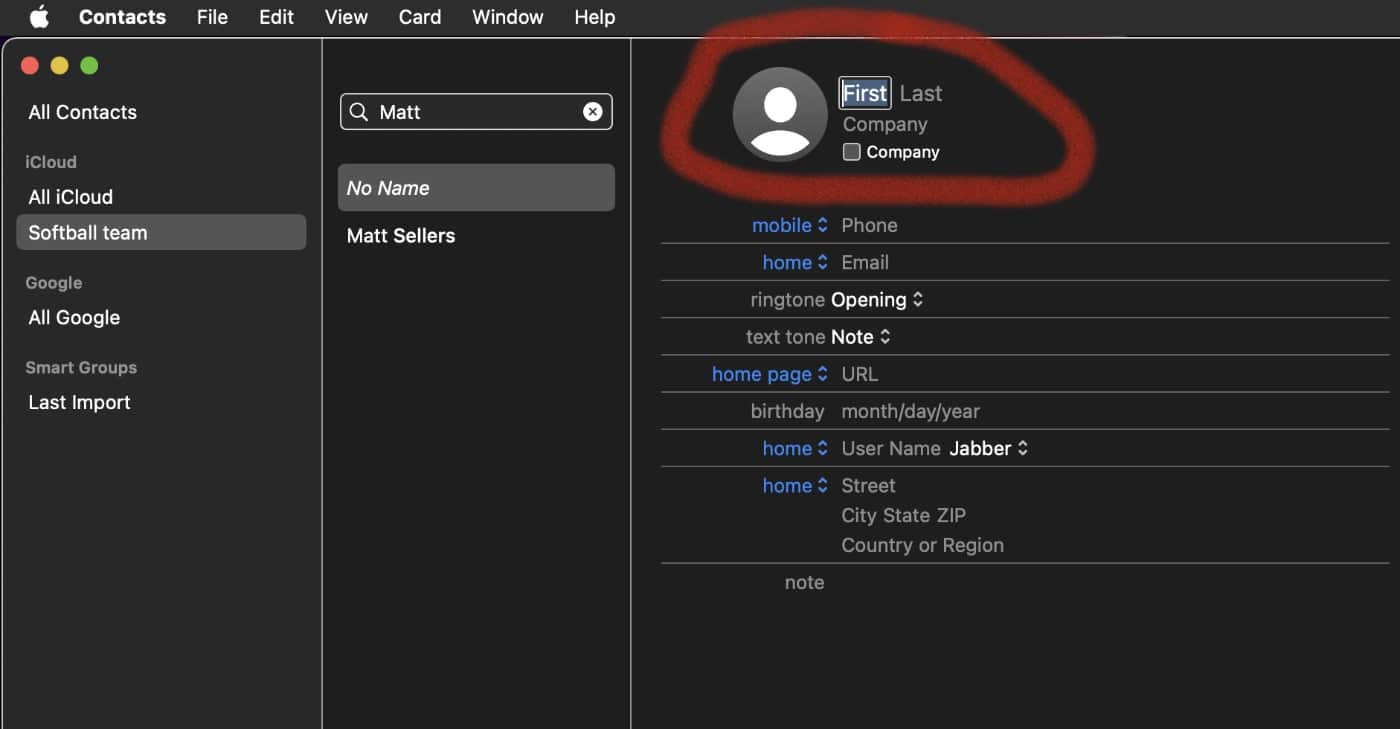
° Once you’ve finished dragging contacts onto the new group, you can click its name in the group list to see the folks you added.
How to send an email to the group
To send an email to the group, open a new message in Mail. Enter the group name in the To field.
How to delete a group
You can delete a group if you no longer need it. In the Contacts app on your Mac, select the group or Smart Group in the sidebar.
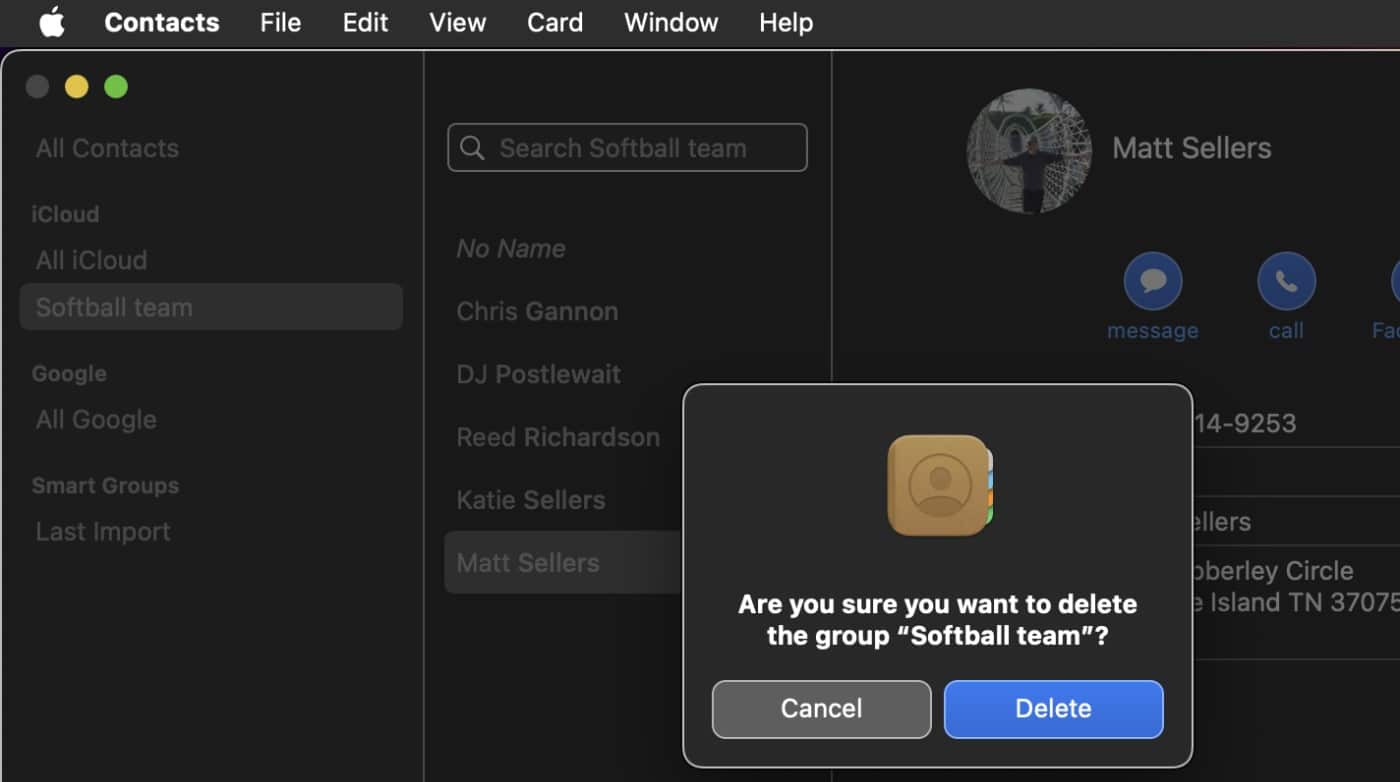
° Press the Delete key, then confirm the deletion.


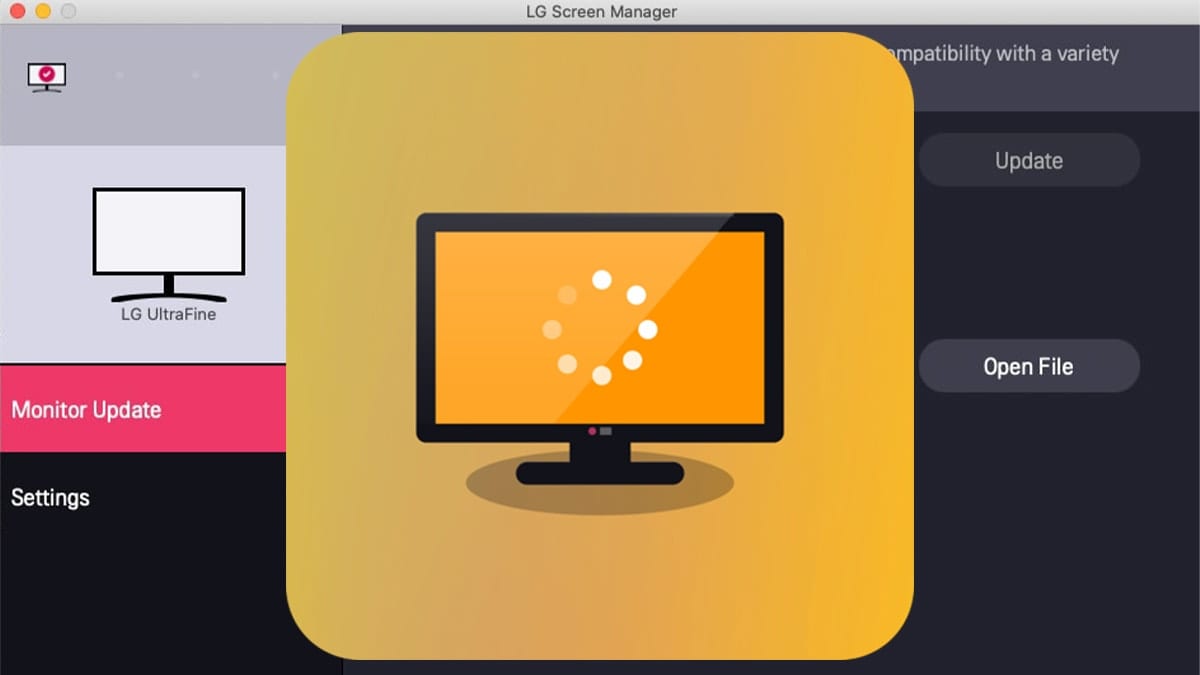







After I create a list and send it to my group, members of the group cannot “Reply All”.
I seem to not be able to send a group email to > than 100 people. I send to 2 & the rest bcc. I have 104 on my list so I have been sending a separate email to the 4 remaining folks.
Can I set to unlimited bcc?
Thanks!
Found a typo /auto-spell artifact in this great post here: I think you meant To add?
” Todd a new contact to the group, choose the plus sign (+) under the large contact card, select New Contact in the drop-down menu, and enter the contact’s details. The new contact shows up under All Contacts.”