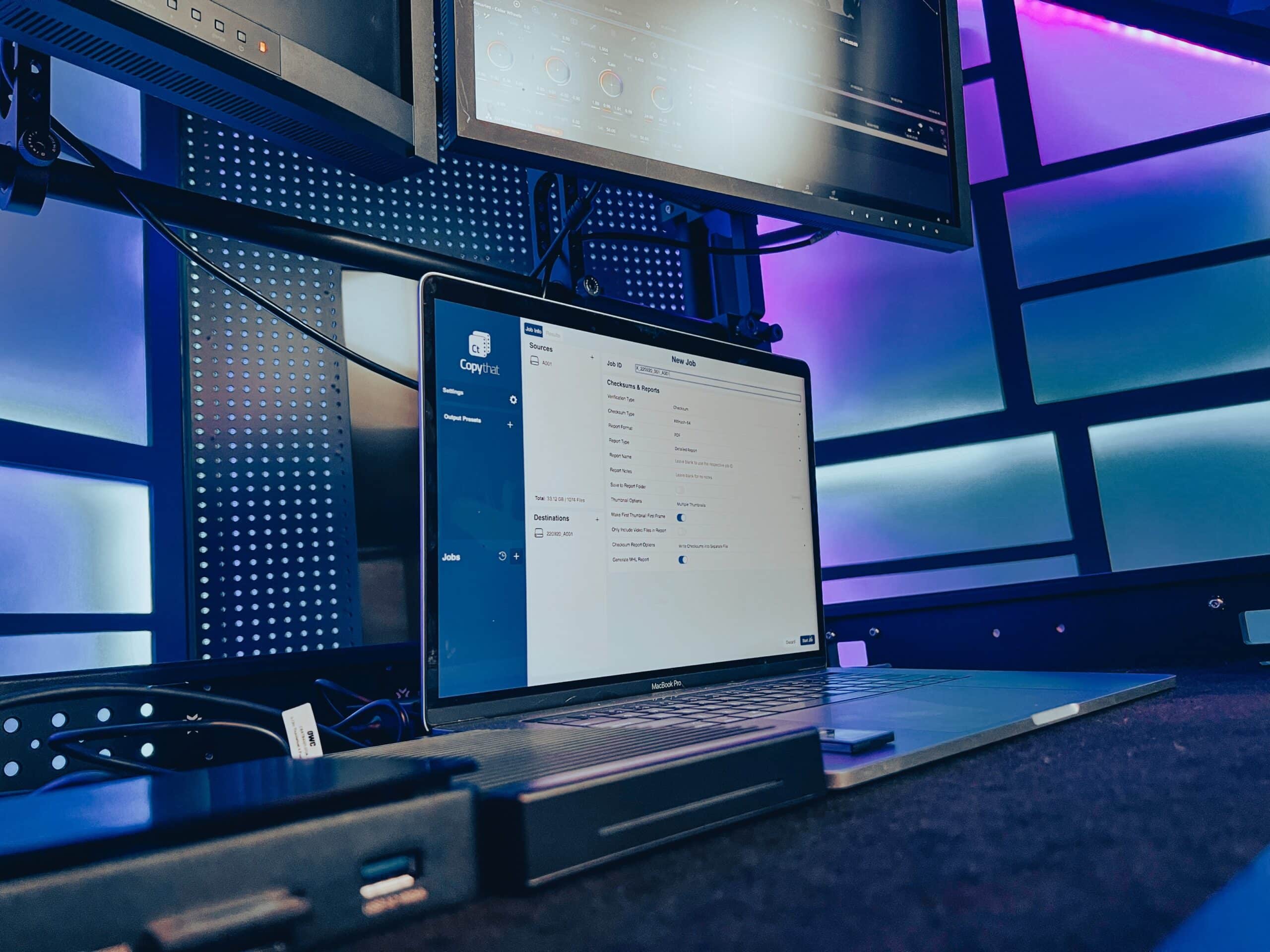
Your camera team approaches your cart. “Are the cards clear?”, they ask. “You bet! All good to go!”.
You hand them back their media to reformat in the camera. Files all look like they copied. Overall it’s been a good shoot day. Then it happens—two days later your get the call.: “Where is the take with the flowers? Why won’t this clip playback? What happened?”
You were sure you copied those clips. You for sure copied every card that was dropped on your cart in a flurry. Unless…. Maybe you didn’t?
We’ve all done it at some point. We’ve popped our media into a card reader, opened Finder, created a new folder, and done the old drag and drop, and watched the copy progress bar chug along. Maybe you’ve been diligent and added a date to your folder name (get a load of this guy, right?)
But is your data copying bit for bit? Can you be sure about that? Can you prove it? These are the questions that have the potential to keep you up at night before another long shoot day. If you’ve been responsible for data management on a shoot you know where this is going.
What is a checksum?
Checksums have been a vital part of a digital cinema workflow for years now. A checksum is a piece of a data that acts as an identity of a file. If a single bit of data is changed or incorrectly copied, that file will not match the checksum, which in turn lets you know that something has gone wrong with the copy operation.
Think of it like a fingerprint: a checksum lets you know that a file is who it says it is. Performing a checksum and generating a report on your footage is the best way to assure that you have copied all the data from your cards to your backups.

Copy That makes checksums easy

OWC has created its own software solution for transferring footage from camera cards to storage with the release of Copy That.
Copy That is laid out to work the same way that you think about copying footage. “Take these files, move them to these locations, and give me these reports. Go.” It’s designed to protect you from making mistakes, especially during and after a long day on set.
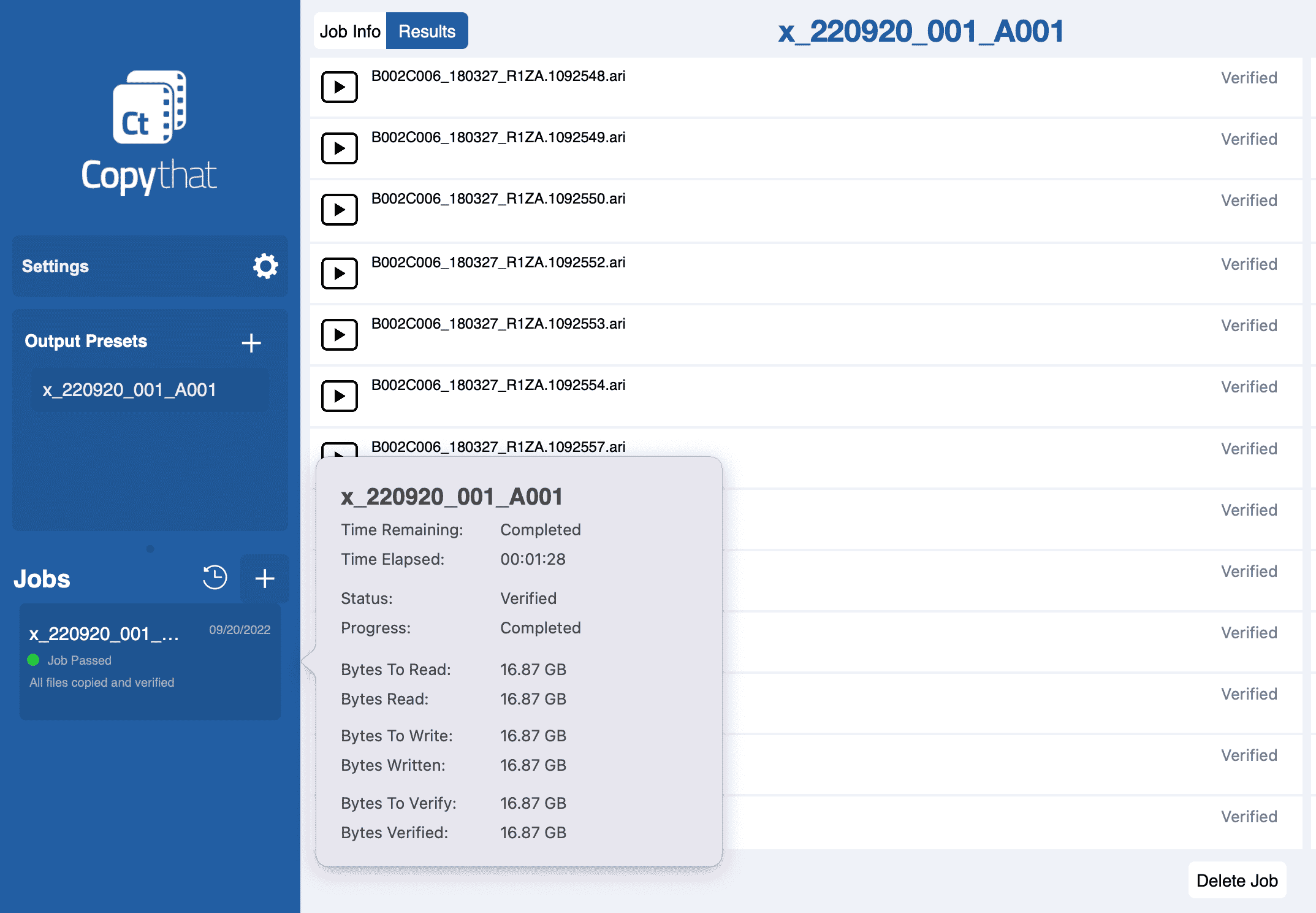
Copy That was built by the same team behind SoftRAID for Mac. Spending countless weeks testing each new version of SoftRAID, looking for those one-in-a-billion errors that can affect your mission critical workflows. The same attention to detail was applied to the testing and development of Copy That so you can rely on it for the most critical jobs.
Our in-house team and users provided great feedback with every beta release, which was then incorporated and turned over in new versions to try on their next project.
Does Copy That work with my camera?
ARRI, Blackmagic and Red camera media are all supported by Copy That on release. Files are identified and metadata and thumbnails populate fields in your reports. When you’re on set your reports accurately reflect immediately what was shot, where it was, what it looked like, and where it went. OWC’s software development team is in active development to support for additional cameras, operating systems as well as integration with OWC Thunderbolt devices and Jellyfish series of NAS solutions.
What makes Copy That so fast?
Copy That is a highly multi-threaded operation which means it can take advantage of all the processing power of your Mac. If you have 4 CPU cores, Copy That can ingest and checksum four files at once. If your Mac has 20 cores, Copy That will ingest 20 files at once. The software dedicates a CPU core for each file from start to finish, to ensure that your data is protected from the moment it is read from the source to when it is written and verified on the destination.
If you want the ultimate data protection, Copy That will read the source files a second time during the verify step, to ensure that source footage wasn’t corrupted during the first read. This second source read is called Source Integrity Verification and can be quickly enabled in the Settings window.
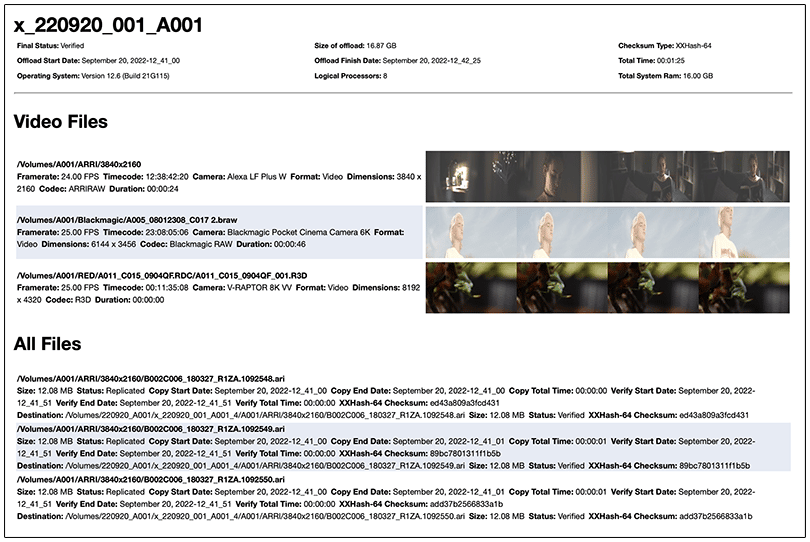
Source Integrity Verification protects you from transitory data corruption caused by dirty USB or Thunderbolt connector or by a cosmic ray smashing into your processor and memory chips (it’s been known to happen). No two DIT workflows are the exact same so there needs to be room for customization. Copy That allows you to choose your type of checksum as well as customization for your report file types, naming conventions, and save locations. It also supports MHL report files and as well as separate checksum files for projects that require them.
Copy That is fast, light weight, extremely reliable and is available for a 14 day trial to test with your workflow. Click here to download from the OWC Software store.









“A checksum is a piece of a data that acts as an identity of a file.” Huh?
“If a single bit of data is changed or incorrectly copied, that file will not match the checksum…” Huh?
Wow, this looks like a great solution. And I didn’t expect this at all. I will be checking this one out! Can’t wait for Canon camera’s to be supported.
This sounds like a great product. I don’t see a link for buying or downloading it in the article. A search on the OWC website doesn’t find it. How can I get this software, and start using it?
Derek, thanks for reading and thanks for letting us know about the missing link. We’ve updated the article with a link to Copy That in the OWC Software store. You can head here to download and try it out for 14 days:
https://software.owc.com/product/copy-that/
Thank you. I appreciate your quick response.