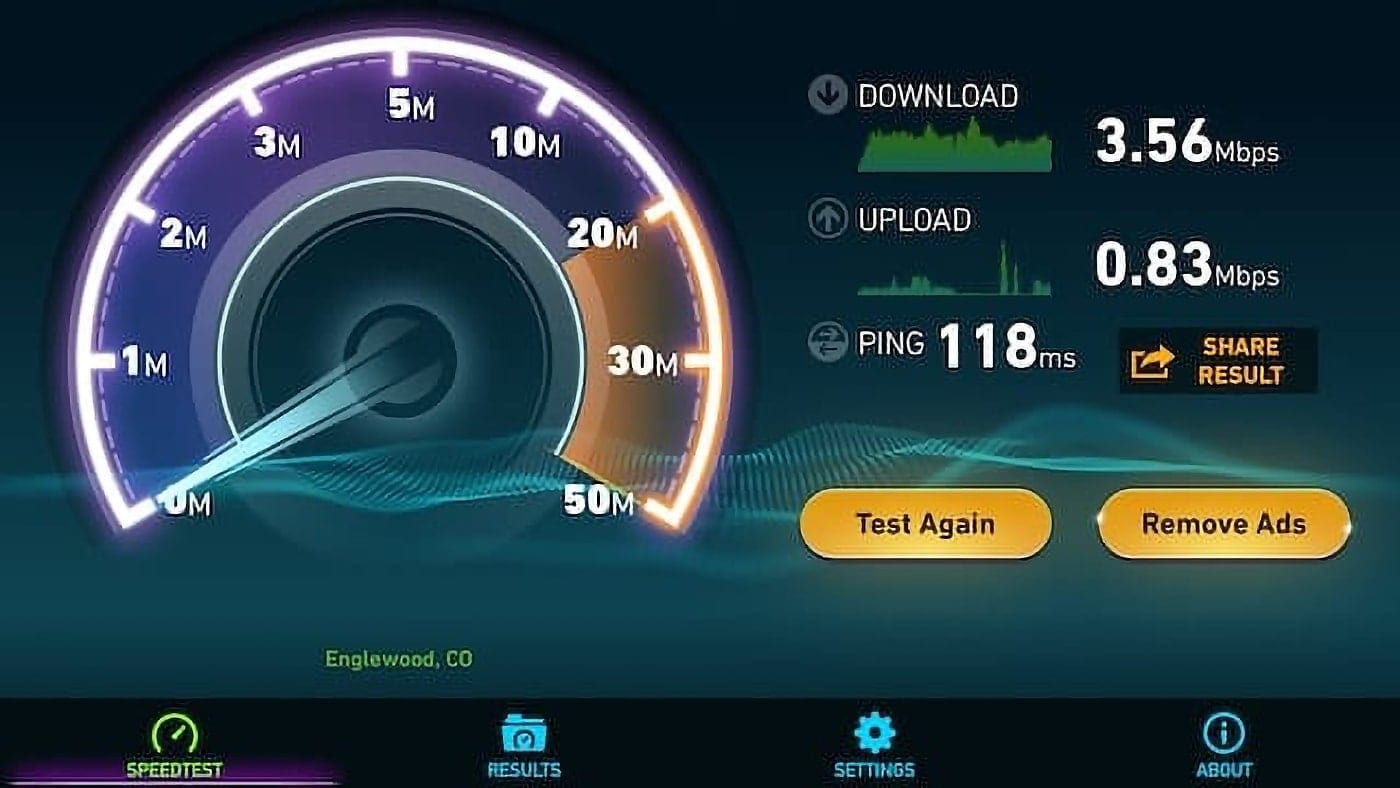Longing for the days of disco clubs (I’m not, but you may differ)? Just want to have some fun with the Music app in macOS? Try the Visualizer tool which provides a light show that plays along with your tunes.
Launch the Music app on your Mac. Tune into your favorite radio station, playlist, or song.
Click Window > Visualizer from the menu bar.
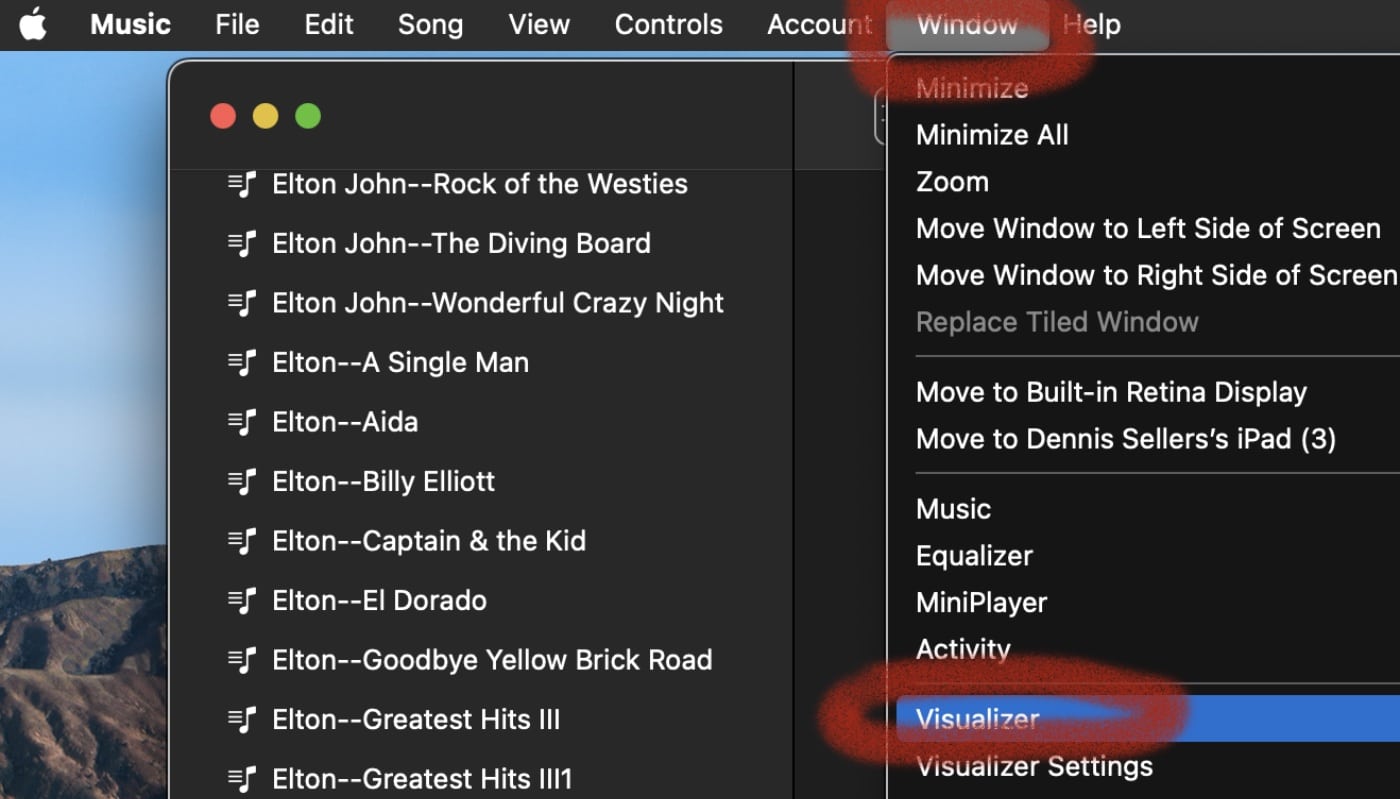
Voila! The light show will begin.
You can also choose between Visualizer (the most up-to-date version and the coolest looking) and Classic Visualizer (more of an “old school” light show).
To select which light show option you wish to use, click Window > Visualizer Settings from the menu bar. Choose Visualizer or Classic Visualizer.
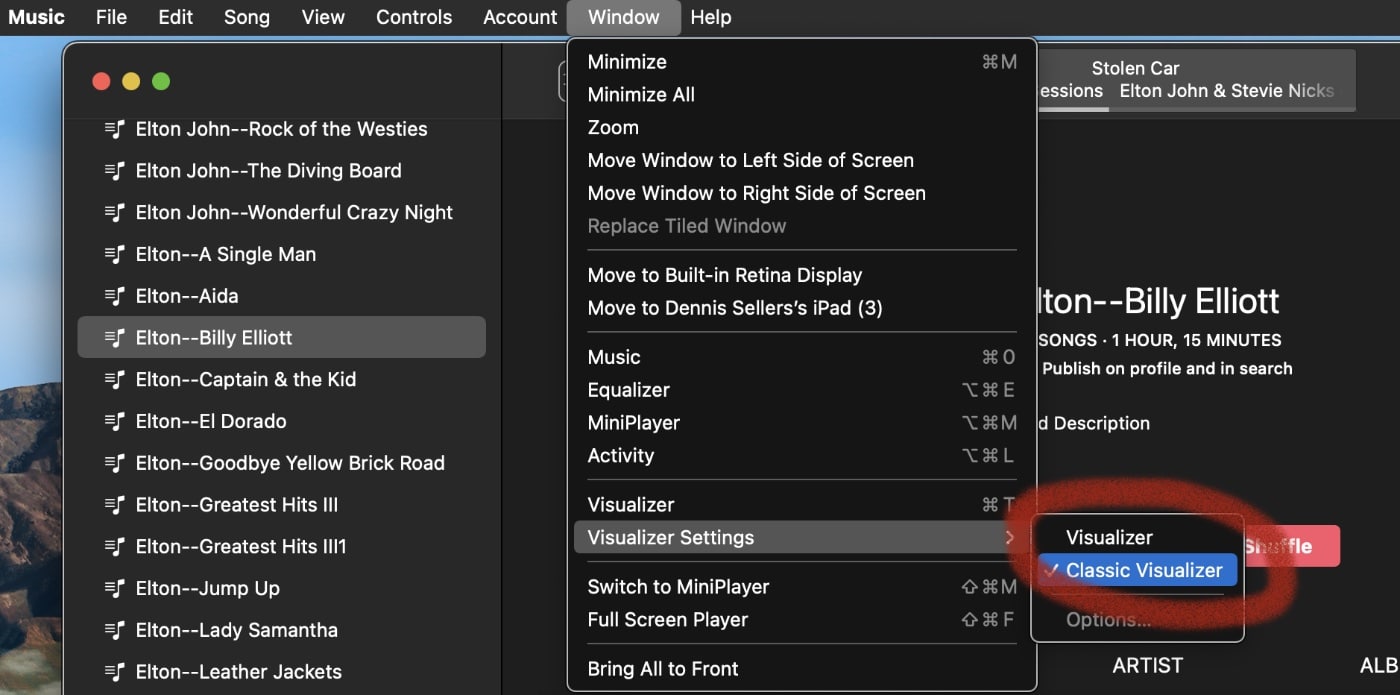
To show or hide a list of commands you can use to control the Visualizer, press the Question Mark key (?) on your keyboard while the visualizer is on.
If you want the Visualizer to fill your display, choose View > Enter Full Screen, or press Control-Command-F. When you’ve had enough of your show, press Command-T to stop it.
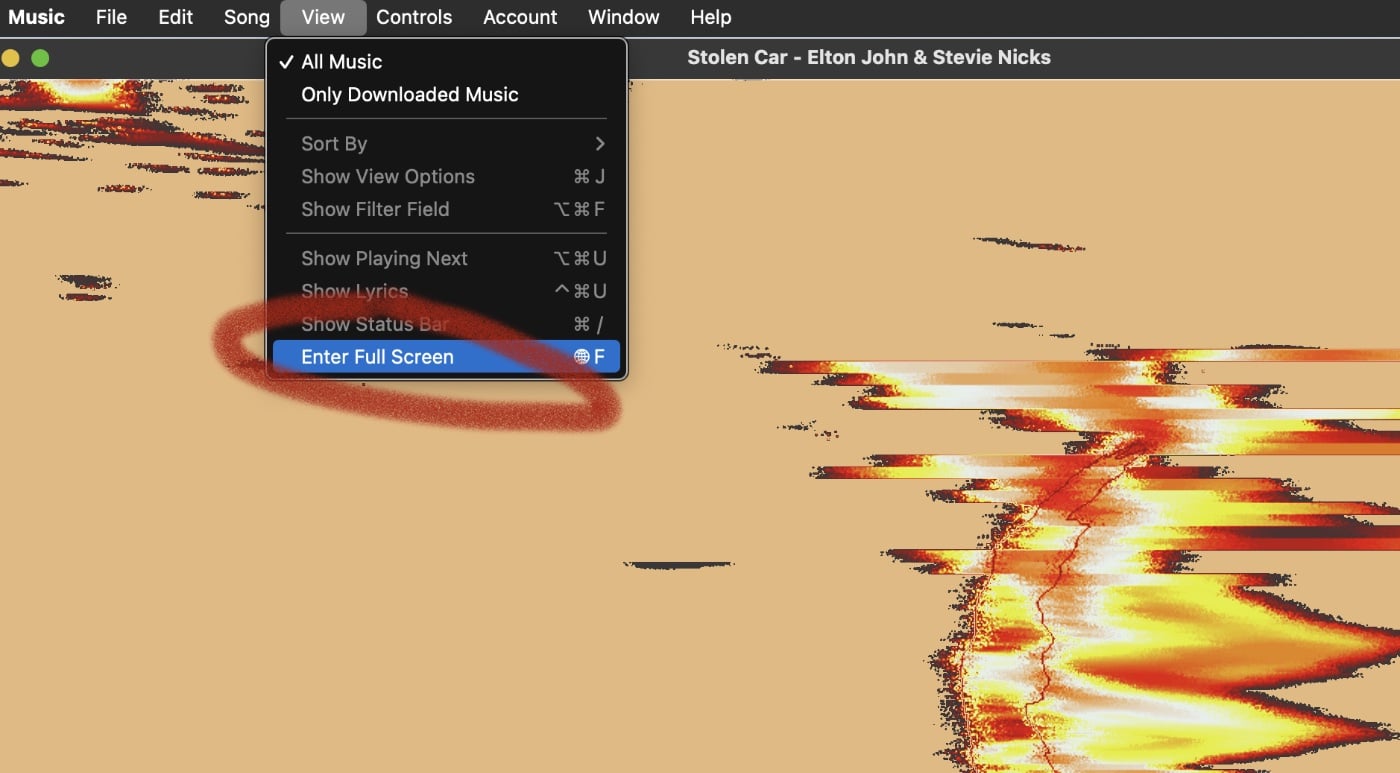
To turn off visual effects, choose Window > Visualizer (to remove the checkmark), or press the Esc key.