Many Mac users are “Apple evangelists”, committed to only buying Apple products and staying within the “apple ecosystem”, but sometimes there is no option but to use apps that are specifically designed for machines that run Microsoft Windows. The good news is that there are some great hybrid systems that allow you to run Windows on your Mac.
Despite the comfort of living within an Apple world, where your Macbook Air, Macbook Pro, iPad, and Apple Watch are all integrated, it’s easy to forget that Apple OS is only used by 17% of global users, and only 27% of US computer users.
There are various scenarios when you only have the choice to use Windows-based programs, and this can create problems for any Mac user:
- You have a company login with calendar, contacts, and mail that are restricted to specific browsers
- You would like to your test websites on web browsers that are exclusive to Windows machines
- You have online trading or accounting tools that can only be accessed using Windows
- You use audio players or games that are exclusive to Windows
6 of the most common and easiest ways to seamlessly use Windows on your Mac
1.VM Software Fusion 🔗

VM Software Fusion is a “desktop virtualization software” that is called a guest OS in Apple’s terminology. Its virtual PC environment allows you to run Windows on a Mac, whether you are running productivity suites like Microsoft Office, or programs like AutoCAD and SolidWorks. It also has 3D hardware-accelerated graphics support, allowing you to play 3D games, even though it is a virtual machine.
If required, you can run several virtual machines at the same time, depending on the power of your CPU and RAM, and your disk storage. WM Software Fusion’s technology also allows you to share memory and run several virtual machines simultaneously.
VM Software is good for users with Apple M-series processors. Fusion 13, which was released in November 2022, is the first version of the software that supports both Intel and the M1/M2 processors.
2. Parallels Desktop 🔗
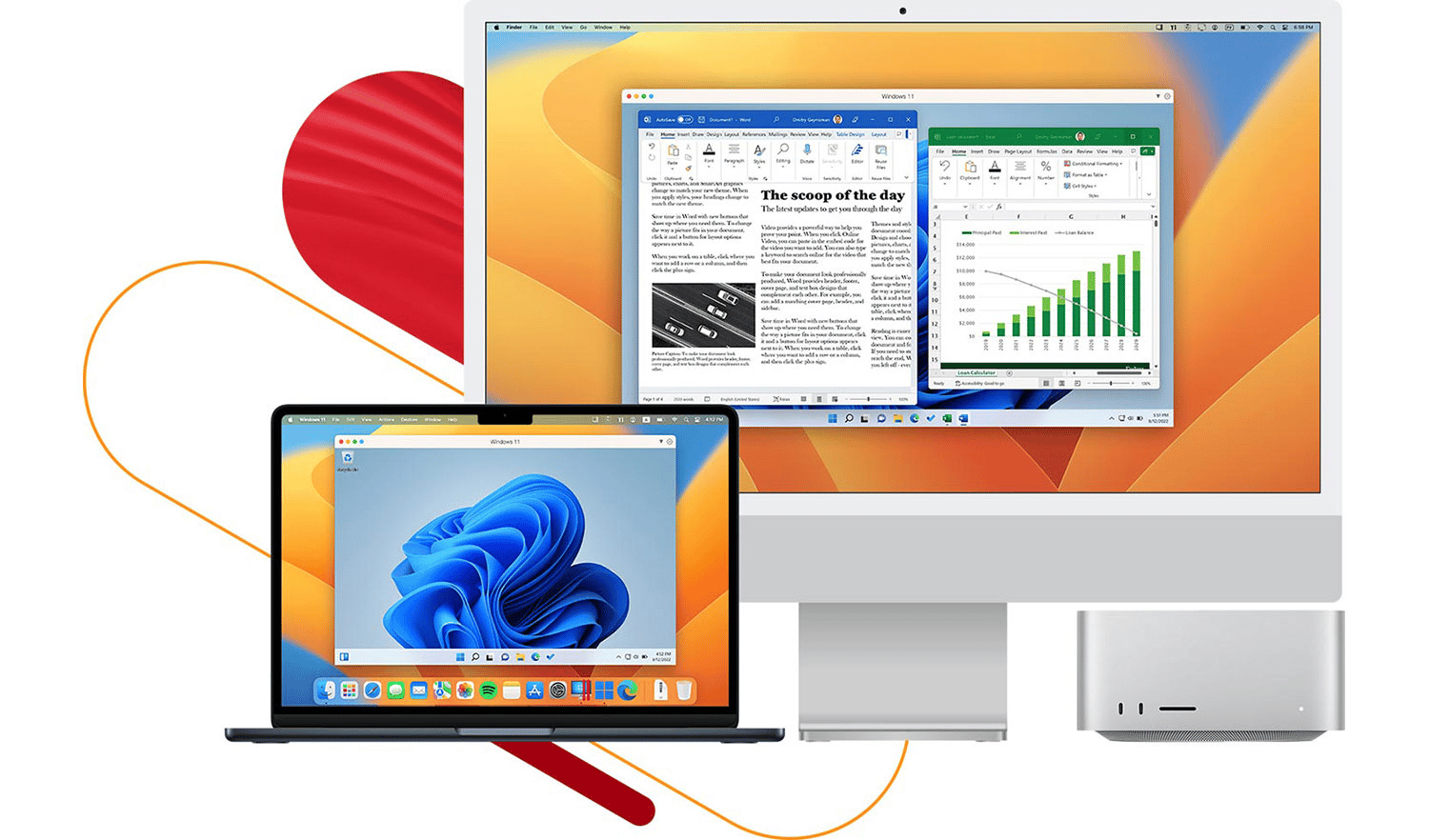
Parallels Desktop is the go-to platform for many Mac users since they seamlessly run over 200,000 Windows apps. A big benefit is that there is no need to reboot your Mac when you want to switch across to Parallels.
Fortunately, not only does Parallels does not slow down the performance of your Mac, as of February 2023 it is now fully supported and authorized by Microsoft to work on the M1 and M2 ARM processors. Whilst this is less likely to be a concern for those with newer Macs that have the M1 chip, it may be an issue for Intel-based machines.
The new breakthroughs mean that the ARM-optimized version of Windows 11 allows the OS to run at near native speeds within Parallels. When you run Intel Windows in Parallels it runs much slower because the OS has to run on Microsoft’s translation layer within the virtualization layer. The fastest and most optimized way to run Windows 11 on an M-Series Mac is to use Parallels, and install Windows for ARM inside of it.
Using Parallels is straightforward, andIn addition, you can drag and drop files across the two different operating systems., Thiswhich is very helpful for anyone needing to run Windows on their Mac. The user experience is also straightforward, and you can make Windows invisible whilst using “Coherence Mode”, or you can have it occupy your entire screen so that it feels like you are working on a PC.
Parallel’s features include 24/7 Support, integrating Office 365, Parallels Toolbox, retina display support, remote access, saving disk space, travel mode, instant Access, and a volume license key.
There are, however, some negative reviews for Parallels Desktop that appeared on Trustpilot, although at this point they would just apply to Mac users with Intel chips:
“[The] software technically works, but you better have NASA’s computer or something. My MB Air < 1-year-old would get completely weighed down when running Parallels to the point where there was a 2-3 second lag for everything. It’s basically unusable when each click takes a few seconds to register. Fortunately, my laptop would run perfectly again once Parallels was shut down, but the product was worthless to me.”
On the other hand, this is offset with positive reviews, including this: “I switched from Windows to Mac about ten years ago. But I still have a bunch of apps that are Win only plus some coding projects that need the Win version of Visual Studio. Without Parallels I would have had to have kept my old laptop and would not have enjoyed the speed that running Windows on a MacBook M1 Pro.”
Parallels is possibly the very besthas been compatible with M-series processors since 2021, making it a great option for Mac users who want to run the virtualization software on their machine.
3. Boot Camp 🔗

Boot Camp is Mac OSX’s built-in support for Windows. It enables your Mac to be used as a dual-boot system that has both OSX and Windows. A great feature of Boot Camp is that it is completely free, built into the Mac operating system, and creates a separate boot partition on the hard drive. Once you have it set up, you can boot Windows directly from the partition.
A downside is that it can’t simultaneously run macOS and Windows, which is a key feature on both Fusion and Parallels. Even though Boot Camp doesn’t cost anything, you may choose to go with one of the other virtual desktop platforms simply because they are so much more efficient.
We particularly like the way that Parallels allows the drag-and-drop feature as you easily switch between the two operating systems, but this is simply not possible with Boot Camp. But it is free, easy to install, and can save you $120 per year that you would be paying for the Parallels Desktop Pro Edition.
Unfortunately, Boot Camp is not a good match for the M-series, as it currently only works with the Intel processors.
4. Virtual Box🔗
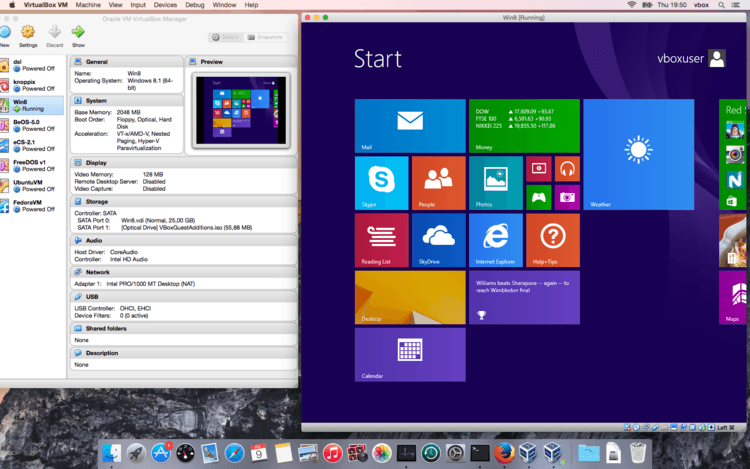
VirtualBox is described as “a general-purpose full virtualizer for x86 hardware, targeted at server, desktop, and embedded use.” It is open-source software that has a free license for personal users. The cost of their “enterprise sockets” runs from $1,220 to $6,100 and there is the option of a yearly Enterprise license at $50 per user.
In short, VirtualBox allows you to set up a guest operating system that works as a virtual machine and can run almost any operating system on your macOS. You can even use several different operating systems at the same time.
VirtualBox’s advanced capability means that a user is able to specify how many CPU cores are being used, how much RAM should be employed, and the amount of disk space that is allocated to the Virtual Machine.
VirtualBox is a powerful system, although the average user might be better off using one of the previous options.
VirtualBox also runs natively on Apple processors, whether it is the silicon chips or the M1 and M2 options.
5. Code Weavers 🔗
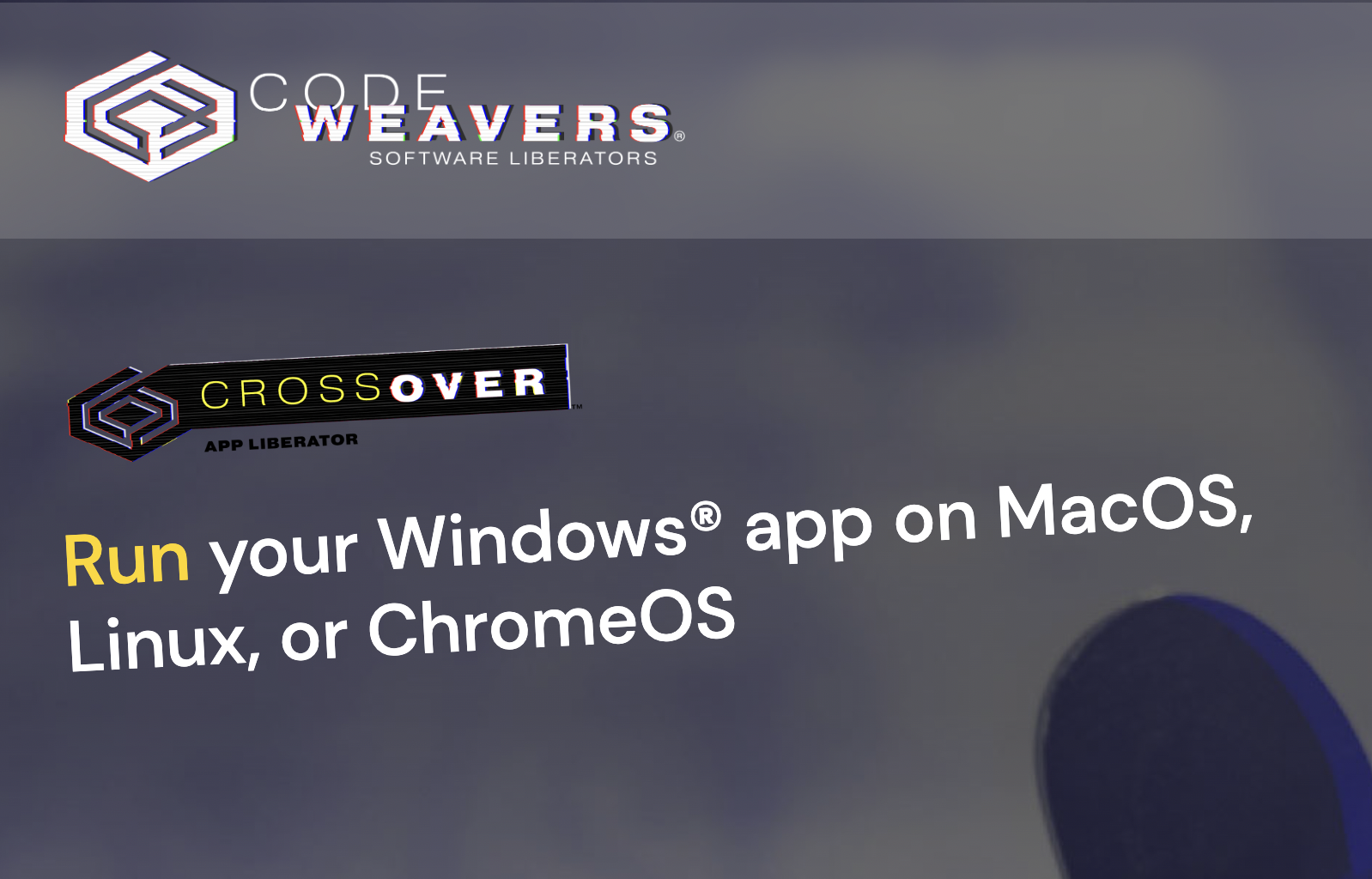
Code Weavers’s humorous tagline describes them as “software liberators”, and their self-description will be instantly appealing to some users:
“We’re rebels. We’re misfits. But mostly, we’re software liberators. And we’re very, very good at what we do. We have to be. Lots of developers work with open source, but only a tiny fraction of those are good enough to get software that was designed for one platform to work on another one.“
Their product Crossover Mac takes a different approach, in that it translates Windows commands into Mac commands, instead of being a Windows emulator. Their claim is that this makes Windows programs feel as though they are native to Apple computers and that it is less burdensome on the computer.
Code Weavers also has similar products for Linux and ChromeOS.
CrossOver Mac will not run on iPads or iPhones, but is fully compatible with Apple M-series processors.
6. Winebottler 🔗
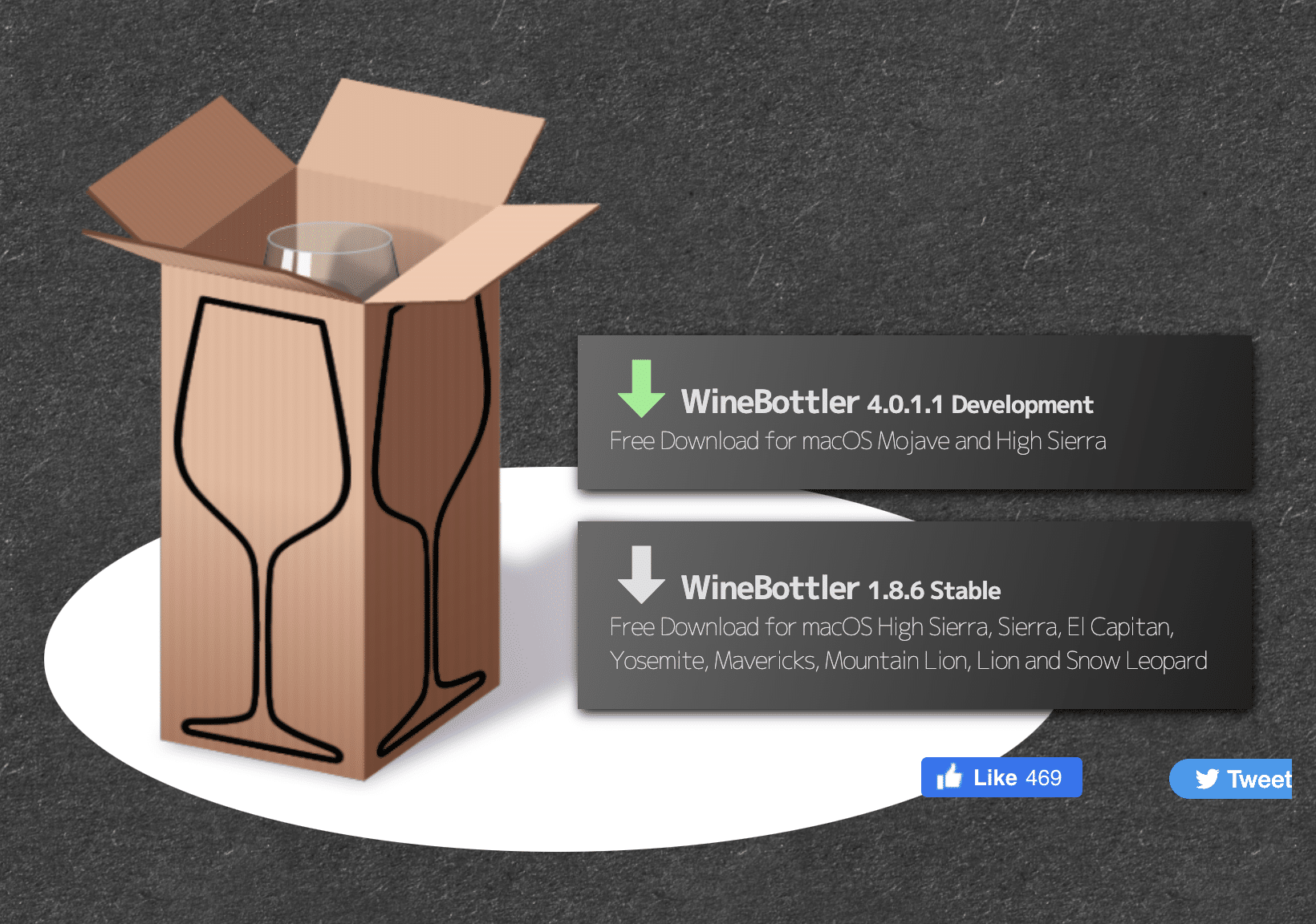
Winebottler is a completely free open-source approach that allows you to run Windows programs on a Mac. It packages Windows apps into Mac-friendly bundles and is a Windows-compatible subsystem that avoids the need to install emulators or to boot separately.
Very conveniently, Winebottler can directly convert an .exe file into an app for the Mac, which has various benefits, but you can also run the program directly from the .exe files.
Wine is compatible with Intel-style processors, but isn’t currently compatible with M1 or M2s.
Where Mac users are missing out
Whilst there are many great apps that are exclusive to Macs, there are far more that are only accessible on Windows. This makes sense since there are so many more PC users worldwide, but it can be helpful to know what you are missing out on, if you are considering getting one of the virtual desktop programs. Here are some of the Windows programs that you’ll then have access to:
Paint.net 🔗
Paint.net is a good non-Photoshop option for basic picture-editing tasks, which allows you to crop, resize, and color-balance photos. There are various other features as well, and this is perfect if you aren’t well-versed in Photoshop.
AutoHotkey🔗
AutoHotkey is an open-source scripting language. Its closest Mac equivalent is Applescript, but it is allegedly easier to use. AutoHotkey has out-of-the-box commands so that beginners can immediately start implementing tasks, and assign the shortcut hotkeys of their choice.
Microsoft Security Essentials 🔗
This may be the most important software of them all. It is estimated that the majority of Mac users don’t install or run any antivirus software, primarily because Macs are less susceptible to viruses. Nonetheless, there is a higher likelihood that this will change, especially as the Apple ecosystem starts to integrate more third-party devices. Microsoft Security Essentials is a robust system. Either way, if you are running one of the virtual PC operating systems on your Mac, you definitely need to consider installing antivirus software.
7-Zip 🔗
7-Zip is a handy open-source app that allows you to archive files, using a lot of different formats. It also helps you extract individual files from the archive, whereas in other programs you might have to decompress all of the files at once. This also allows you to edit the files within the archive, depending on the format.
Fences 🔗
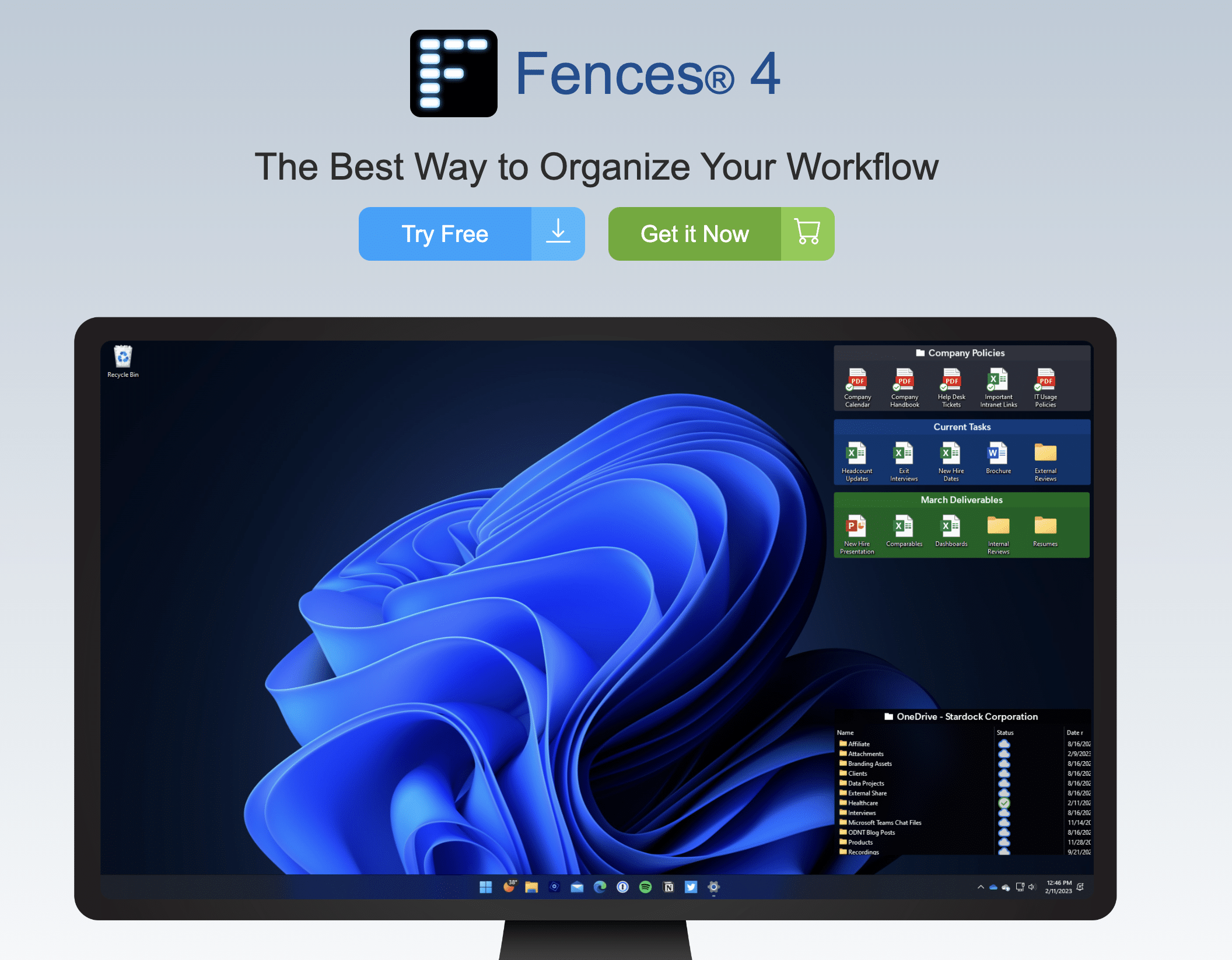
Fences is an elegantly-designed way to organize your files, folders, and shortcuts on your desktop. Its interface blends with Windows 10 and 11 desktops, allowing you to put your icons and shortcuts into resizable shaded boxes. These are the ‘fences’, and there is no direct equivalent on the Mac.
There are a number of key features that mark Fences as a must-have app for Windows users, and by extension, Mac users who are using a Windows virtualization desktop. “Fences peek” allows you to press two keys [Winkey + Space] which will reveal all of your Fences on top of your current windows. “Roll-up Fences” enables a concertina-style layout where each Fence is compressed into a bar that you can “unroll” to reveal its contents. “Folder Portals” enables a collection of documents or images that are mirrored to your desktop from the source files.
A clear desktop can help with a clear state of mind, and Fences’ “Desktop Quick Hide” feature is activated when you double-click on any blank space, making the Fences quickly disappear. They will reappear when you double-click again, and you can set rules to exclude certain icons or individual files.
It won’t be a surprise that you can also fully customize all of the fences, including the colors, transparency, and labels.
Rainmeter 🔗
Rainmeter is a customizable way to add skins to your Windows desktop, whether it is different backgrounds or even audio meters. Whilst Apple has a similar feature, this is a good way to personalize your virtual desktop, and there are lots of skins provided by other users within the Rainmeter community. An added bonus is that it is open-source, and therefore completely free.
Additional Benefits to running Windows on your Mac
We hope this has been helpful, and that you find the best solution to suit your workflow.
And finally…
There are various reasons why PC users would argue that Windows is superior to a Mac, and although this would be close to blasphemy amongst Mac users. Here are four reasons: some people prefer the Windows taskbar to the Mac dock, and think it has more capabilities. There are a lot more utilities available for Windows, many of which are free. There is a lot of backward compatibility with older software, which is sometimes impossible on a Mac. Finally, many people think that Microsoft Office is far more powerful than the Apple equivalent.
The choice is yours. We hope this has been helpful, and that you find the best solution to suit your workflow.









Up until 2011 I used VM Ware on my MacBook Pro and found it reliable and it handled all of the Windows software that I used. I was doing project auditing and development at the time so I had MicroSoft Project, Crystal Ball probability software Excel add-on, and whatever client software I needed for the environments I worked in. I found VM Ware flawless. Now, over 10 years later, I can only imagine it is even more powerful.
I’m retired now, and completely live in the Apple world. It does everything I need.
One thing I had to do back then, was pay for a Windows license to run in the VM Ware. That was a bit of an extra cost item.