macOS (High Sierra and later) allows you to focus on apps in Split View mode, which allows you to fill your Mac’s screen with two apps without having to manually move and resize windows. Here’s how it works in macOS Ventura.
While working with two apps in Split View, bring the first window to the front. Hover the pointer over the green button at the top left of that window for a floating menu and choose which side to place it.
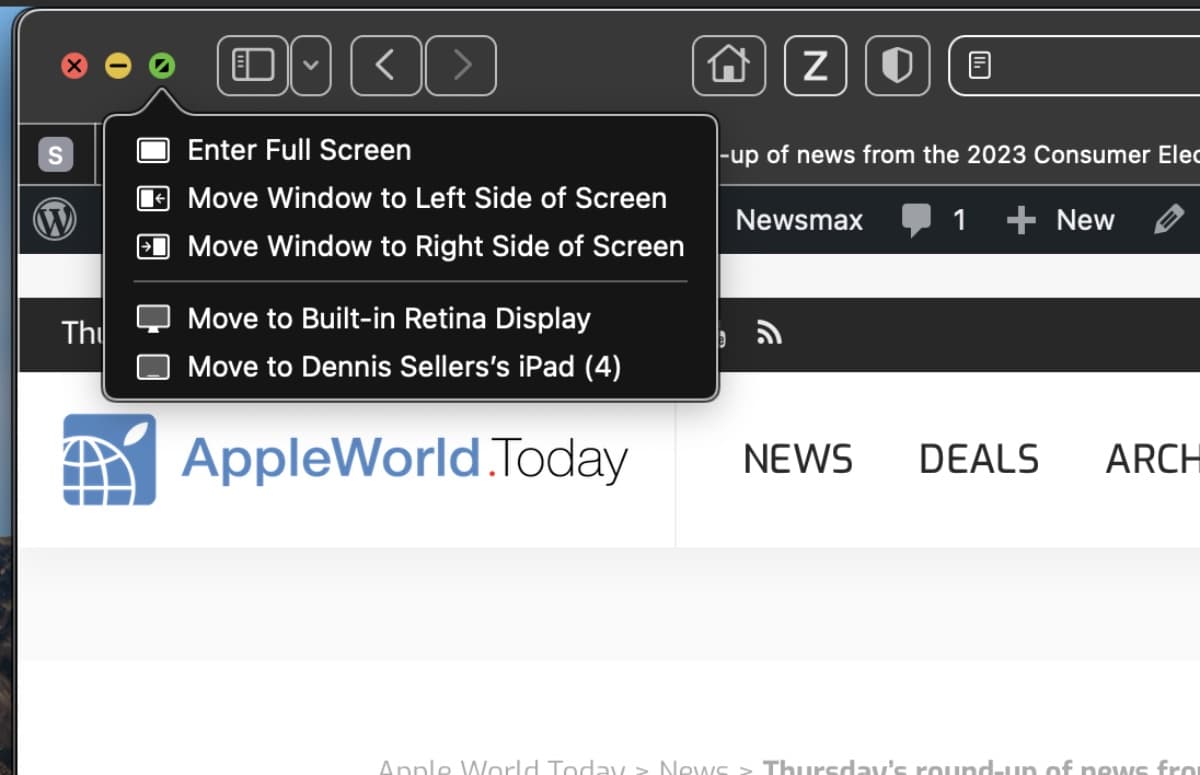
Click the other window and they’ll be shown side by side.
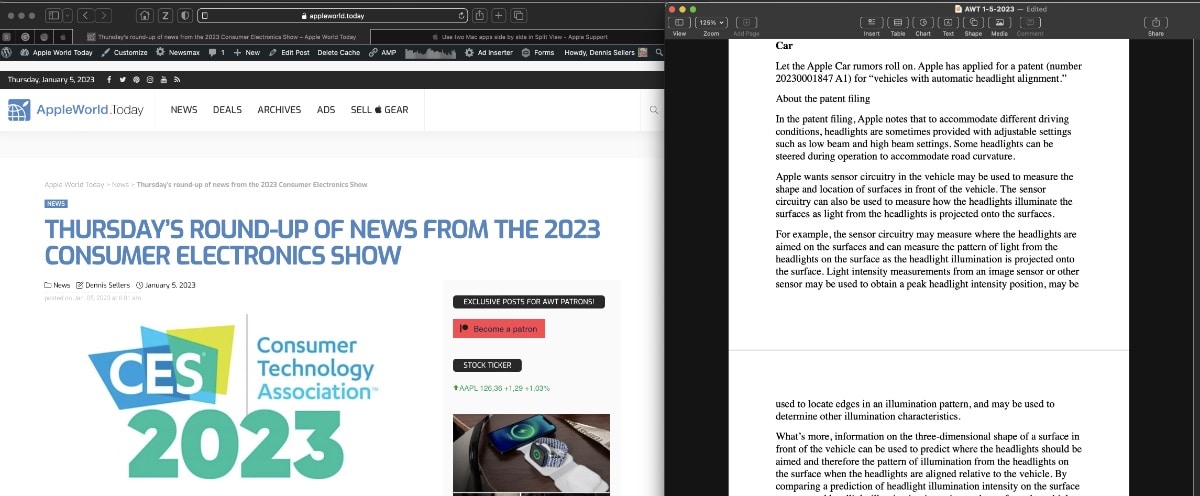
To quit Split View, move the Mac pointer to the top of the screen until the window buttons appear. Click the green full-screen button in either window. That window exits Split View, and the other window switches to full-screen view.
By the way, if Split View doesn’t work, choose Apple menu > System Settings, click Desktop & Dock in the sidebar, then scroll down on the right and make sure that “Displays have separate Spaces” is turned on.
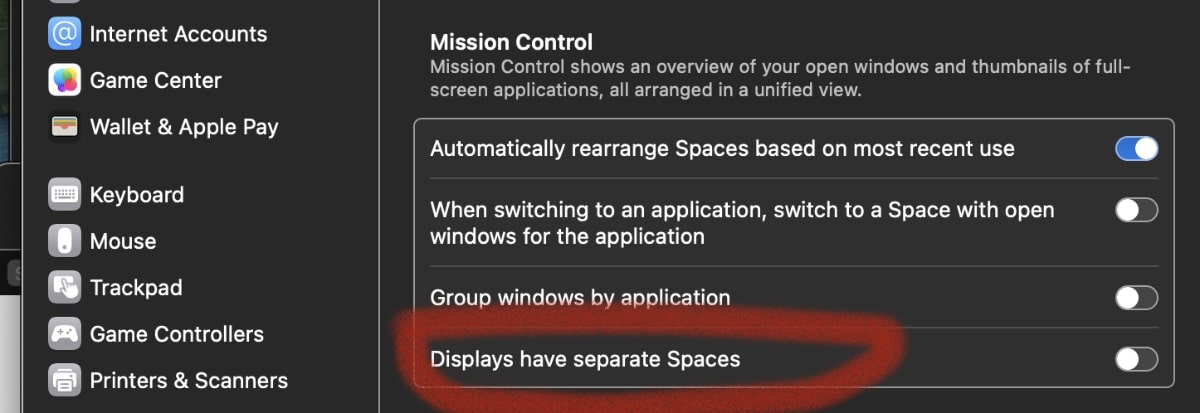
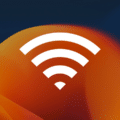








What if you’ve been using split screens on MacBook for years, and now successfully on Ventura, but suddenly find you cannot? “Displays have separate screens” is still checked, as always.
What happens: I have two windows open: (1) safari, and (2) Word. When I try to split screen (tile) I get the message, “no available windows.”