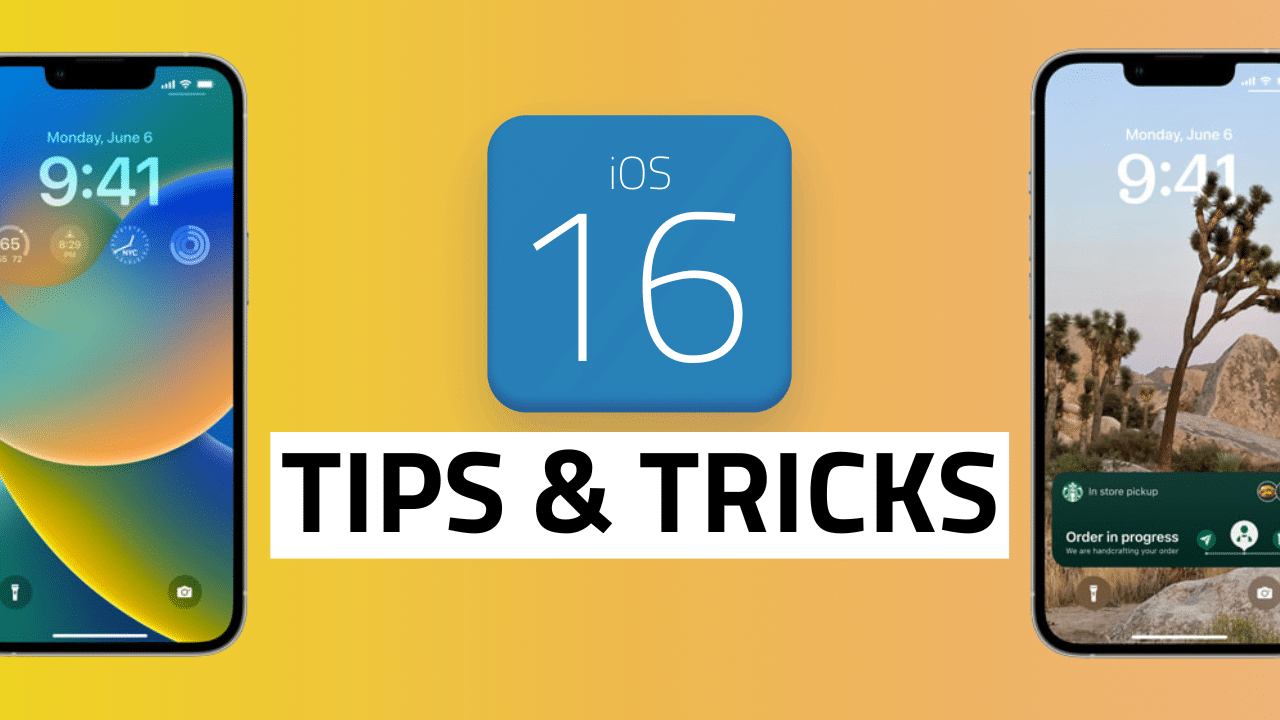
On September 12, 2022, iOS 16 was released for iPhone 8 and later models — just five days after Apple’s 2022 iPhone 14 event. The operating system boasts all-new personalization features, deeper intelligence, and more seamless ways to communicate and share. Some of the most notable enhancements were made to the Lock Screen, Focus, Photos, Messages, and Mail, to name a few, but users will find that there’s a lot more than meets the eye with this update.
In this blog, we’ll highlight the new personalization features of iOS 16 and the hidden tips and tricks you may not know about.
New personalization features
According to Apple: “Personal is powerful,” and as an Apple user myself, I can attest to this statement. Speaking from experience, I love when new personalization features are unveiled. Why? Simply because it allows me to make my iPhone my own and customize the way I use my device — to my liking.
The following are some of the new features and enhancements that users will experience with iOS 16:
Reimagined Lock Screen
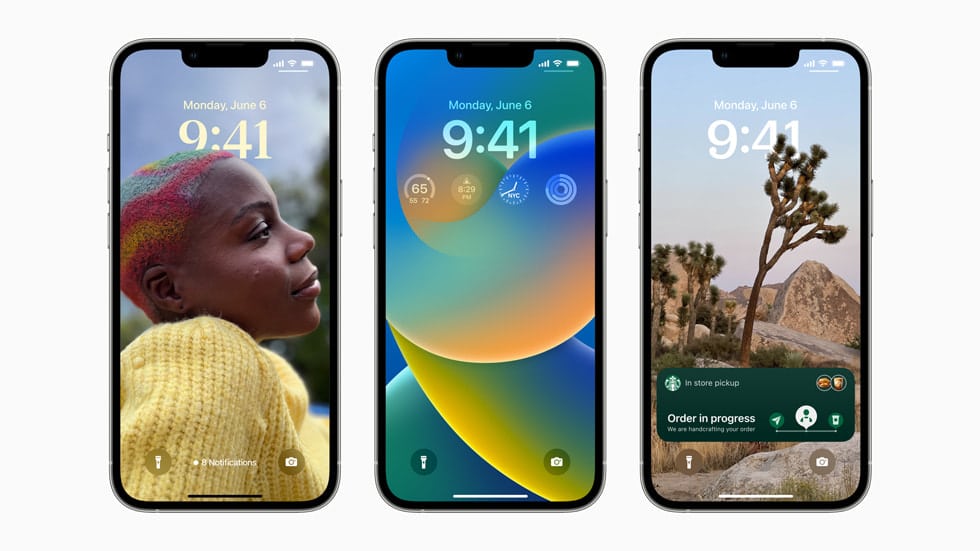
You can now personalize your Lock Screen so that it showcases your favorite photos, customizes font styles, and displays the widgets you want to see at a glance. You can also switch your Lock Screen throughout the day and create multiple Lock Screens with unique backdrops.
Check out this article for details on setting up a custom lock screen.
Easier Focus setup
The new setup for Focus allows you to select the apps and people you want to receive notifications from. You can connect your Lock Screen to your Focus in order to match the look and feel of your iPhone and how you want to use it at any given moment. This makes it easier to toggle between your Personal Focus and your Work Focus, for example.
For full details on iOS 16’s new Focus Mode, click here.
For instructions on how to setup Focus Mode across all of your Apple devices, click here.
Smarter Photo sharing
When you join a Shared Photo Library, you can now contribute past photos based on either a start date or the people in the pictures. After you’ve set up your library, you can share photos instantly right from Camera, and automatically when other members of your shared library are nearby. Additionally, you can share a separate iCloud photo library with up to five other people.
Enhanced Messaging
You can now edit a message that you just sent or even unsend a recent message altogether. This is my personal favorite among the new features of iOS 16 because I’m constantly finding grammatical errors in my messages, especially when using voice-to-text on the go! Note that you can edit a message for up to 15 minutes after sending it and unsend a message for up to two minutes after sending it. You can also mark a message as unread if you aren’t able to respond at the moment and come back to it later.
Here’s how to unsend a message in iOS 16.
Improved Mail search
You can now expect more accurate and improved results thanks to intelligent search, which corrects typos using synonyms for your search terms. You’ll also see a richer view of shared content when searching for email messages. Additionally, the new mailbox features allow you to undo send, schedule send, follow up, and add rich links to your messages.
10 of the best iOS 16 hidden tips and tricks
As an avid iPhone user for the last decade, I often find new features of operating systems through trial and error. But, with iOS 16, I was surprised to learn that there are many enhancements that aren’t necessarily obvious. I’ve highlighted here what I believe to be 10 of the best hidden tips and tricks of iOS 16.
- Drag and drop icons from Spotlight search: A zoomed-out view is available with the iOS Home Screen page editor. You can drag an app icon from Spotlight search directly into the page editor by opening the editor while holding the app icon.
- Move multiple app icons: You can move a group of five icons from one spot on the Home Screen to another spot on the Home Screen, and you can move that same group of apps to a new Home Screen page, to a folder, or completely off the Home Screen and into the App Library.
- Home Screen edit interrupt: If you are in the midst of moving an app icon and change your mind, you can use the Home Screen edit interrupt technique to quickly move your icons back to their previous location.
- Merge duplicate contacts: If you have multiple contact cards for the same person, you can merge duplicate contacts right from the Contacts app. When you tap the “Duplicates Found” interface at the top of the app, it will automatically delete the duplicate contacts and merge them into one.
- Get rid of duplicate photos and videos: The Photos app will let you know if you have multiple photos or videos of the same thing so that you can delete the extras to save space. The duplicate photos are listed in a new album titled “Duplicates” — that Apple refers to as “Duplicate detection.”
- View and share saved WiFi passwords: Prior to now, there’s never been a way to see the WiFi password of the network you’re using. When you open the WiFi section from the Settings app, tap on the network you are connected to, then tap on the new “Password” option, and voila!
- Copy screenshots to clipboard without saving them: Screenshots can take up a huge amount of your iPhone storage, but with iOS 16, you no longer have to save them on your device. Once you’ve taken a screenshot, it will slide to the bottom end of the screen and iPhone will ask whether or not you want to save or copy it.
- Copy and extract objects from images: This new trick is pretty cool and I actually found it myself by accident! You can now focus on and isolate a person or animal in a picture by opening it from the Photos app, tapping, and holding the object until a highlight appears as an outline, then you can paste it where you want.
- Different layouts for notifications: In addition to the new personalization options available for your Lock Screen(s) as previously mentioned, you can also choose how you receive your notifications. For example, you see them in a stack, a list view, or a single banner with a counter.
- Pin your favorite tabs in Safari: Pinned tabs didn’t work with iOS 15, but with iOS 16, that has changed. Additionally, if you’re in a work Focus mode, you can choose to only see the Safari tabs that relate to the project you’re working on. You can also use Shared Tab Groups to share a set of tabs with others for collaboration.
Wrapping up
iOS 16 has surely shown Apple users that the company’s creativity is still on the rise. From layout changes to a multitude of enhanced features, this operating system has made many things easier for consumers.
Whether you’re a new iPhone user or a seasoned veteran, hopefully, you learned about some new hidden features that will prove valuable for your experience.










That’s nice, now I have the weather on my lock screen.
What I really need is a direct way to block spam text messages for the message screen. The only option is to delete them or silence notifications.